Tom's Guide Verdict
iOS 26 brings some worthwhile features to your iPhone while also putting the emphasis on a new Liquid Glass aesthetic that will divide opinion. Ultimately, these interface changes are for the better, though it will take time to get used to the new look. More cautious iPhone users may want to wait for subsequent updates to iOS 26 before installing the new software.
Pros
- +
Call and text screening features work great
- +
Welcome improvements to Messages and Visual Intelligence
- +
Attractive new look for Lock screen
- +
Expanded customization features
Cons
- -
Liquid Glass is an acquired taste
- -
Siri updates still MIA
Why you can trust Tom's Guide
iOS 26 contains multitudes. That’s not just a reflection of the many new features and enhancements introduced by software updates like this nor does it reference the complete overhaul Apple has given to the interface of its phone software. Rather, it’s the best way I can think of to describe using this new software. There’s a lot of delight to be found in the many ways Apple has improved the iPhone experience, just as there are some significant frustrations with iOS 26’s new look.
I’ve spent the summer trying out iOS 26, starting with the developer beta that arrived just after Apple previewed this year’s software update at WWDC 2025 and moving on to the public beta that came out in July. I’ve run the update on a wide spectrum of iPhones, from older models to newer versions capable of supporting the updated Apple Intelligence features contained in iOS 26.
On the whole, it’s been a positive experience, with iOS 26 introducing some welcome improvements to the mix. But even as the full release of iOS 26 becomes available today (September 15), some frustrations linger, particularly with the Liquid Glass interface that now appears across all of Apple’s software platforms, from Macs to Apple Watches.
I think iOS 26 is a worthwhile update that many iPhone users will come to appreciate, especially after they tackle the learning curve that comes with the software update’s new look. But this is the first iOS update in a long time that I don’t think everyone needs to upgrade to right away — some iPhone users should definitely hold off until subsequent updates sand off some of iOS 26’s rougher edges.
Are you the type of iPhone user who should take the plunge and upgrade right away? Read my iOS 26 review based on months of testing to find out.
iOS 26 review: Compatible devices
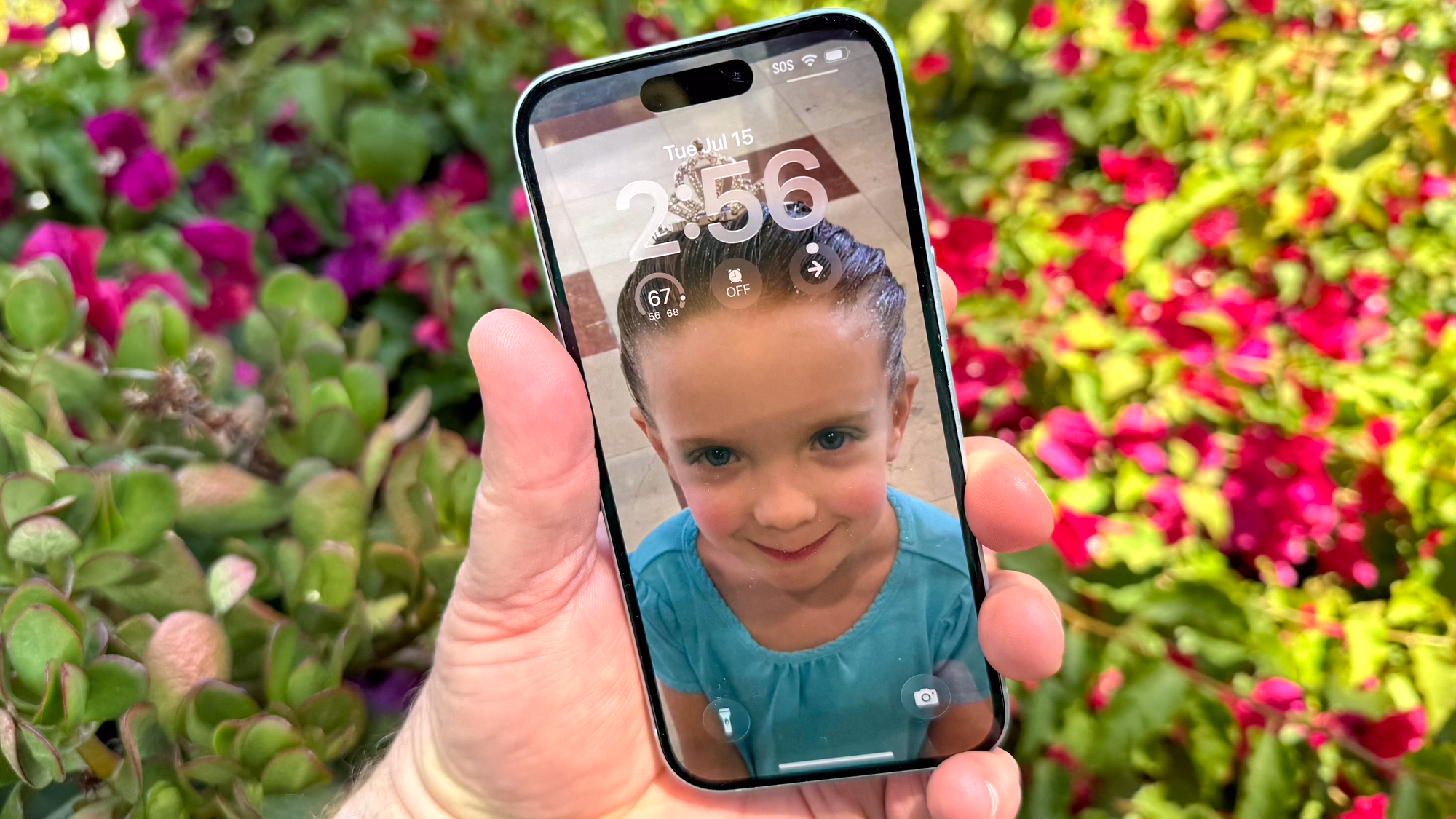
Before we dive into iOS 26, let's talk about which devices will be able to run the new software update. Any iPhone 11, iPhone 12, iPhone 13, iPhone 14, iPhone 15 or iPhone 16 supports iOS 26, as do iPhone SE models from the 2020 version forward. If you’re getting one of the new iPhone 17 models that go on sale this Friday (September 19), iOS 26 will already be installed on the new phones.
If you're contrasting that list of compatible devices with the ones that could run iOS 18, you'll see that the iPhone XR, iPhone XS and iPhone XS Max have lost support. Those phones debuted in 2018, which means they just celebrated their seventh birthday. You’ll note that’s consistent with the seven years of software and security support Google currently provides its Pixel phones. Put another way, iPhone XR and XS owners shouldn't feel shortchanged here.
Get instant access to breaking news, the hottest reviews, great deals and helpful tips.
Just because you have an iOS 26-compatible iPhone, you won't be able to enjoy all the new features that the software delivers. Any Apple Intelligence-powered capabilities still require an iPhone with an A17 Pro chipset or later — that's the iPhone 15 Pro, iPhone 15 Pro Max, and any iPhone 16 or iPhone 17 at this point. A handful of features, such as the spatial photo effect we'll discuss in the next section, require at least an iPhone 12.
iOS 26 review: Liquid Glass interface

There's no debate over the biggest change introduced by iOS 26 — it's the Liquid Glass interface that Apple previewed with much fanfare at WWDC 2025. If your Apple investment extends beyond the iPhone to computers, tablets, watches and even the Apple TV set-top box, you’re going to become very familiar with Liquid Glass, as Apple is bringing a unified interface to all of its devices this year.
Evaluating Liquid Glass is no easy task, as beauty is very much in the eye of the beholder. What looks appealing to me might be very jarring to you, and that can change from one interface element to another. Instead, I can only judge Liquid Glass by Apple’s stated goal of streamlining the iPhone’s interface and making things more fluid.
Liquid Glass is at its most successful with the changes it brings to your iPhone's lock screen. Wallpapers now benefit from a spatial photo effect inspired by the visionOS from Apple's Vision Pro headset that gives images 3D-like depth and shifting perspective. That's even true of your own photos, which can be given the spatial treatment with just a tap of a button.
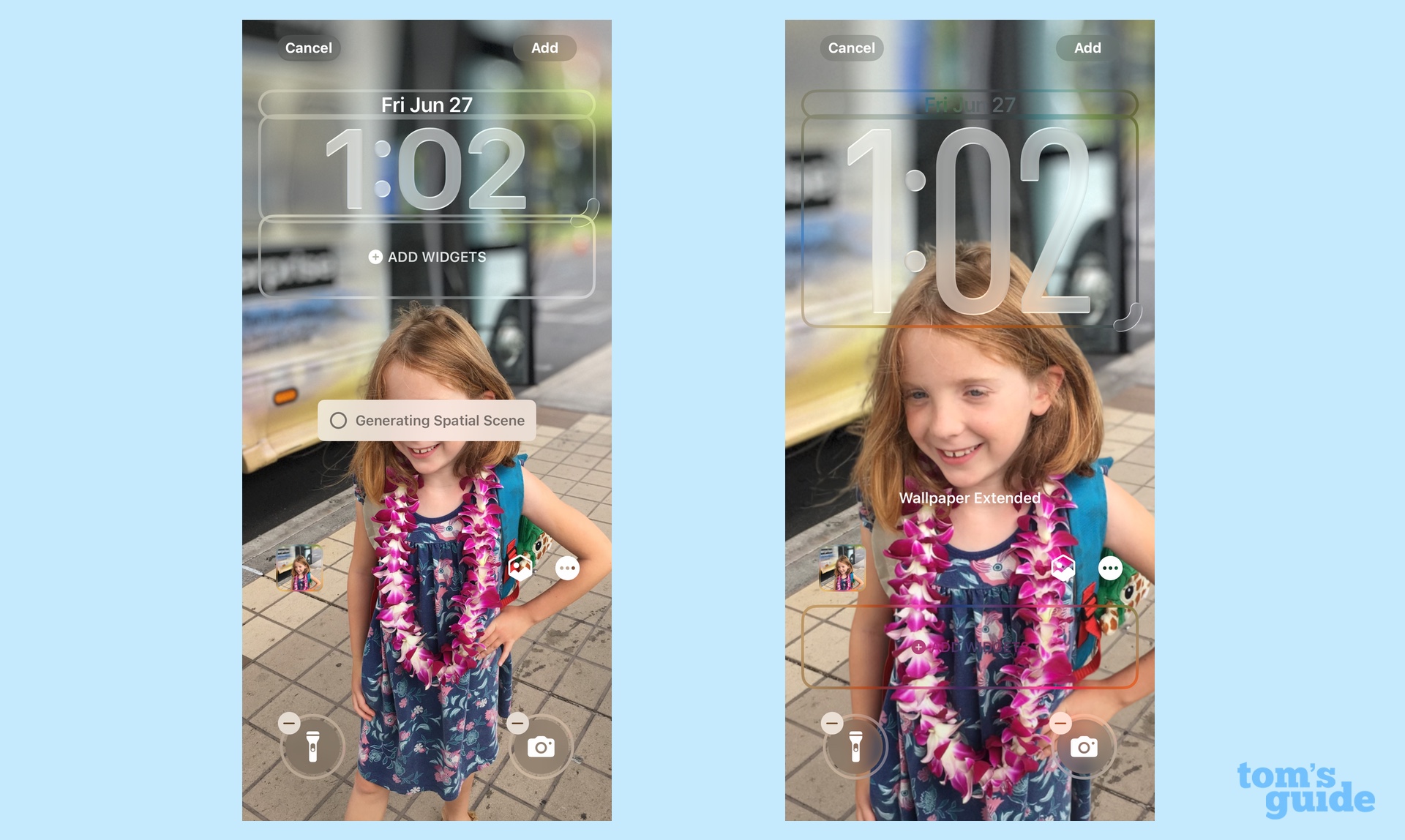
The lock screen on my iOS 26-powered iPhone 12 now features a spatial photo of my daughter where she pops out of the background, which tilts and shifts when I change my viewing perspective. I'm also impressed by how Apple has changed the time displayed on the lock screen to expand and contract to better fill in blank spaces on your wallpaper. This can be particularly charming when you use your own photos for your lock screen background. The person who’s the focus of the photo hovers in front of the clock, giving the whole scene a sense of depth.
It all works well — except for the times when it doesn’t. There are occasions when I go to unlock my phone, usually after not using it for a while, where Face ID will recognize my face and I’ll swipe up the screen, only to have nothing happen. My iPhone will freeze on that lock screen picture for a moment, almost as if it’s thinking about whether or not to unlock. Is it the spatial scene effect that triggers this occasional delay? I don’t know, but it’s not something I experienced with iOS 18, so I can only assume that some new element in this update is causing the issue.
Unlocking your phone exposes you to more Liquid Glass elements, such as the translucent menus that appear when you press and hold on an app icon. Text fields and other on-screen elements like the dock and search bar are translucent, too, which lends the interface a nice layered effect.
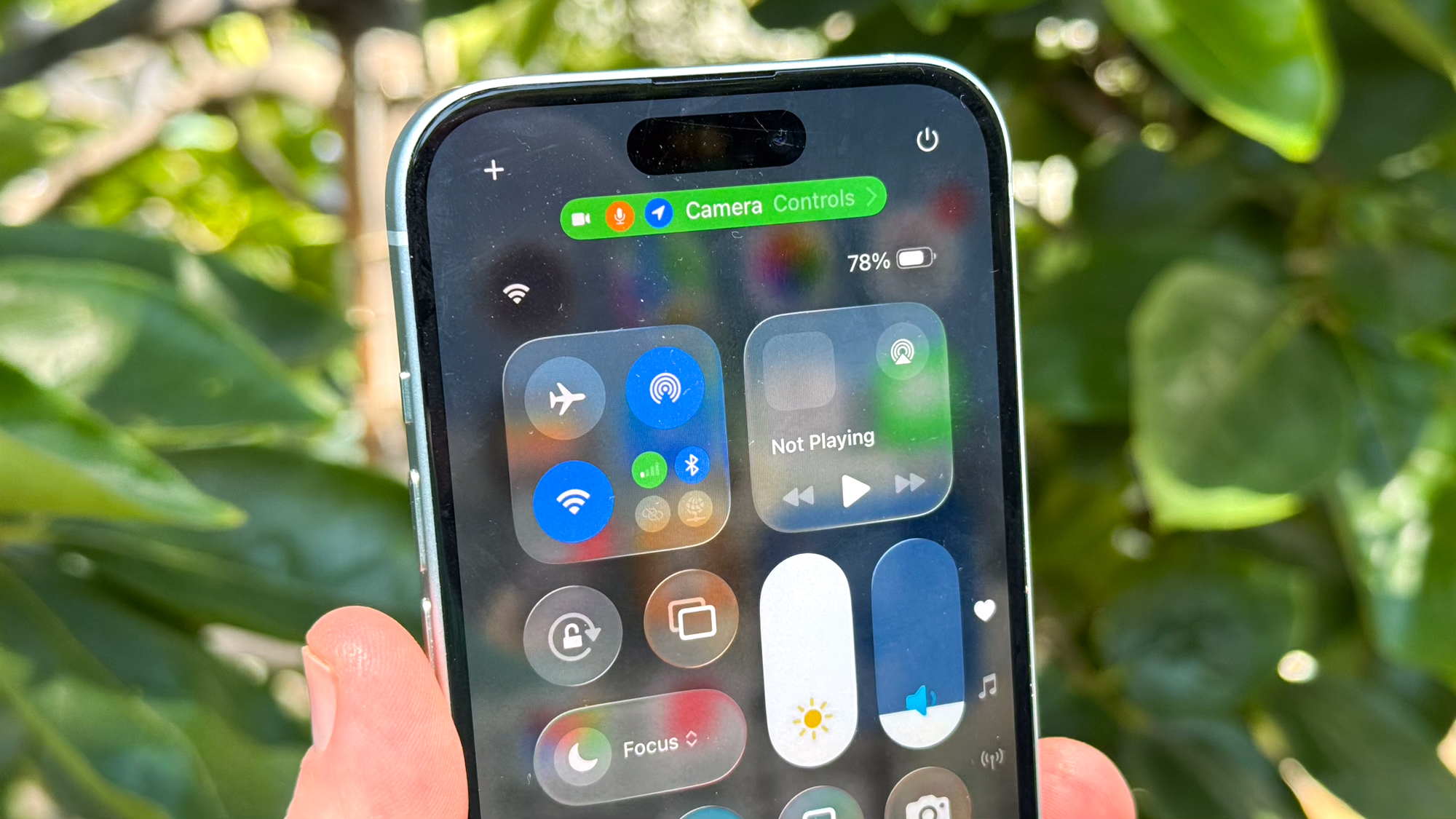
Not all the changes are visually pleasing. The translucent look for the Control Center doesn't look good with all backgrounds, particularly if you've got a lighter wallpaper on your home screen like I have. There's a workaround — in the Accessibility section of Settings, you can turn on Reduce Transparency to make the control panels a bit more visible. It's an all-or-nothing approach, though, that kind of defeats the purpose of having an interface overhaul to begin with.
Translucent interface elements aren't particularly flattering if you like to stash similar apps into folders. Because the folder itself is clear, the apps themselves don't really stand out and can feel lost in the background.
A similar thing happens if you opt for the new clear option for icons that Apple has added in iOS 26. Darker wallpapers make the contrast a little more apparent, so the effect can be quite striking. But if your home screen has a lighter or busier wallpaper — or you have home screen widgets that show off things like photos — you're not going to like the look very much.
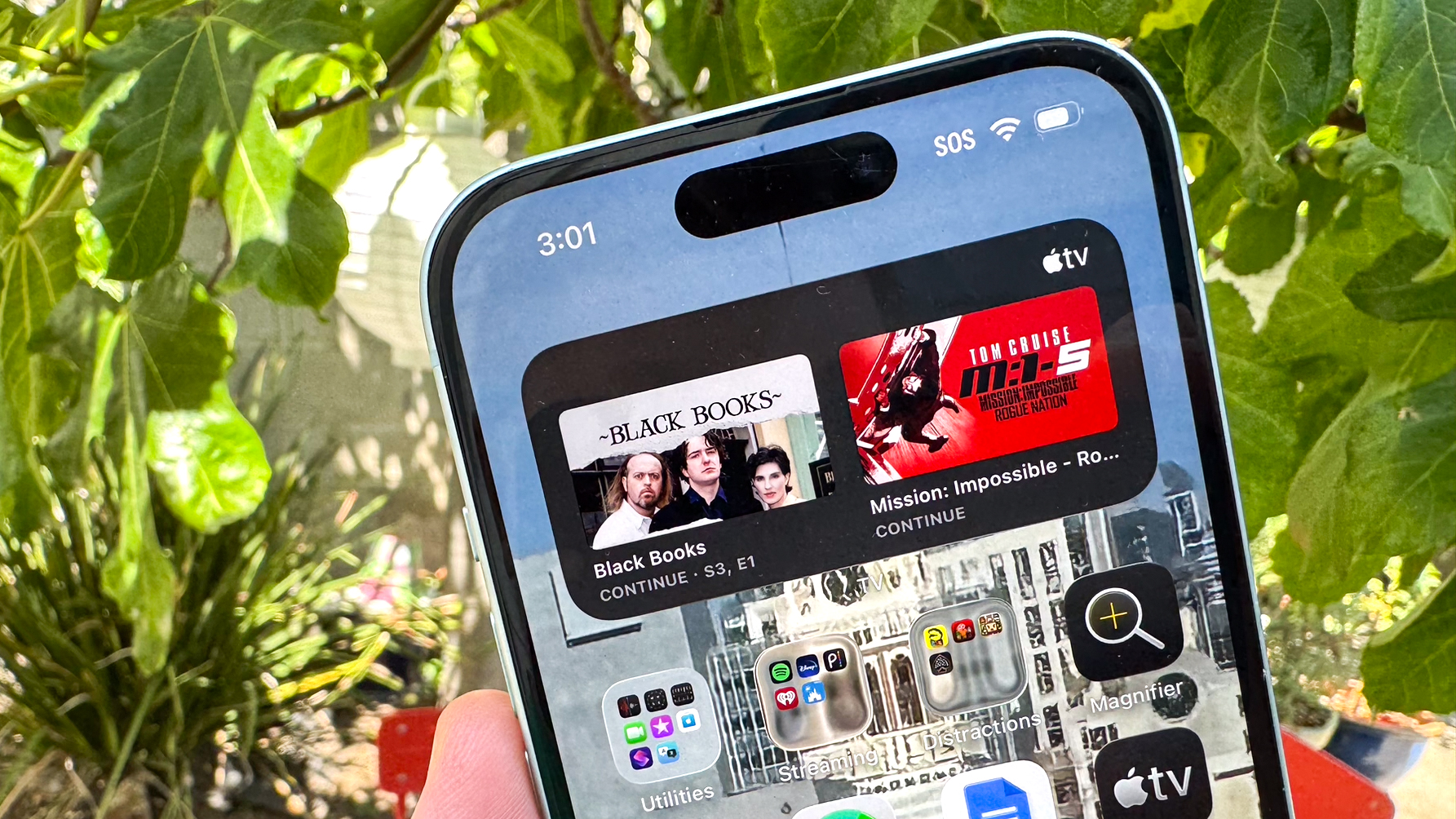
Fortunately, this is just another option alongside the dark and tinted icon views that you're not necessarily obligated to use.
Speaking of icons, they get a little bit of tweak in iOS 26 with a shifting gradient and a few changes to visual elements. (The Camera app's icon is now a camera lens, while the Calendar app uses different fonts.) The changes to icons are pretty gradual, though, which I'd argue is a good thing.
iOS 26 review: Streamlined menus and controls

As I noted, Liquid Glass looks to streamline menu options, controls and other screen elements. The tidier look works for the most part, though there are a few instances where Apple goes a little overboard. (Fortunately, you can roll back some of those excesses.)
The Camera app offers the best instance of Apple's more minimal look. Besides the shutter button and an icon for flipping between the front and back cameras, the only controls on the bottom of the screen let you toggle between photo and video. That's quite a contrast from the side-scrolling menu in previous iOS versions where you selected modes like Portrait, Slo-Mo and Pano.
Now, you find those additional modes by swiping left (for additional photo modes) or right (for different video styles), and the menu expands to show off the additional options. Swiping up produces a panel — translucent, of course — that summons additional camera controls like exposure, styles and the Live Photos option.
This approach certainly frees up space in the viewfinder of the Camera app so that you can better frame whatever it is you're capturing. And after the initial shock of having fewer controls at the ready, I think the trade-off has proven worthwhile.
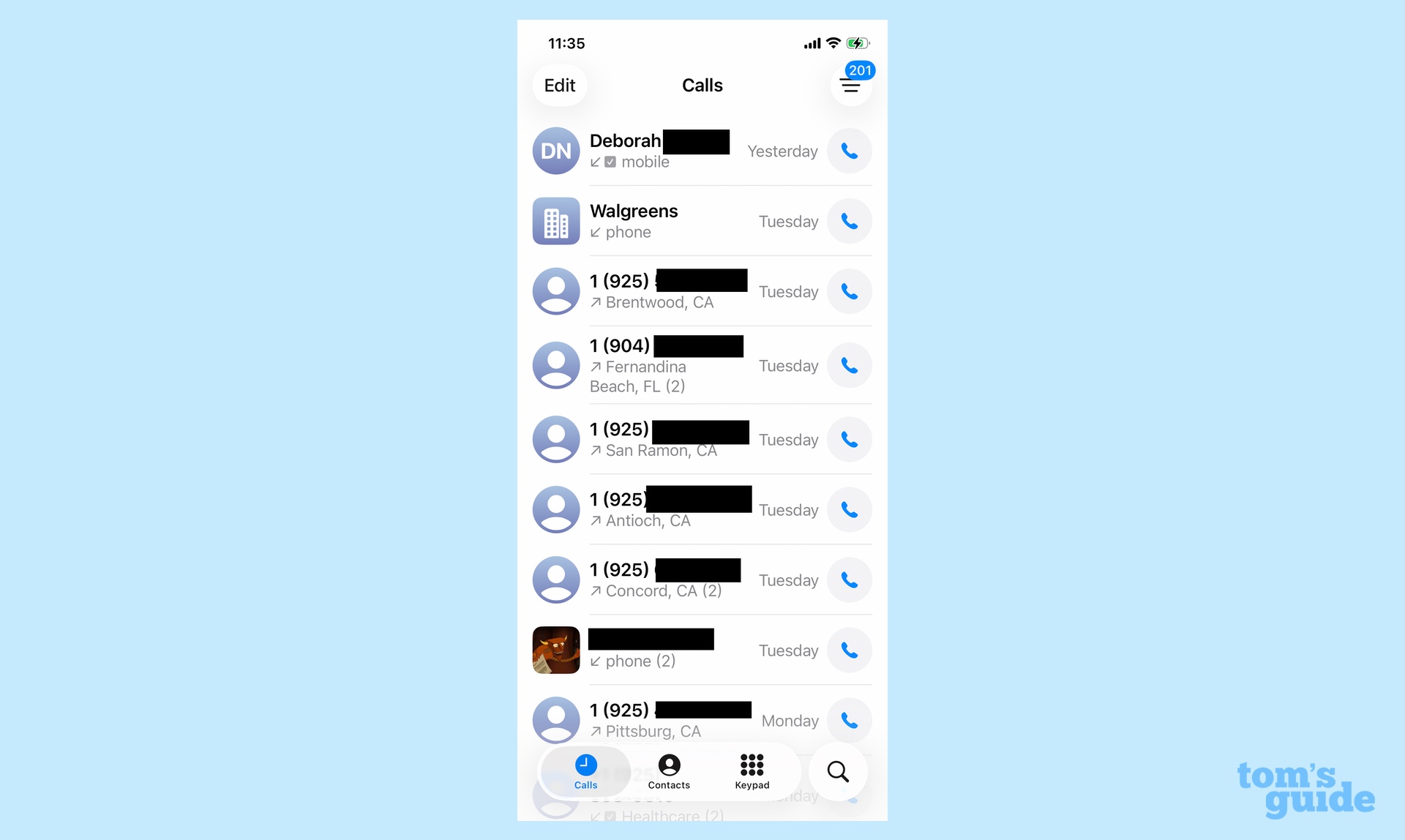
I’m less convinced by other changes, though. The Phone app gains a Universal interface that collapses the bottom tabs into just three options — Calls, Contacts and Keypad. The Voicemail tab has been relocated to a More menu you access in the upper right corner of the screen. I don’t find this terribly convenient, so I’ve opted for the Classic layout that returns Voicemail and Favorites to the bottom tab where they belong.
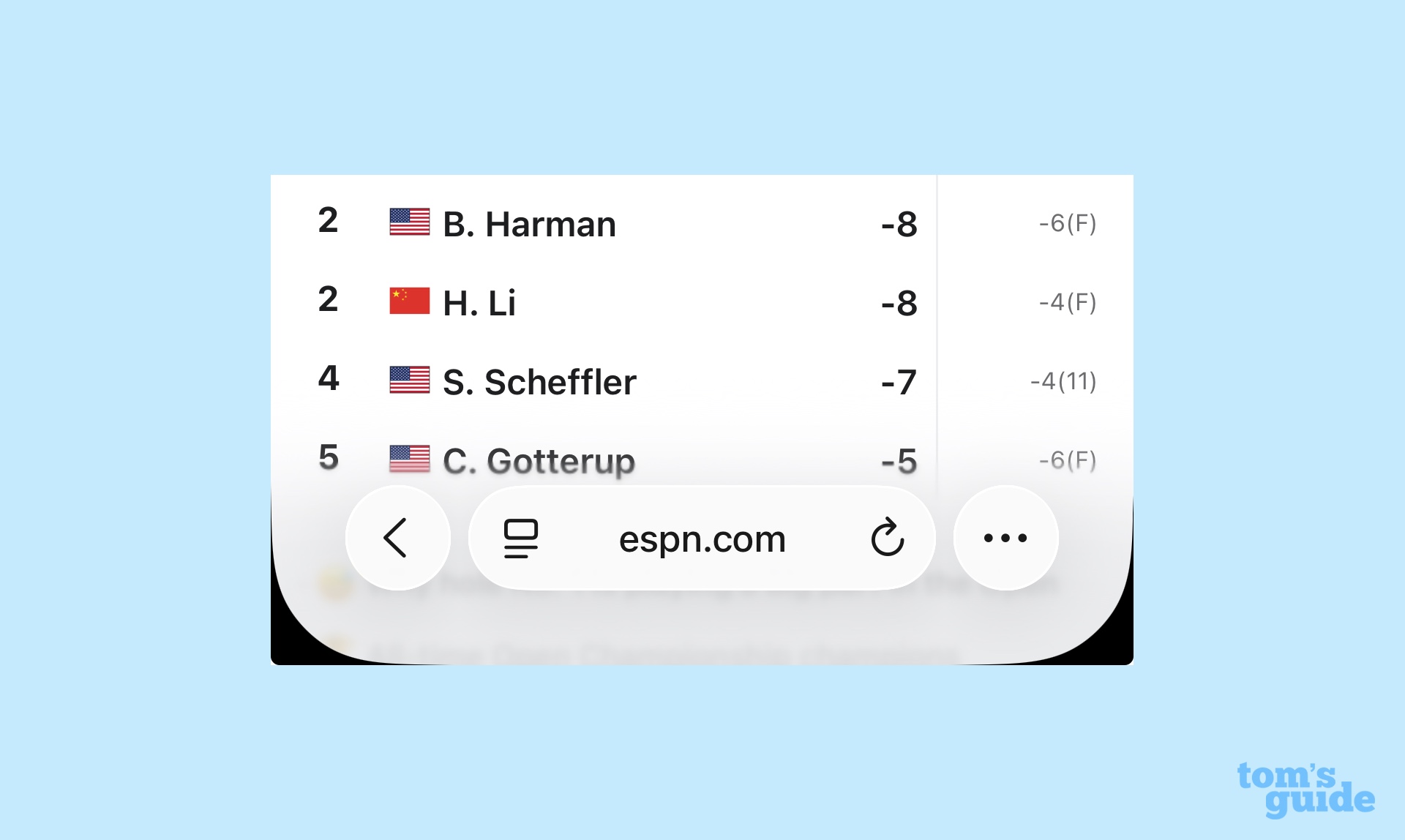
Safari gets the streamlined treatment in iOS 26, too, with the browser's new Compact layout shrinking down your controls to the back button, an address/search field, and a More menu where you can access controls to share links, add bookmarks and open new tabs.
While I appreciate the way the menu bar shrinks down out of the way as you scroll down a page — the effect looks more prominent to my eyes than it does in iOS 18 — the Compact look is a little too compact for my tastes. Fortunately, iOS 26 Safari also offers an expanded Bottom view that displays the sharing, bookmark and tab links more prominently. And yes, you can move those controls to the top of your screen if you prefer.
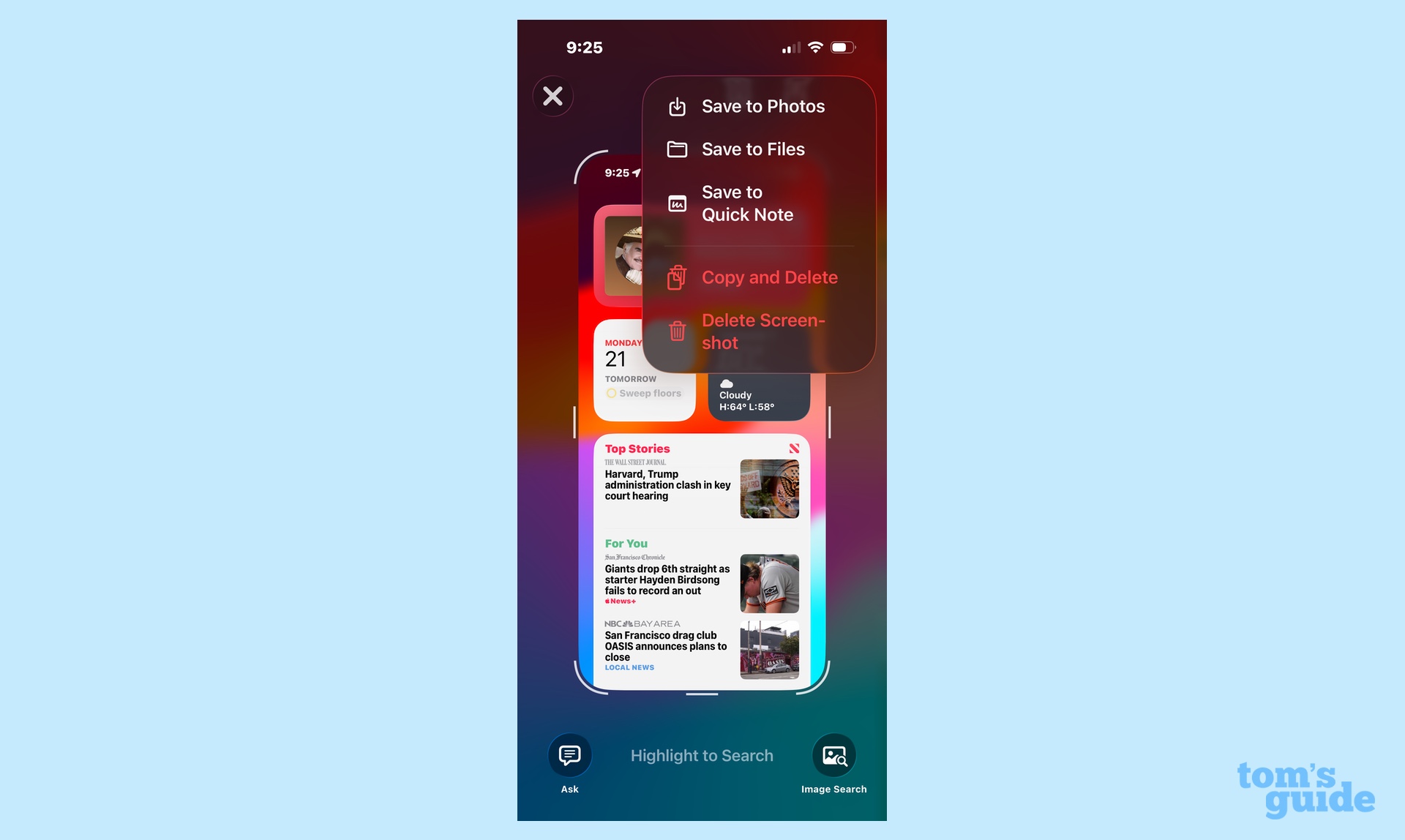
Another interface change I don’t particularly care for appears to be limited to screenshots captured on Apple Intelligence-capable iPhones. As part of an expanded Visual Intelligence feature when you take a screenshot, a new screen with AI-powered search features now pops up. That's a good addition, as I'll discuss below.
The problem is that your screenshots no longer get saved by default. Instead, you have to tap a checkmark, and then tap again to either save your screenshot to Photos, Files or a Quick Note. In other words, something that used to happen automatically now requires two separate taps, which strikes me as the opposite of streamlining that Apple is focusing on elsewhere in the app.
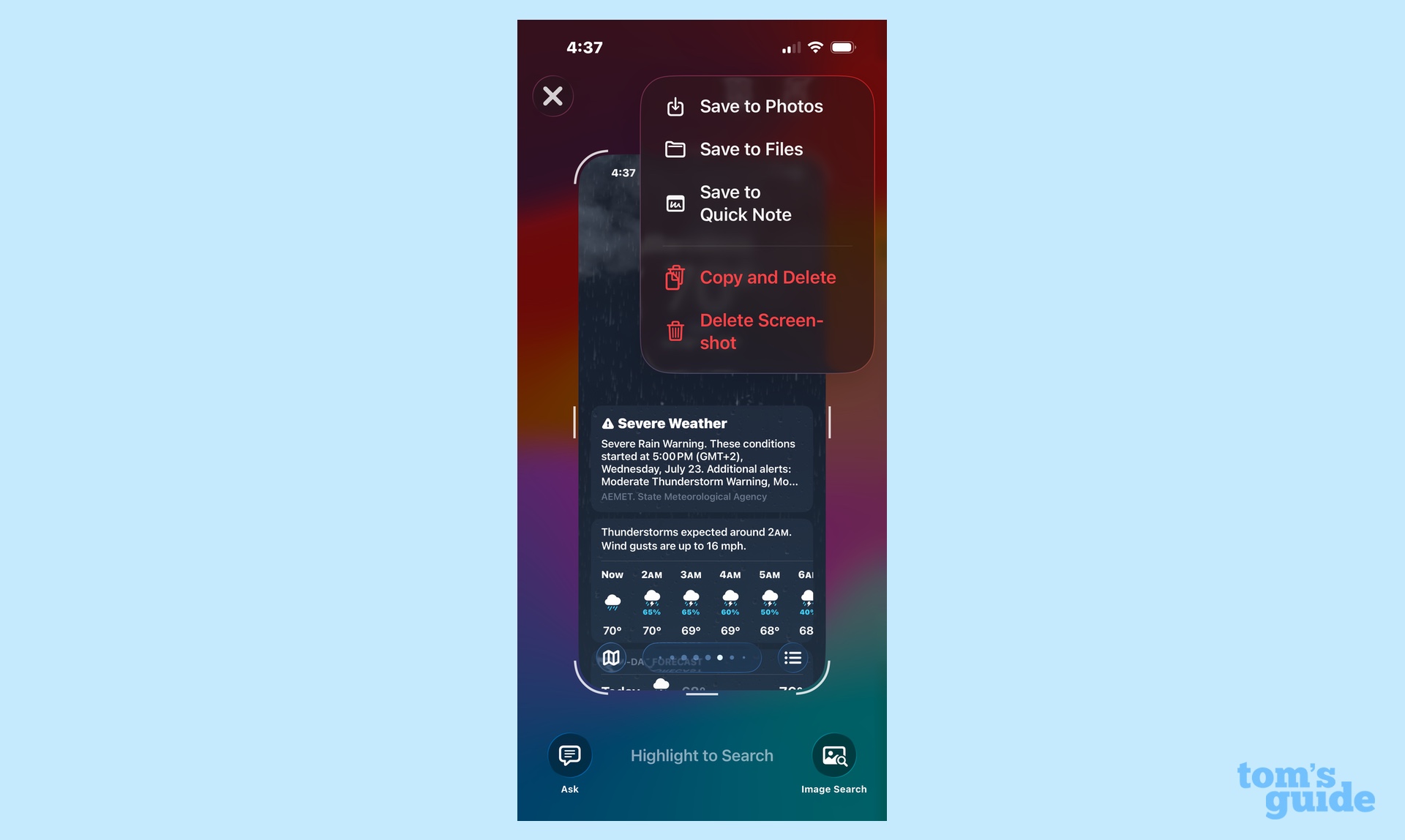
As noted, I believe this quirk only appears on Apple Intelligence-compatible phones, as the iPhone 15 and iPhone 12 models I've used in testing still save screenshots automatically; the iPhone 15 Pro test device does not.
iOS 26 review: Apple Intelligence
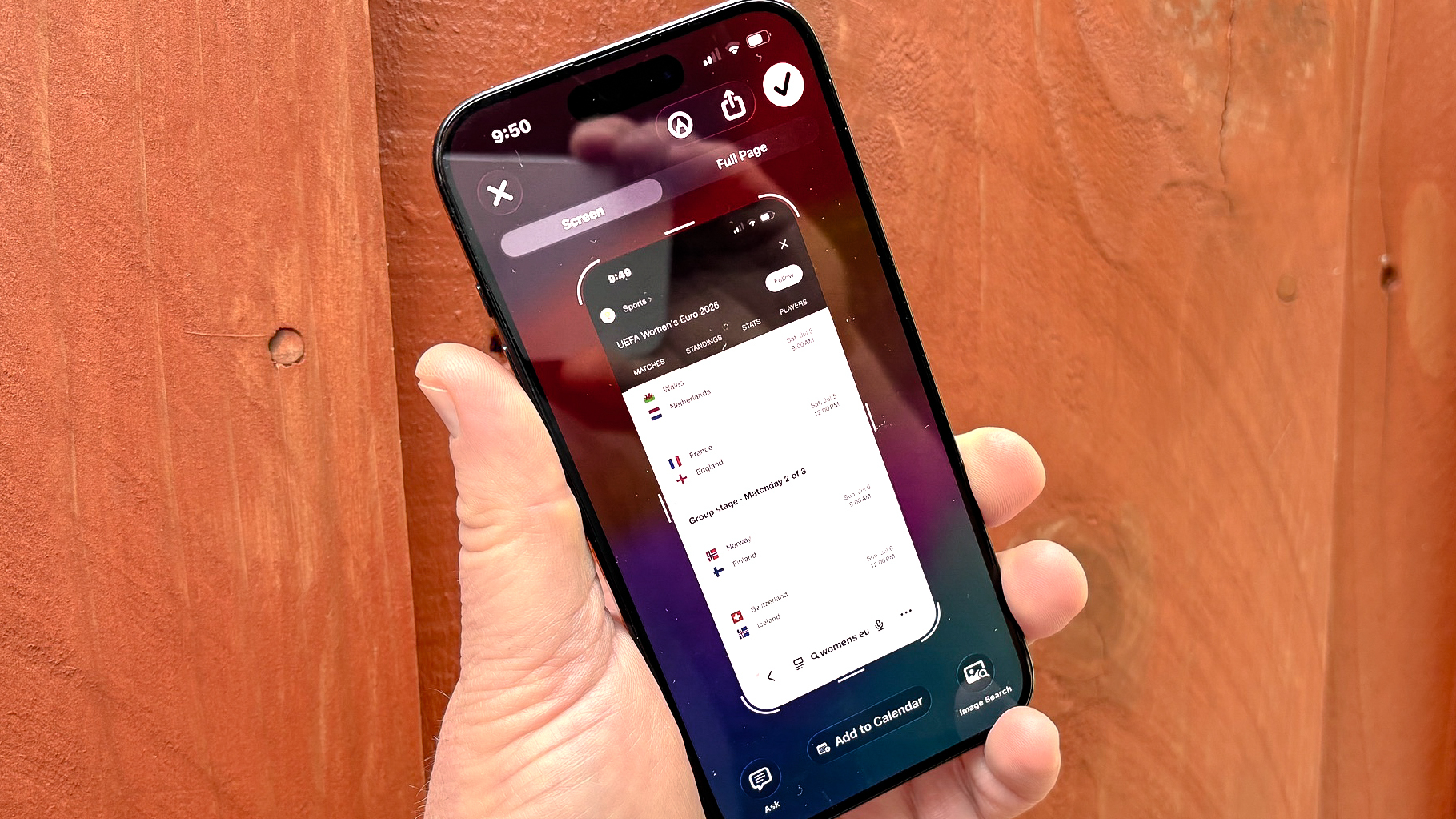
A year after Apple Intelligence made such a splash in iOS 18, the suite of AI tools takes a backseat to Liquid Glass improvements in iOS 26. Promising and failing to deliver sweeping Siri changes will make you a bit more reticent to push out the boat on new AI tools, I suppose.
But there are some new Apple Intelligence capabilities to be found in iOS 26, at least if you have a phone that's capable of supporting them. The Shortcuts app now incorporates AI-powered automations involving Writing Tools and Image Playground. Speaking of that image generation tool, it gains the ability to change the expressions of people in the animations you create and there's now ChatGPT-integration to expand the visual styles that result from your prompts.
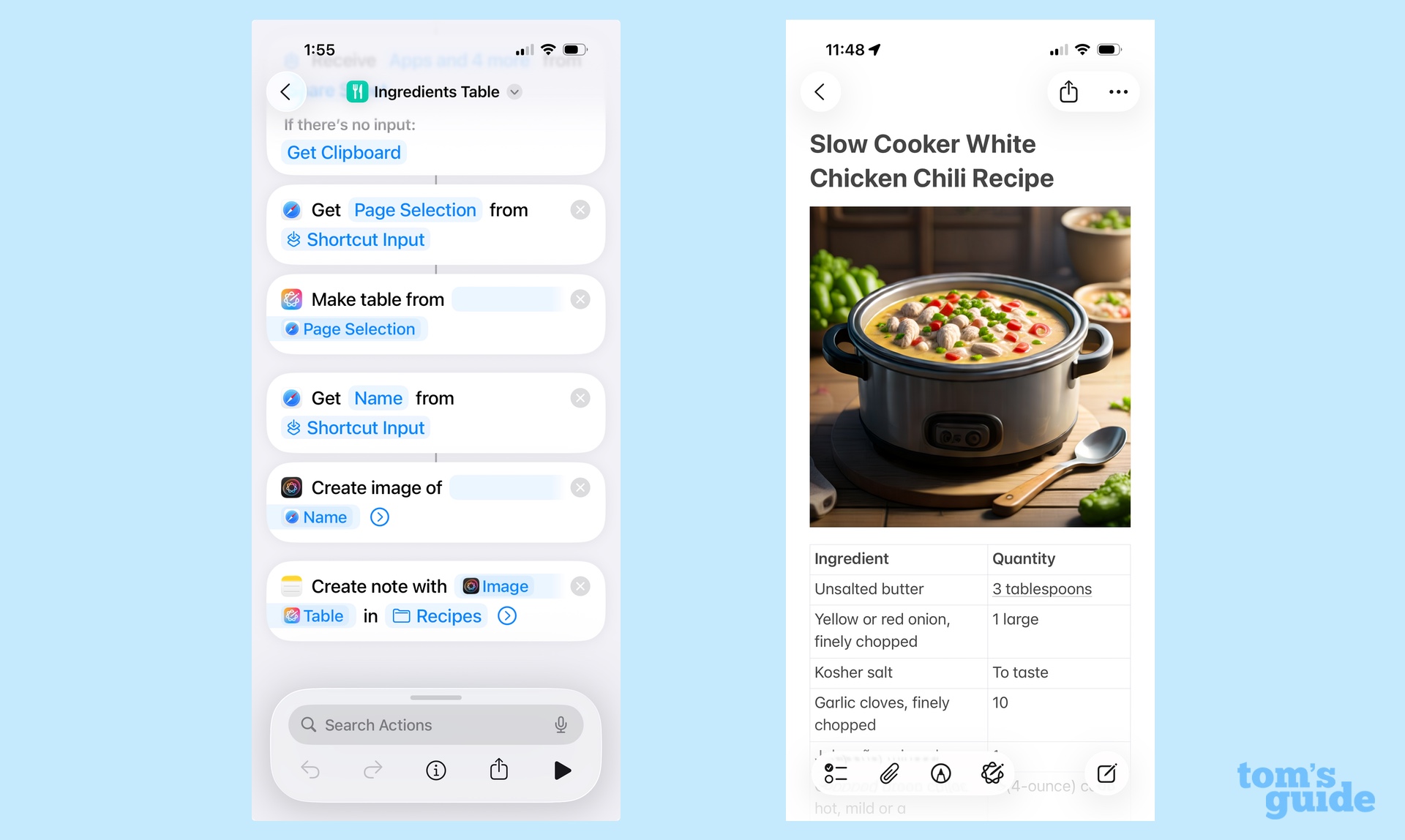
Genmoji gains new powers too, letting you combine existing emoji into new creations; as with Image Playground, you can tweak the look of genmoji you've created featuring family and friends.
Your mileage may vary, but none of those additions really get my heart racing. I'm not a Shortcuts power user, though the people who are have spoke glowingly about what Apple Intelligence integration allows them to do with Shortcuts. As for Image Playground and Genmoji, I have yet to find a practical use for either tool, and nothing I've seen so far in iOS 26 is going to force me to revise that opinion.
But there is a very important Apple Intelligence improvement in iOS 26, and it comes to the Visual Intelligence feature Apple introduced with the iPhone 16. As you may recall, Visual Intelligence lets you use your iPhone's camera as a search tool to look up more information on what you capture, translate text or create calendar entries using the dates and times on images. In iOS 26, that same functionality extends to screenshots.
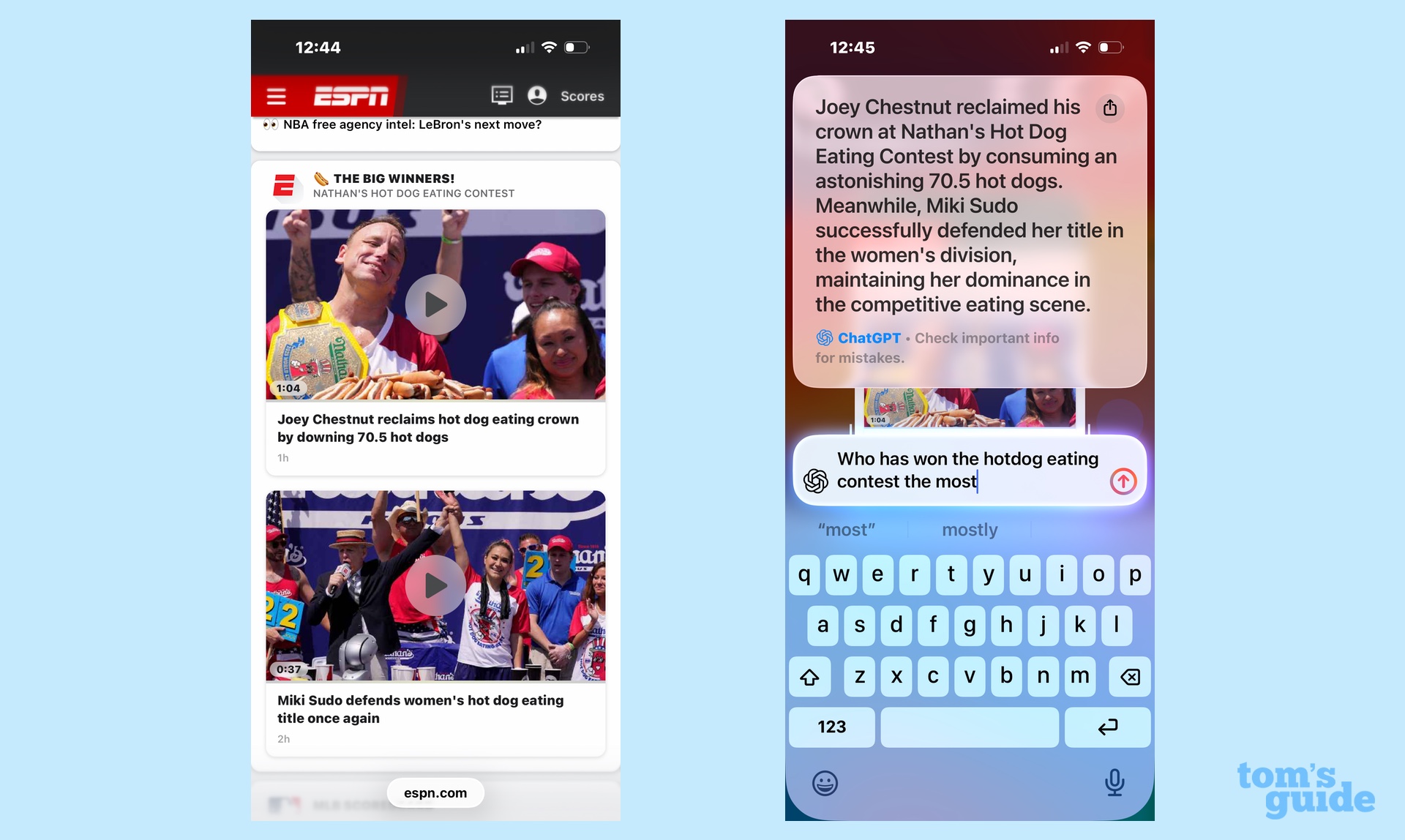
Take a screenshot in iOS 26, and on-screen commands let you run Google Image searches, create calendar entries, run text translations and even ask ChatGPT for more information. I've used the feature to block out time on my calendar to watch upcoming soccer matches when I've come across the schedule online, or find out more information about a particular meme that's popped up in my social media.
Just as the original Visual Intelligence felt like Apple's answer to Google Lens, the ability to search screenshots in iOS 26 replicates features like Circle to Search found on Android. But that doesn't make it any less useful to have on your iPhone, and I see this as an Apple Intelligence feature I'll turn to again and again, since capturing a screenshot feels more natural to me than firing up a camera.
iOS 26 review: Translation features
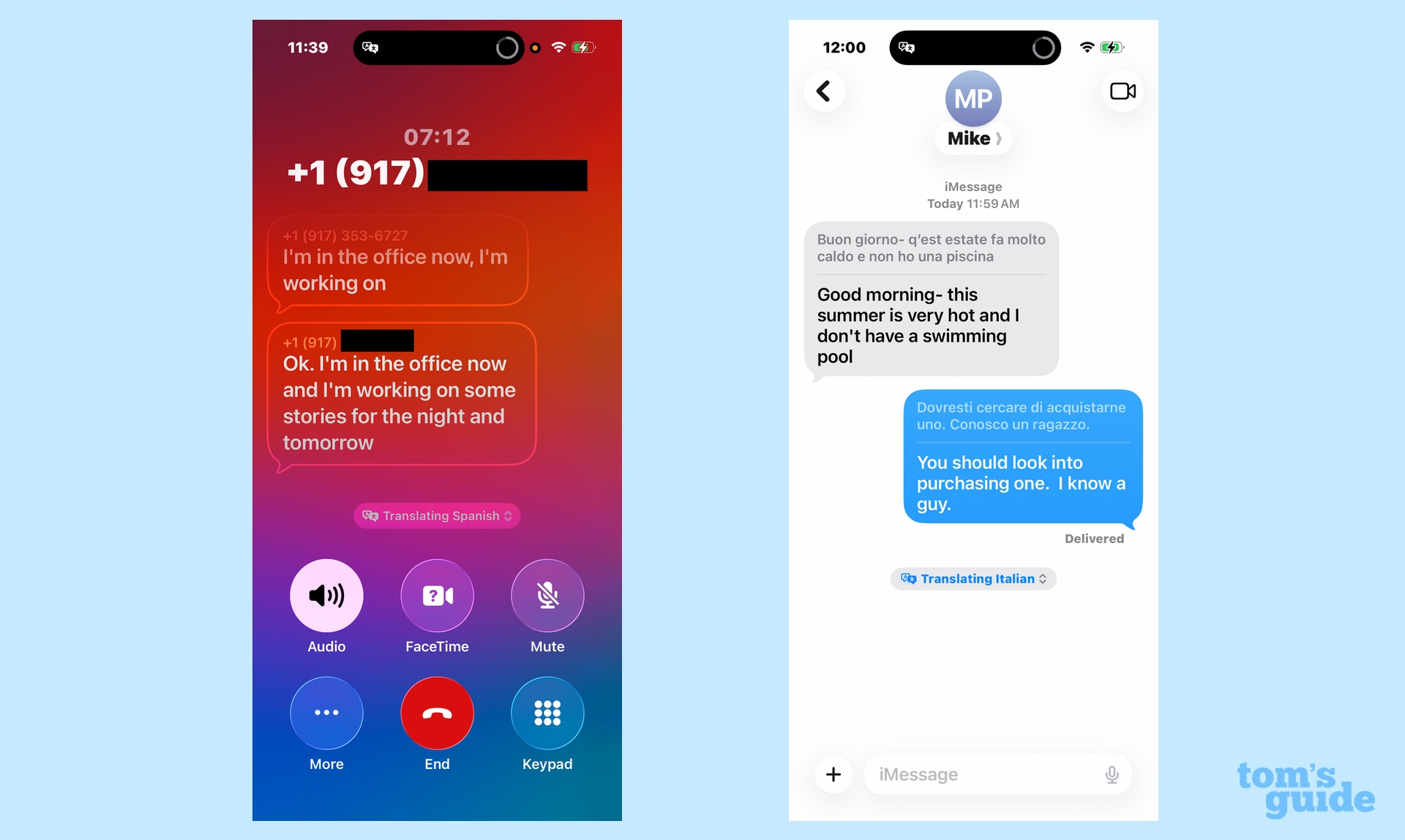
There's another Apple Intelligence addition in iOS 26 that's significant enough to earn its own section, since it brings new powers to three existing apps. If you've got an iPhone 15 Pro or later, you can now access on-the-fly translation for phone calls, FaceTime video chats and texts in Messages. The newly announced AirPods Pro 3 also support live translation when paired with an Apple Intelligence-capable phone, and Apple says a firmware update will extend that feature to AirPods 4 with active noise cancellation and AirPods Pro 2.
Translation is relatively seamless, to a point. For instance, text messages in another language are translated automatically, as are your replies to those messages. In phone calls, you've got to turn on the translation feature, which is easy enough to do from the More menu on the call screen. You'll also need to select which language you're translating in a call. (I haven't tested Translations in FaceTime.)
I've found that translation works best with a little prep beforehand. When I tried the feature during a phone call with a Spanish-speaking friend, I was prompted to first download a Spanish vocabulary file before I could turn the Translation feature on. The download stalled out three-quarters of the way through, so I jumped into the Translate app and grabbed the Spanish download there.
Stung by that experience, I pre-downloaded the Italian vocabulary from the Translate app. That way, when a colleague texted me in Italian, the process was a lot more seamless. Be prepared is the motto of the translation feature, I suppose.
As for the translations themselves, the process felt pretty polished during the beta period. On phone calls, an AI voice jumps in to tell the person on the other line that they're hearing a translation. You can hear the other person speaking, but the volume drops down so that the live translation is more audible. (A transcript of the translation also appears on your iPhone screen.)
According to my Spanish-speaking colleague, the English translation of his words seemed fairly accurate. Ditto for the texts I received in Italian, though like any translation tool, things like local idioms can get lost. I texted that "I know a guy," and I'm told in Italian, that usually translates to "I know a boy." That's hardly an Apple Intelligence-specific limitation, though — just the reality that AI-powered translation tools aren't bullet-proof.
Oh, and the teenage boy that lives inside all of us will be delighted to know that Apple's translation feature doesn't filter out any saltier words that might come up in conversation. To test that out, my colleague texted me an R-rated version of "What are you doing?" and I can assure you that nothing was lost in the translation.
Note that supported languages are limited for the translation tools right now. Phone calls and FaceTime chats work with English, French, German, Portuguese and Spanish. Translation support in Messages is slightly more extensive, adding Italian, Chinese, Japanese and Korean to those other languages.
iOS 26 review: Phone call screening
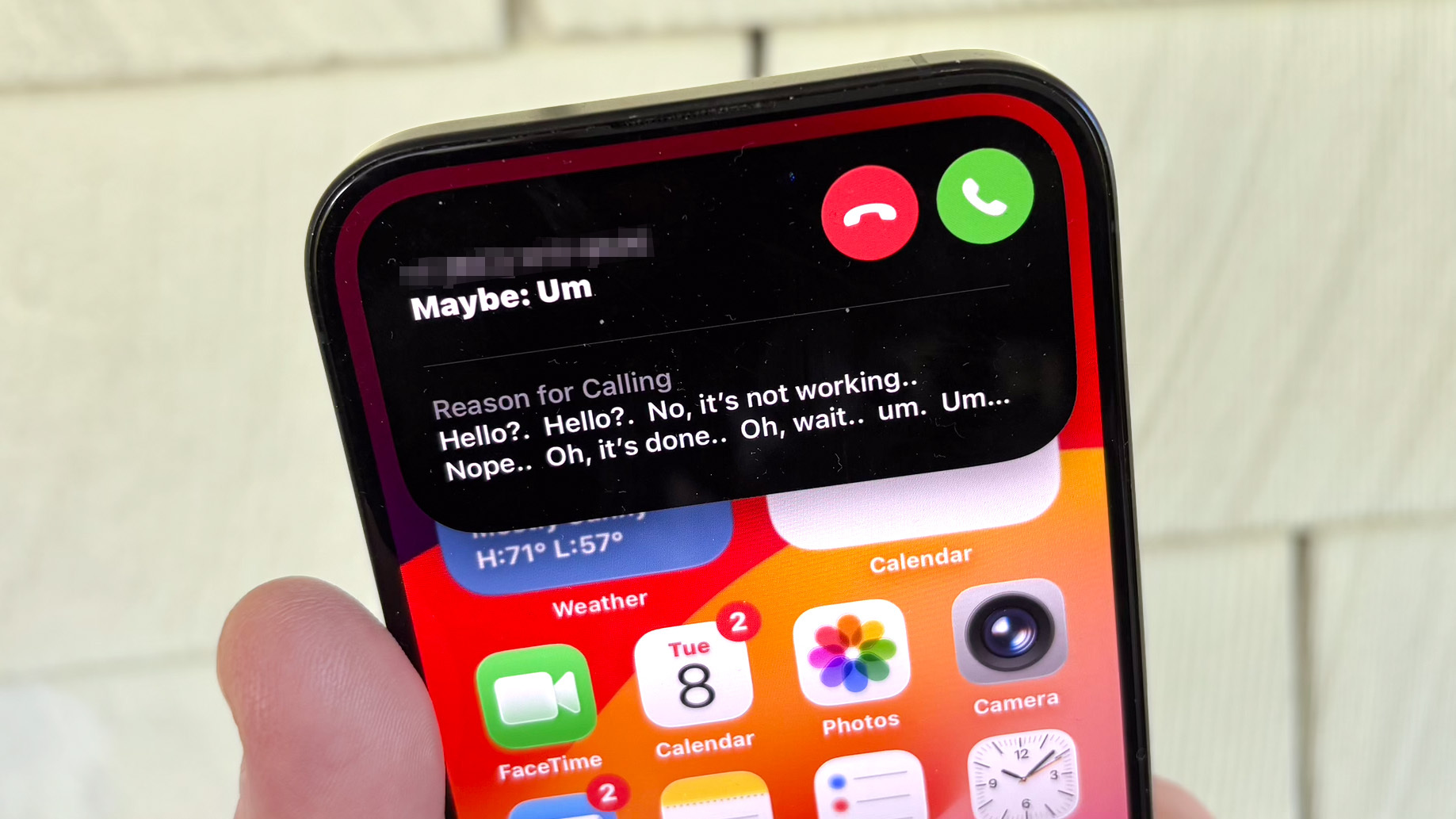
While Apple's focus may be on the look of its software, it has added some new tools to iOS 26, and one of the most exciting is the new call screening feature in the Phone app. It's not that this is a particularly unique capability — Google's Pixel phones have offered call screening for a while now — but since I enabled the feature, I’ve had to field fewer robocalls. That almost makes iOS 26 worth the price of admission.
Once you turn on Screen Incoming Calls in the Phone app's settings, any unknown caller will be greeted by a recording asking them to state their name and business. Your phone won't even ring until they leave that message, which pops up as a notification that you can tap. The recorded message also shows up in your voice mail in case you miss the call or don't answer.
Now that I have months of screening phone calls under my belt, I’d say that this addition works as advertised. Robocalls rarely make it through, and calls from legitimate numbers only occasionally stumble when they’re asked to state their business. It’s easy enough to mark unknown callers as known so they won’t be screened in the future, too.
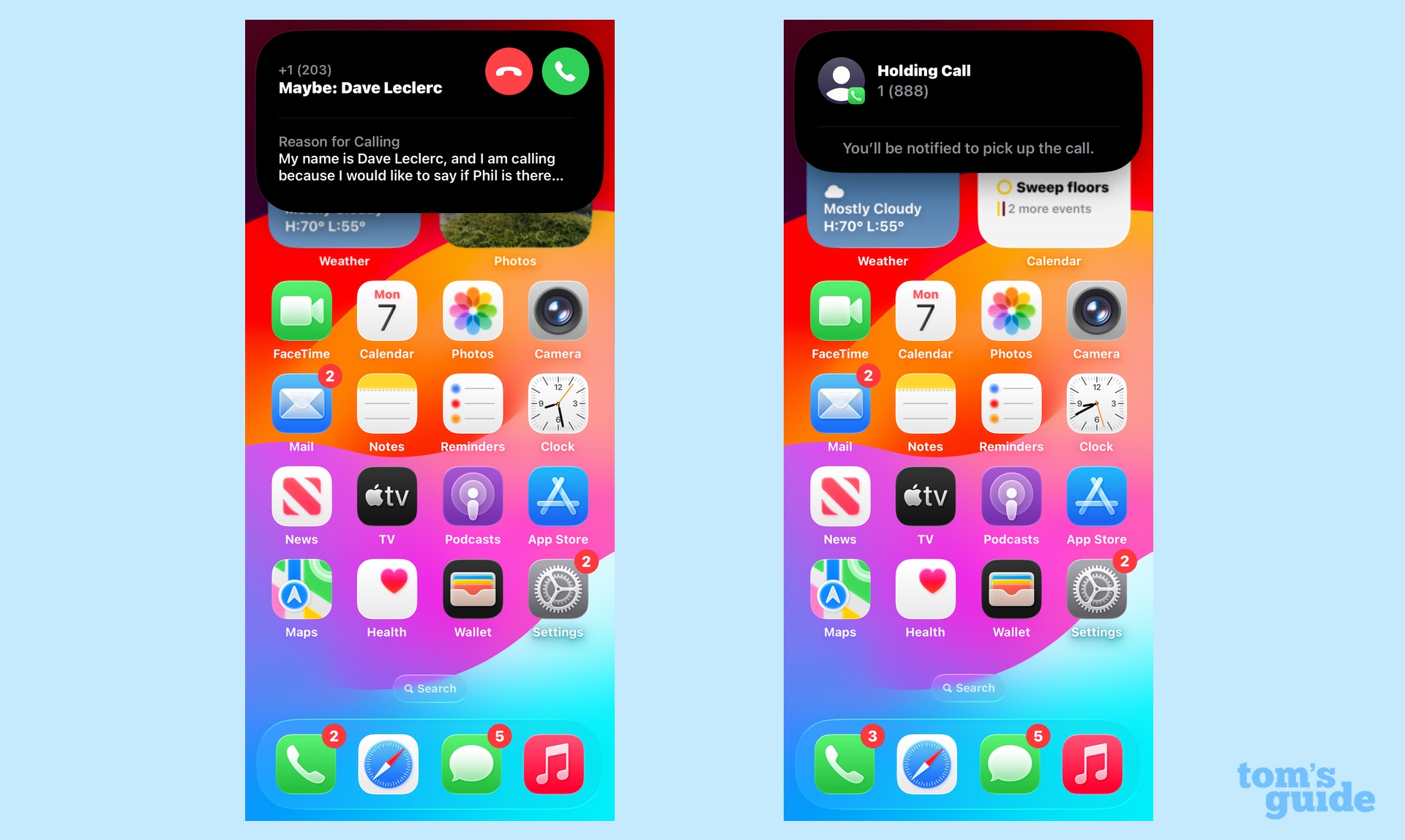
The Phone app picks up some other smarts, too, in the form of Hold Assist. When you're placed on hold, the Phone app should detect that after a bit and offer to wait on the line for you. I confess that I got a bit antsy waiting for that to happen and launched Hold Assist on my own through the More menu in the Phone app.
However you launch Hold Assist, the feature detects when a live person jumps on the call, sending you an on-screen alert to return to the call. Using Hold Assist, I was able to go about my business while waiting on hold with Amazon's customer service department, with a notification appearing once I was taken off hold.
While call screening and Hold Assist tap into some on-device smarts, they're not Apple Intelligence features, meaning older phones benefit from the new Phone app features as well. There will be restrictions on supported languages, though.
iOS 26 review: Messages additions
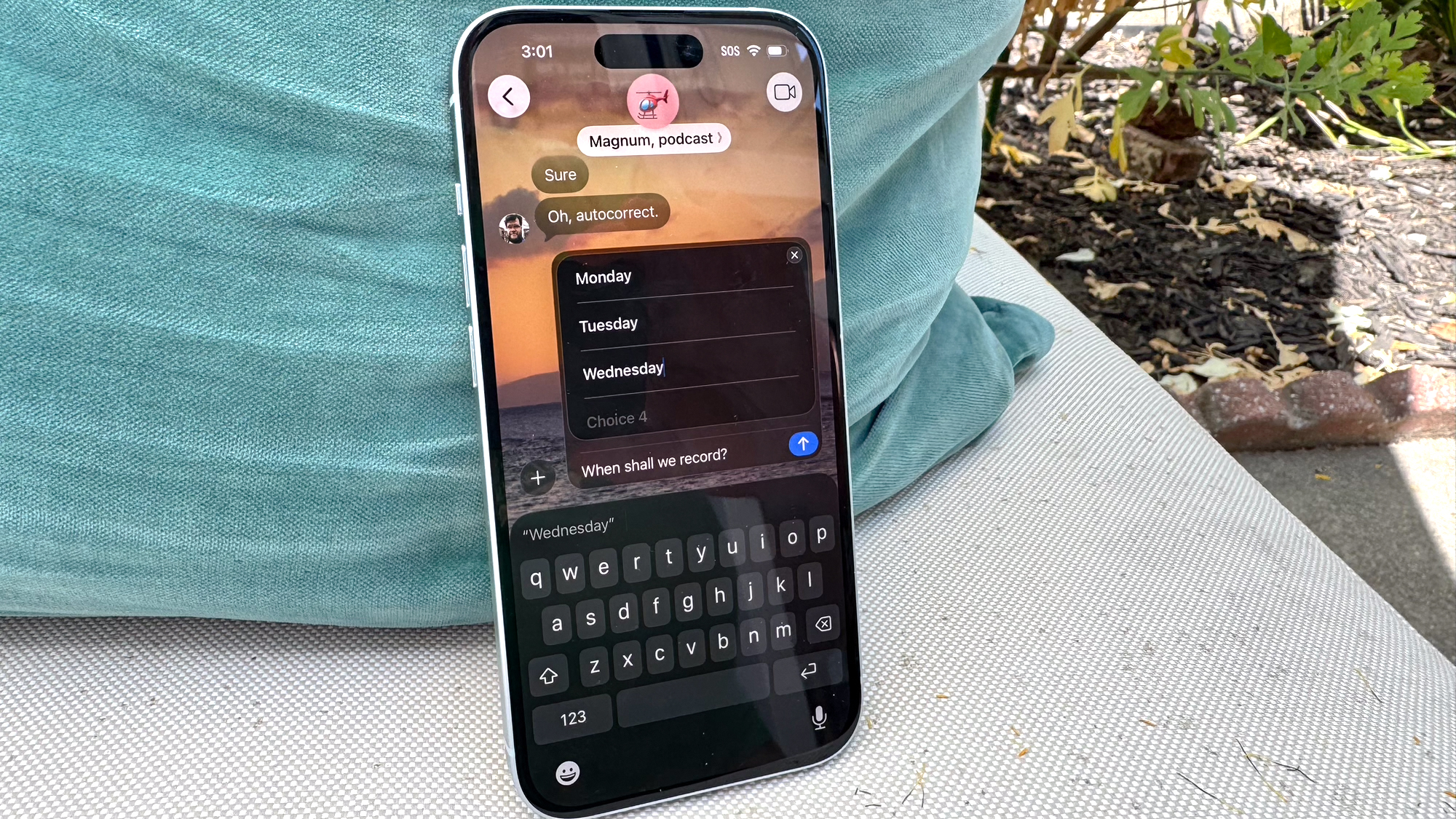
Among existing apps on the iPhone, Messages sees the biggest changes as part of iOS 26, with most of the additions aimed at improving your group chats.
Specifically, you can now conduct polls in group chats, helpful for things like trying to decide where to eat, planning weekend activities or — if you're me in my family text chain — picking something to stream on movie night. The polls feature is also available in individual chats for those times when you want to make a multiple choice decision as clear as possible, but really, the benefit here is providing different people with a way to easily sound off on their preferences.
You can now send Apple Cash payments in group chats, just like you could to individuals. Group chats gain typing indicators, too, which Apple calls a much-requested feature, even if it's not much of a game-changer from my perspective.
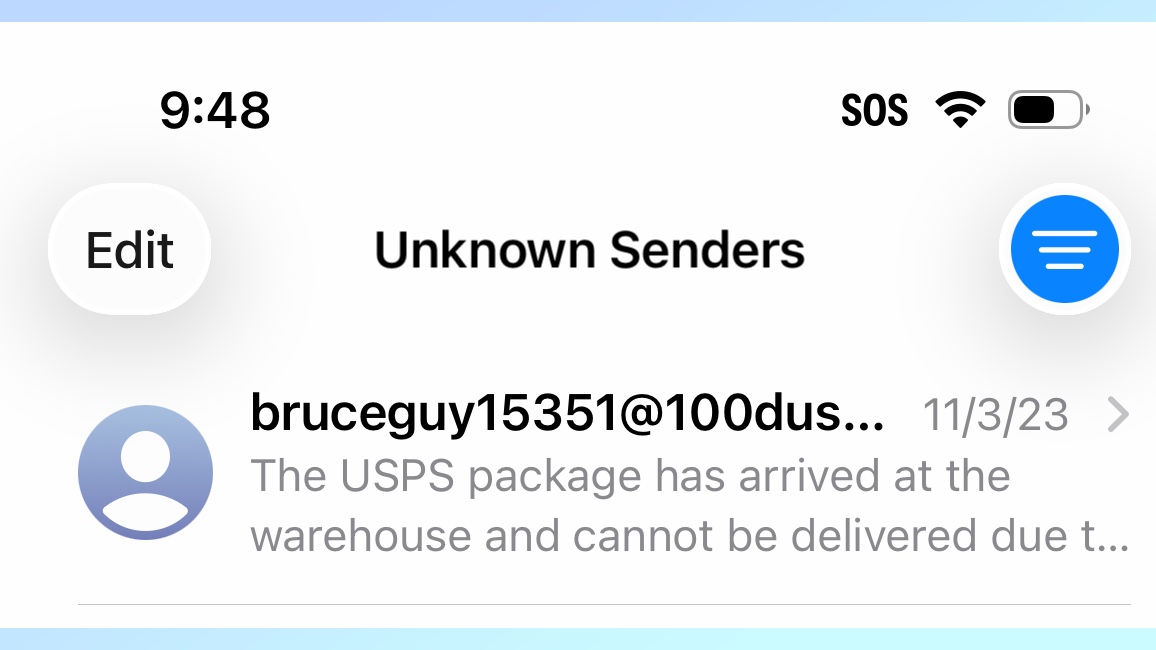
More significant in my opinion is the ability to filter out unknown senders, similar to the call screening capabilities added to the Phone app. In the settings for Messages, you can now enable a Screen Unknown Senders toggle that will route messages from anyone not in your contacts to a separate section of the app. You won't be notified of these incoming messages, sparring your from interruptions from delivery services with packages you've never ordered or shady job recruiters making spammy offers.
Initially, I worried that one-time text alerts — those containing sign-in credentials from two-factor authentication or notifications that your table is ready at a restaurant — would get caught up in the message screening shuffle. But that hasn’t proven to be the case in my experience, as those messages have all gotten through.
One final addition to Messages allows you to put images in the background of your message screens — for instance, a photo of Hawaii for a group chat I have with the people I work with on a "Magnum, PI" podcast. It's not a big addition, but it's fully in line with Apple's increasing interest in letting you put your own stamp on its iPhone software.
iOS 26 review: Photos app changes
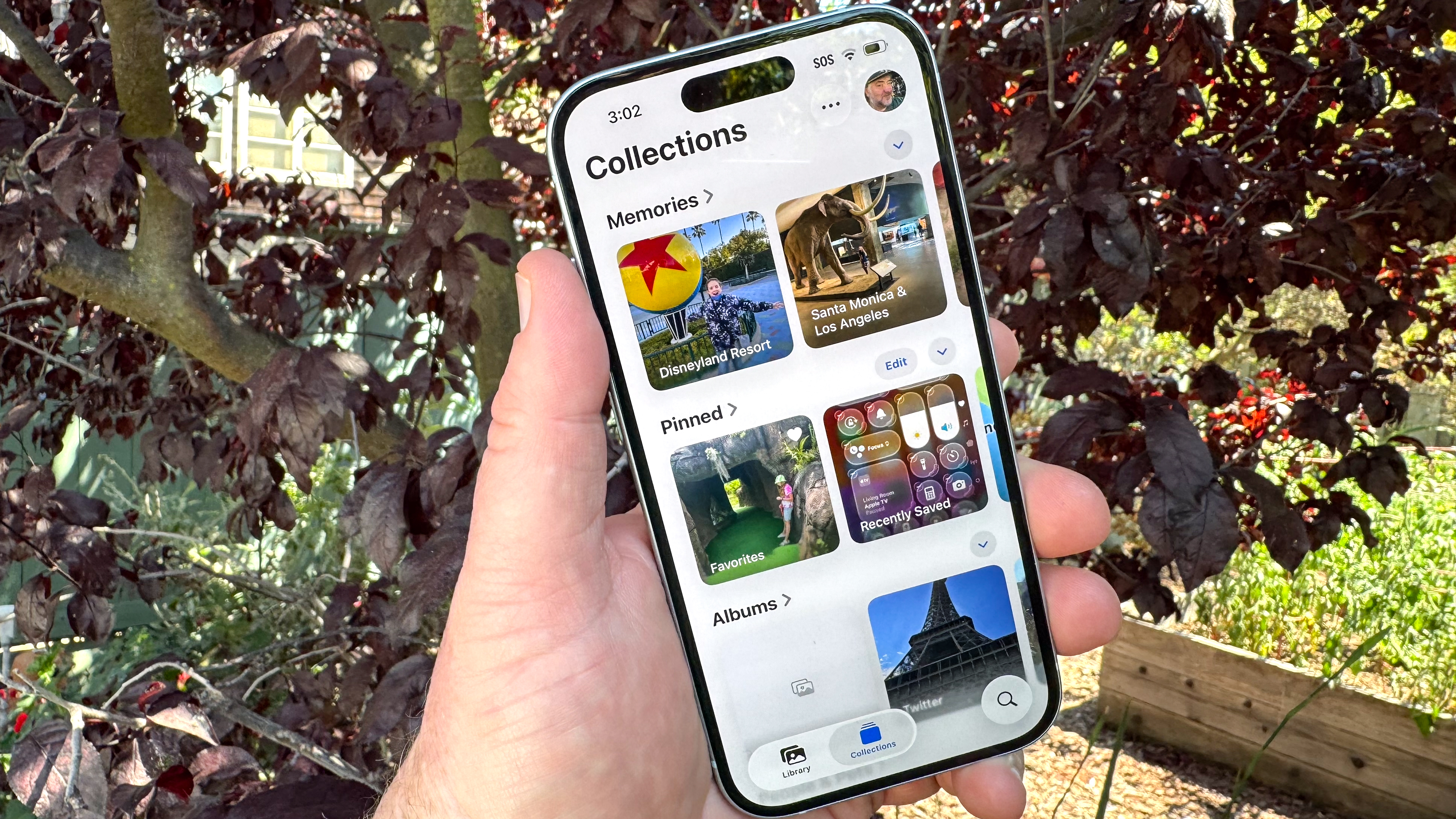
For iOS 18 last year, Apple implemented a massive Photos redesign that condensed the app into a single screen divided into Photos and Collections. I certainly grew to appreciate the redesign, but I must have been in the minority, because Apple has given Photos another tweak for iOS 26.
Now there are two tabs in the bottom of the screen — Library and Collections — that you use to jump back and forth between the two sections. Scroll through your library, and those tabs give way to Years, Months and All views for drilling deeper into your photos. The new tabs save some scrolling, though the transparent Liquid Glass look can make them hard to spot if they're hovering over photos with darker colors.
I’ve seen the wisdom of this change when going back to iPhones running iOS 18, and I’ve drilled deep into my photo library. Getting to something housed in the Collections area of the app required seemingly endless scrolling — and not the simple Collections tab tap that iOS 26 allows for. Score one for Apple on its design decisions.
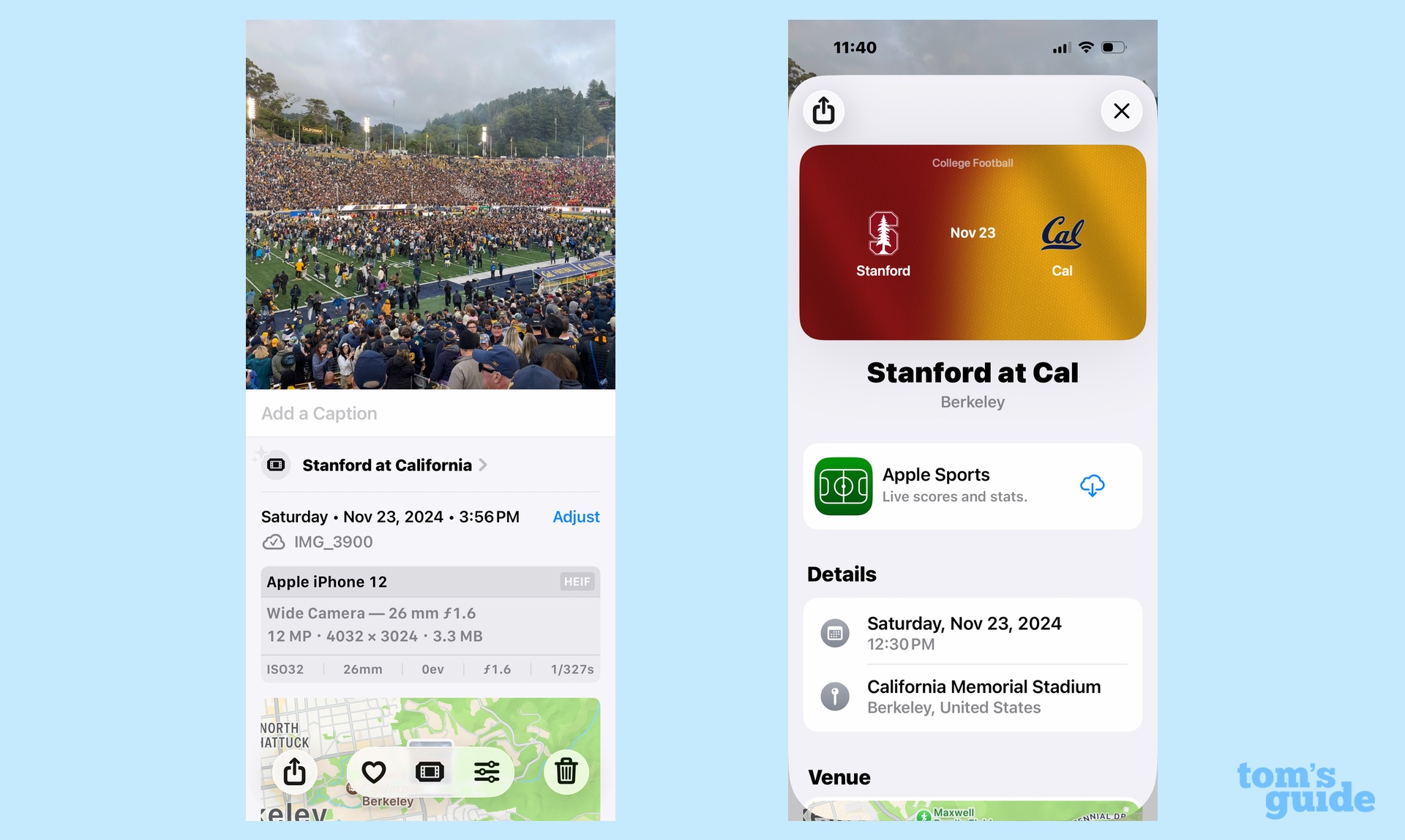
That said, I think the more significant changes to photos are a bunch of tools Apple is adding that help you get more out of the app. New layout tools customize the look of your collections tab, joining the iOS 18 tools that let you personalize the order that Memories, Albums, Pinned Photos and other sections appear in.
For photos at concerts and sporting events, Photos will now pull in other information like links to music for the artist at the concert you attended. The feature feels like a work in progress, particularly for sporting events — why not include stats of the games, say? — but I think it adds value to photo collections built around events you've attended.
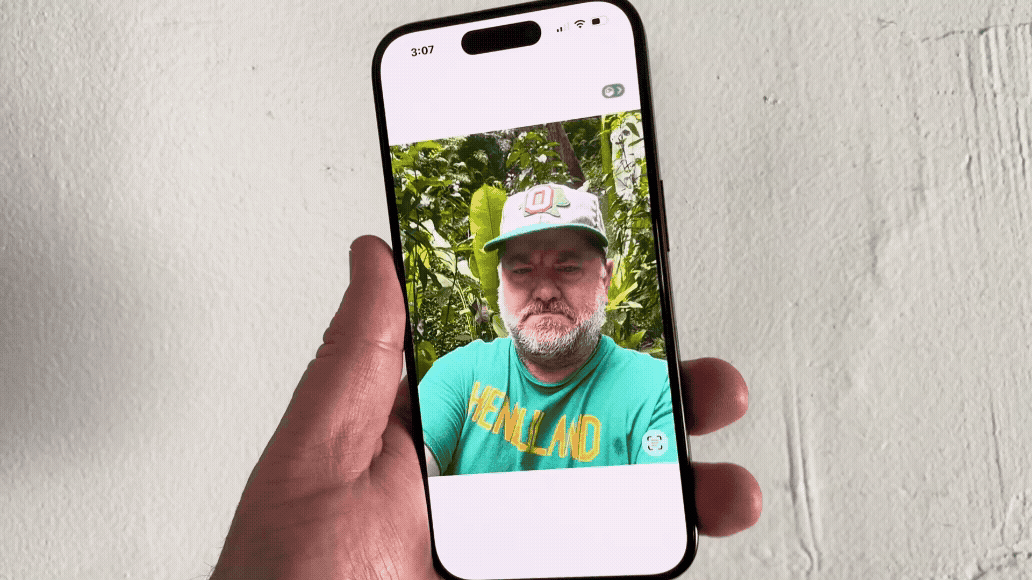
The Photos addition I appreciate the most is the ability to create spatial photos like the kind you can use to augment the images appearing on your iPhone lock screen. If you've got an iPhone 12 or later, select any photo in your library, and then tap the Spatial Scene button to give the image a 3D-like effect. You're still able to toggle between the standard and spatial shots, though at this point, it doesn't seem like you're able to share the spatial version with other people. Perhaps that can be added in a future update.
iOS 26 review: New apps for your iPhone

iOS 26 brings a pair of new apps to your iPhone. Preview takes the PDF reader and markup tool from your Mac and puts it on your iPhone. I suspect this will be a far more welcome addition to iPadOS 26 upgraders, but if you need to mark up or sign documents on the go, and the iPhone is the device you have on hand, Preview will make it a lot easier to handle your business without turning to a third-party app.
Games is easily the more heralded addition in iOS 26. It brings Apple's long-neglected Game Center feature to the forefront in a dedicated app designed to help you discover new games, take on your friends in head-to-head challenges and (definitely not coincidentally) push new subscribers to the Apple Arcade gaming service.
You can launch games directly from the Games app, including ones you haven't played in a long-time. (Games lists every app you've ever downloaded from Apple's store, and if it's not currently on your iPhone, tapping on a long-forgotten game will let you download it anew.) You'll also find gaming recommendations, presumably informed by games you've downloaded and played in the past.
The true value of the Games app will emerge once developers have had a chance to take Apple's developer tools and build out challenges that you and your friends can access through the Play Together tab in Games. If this app encourages more interaction between you and your pals over a little friendly competition, it will turn out to be a welcome iPhone addition; otherwise, it'll be a nice idea that's too easily ignored.
iOS 26 review: Improvements to existing apps
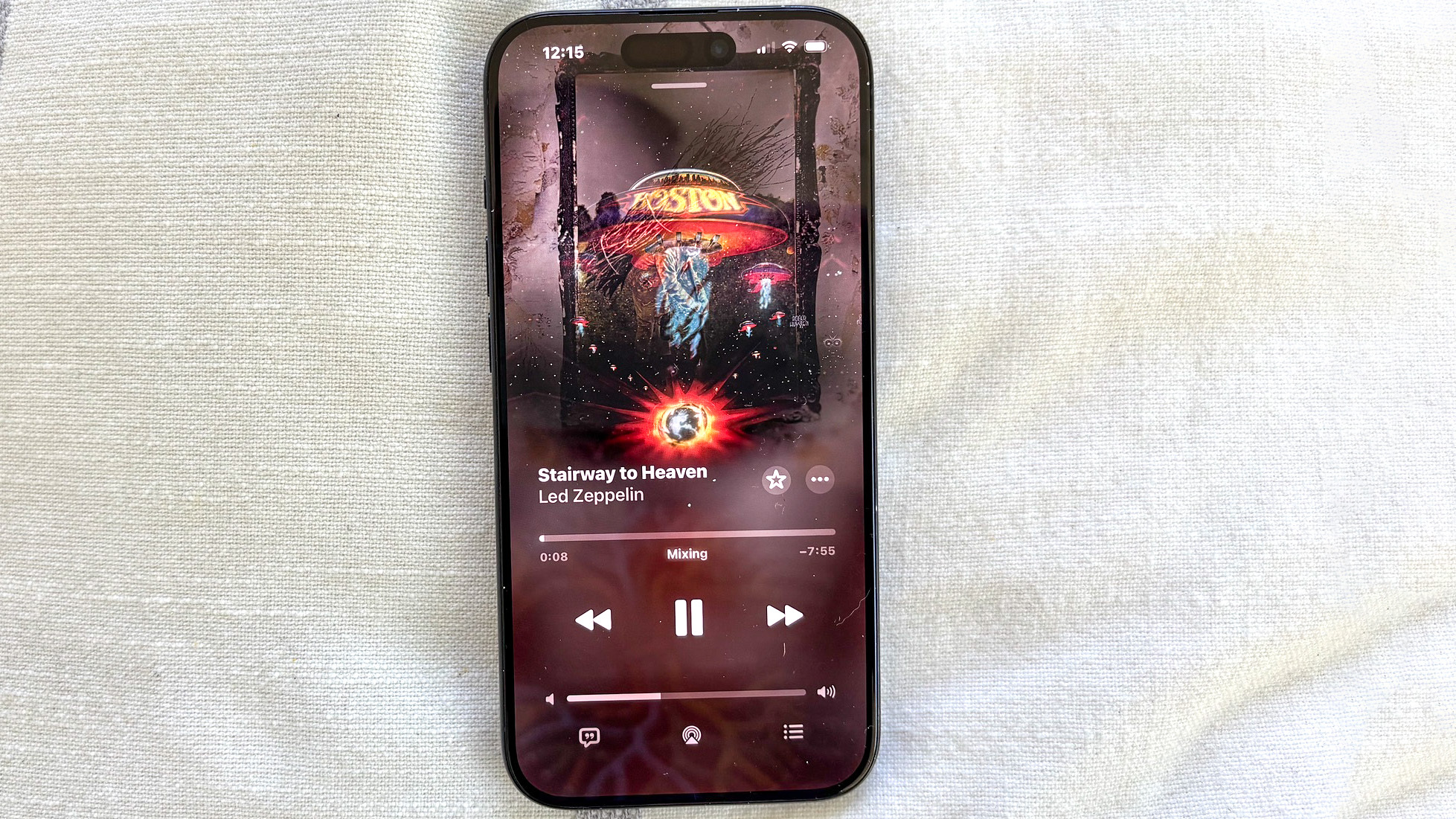
Every iOS update brings new features to existing apps, and iOS 26 is no exception even with its primary focus being on interface changes. Here are some of the highlights I've come across in my time with the software update.
Music: Apple Music subscribers who enjoy the sing-along Apple Music Sings feature will be able to get translations of songs in iOS 26. As for the rest of us, we can now pin our favorite artists, songs, albums and playlists to the top of the Library tab for easy access as well as turn on an AutoMix feature for more seamless transitions between one song and the next.
Reminders: iPhones that support Apple Intelligence will get a boost for the Reminders app, as it can now find relevant tasks and to-dos in emails, texts and web pages to create new reminders for you. I'm an Apple News Plus subscriber, for instance, so I can share a recipe in that app with Reminders to auto-generate a grocery list for the ingredients I'll need.
A more widely available tool in iOS 26 is a new Add Reminder icon for the Control Center. You're also now able to select time zones for individual reminders — helpful if you do a lot of traveling or you have a far-flung team working in different time zones.
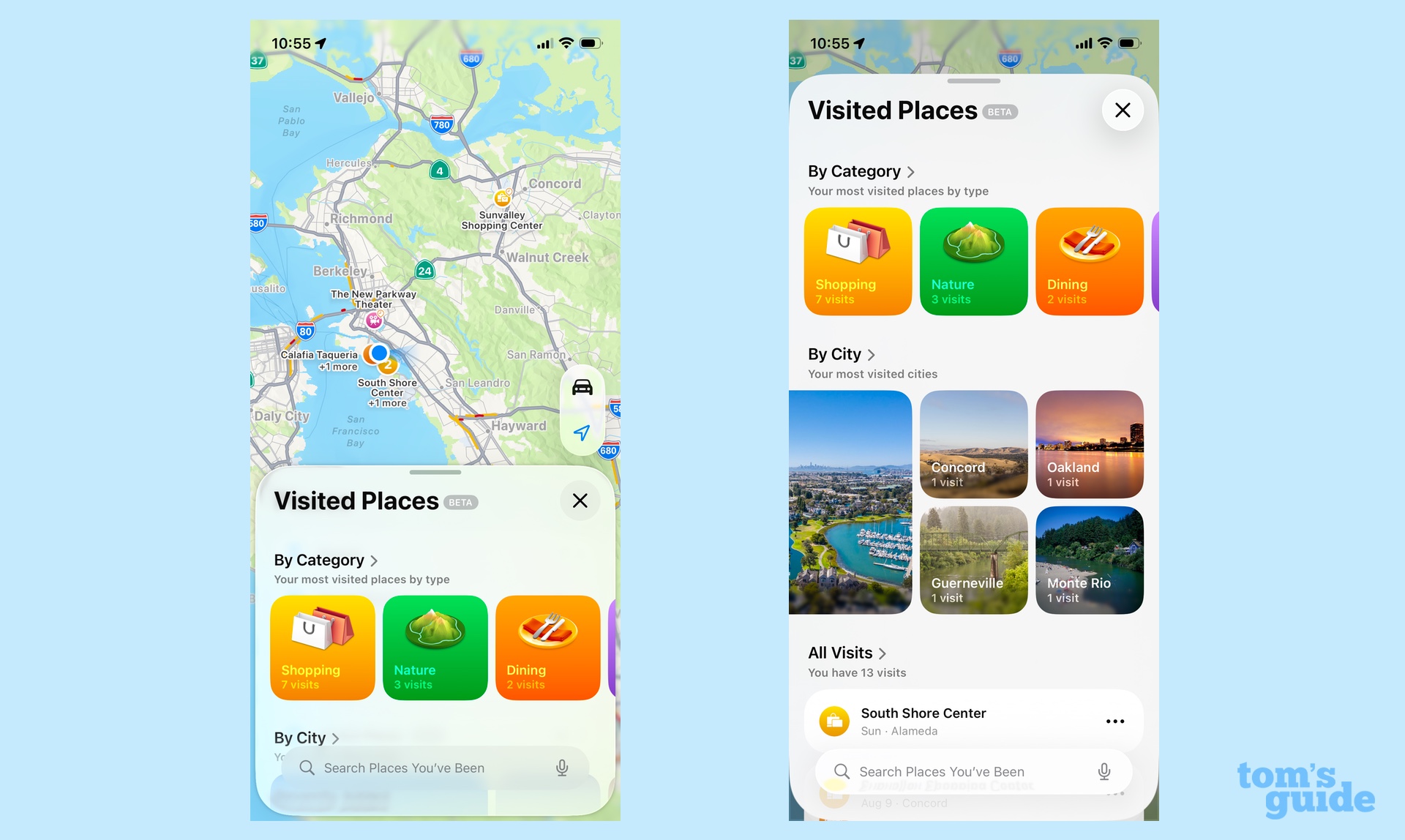
Maps: The first time you launch Maps after upgrading to iOS 26, you’ll be asked if you want to log in to the new Visited Places feature. This automatically logs the restaurants, shops and other points of interest you stop by so that you can refer to them later, filling in any blanks in your memory when you try to recall that great taco spot you ate at. Apple says that info is encrypted on your device to allay any privacy concerns.
Visited Places is labeled as a beta feature, and it’s easy to understand why. Not every place you visit gets recorded, and the feature will often record multiple entries for the same place if you’re a repeat visitor. This is going to take some fine tuning, but I see the long-term value of a searchable list of places you’ve been to.
Another Maps addition, preferred routes, logs the routes you normally take on things like commutes and school drop-offs, so that it can alert you if there are any traffic issues. I work at home myself, but I imagine regular commuters will appreciate this capability if it works as advertised.

CarPlay: My colleague John Velasco has given CarPlay in iOS 26 a going-over, and he appreciates the addition of widgets and their ability to convey critical info at a glance in the redesign interface. Notifications also look more visible thanks to the Liquid Glass makeover, and tapback support in Messages lets you respond quickly while keeping your eyes on the road.
AirPods: John's also been testing the new AirPods control features that Apple has introduced, such as capturing video or photos by pressing the stem of an H2-based pair of Apple's wireless earbuds. That's a handy addition for content creators who shoot with their iPhone on an out-of-reach tripod.
iOS 26 review: What's still to come
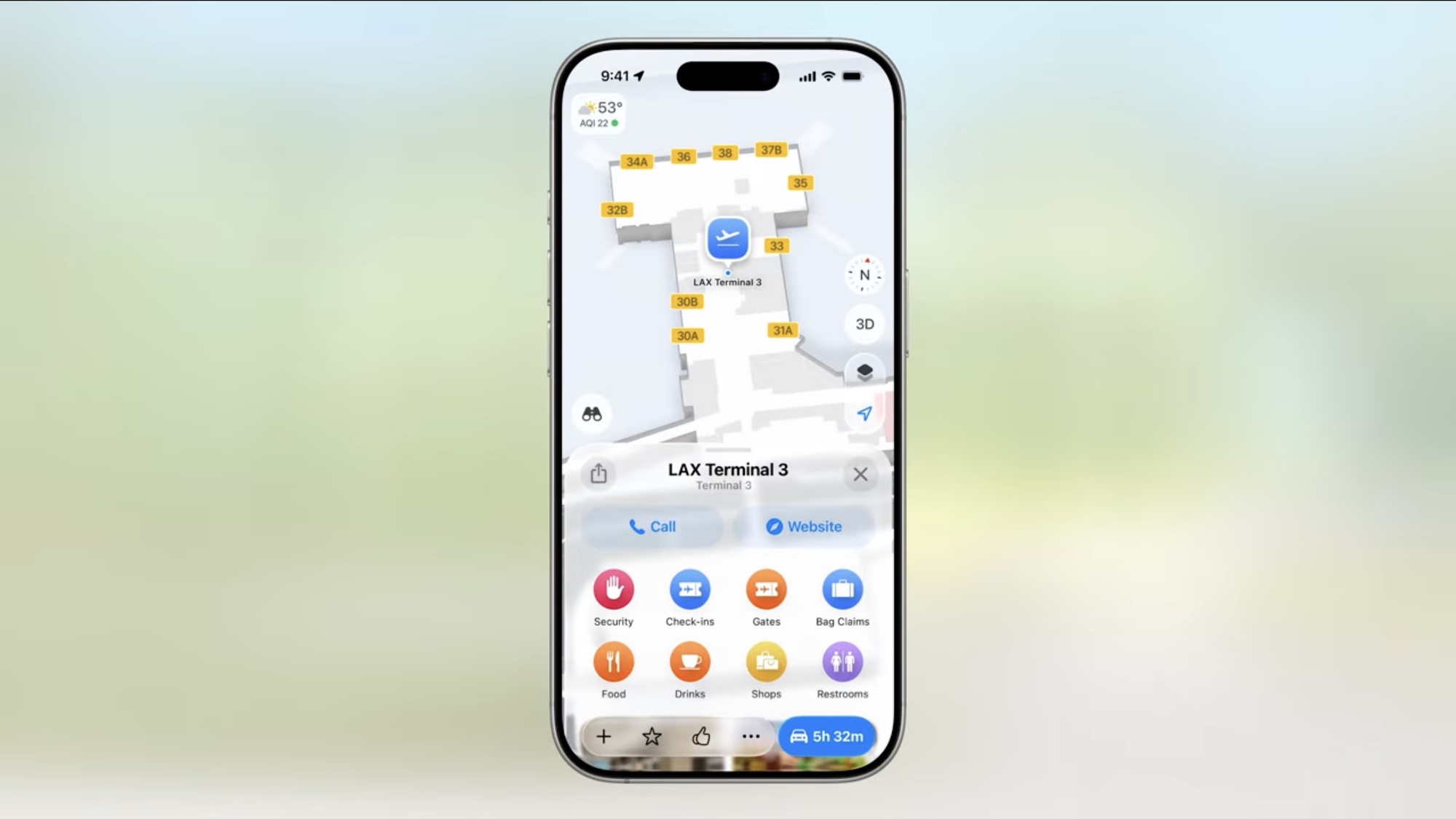
There are a lot more iOS 26 features I haven't had a chance to test yet, largely because they haven’t surfaced yet. For instance, the Wallet app is going to let you create a Digital ID using your US passport for TSA checkpoints on domestic flights — you'll still need a physical passport to go overseas — but that's not coming until later this year. Similarly, the Wallet app is supposed to include things like flight boarding passes with more airport info and the ability to share Live Activities like arrival times with people — I'll weigh in on those additions the next time I take to the friendly skies.
And of course, we're still waiting for the smarter version of Siri that was supposed to arrive in iOS 18, with Apple's digital assistant being able to take action based on the content of your screen. Apple's been clear that this addition needs more time and won't be part of the initial iOS 26 release in the fall. Instead, we'll need to check in on this in 2026.
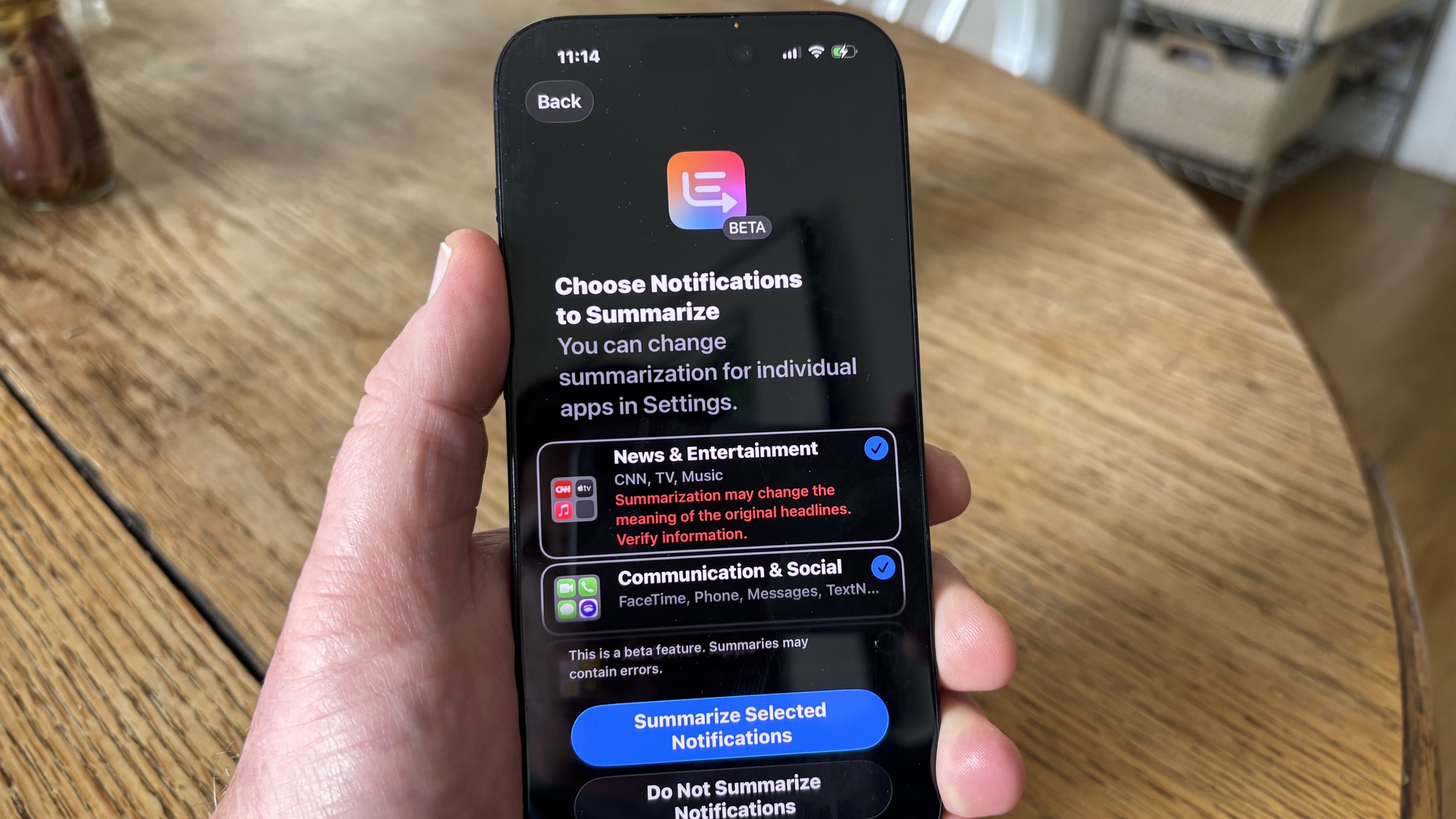
That said, one Apple Intelligence feature makes a return with iOS 26. You may remember last year that Apple introduced AI-powered notification summaries. While the ones summarizing your incoming text messages worked more or less, the ones for news and entertainment alerts were less helpful, to the point where Apple disabled the feature. You can turn it back on when you upgrade to iOS 26 on an Apple Intelligence-compatible device, though you can also choose to opt out entirely.
iOS 26: Should you upgrade?
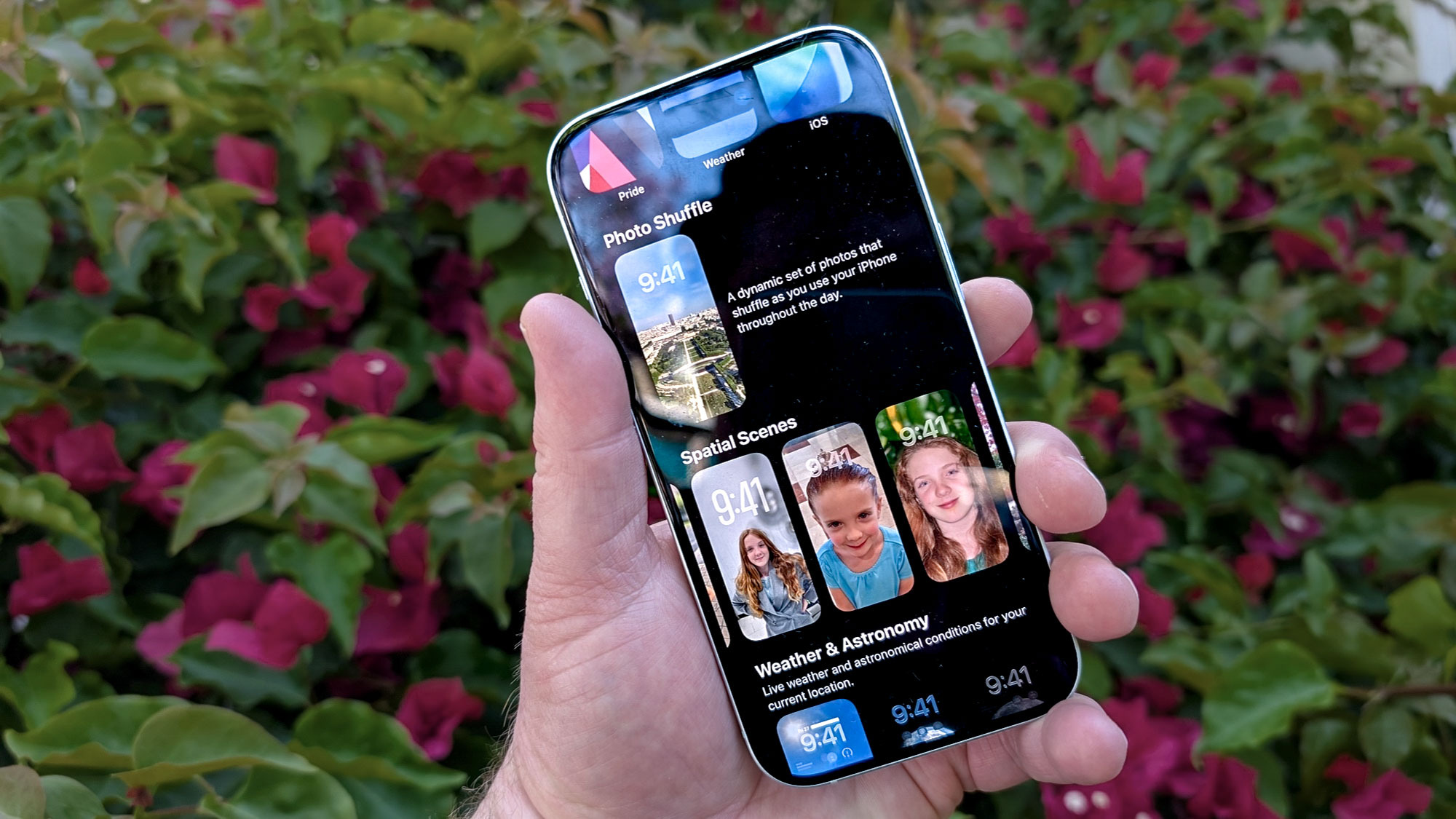
Whenever someone asks me if they should upgrade to a new version of Apple’s iPhone software, my stock answer is usually yes, if you’re willing to put up with the quirks and hiccups that inevitably surface with a 1.0 version of a release. With iOS 26, put that caveat in all caps.
Liquid Glass introduces some significant changes to how your iPhone looks — so much so that some will find the transition jarring. Adapting to the new look will take some effort on your part, and if that’s not something you can commit to right now, it’s best to sit out this first round of updates.
The version of the iOS 26 beta that came out just before the full release seems to be the most stable one yet, but inevitably bugs will crop up. If you’d prefer not to deal with those on top of a big interface overhaul, you may be better served waiting for Apple to release an update or two to make sure everything shipshape before you upgrade.
Those caveats aside, anyone who’s willing to jump into iOS 26 now should find the features and enhancements worthwhile, once you become acclimated to the software’s new look.
iOS 26 review: Verdict
Change isn’t easy, and iOS 26 is easily the biggest change since Apple’s last major iOS overhaul with iOS 7. Even months into using iOS 26, I still find myself trying to get used to some Liquid Glass elements. But the look of iOS did need a refresh, and Liquid Glass certainly is a first step toward that, with more work needed to polish off some of the remaining rough edges.
I want to focus more on the updated features, though, which I think improve the overall iOS experience. Call screening has already proven to be a game changer, and the additions to Messages make the iPhone app most of us use the most even more powerful than before. Visual Intelligence continues to be one of the standout Apple Intelligence features, and Apple has made it even stronger.
The iOS 26 story still has chapters to be written – ongoing Liquid Glass improvements and next year’s Siri launch will ultimately determine whether this is a successful update or not. Until then, we have a lot of welcome new features, and a bit of a learning curve with iOS 26’s new look.
Philip Michaels is a Managing Editor at Tom's Guide. He's been covering personal technology since 1999 and was in the building when Steve Jobs showed off the iPhone for the first time. He's been evaluating smartphones since that first iPhone debuted in 2007, and he's been following phone carriers and smartphone plans since 2015. He has strong opinions about Apple, the Oakland Athletics, old movies and proper butchery techniques. Follow him at @PhilipMichaels.
You must confirm your public display name before commenting
Please logout and then login again, you will then be prompted to enter your display name.


