iOS 26 call screening promises to keep spam callers at bay — here's how to set it up
Put an end to unwanted phone calls getting through
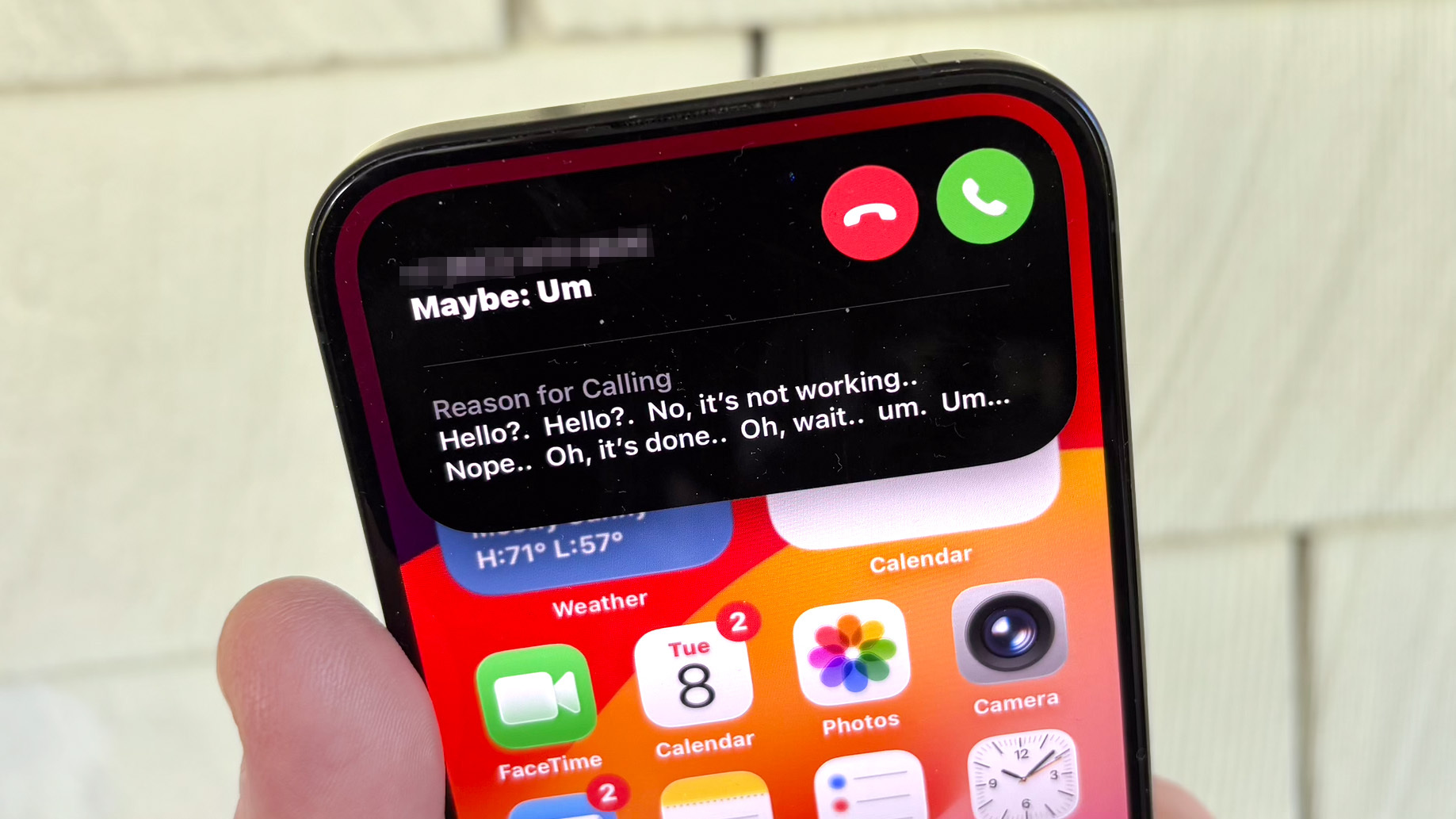
If Apple has its way, you're about to be interrupted by fewer unwanted callers intruding onto your iPhone. And it's all thanks to a big change coming in iOS 26.
The new version of Apple's iPhone software makes a very welcome addition to the Phone app in the form of a new call screening tool. With call screening, phone calls from unknown numbers are intercepted before they buzz your phone, and only after they identify themselves will you have to decide whether to take the call or bounce it to voice mail.
If that sounds familiar, it's because it's a tool that's available on other phones, most notably Google's Pixel devices. But iPhone users likely won't care, should call screening work as advertised in keeping robocallers, spammers and other potential interruptions at bay.
Call screening is already available in the iOS 26 developer beta, meaning it will be part of the public beta that arrives at some point this month. Like all great features, call screening works in the background, though you'll need to enable it first. Here's a look at how to do that and what to expect once you do.
Setting up call screening in iOS 26
First, some good news about call screening — it should work on any phone capable of running iOS 26. This isn't a feature that's tied to Apple Intelligence so even older iPhones should be able to benefit from its arrival. I've only been using call screening on an iPhone 15 Pro, but I've seen the settings to enable the feature on other devices with the iOS 26 developer beta installed.
That said, there are some restrictions to call screening, but they're entirely language-based. According to Apple, call screening will work with English as well as Cantonese, French, German, Japanese, Korean, Mandarin Chinese, Portuguese and Spanish.
I mentioned a setting to enable call screening. Here's where to find it.
Get instant access to breaking news, the hottest reviews, great deals and helpful tips.
1. Go to the Phone app settings
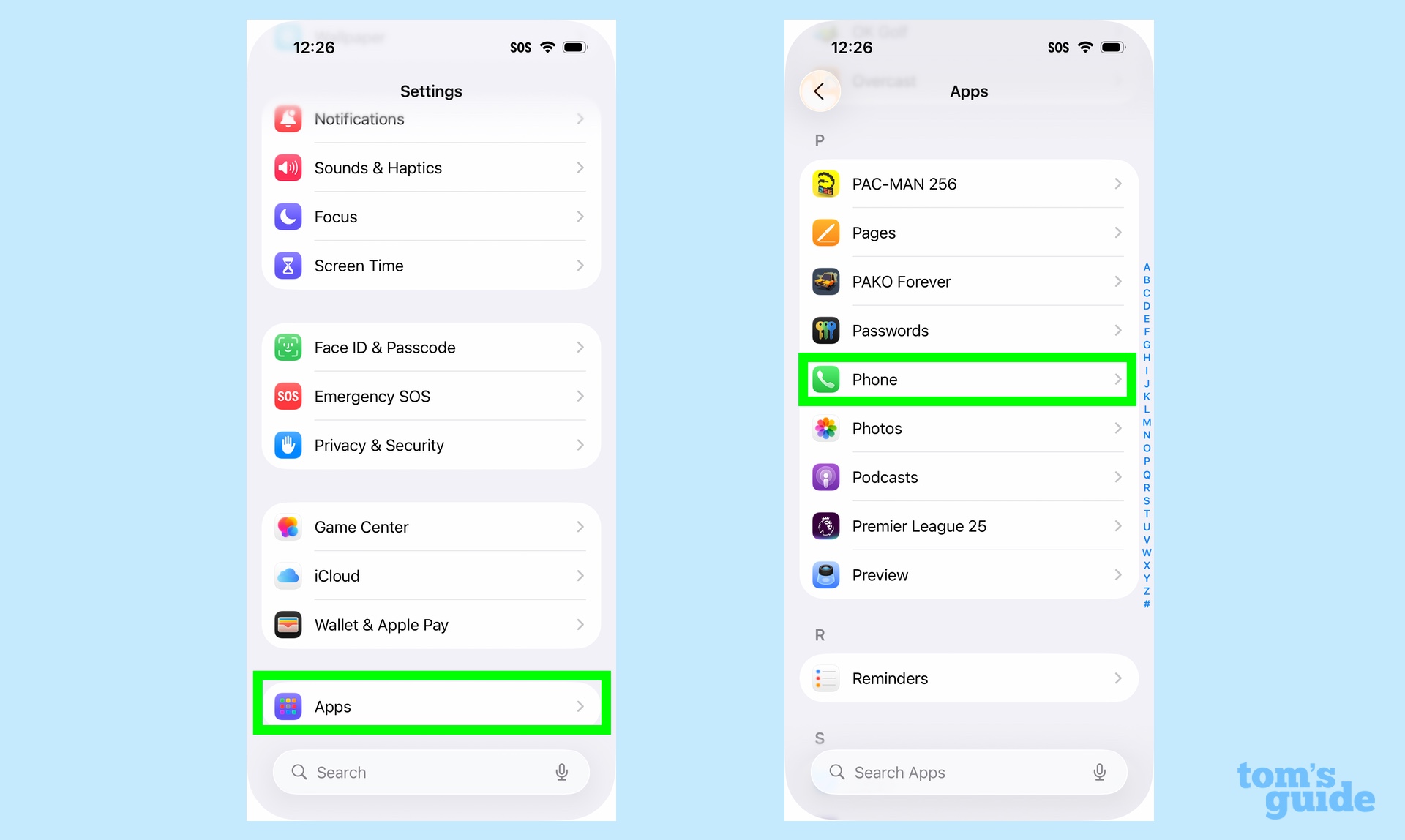
Launch the Setting app, scroll to the bottom of the screen and tap Apps. On the ensuing screen, select Phones from the list of apps installed on your device.
2. Turn on Screen Incoming Calls
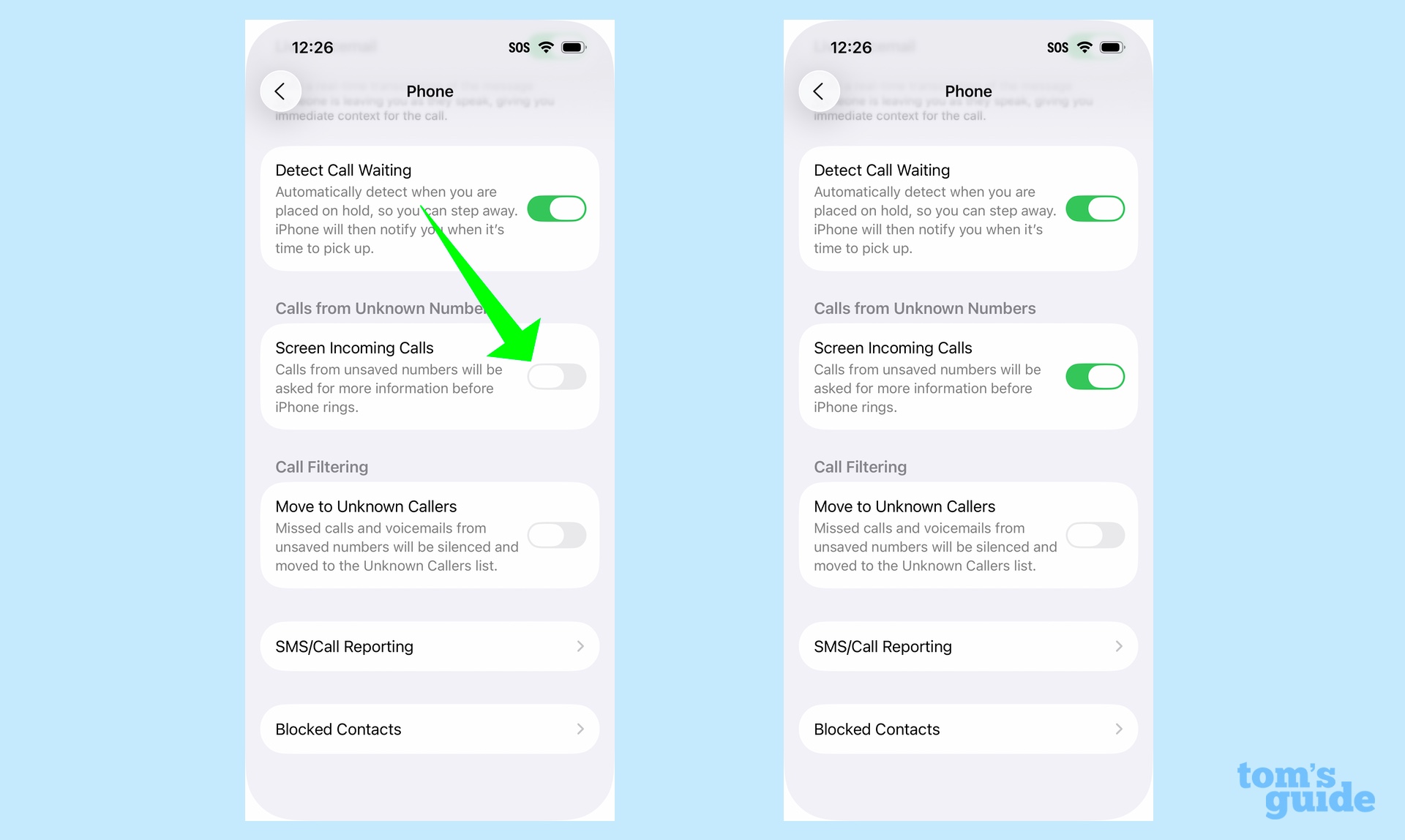
Find the Screen Incoming Calls section of the Phone app settings screen and slide the toggle to turn the feature on. Once you do, any call from an unknown number will be asked to provide more information about their name and why they're calling before your iPhone rings.
And with that, the call screening feature in iOS 26 should be ready to leap into action the next time an unknown caller tries to reach you.
How call screening in iOS 26 works
I've been testing call screening with a few Tom's Guide colleagues who've called me from phone numbers that aren't already in my Contacts app. So far I've been pretty impressed with what I've seen.
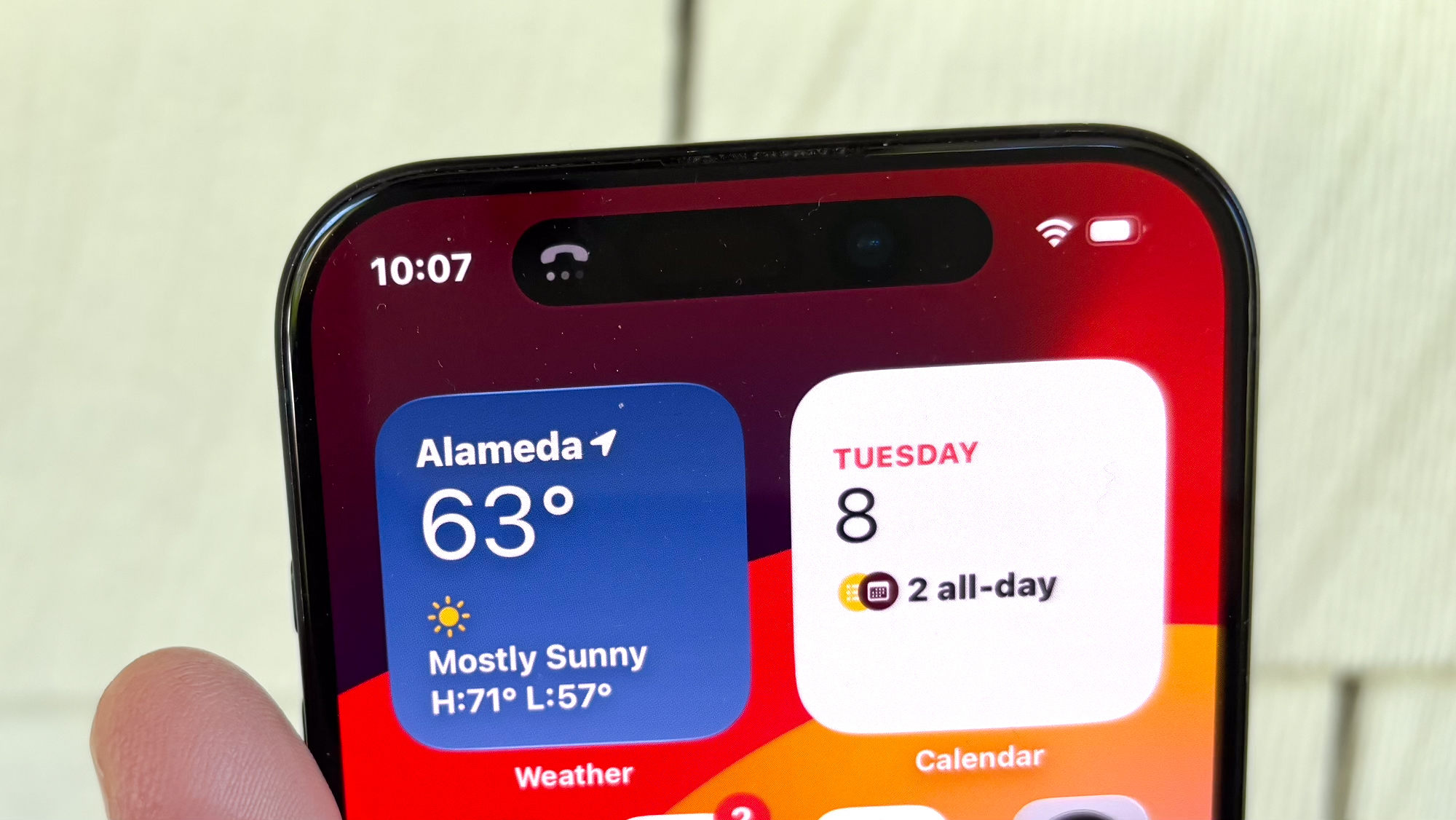
When an unknown caller initially places a call, I don't hear a thing. If I were to look closely at the Dynamic Island area of my iPhone screen, I might see an icon indicating that a call is coming in, but there'd be no distracting ringing — at least right away.
What's happening at that point is that the call screening feature is fielding the call on my behalf. According to my colleague John Velasco, when he tried calling, he was greeted by a quick message asking him to identify himself. And when he does, that's when I find out about the call.

On my iPhone 15 Pro, a notification popped up by the Dynamic Island that lists the name of the caller, their number and a brief transcript of what they've recorded. From there, I can press a green button to pick up the call or a red button that sends the call to voicemail.
In that sense, call screening feels like an extension of the Live Voicemail feature that Apple introduced in iOS 17. The difference is that feature requires you to tap a button to direct callers to voicemail before it shows a live transcript of their recording. Call screening kicks in automatically.
Call screening questions
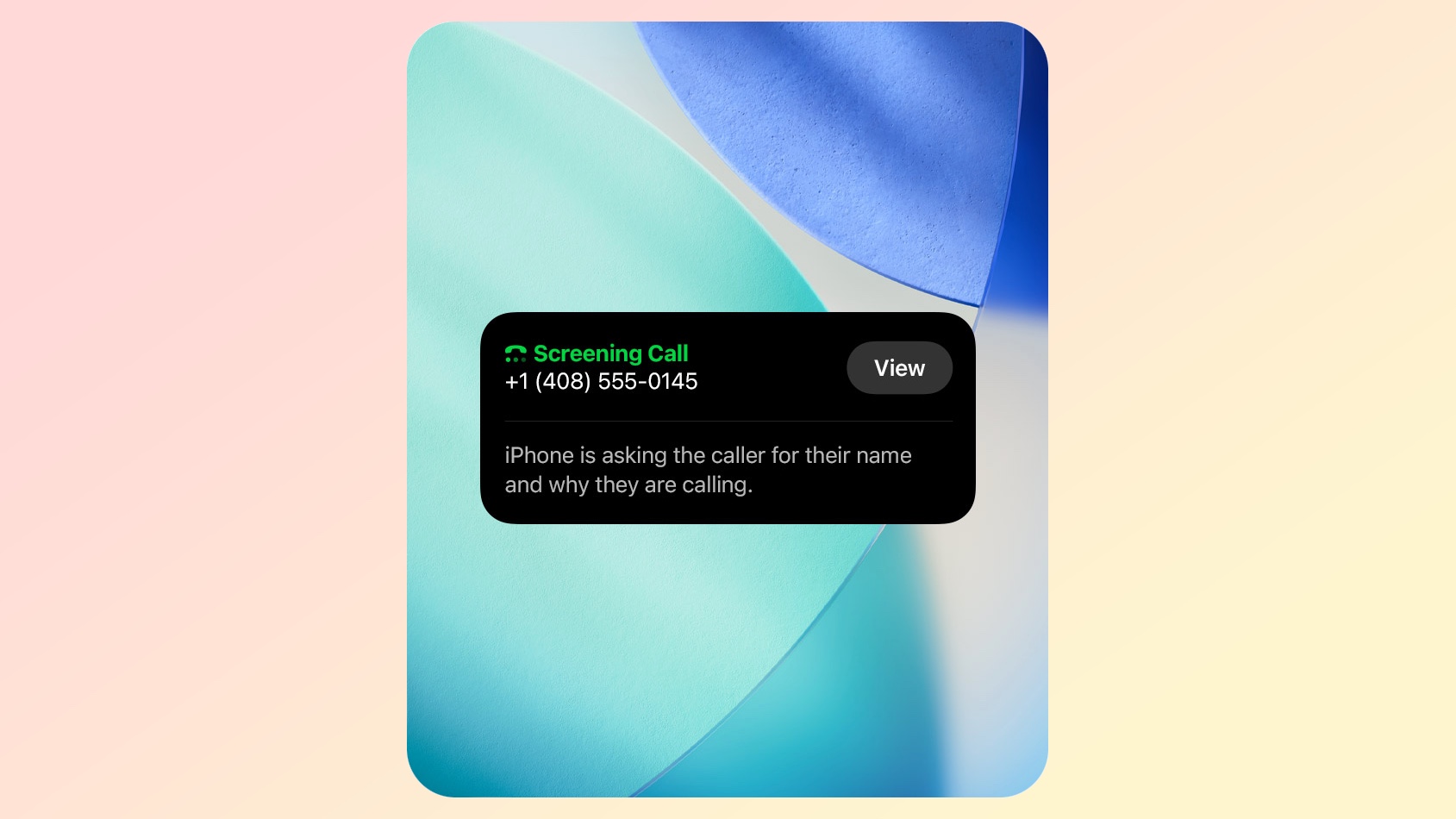
The real test for call screening will be what happens when I stop using iOS 26 on a test device and start using it with my regular phone. Because the phone number on that device has apparently landed on the radar of every robocaller and spammer in the known universal.
At least two to three times a day, my phone rings, and if I pick up, there's a prerecorded voice telling me I've been pre-approved for a loan or that I can get tax relief or that there's some other too-good-to-be-true offer waiting for me to jump on. Right now, I just reflexively send unknown callers to voicemail, but that still means I've got to tap my phone screen to do that and then delete the spam messages later on.
What I'm interested to see is if call screening keeps any of those messages from ever reaching me. In other words, when the feature prompts the caller to leave a message and there's already a prerecorded spiel spouting all kinds of spammy nonsense, will call screening be intelligent enough to just hang up or am I still getting a notification about the incoming call?
My guess is the latter, unfortunately, but I'd still count it as a mark of progress if the call at least defaults to screening without my involvement.
There's a lot to be excited about with iOS 26, from the new look to new capabilities in all sorts of apps. But I must admit, the prospect of a world with fewer spam calls breaking my concentration would make this upgrade worth it all on its own.
More from Tom's Guide
- I've been testing iOS 26 for a month — 5 tips you need to know before trying the public beta
- Apple Intelligence's best feature gains new powers in iOS 26 — what's new with Visual Intelligence
- iOS 26 developer beta 3 launches — here's what's new for your iPhone
Philip Michaels is a Managing Editor at Tom's Guide. He's been covering personal technology since 1999 and was in the building when Steve Jobs showed off the iPhone for the first time. He's been evaluating smartphones since that first iPhone debuted in 2007, and he's been following phone carriers and smartphone plans since 2015. He has strong opinions about Apple, the Oakland Athletics, old movies and proper butchery techniques. Follow him at @PhilipMichaels.
You must confirm your public display name before commenting
Please logout and then login again, you will then be prompted to enter your display name.

