iOS 26 brings big changes to your iPhone lock screen — what to expect
Spatial Scenes, animated album covers and more

It's no secret that the look of your iPhone is going to change in the fall, thanks to the introduction of the new Liquid Glass interface ushered in by iOS 26. And that new appearance will be evident right away as you gaze at your iPhone's lock screen.
iOS 26 brings those translucent elements and glassy typefaces to the lock screen that you'll find throughout the operating system update. But Apple is introducing a few other lock screen changes that should make your phone feel more dynamic even before you unlock it.
It's certainly the most extensive change to the lock screen's look since the introduction of iOS 16 in 2022 that gave you the ability to customize the screen with widgets and other changes. I don't think the iOS 26 update introduces an overhaul on that scale, but the changes are significant enough that I've spent some time exploring them in the iOS 26 developer beta.
Whether you've downloaded the iOS 26 developer beta yourself or you're waiting for the public beta to arrive next month, here's what you can expect once you've got iOS 26 installed on your phone and you're ready to dive into the lock screen changes.
Spatial Scene photos on the lock screen
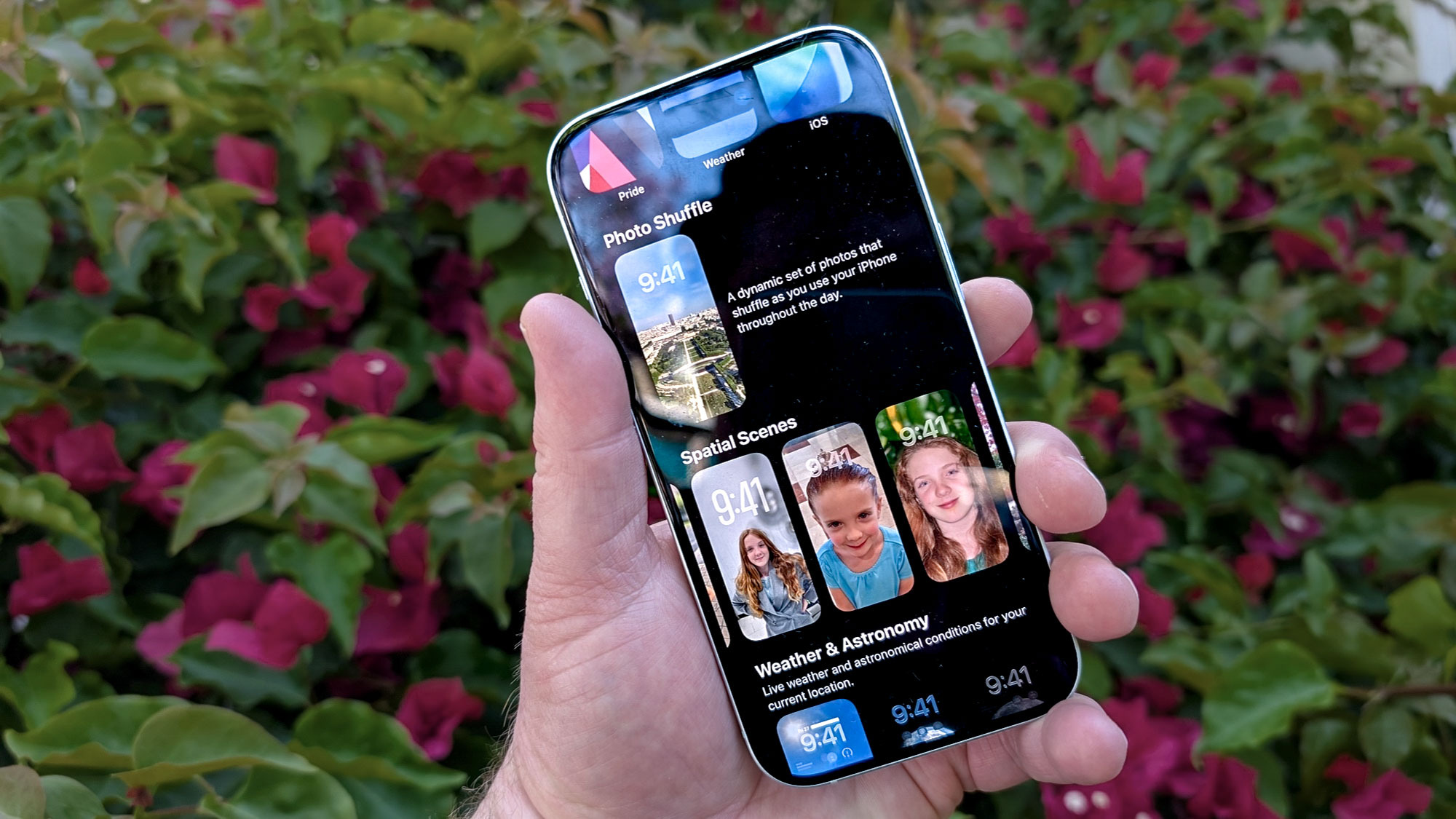
At WWDC 2025, Apple showed off Spatial Scenes, a photographic effect pulled from its visionOS software that adds depth to images. This 3D-like effect causes slight shifts in positioning as you shift perspective, giving the photo a multi-layered appearance. And it's now part of the iPhone courtesy of iOS 26.
Specifically, you can convert an image in your photo library to a spatial scene, and then use that 3D-like image as the wallpaper for your lock screen. Not every iPhone capable of running iOS 26 will have access to Spatial Scenes — you'll need an iPhone 12 or later to pull off the look, which relies on advanced computer vision techniques powered by your phone's chipset.
I'm not sure how well Apple's demo of Spatial Scenes came across during the WWDC keynote live stream, but seeing it in person in the iOS 26 developer beta drives home what an improvement this is. I've taken a decade-old photo of my daughter, converted it into a Spatial Scene and made that the lock screen wallpaper on my iOS 26 test device. As I move my phone, I can see the background shift behind her, and she practically seems to pop out of the phone. It definitely spruces up the look my home screen.
Get instant access to breaking news, the hottest reviews, great deals and helpful tips.
To set a Spatial Scene as your lock screen wallpaper, you just create a customized lock screen in the same way you've been able to since iOS 16 debuted. Just press and hold on your lock screen and then tap the plus button at the bottom to create a new customized lock screen.
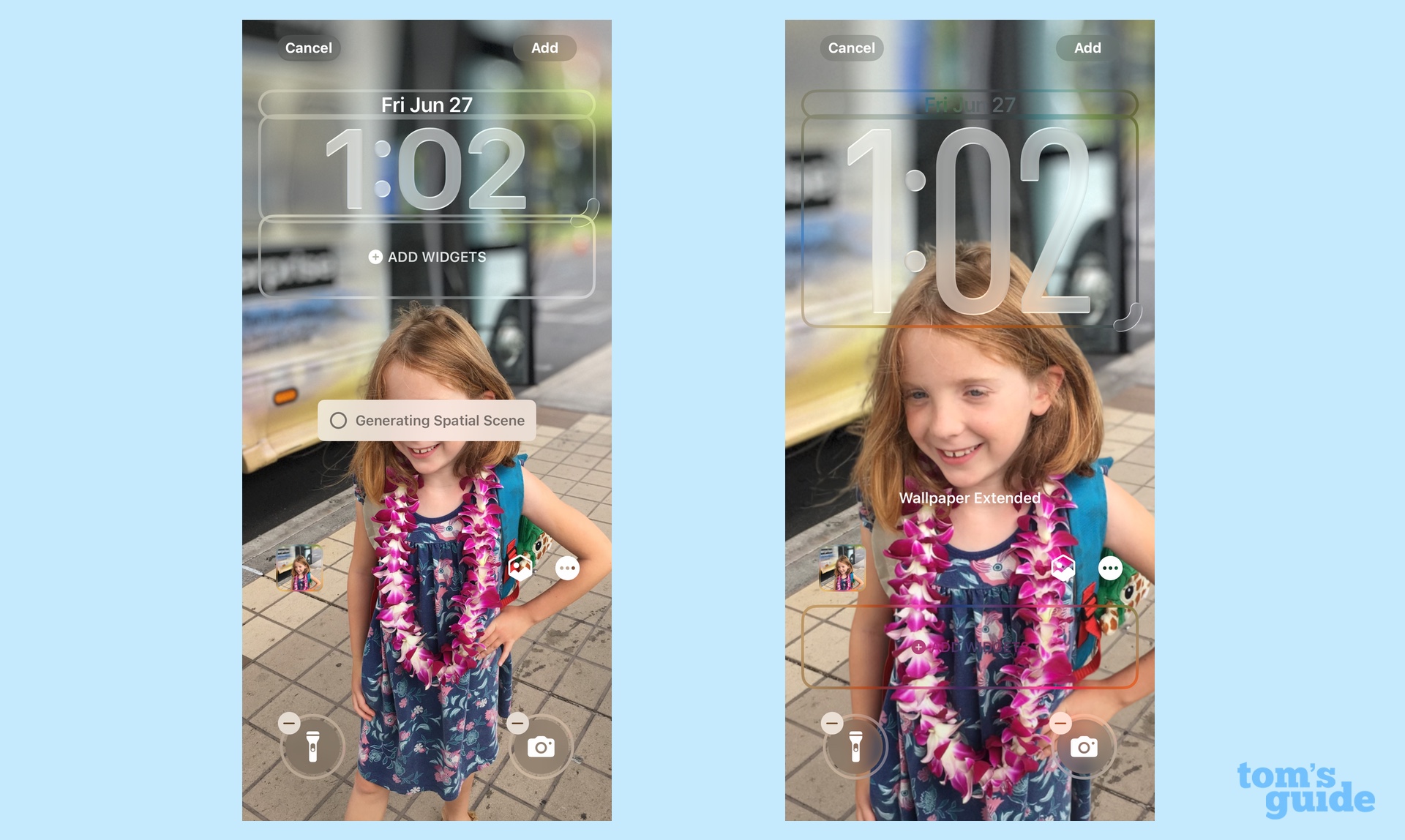
Scroll down the list of featured wallpapers until you see a heading for Spatial Scenes. Under that header, you'll find a selection of photos that Apple's computer vision technology has identified as ideal for converting into a more 3D-like image.
Once you select a photo, the Spatial Space conversion happens automatically. After it's done, you can pinch and zoom to crop the photo and adjust whether to extend the wallpaper or turn off the depth effect. From there, it's just a matter of making the usual adjustments to font, color, widget and Control Center shortcuts that you'd perform to finish customizing your lock screen.
I should note that Spatial Scenes is not limited to the iOS 26 lock screen. You can also go into the iOS 26 Photos app and convert your existing 2D photos into Spatial scenes.
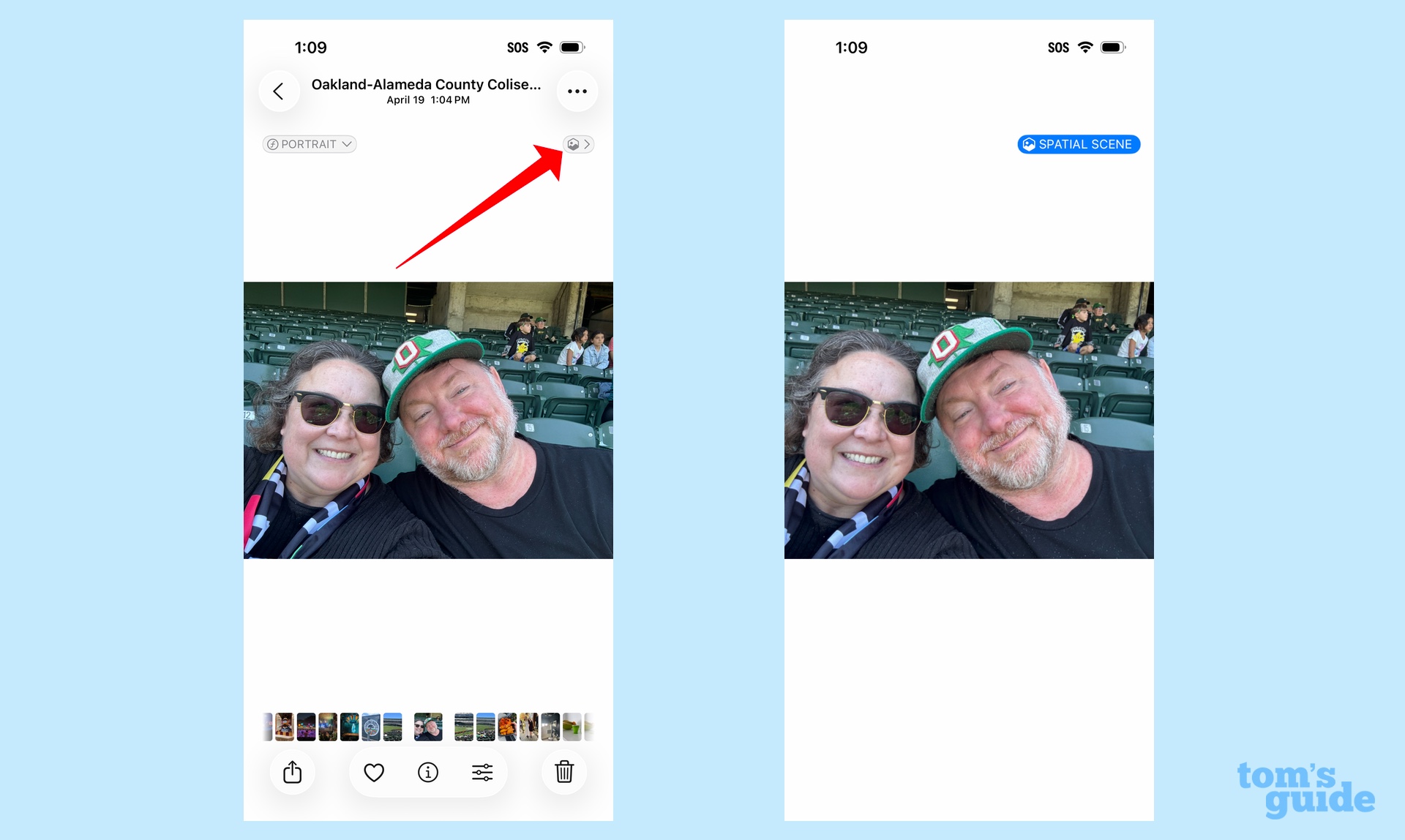
Select a photo in your library and tap the Spatial Scenes icon just above the photo on the right side of your screen. The conversion to a Spatial Scene image happens automatically.
Adaptive time display on the lock screen
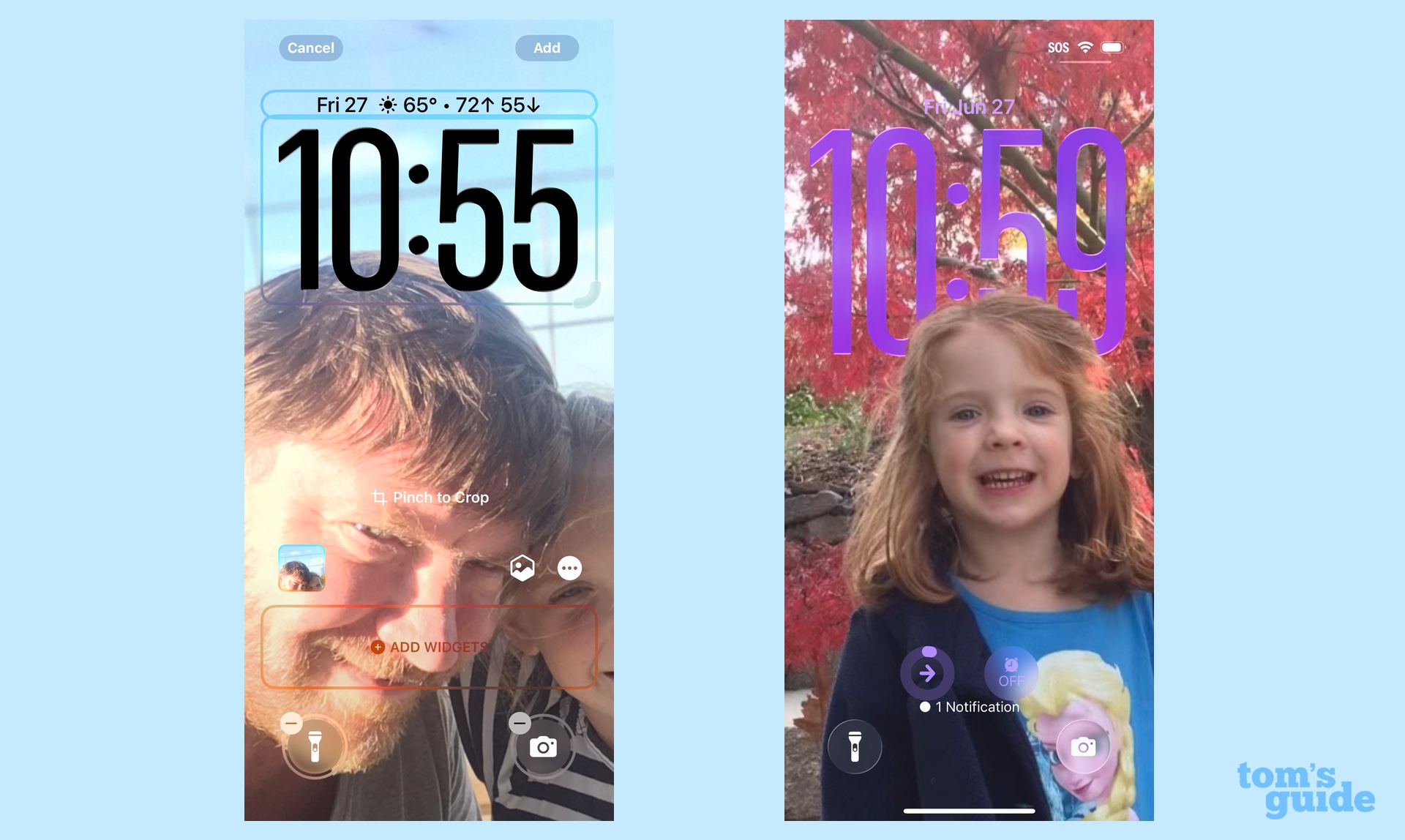
If you've been bothered by the sight of your carefully curated photos leaving too much of a gap underneath the subject of the photo and the clock on the phone's lock screen, iOS 26 introduces a solution in the form of an adaptive time display. Now, Apple says that the size of the numerals in the clock will dynamic adjust to better fit into the scene.
It's likely the vagaries of an early-stage developer beta, but I've found the adjustments only kick in when I do a little fiddling with my lock screen photo. Still, when I've gotten the effect to work, it's really quite eye-catching with the clock stretching to better accommodate my lock screen image.
Animated album art on the lock screen
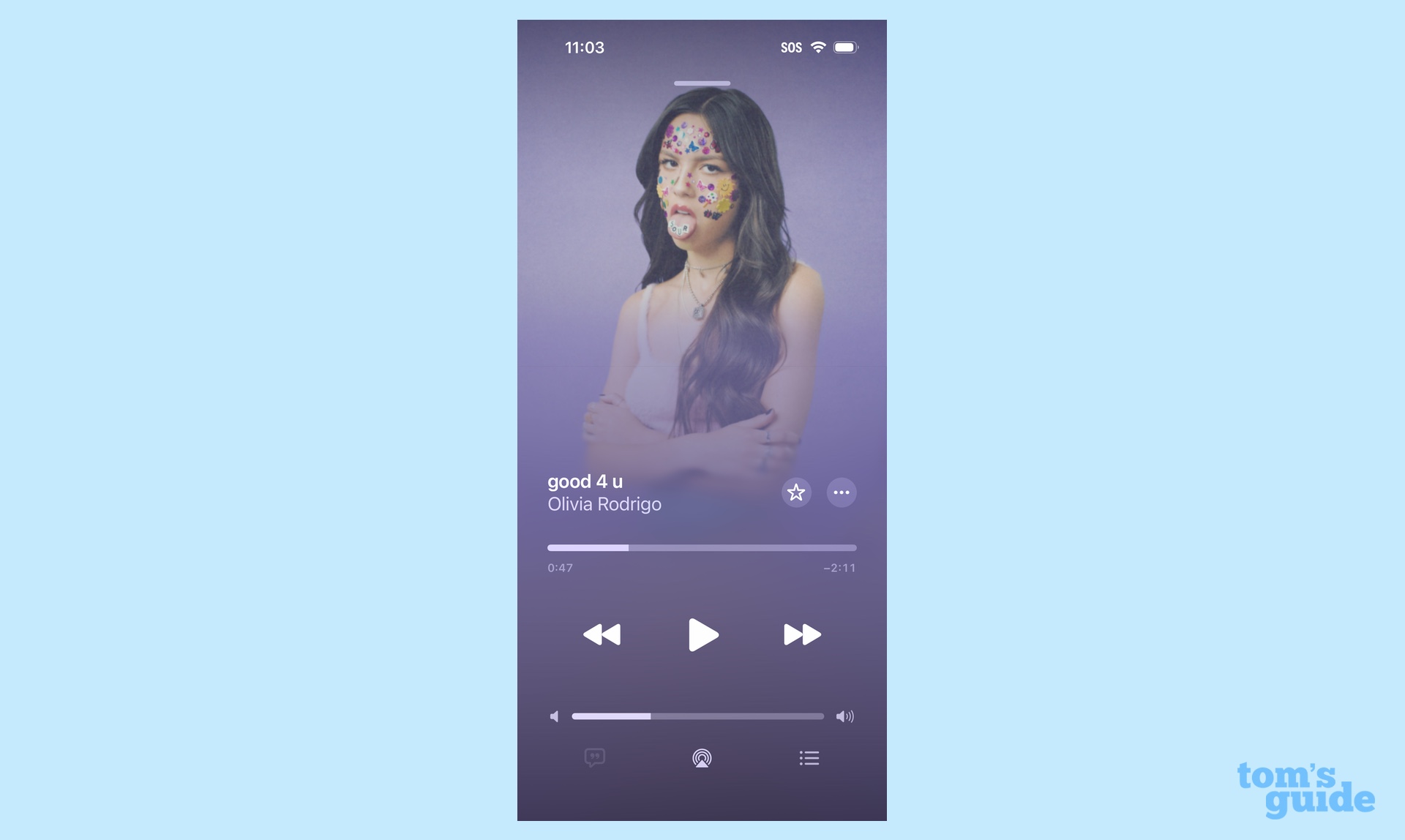
Playback controls on the lock screen have featured album art for a while now, but iOS 26 is giving them a boost that should pair nicely with the Liquid Glass interface that's now featured in the software. Artwork for some songs is now animated, and it's supposed to interact with the playback controls and their newfound glassiness.
My guess is that this feature is largely geared toward newer albums either purchase through Apple's online store, or streamed via the Apple Music service as the album covers in my library — songs for Men of a Certain Age to mildly rock out too, basically — remain pretty static, even after the iOS 26 upgrade. However, a few of my daughter's downloads have found their way into my library and the album art for Olivia Rodrigo's "good 4 u" shimmers and vibrates as advertised.
More from Tom's Guide
- iOS 26 has 5 upgrades I can't wait to use — but they only work with these iPhones
- iOS 26 developer beta 2 is live: What's new
- iOS 26 Messages: 7 biggest changes
Philip Michaels is a Managing Editor at Tom's Guide. He's been covering personal technology since 1999 and was in the building when Steve Jobs showed off the iPhone for the first time. He's been evaluating smartphones since that first iPhone debuted in 2007, and he's been following phone carriers and smartphone plans since 2015. He has strong opinions about Apple, the Oakland Athletics, old movies and proper butchery techniques. Follow him at @PhilipMichaels.
You must confirm your public display name before commenting
Please logout and then login again, you will then be prompted to enter your display name.

