
Apple was quick to tout its AI-powered Apple Intelligence features in iOS 18 a year ago, but it's not until this year's iOS 26, iPadOS 26, and macOS 26 updates that the company is putting all of that power directly in the hands of its users via a surprising source: the built-in Shortcuts app.
Starting in these newest platform updates, which are all currently available as public betas, users can take advantage of Apple Intelligence features like Writing Tools and Image Playground when assembling workflows in Shortcuts. And in a first for Apple, Shortcuts also enjoys direct access to large language models—ranging from the company's On Device and Private Cloud Compute to ChatGPT.
Good news: if you've already installed the public beta of the next version of any of Apple's operating systems, you have access to these features already, as long as you have a device that supports Apple Intelligence. Here are a few examples of how to use these new tools, using the iOS 26 Shortcuts app as our guide.
Writing Tools in Shortcuts
Apple offers half a dozen different Shortcuts actions from its Writing Tools suite, including Proofread Text, Rewrite Text, Summarize Text, Adjust Tone of Text, Make List from Text, Make Table from Text. Any and all of these actions can be incorporated directly into your workflows.
Say you wanted to create a shortcut to add recipes found on the web to Notes — in this case, you want to turn a list of ingredients into a table that shows both what the ingredient is and the quantity you need.
Here's how to make a Shortcut to handle a web page where we've selected a list of ingredients.
1. Create a new Shortcuts workflow
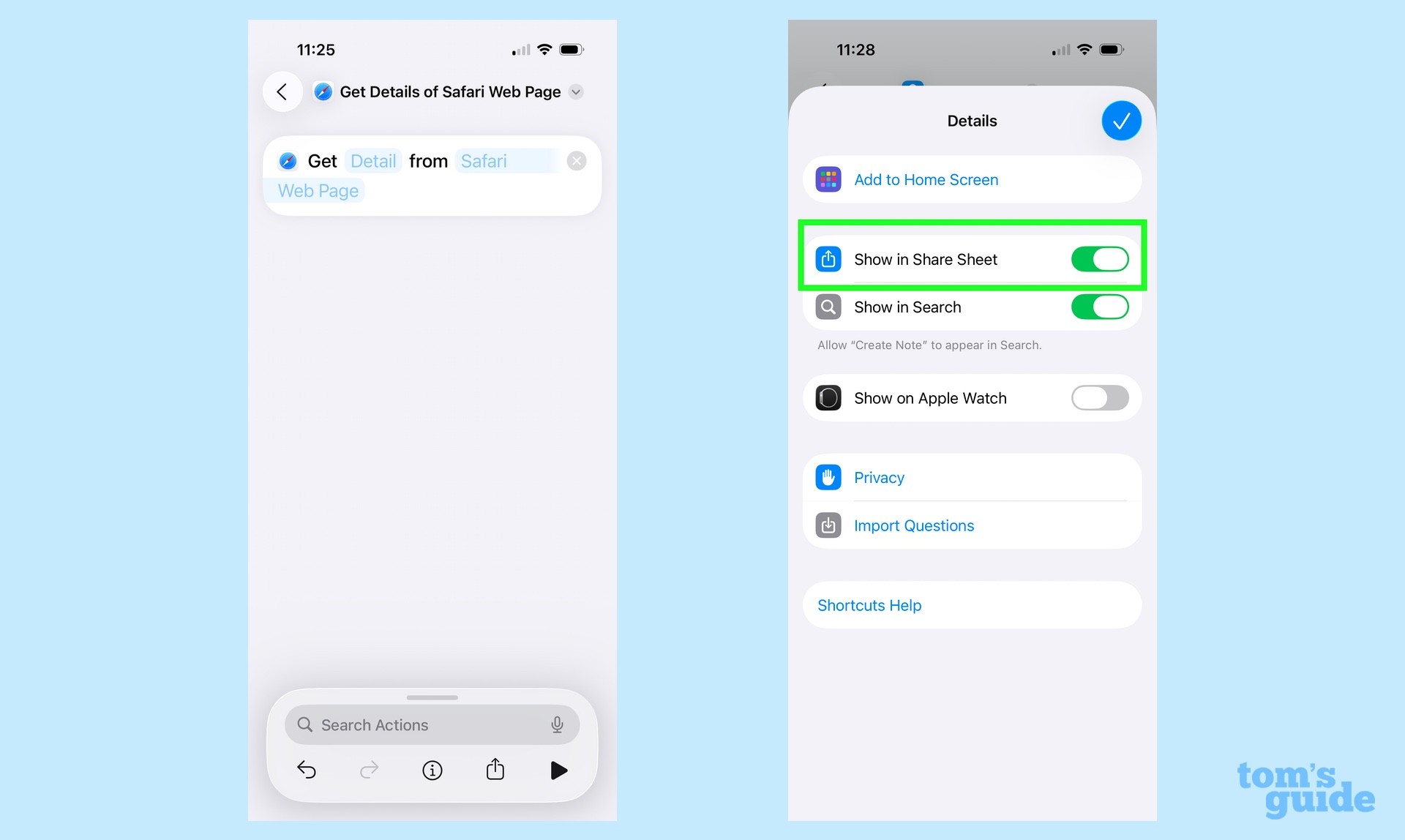
First, let's rename the shortcut by tapping the name at the top (which defaults to "New Shortcut") and choosing something easy to identify, like "Ingredients Table." You can also choose a color and icon — like a knife and fork — to make it more distinct.
Now, to start, let's add the Get Details of Safari Web Page action by typing that into the search box and then selecting the action in the results. Then tap on the Detail placeholder and select Page Selection; finally, tap on Safari Web Page and select Shortcut Input.
In order to make sure you can access the shortcut from within Safari, we'll also need to tap on the information button at the bottom of the screen and then enable Show in Share Sheet and press the checkmark button in the top right.
2. Add the "Make table from..." action
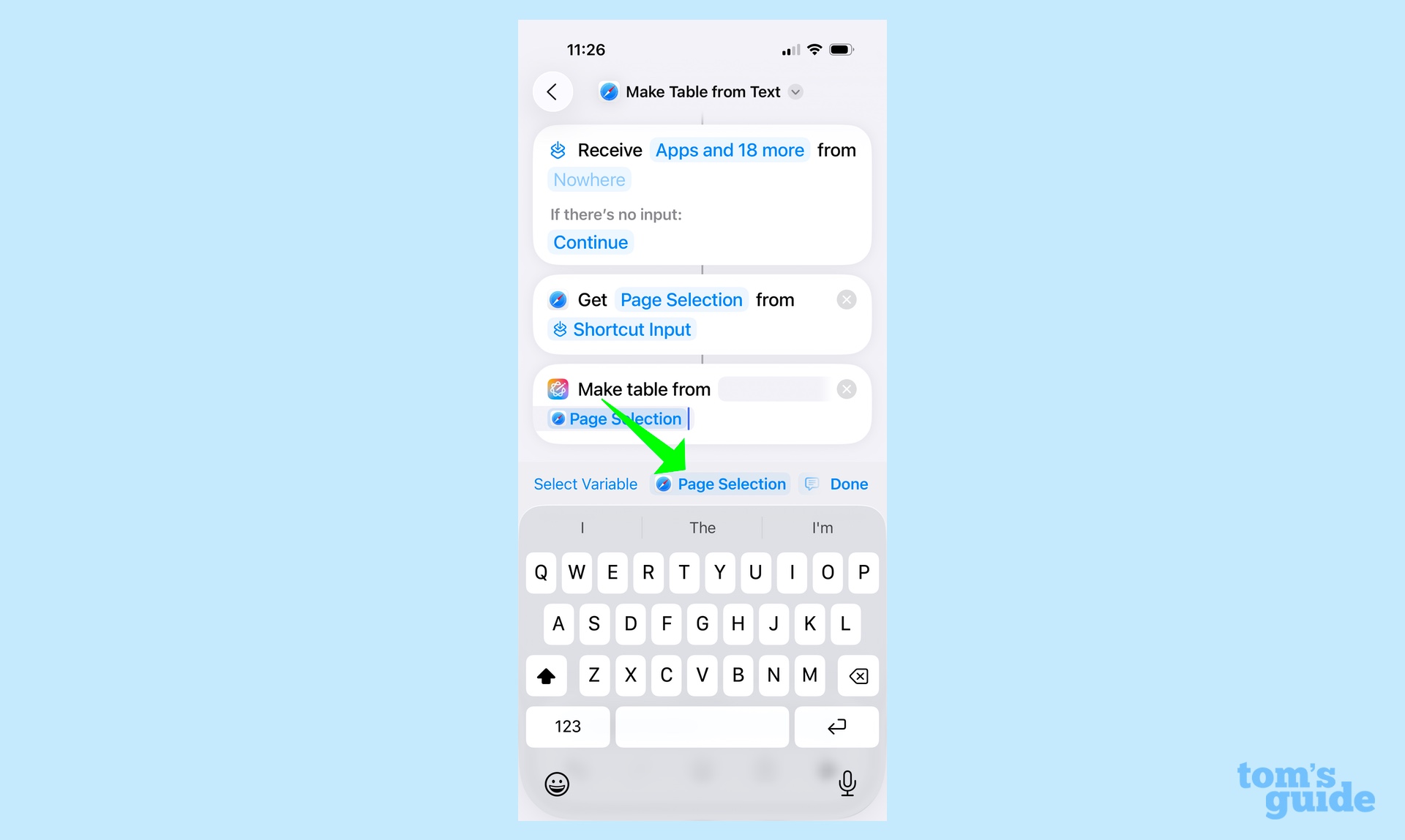
By typing "Make table" in the search box, we can find the table action. Tapping the table action adds it to our workflow, and then we just have to tell it what data to use by tapping on the Text field and choosing the Page Selection variable that should pop up there.
3. Add the Create Note action
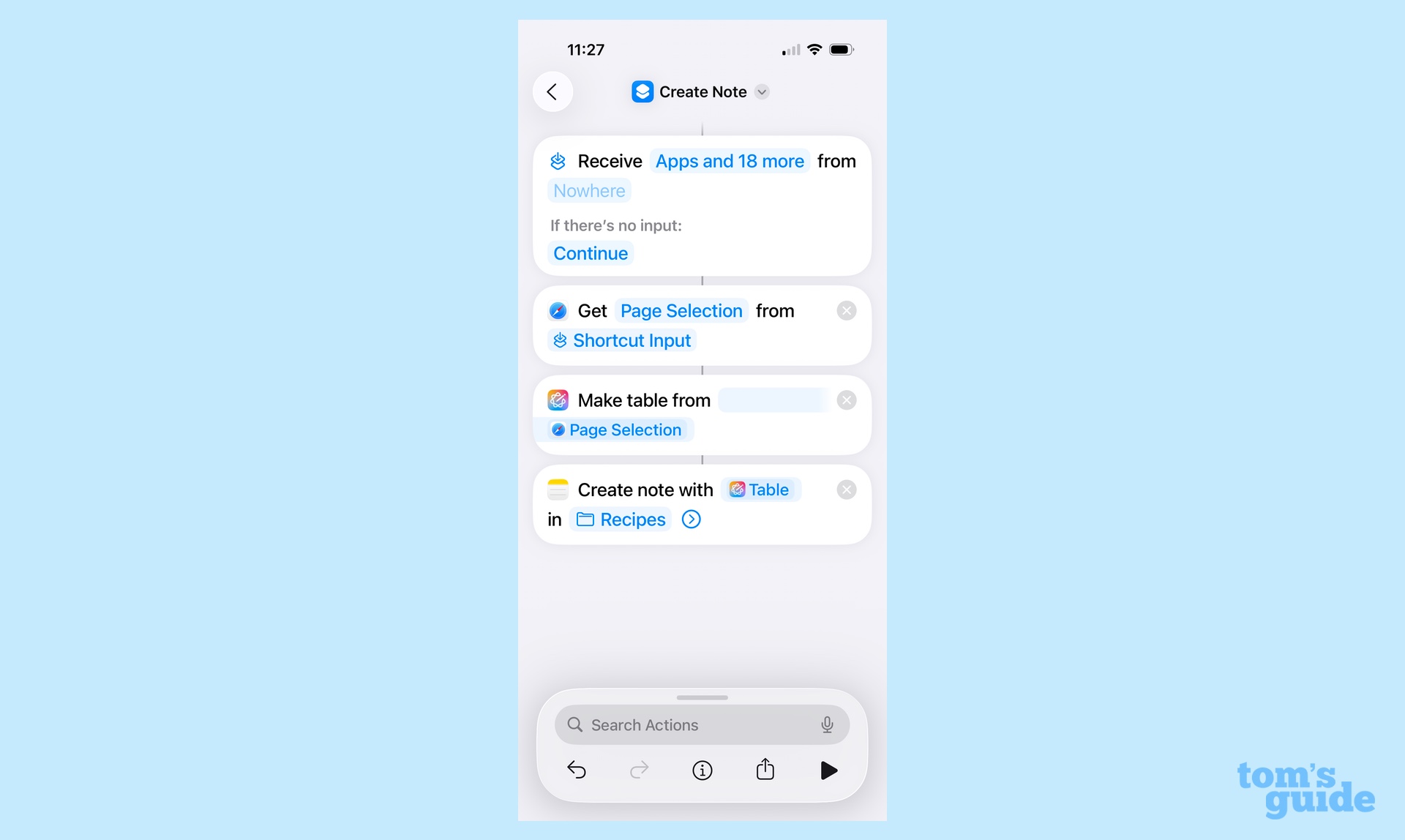
Finally we add a shortcut to take the table we've just created and drop it in a new Note using the Create note action. If the Contents item in the Create note action doesn't already show the Table you've created in the previous action, just tap the field and select Table. You can also select which folder you want it in; for example, I've created a folder called Recipes.
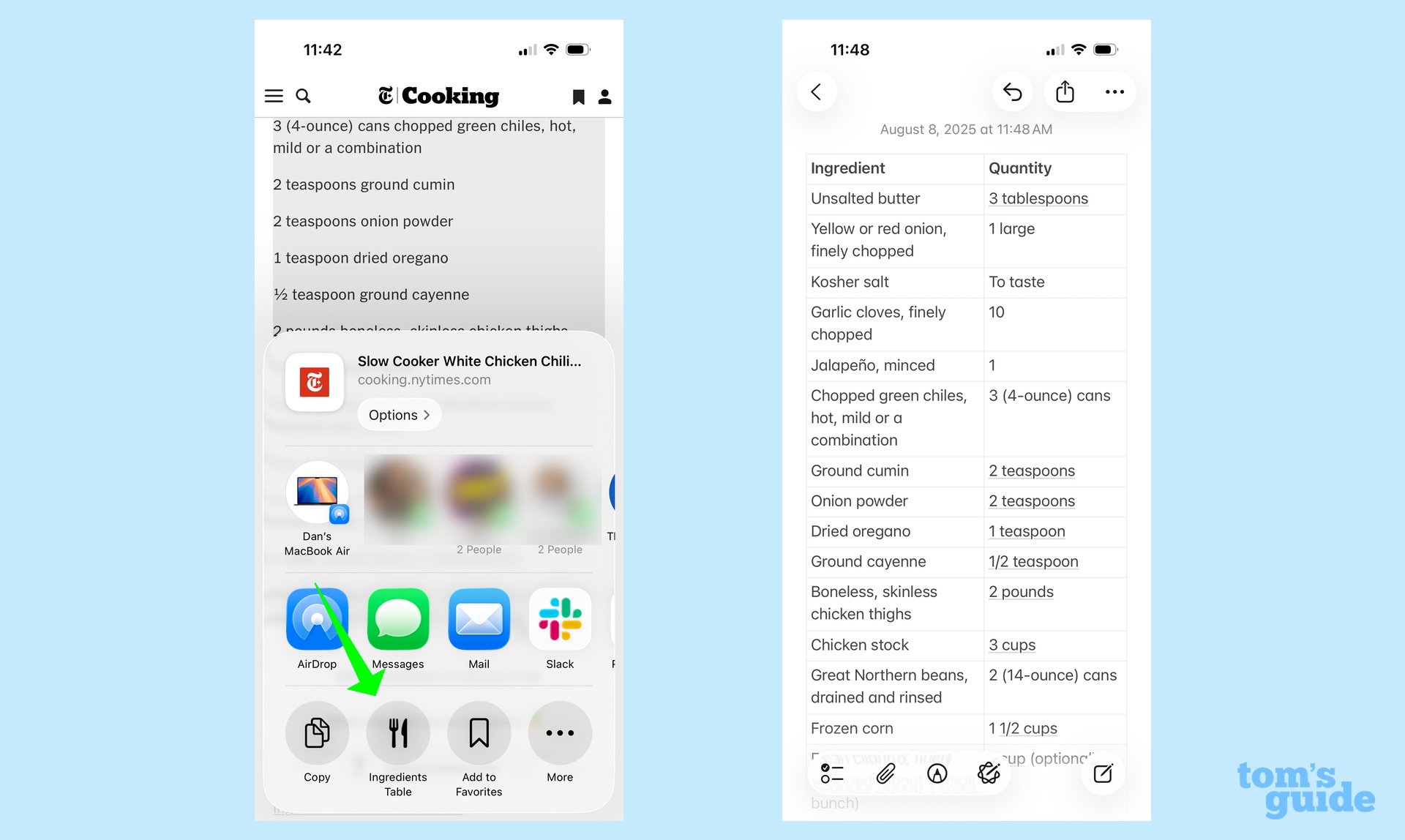
Now, when you browse a recipe on the web, you can select a list of ingredients, tap the Share button in Safari's More (...) menu, and select your Ingredients Table shortcut from the list to generate your new note. (A handy tip: if you scroll to the bottom of the Share Sheet, you can tap Edit Actions, find your Ingredients Table workflow, and tap the green plus button next to it to pin it to the top row of icons).
Get instant access to breaking news, the hottest reviews, great deals and helpful tips.
Image Playground in Shortcuts
A table of ingredients on its own is rather...blah. So maybe we can spice things up a bit by generating an image of the dish we're making. Here's how to enhance the shortcut we created above using the new Create image action that's new in the iOS 26 version of the app.
1. Add the Create image action
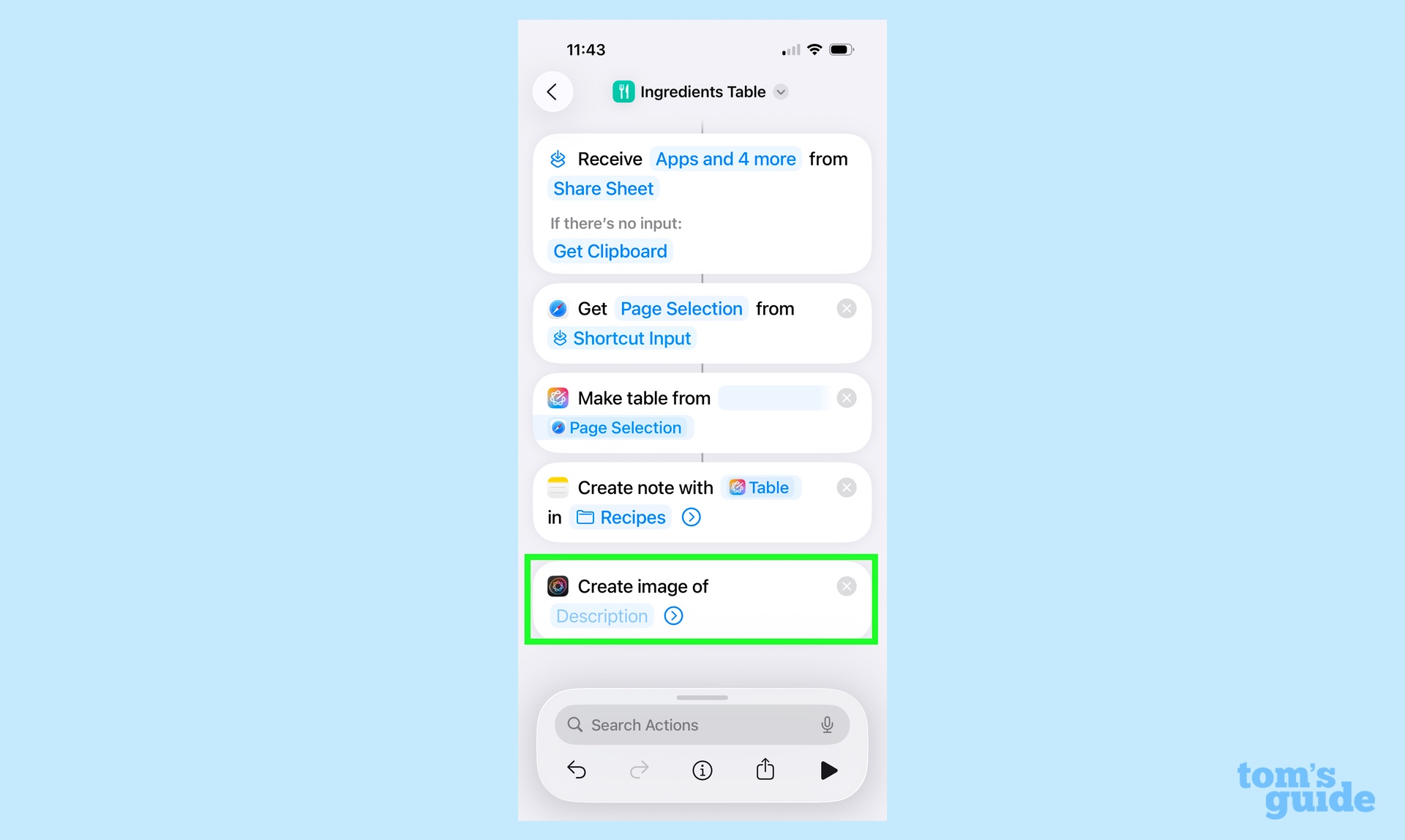
Type Create image in the search box and tap the resulting action to add it to the shortcut. By default it takes only a description, but if you tap the disclosure triangle at the end, you'll also be able to choose different styles, decide whether to base it on a specific photo, or save the result to Image Playgrounds.
2. Add the image prompt
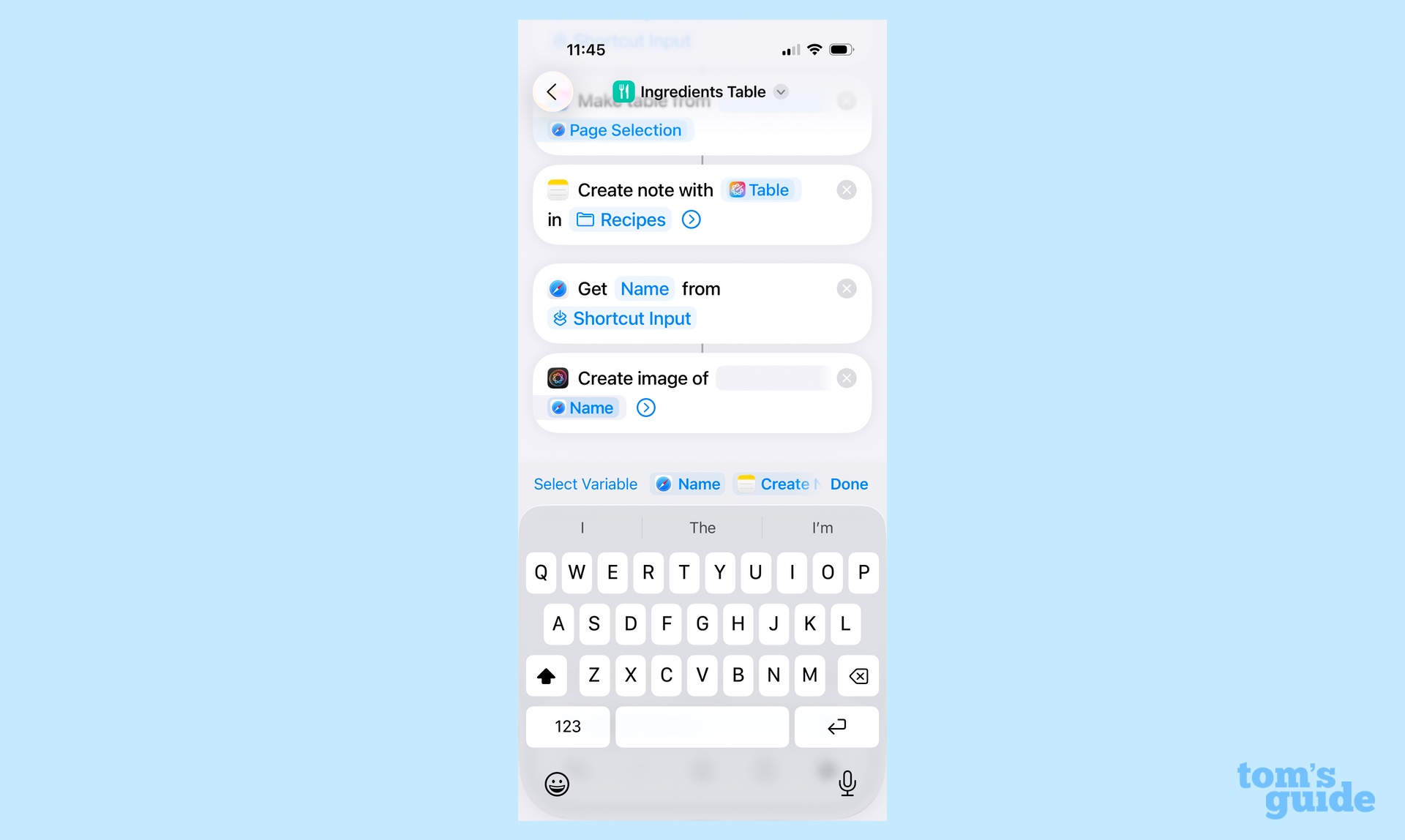
If we're already on a webpage with text, maybe we can use that to prompt our image creation. Let's add a separate Get Details of Safari Web Page action as before, but this time have it retrieve the Name from our Shortcuts Input. Make sure to drag the Get Details action above the Create image action.
Now, in the Create image action, tap on the Description field, then select the Name that we just retrieved with the Get Details action.
3. Add the generated image to our note
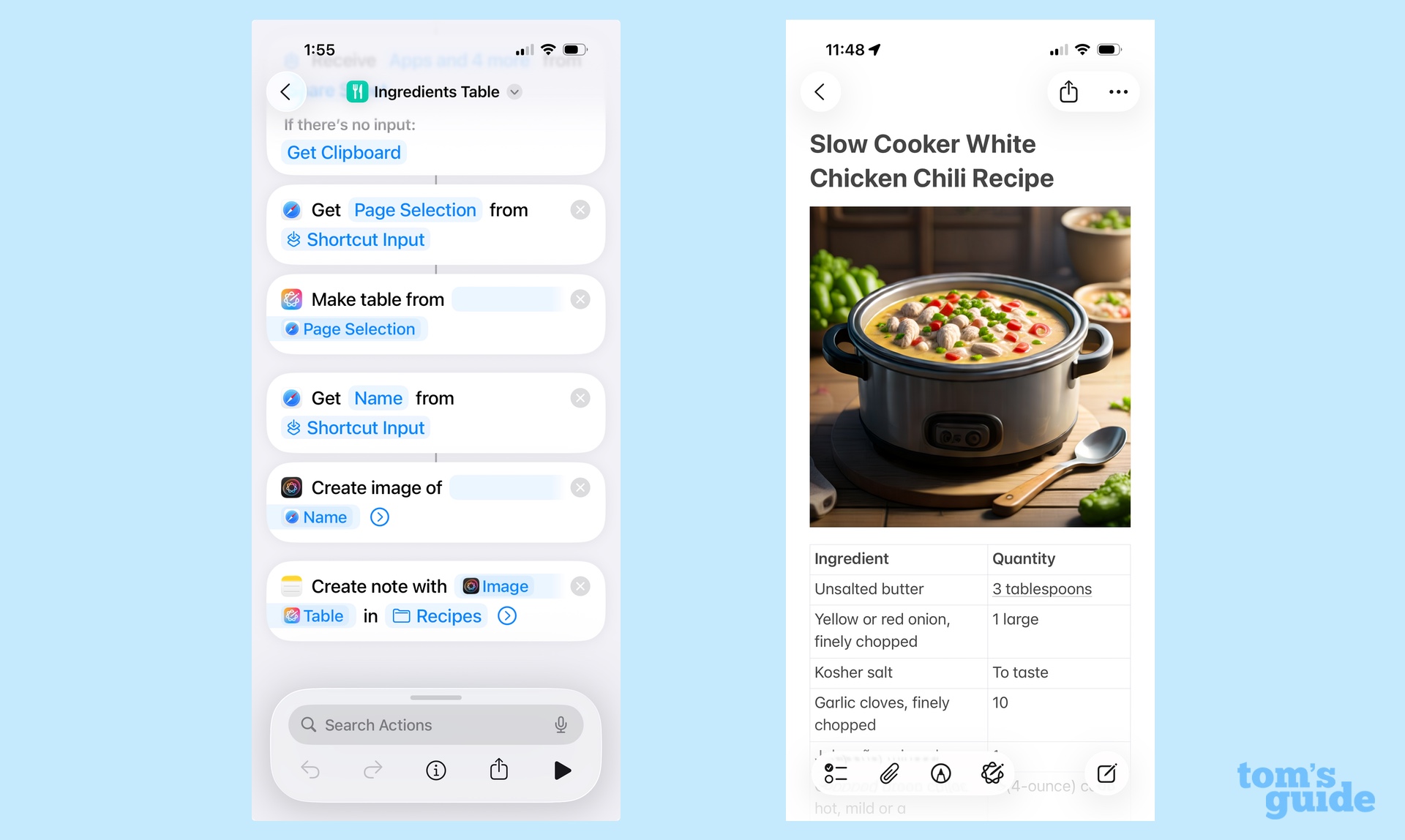
We'll need to drag the Create note action we already have below the Create image so we can save the picture it makes to the note. Then tap on the Contents section (preferably where the left of the generated Table is), and select the Image variable from the menu. This will add both the image and the table to our note.
(Bonus tip: Now that we have the page name, we can also use this to give our note a title by tapping the disclosure triangle action in the Create note action, and inserting the web page's Name variable into the Name field.)
Be aware that this shortcut will definitely take longer to run than the previous version, as image generation is a slower process.
Use model in Shortcuts
While editing text and creating images is all fine and dandy, the real powerhouse of the Apple Intelligence actions is the versatile Use Model option. This allows you to write a prompt for a large language model, including Apple's On-Device model, its Private Cloud Compute system, and ChatGPT. This allows you to do any manner of complex things that were previously difficult, if not impossible in a workflow.
Let's take our recipe example from before. As nice as that ingredient table and image are, it sure would be even better if we could just distill the recipe itself to a list of steps that's maybe easier to read than it is on a webpage.
1. Create a new shortcut
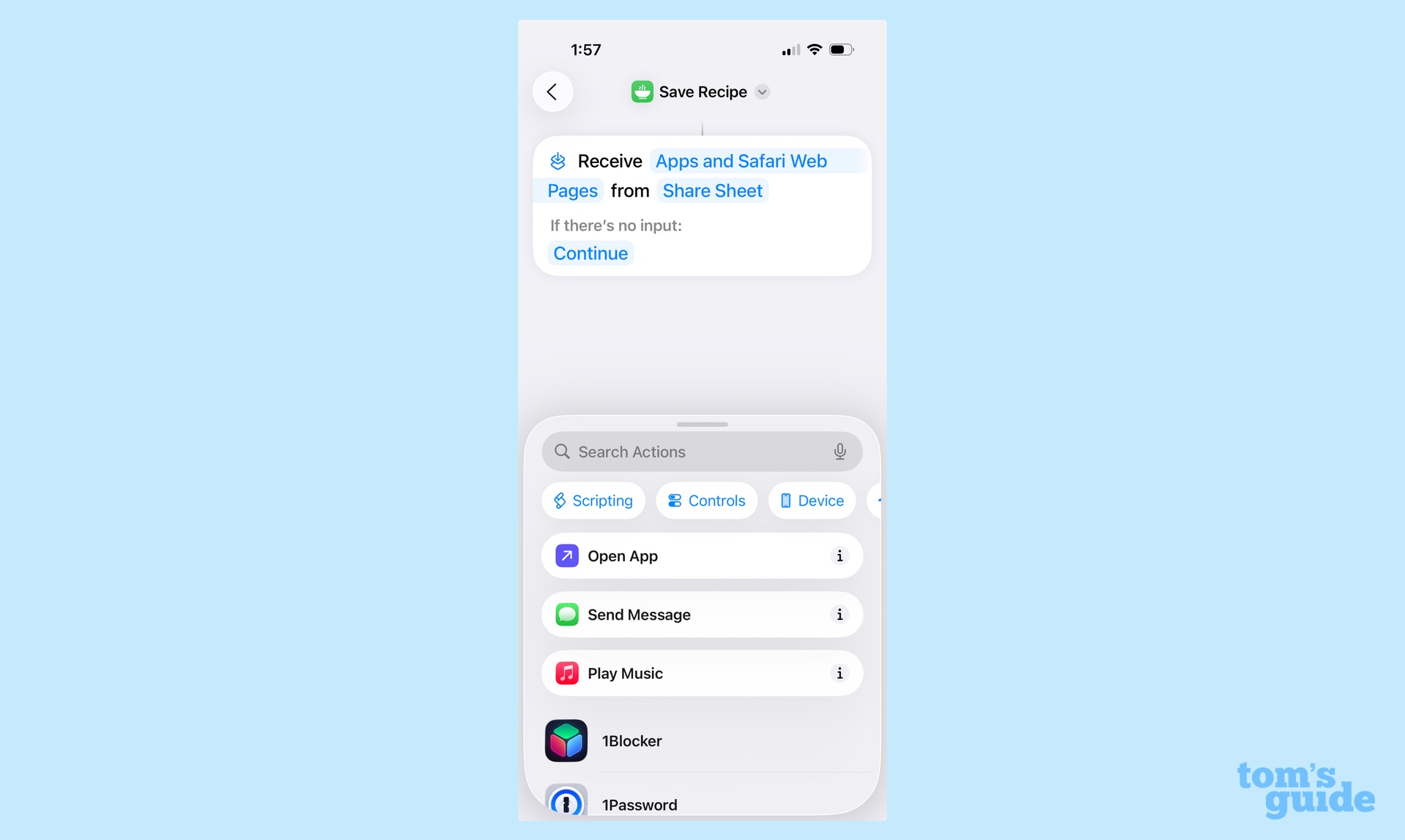
Let's create an entirely new shortcut for this; as before, let's make it accessible via the Share sheet by tapping on the info button and choosing Show in Share Sheet and have it accept Safari webpages as input. Give it an easy-to-remember name like "Save Recipe."
2. Add the Use Model action
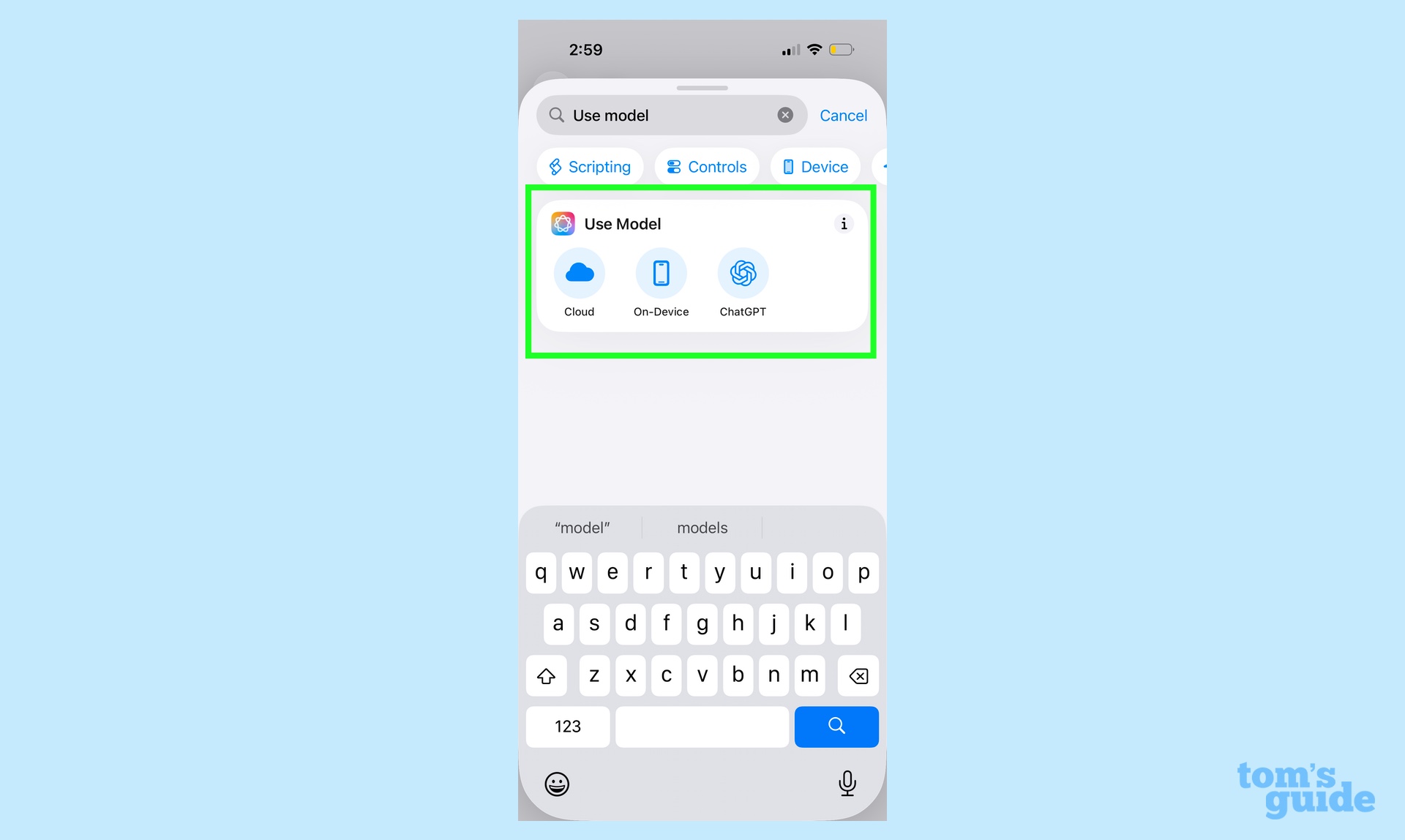
For this task, we'll use Apple's Private Cloud Compute model — it's more capable and faster than the On-Device model, though it does require a network connection. (ChatGPT would also work, and you can use that if you prefer.) Type "use model" into the search box and, under the result that appears, tap Cloud to add it to your workflow.
3. Craft your prompt
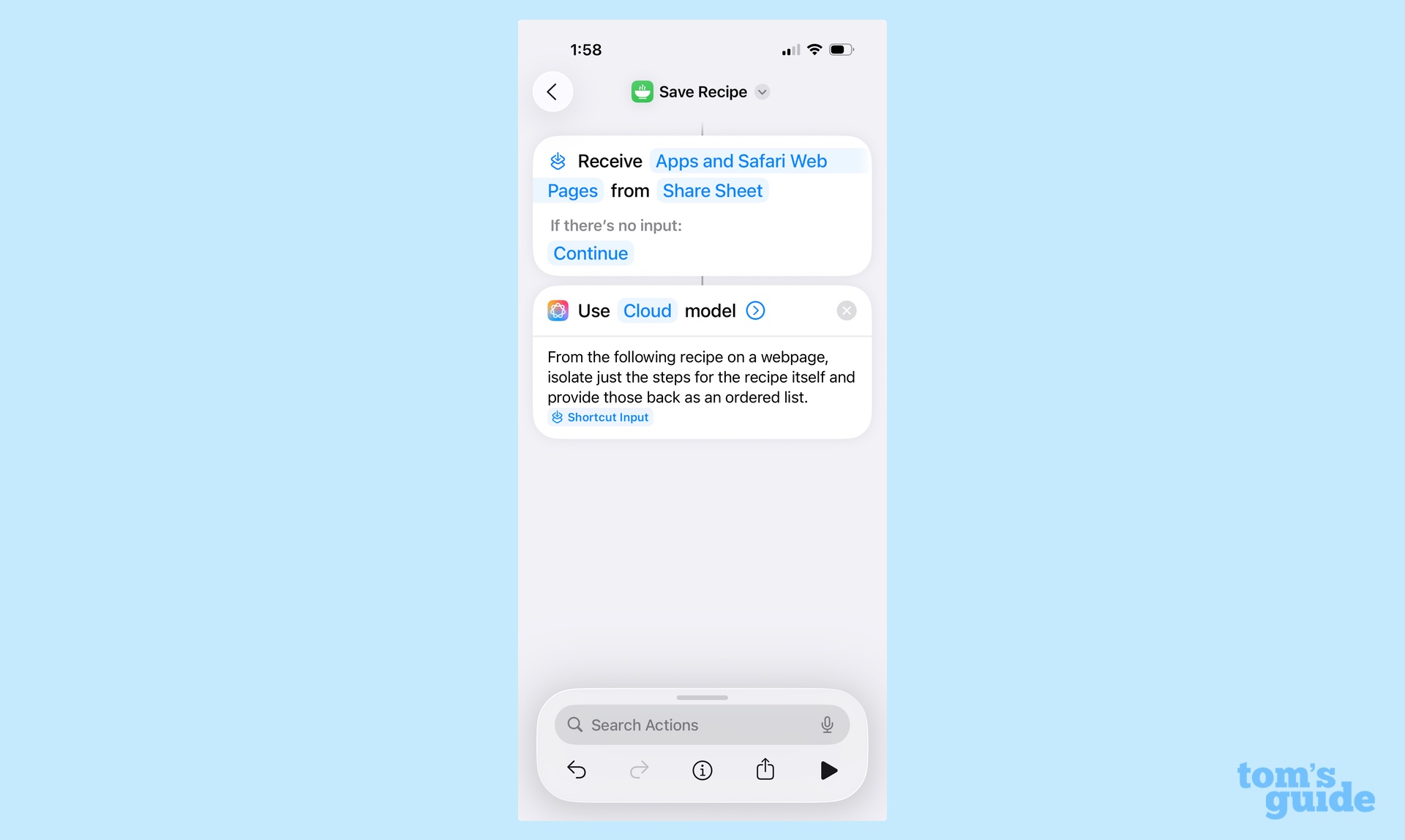
We want to let the model know that we're providing a recipe and ask it to just pull out the steps, so I used the following prompt: "From the following recipe on a webpage, isolate just the steps for the recipe itself and provide those back as an ordered list."
Don't forget to pass along the webpage itself by adding the Shortcut Input variable after your prompt. (You may have to tap on the variable and set the type to Safari Web Page in order to get it to parse the data correctly.)
4. Add the Create note action
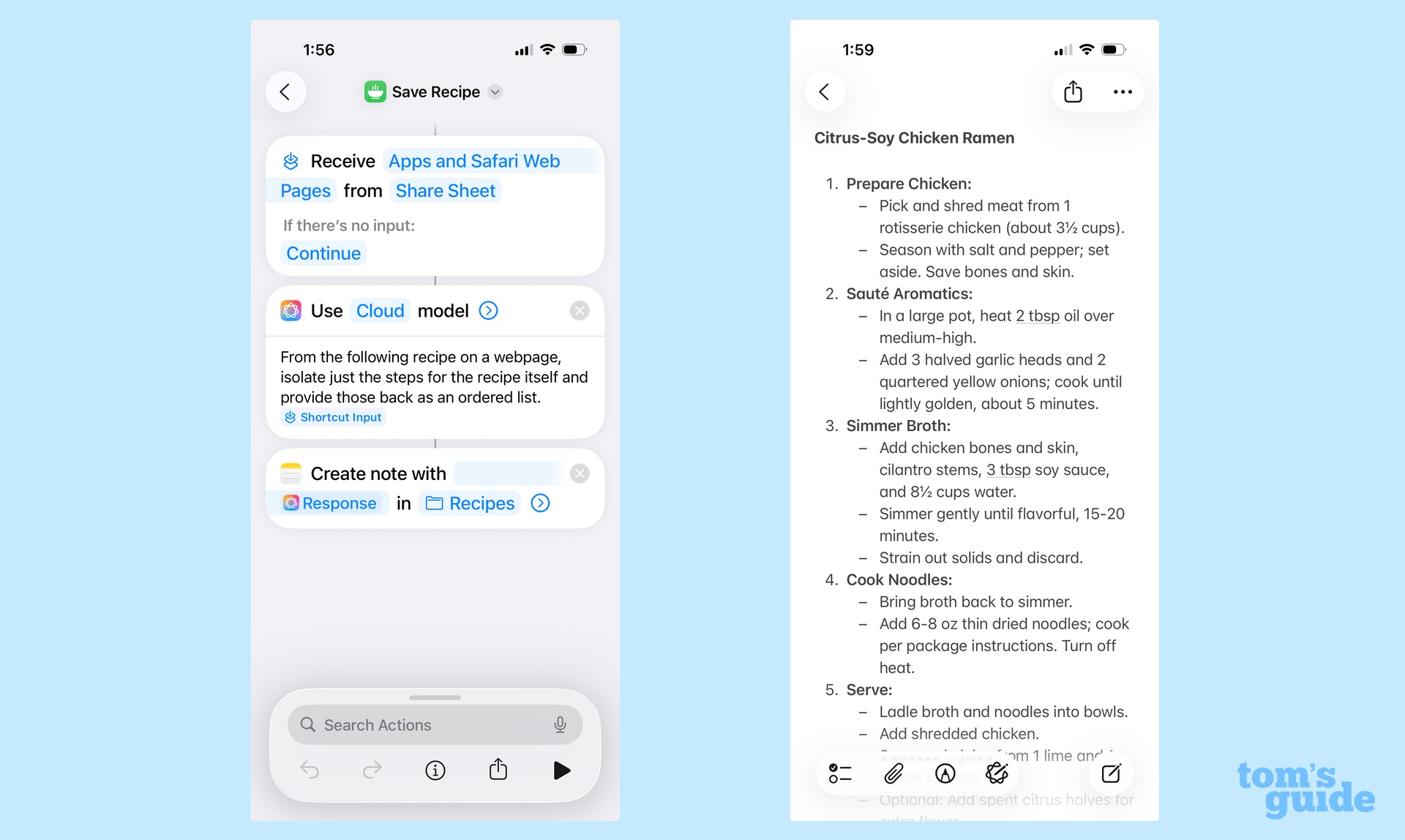
Once again, search for and add the Create Note action and set the Content field to the Use Model Response variable. You can also adapt some of the options from our previous shortcut to add an appropriate name or file the resulting note in your Recipe folder.
Now when you use this workflow from the Share menu in Safari, it'll distill the recipe down to just its steps for you, saving you time and effort.
Shortcuts outlook
Obviously, this is just a single example of what these various tools in Shortcuts can do. The Use Model feature, on its own, has a variety of applications that can slot into any number of workflows, but enterprising enthusiasts will probably find beneficial uses for Writing Tools and Image Playground as well.
All in all, these Shortcuts additions stand to supercharge what's possible for automation across Apple's platforms.
Follow Tom's Guide on Google News to get our up-to-date news, how-tos, and reviews in your feeds. Make sure to click the Follow button.
More from Tom's Guide
- iOS 26 guide: All the new features and how to use them
- How to create polls in iOS 26 Messages
- Set up your lock screen in iOS 26 with a spatial image
Dan Moren is the author of multiple sci-fi books including The Caledonian Gamibt and The Aleph Extraction. He's also a long-time Mac writer, having worked for Macworld and contributed to the Six Colors blog, where he writes about all things Apple. His work has also appeared in Popular Science, Fast Company, and more
You must confirm your public display name before commenting
Please logout and then login again, you will then be prompted to enter your display name.
