Tired of accidentally recording audio messages on iPhone? Here's how to stop it
iPhone’s Raise to Listen feature can be handy, or just annoying. Here’s how to disable it

Your iPhone's Messages app includes a feature called Raise to Listen that automatically starts recording audio messages when you lift your phone to your ear after receiving an audio message.
This feature can be super annoying because it automatically records audio when you raise your phone to your ear after listening to a message. Many users find embarrassing recordings waiting to be sent without realizing their phone captured private conversations or background noise.
The feature activates so easily that normal phone handling can trigger it. Simply picking up your phone after getting an audio message can start recording, and there's no obvious visual indicator it's happening until you check your messages later.
Here's how you can stop accidentally recording audio messages on your iPhone.
What is the Raise to Listen feature?
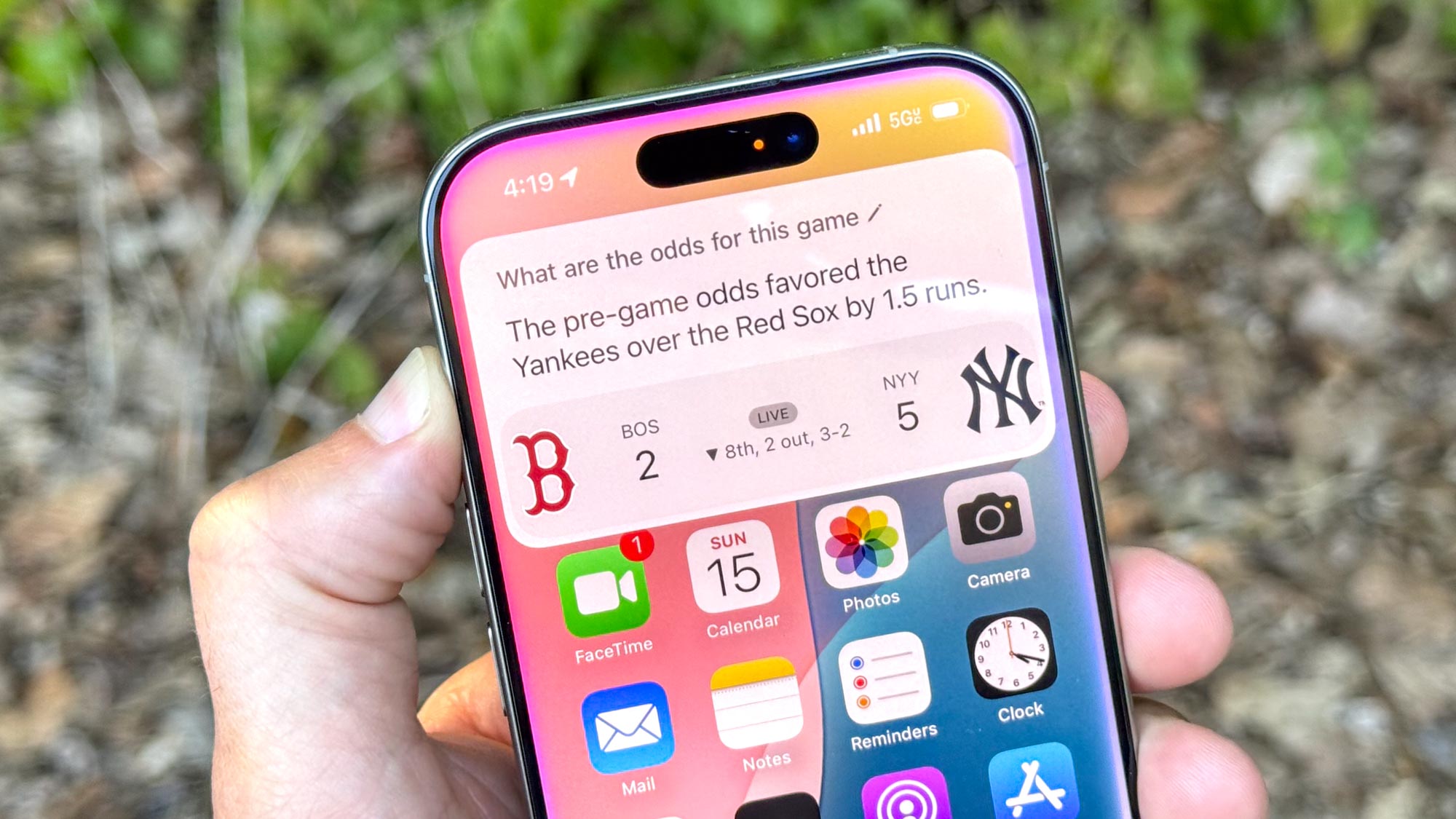
Raise to Listen is a Messages feature that automatically plays or records audio messages when you lift your iPhone to your ear.
While it’s designed for convenience, many people find it frustrating since it can trigger by accident making it a feature you may want to turn off.
1. Access Messages settings on your iPhone
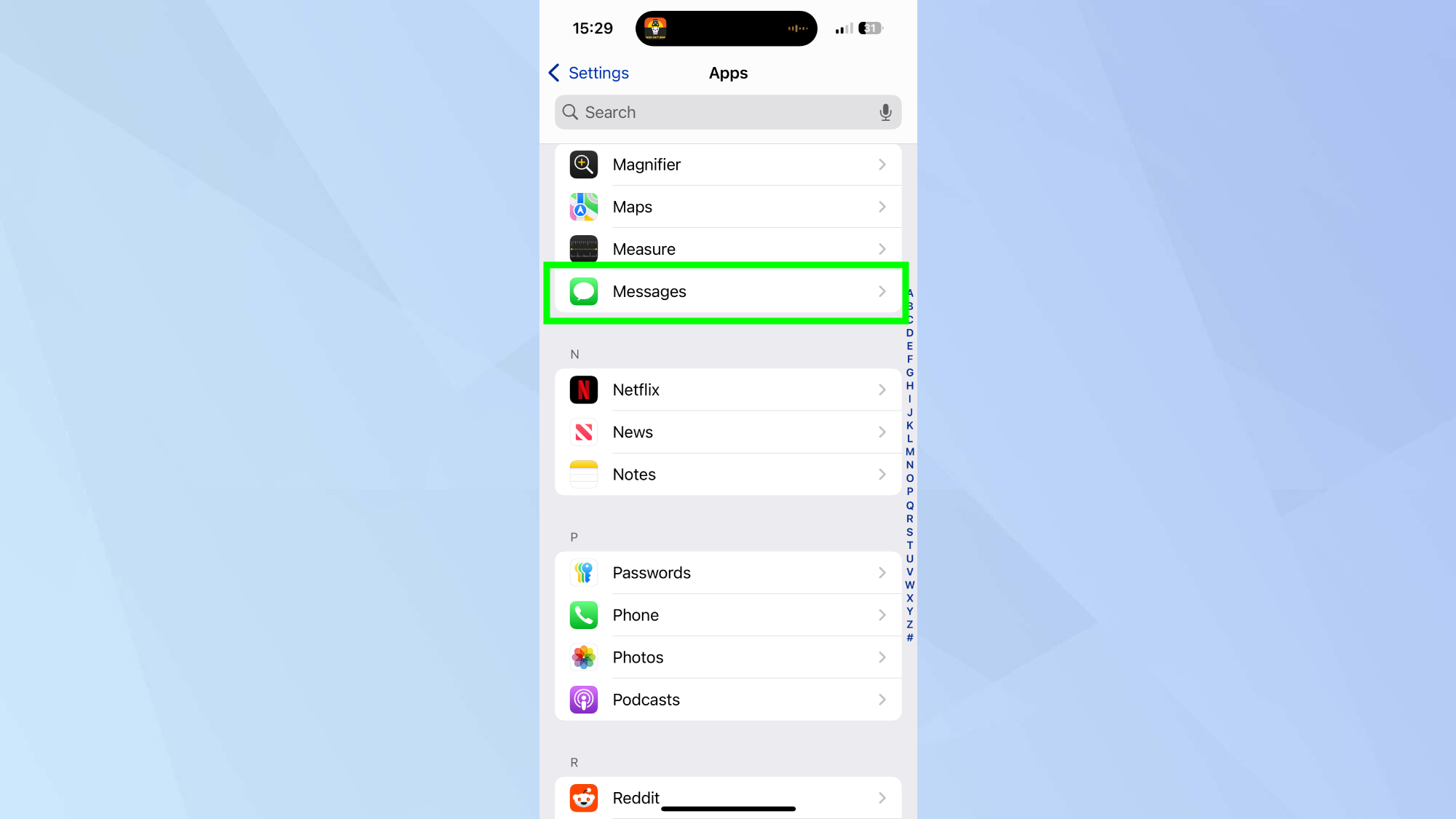
Go to Settings, Apps and scroll down until you locate Messages.
Then tap on Messages to enter the menu where audio recording preferences are stored.
2. Find Raise to Listen
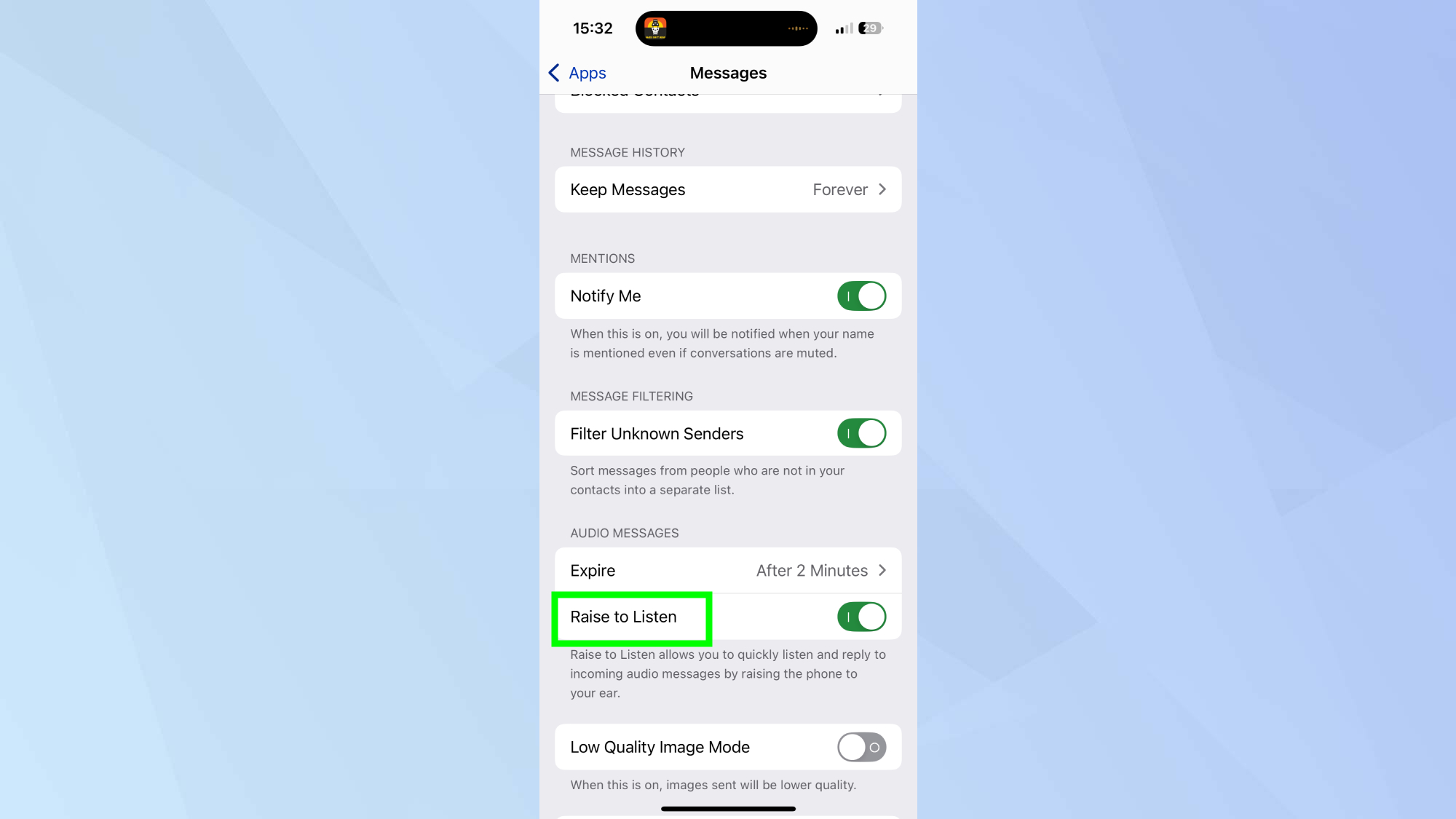
Once inside Messages settings, scroll down until you find Raise to Listen and tap it.
3. Toggle off Raise to Listen
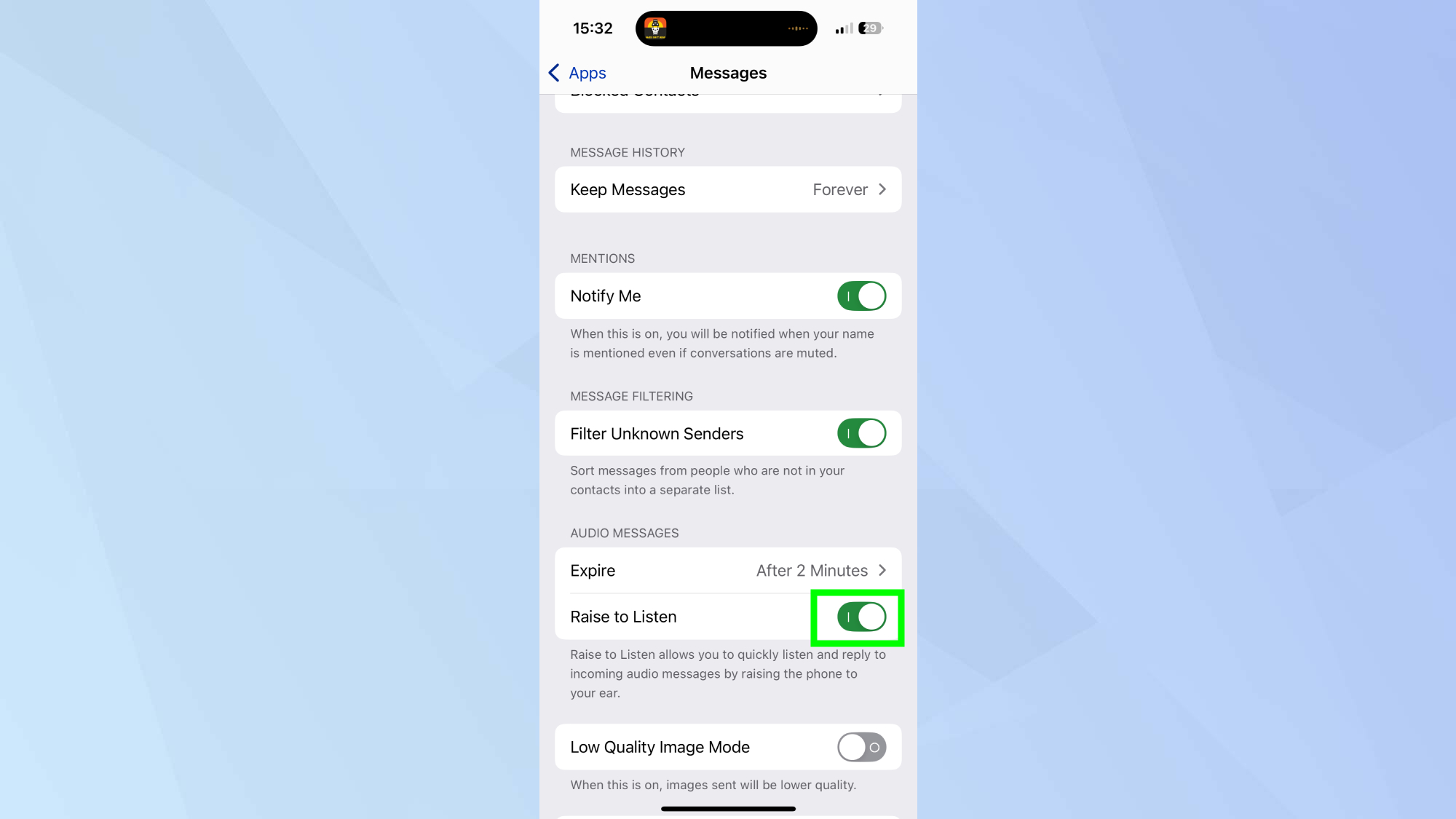
Tap the toggle to turn this feature off. The switch will change from green to gray, indicating the automatic recording function is now disabled.
With Raise to Listen turned off, you eliminate accidental recordings triggered by normal phone handling near your ear.
You can still send intentional audio messages by tapping the sound wave icon that appears in the message text box, giving you full control over when voice recordings are created and sent.
Follow Tom's Guide on Google News to get our up-to-date news, how-tos, and reviews in your feeds. Make sure to click the Follow button.
More from Tom's Guide
- Unlock the Power of iOS 26 — 3 AI shortcuts you need to try now
- How to speed up your iPhone by clearing its cache
- How to use Apple's new wrist flick gesture to dismiss notifications
Get instant access to breaking news, the hottest reviews, great deals and helpful tips.

Kaycee is Tom's Guide's How-To Editor, known for tutorials that skip the fluff and get straight to what works. She writes across AI, homes, phones, and everything in between — because life doesn't stick to categories and neither should good advice. With years of experience in tech and content creation, she's built her reputation on turning complicated subjects into straightforward solutions. Kaycee is also an award-winning poet and co-editor at Fox and Star Books. Her debut collection is published by Bloodaxe, with a second book in the works.
You must confirm your public display name before commenting
Please logout and then login again, you will then be prompted to enter your display name.










