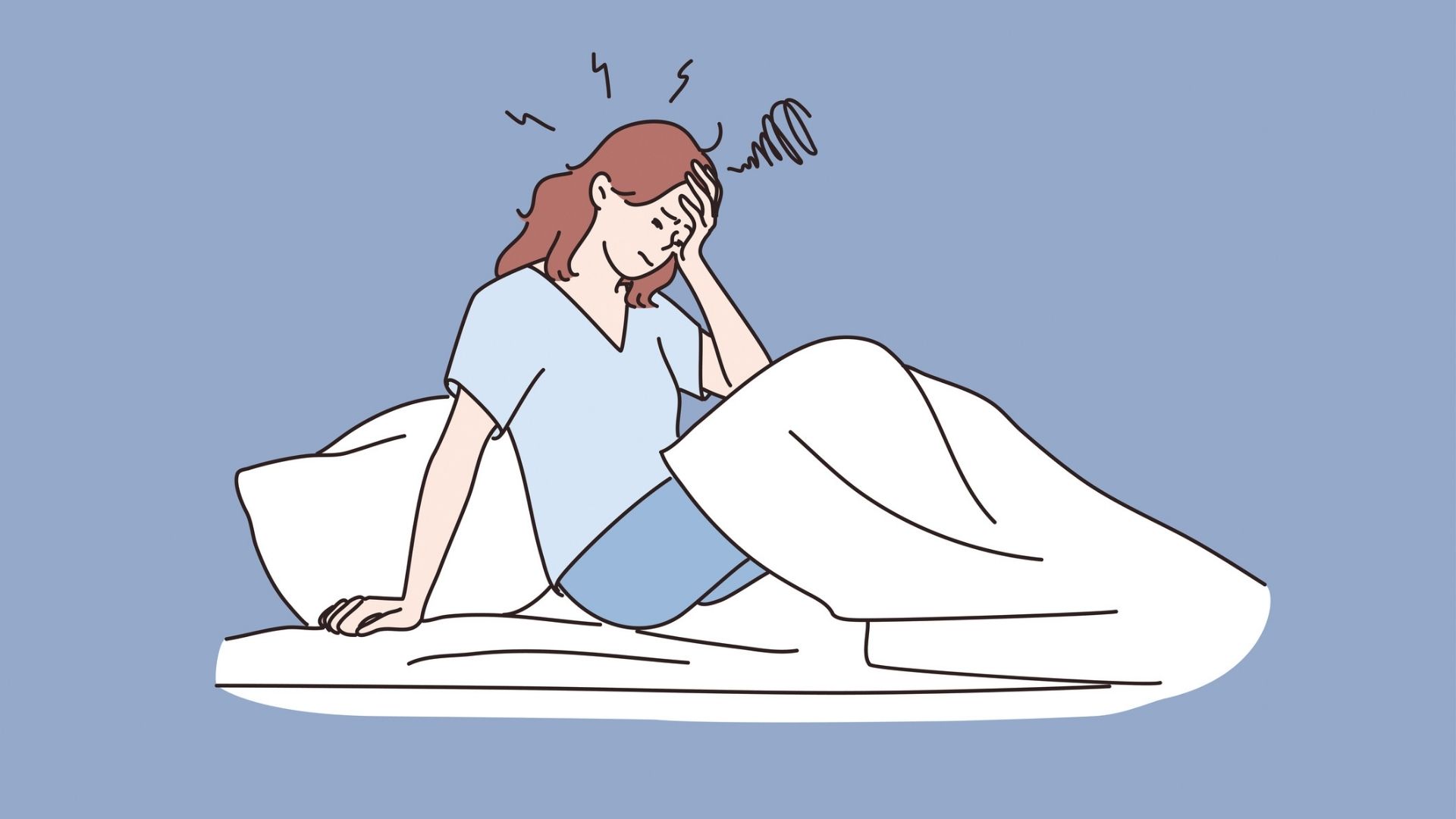iPhone 17 just got an Always On display — here's how to set it up
Here's how to set up iPhone 17's newest Pro-tier feature

The iPhone 17 has had a lot of new features this year, including a bunch of display upgrades that were previously exclusive to the Pro models. Among them is the Always On display, powered by the new ProMotion display and its 1-120Hz refresh rate.
If you've never had a Pro iPhone before, and have never had the opportunity to use the always-on display as a result, you may be wondering how the whole thing works. How do you turn it on? What does it see? And will it affect your battery life? Here's everything you need to know, including how to turn on the iPhone 17 Always On display.
1. Open the settings app
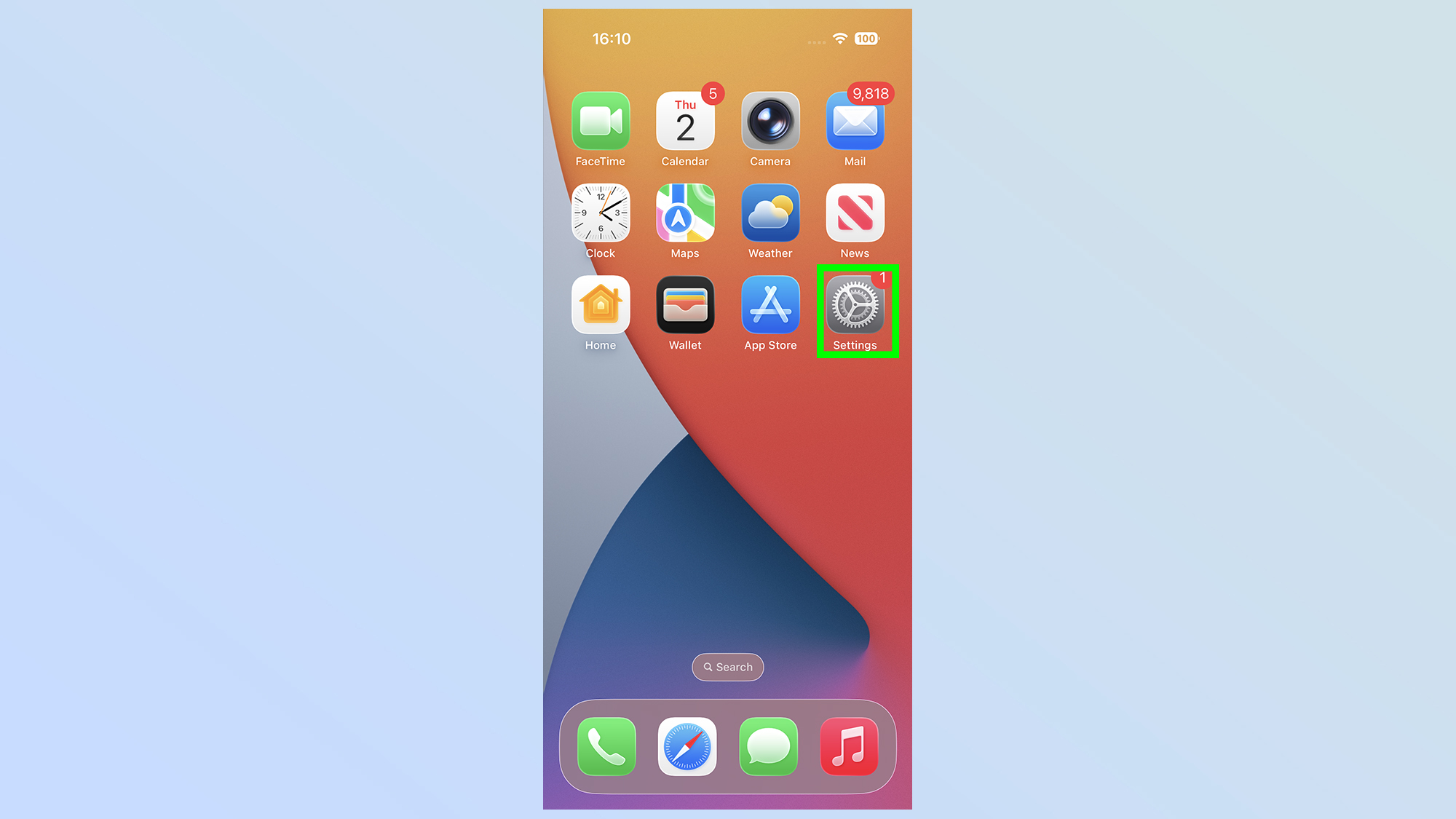
The first thing you need to do is open up the settings app. Simply find the icon on your home screen, or in the app library, and tap to open.
2. Tap Display & Brightness
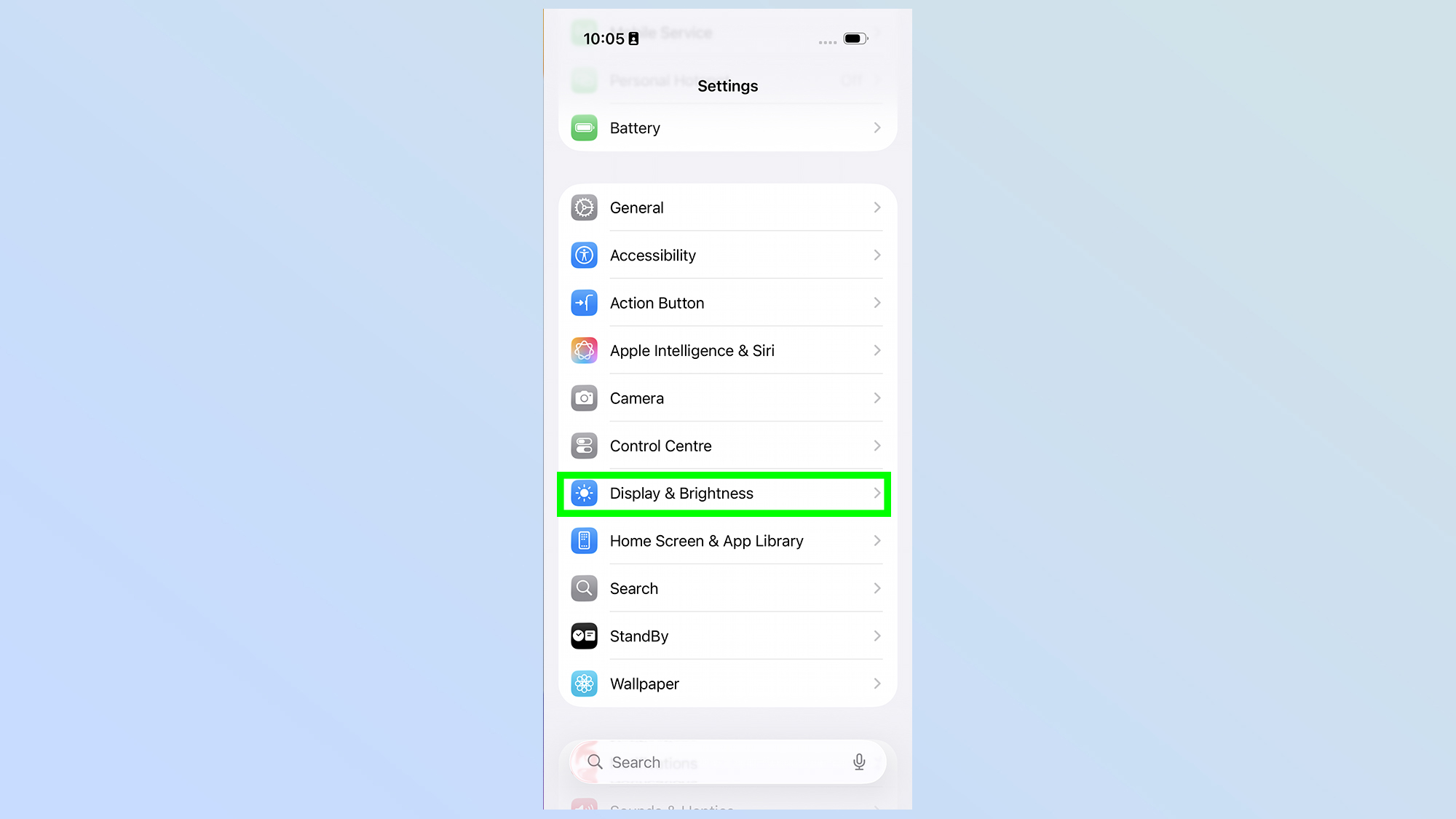
Next up, scroll down the page until you see the Display & Brightness option. It can be found directly between Control Center and the Home Screen & App Library options. If you see the Notifications option, you've gone too far.
3. Scroll down and tap Always On Display
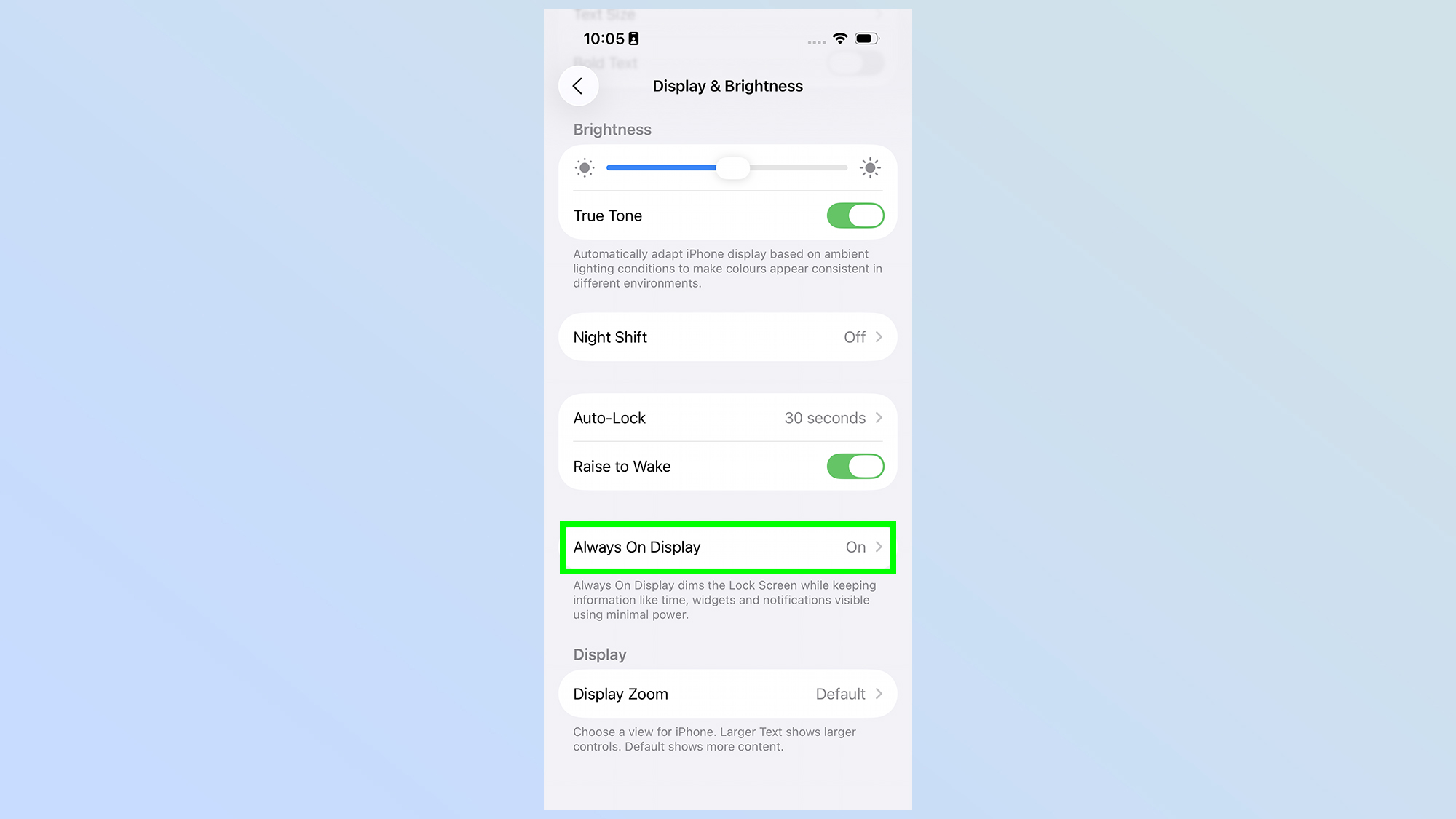
Once in the Display menu, you'll have to scroll down again until you see the Always on Display option. It's right near the bottom of the screen, below Raise to Wake and above Display Zoom.
4. Toggle Always on Display on
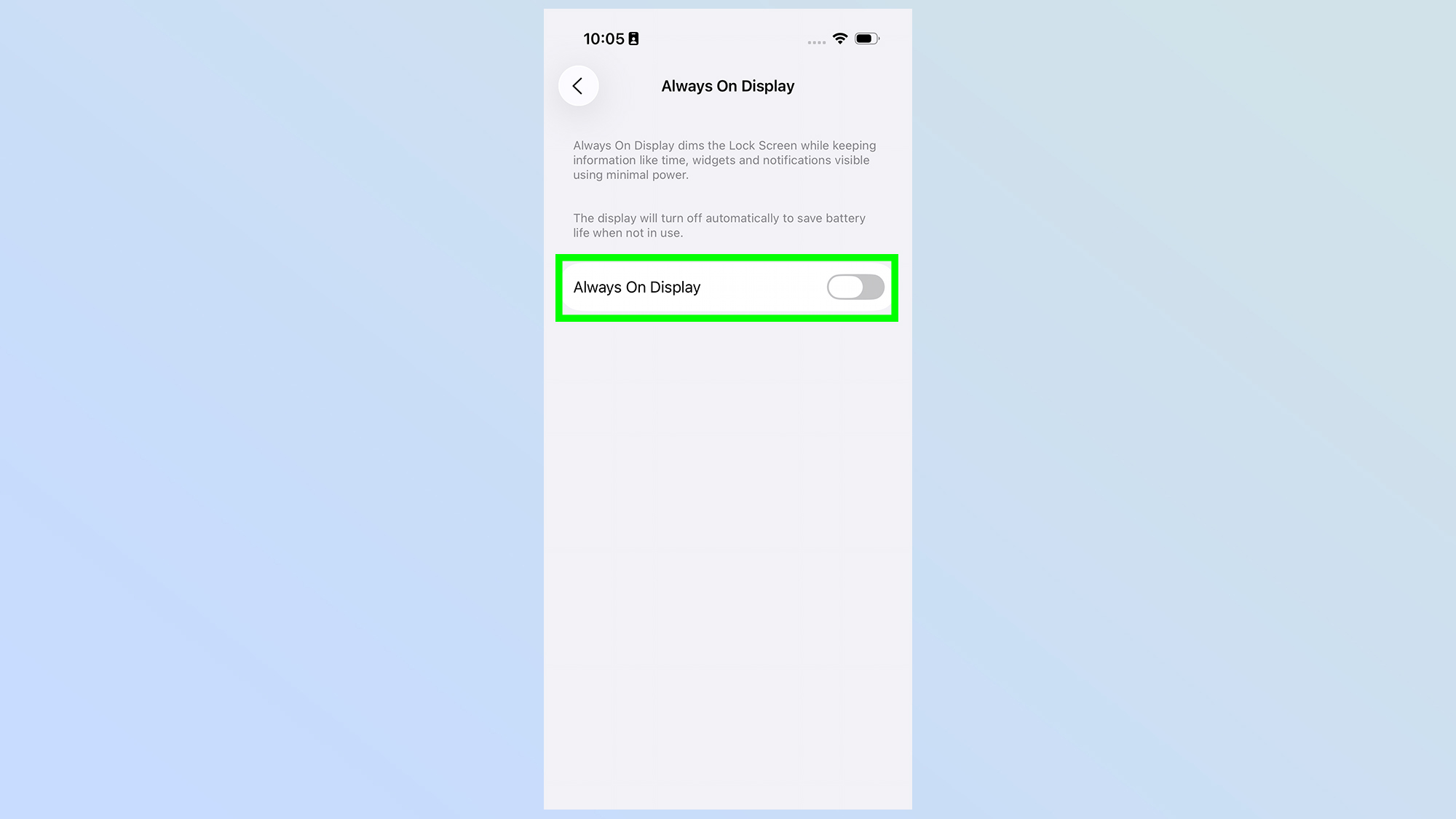
From there, all you need to do is switch on the Always On Display toggle, so that the gray icon turns green.
5. Customize what you want to see
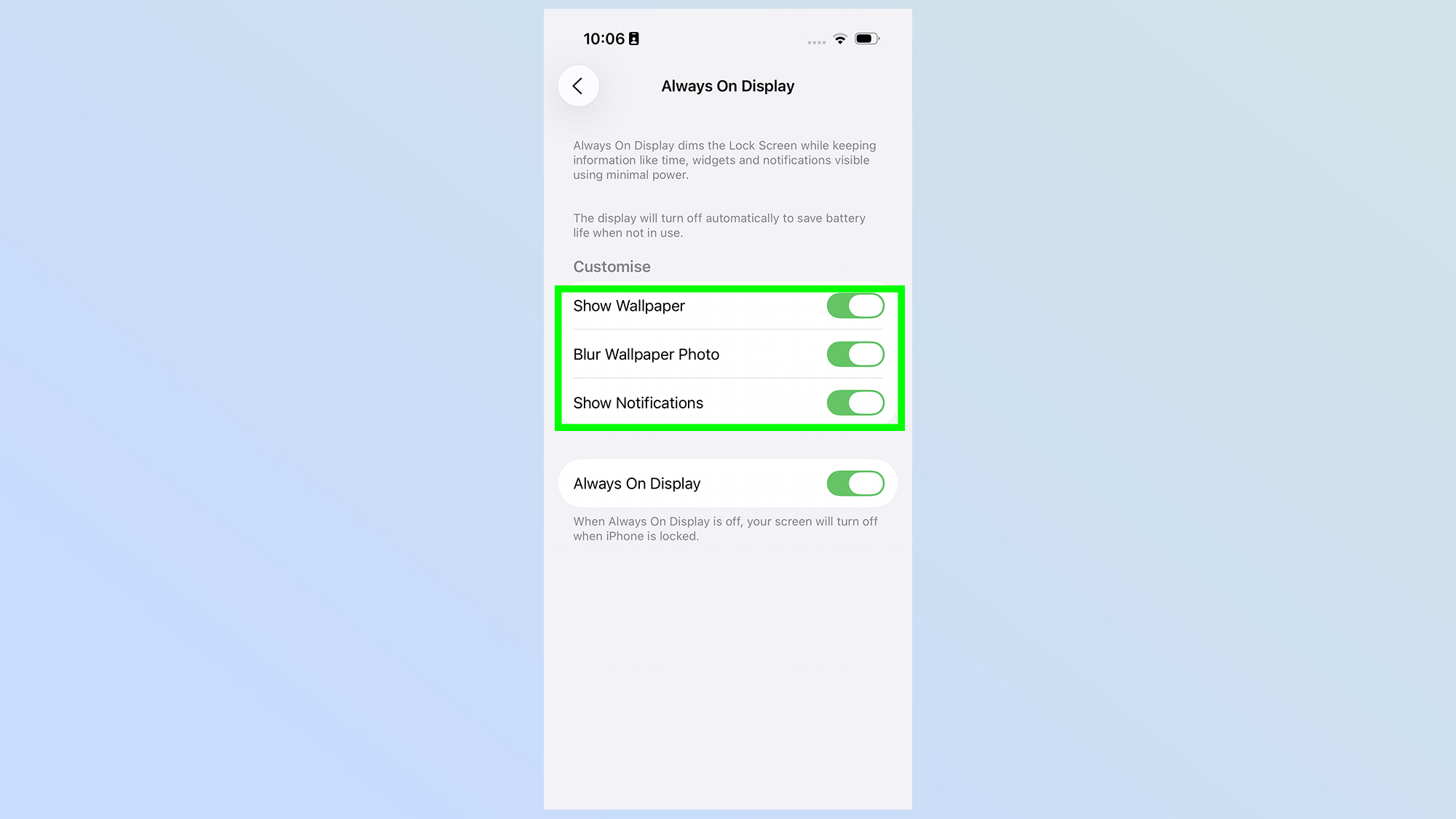
The Always On Display isn't a pre-set thing, and Apple does give you some limited control over what's actually displayed. Options include showing your lock screen wallpaper, and if switched off this will turn the Always On Display into a black screen.
Blur Wallpaper Photo and Show Notifications are both fairly self explanatory, and let you maintain a little bit of privacy. Switching them both off means anyone passing by won't be able to see a clear version of your wallpaper or any of your potentially-sensitive notifications.
When is AOD switched on?

Always On Display is best known for switching on when you lock your phone, dimming the screen and letting only essential information stay visible. But there are circumstances when this doesn't happen, because Apple has designed the system not to drain the battery unnecessarily.
Situations where Always on Display turns off include when your phone is facing down or otherwise obstructed from view, when CarPlay initiates, when the Continuity Camera is being used, or when Low Power Mode and Sleep Focus are switched on.
Always on Display will also remain switched off if a paired Apple Watch isn't nearby, with the logic being that the watch is most likely on your wrist. No watch, no user. Similarly it will switch off at your normal bedtime, so that the light from the display doesn't disturb your rest. Of course that point may be moot if you have Standby mode switched on.
Always On Display vs Standby Mode
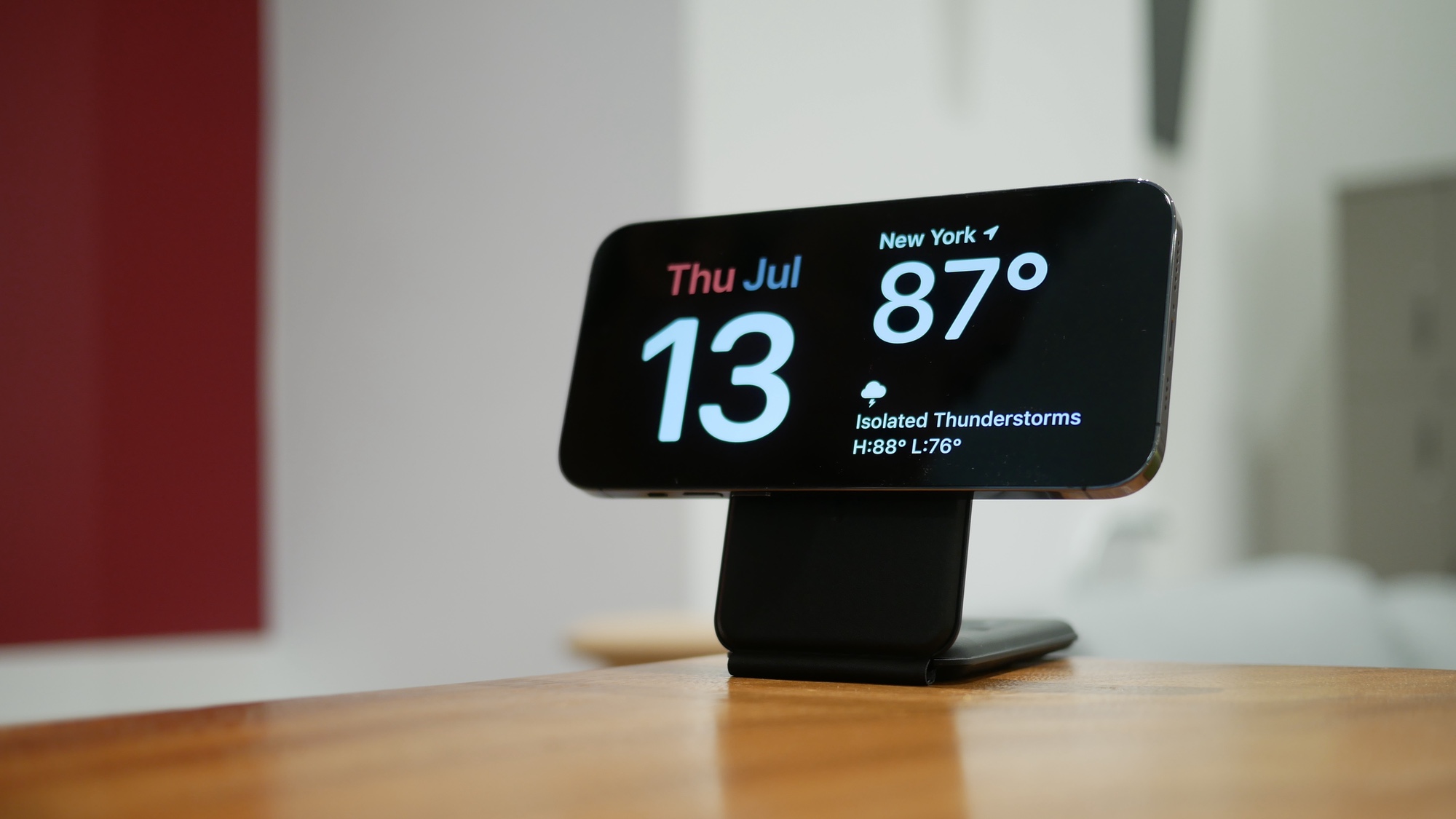
A few years back Apple introduced the Standby Mode feature, which is an always on display of sorts, albeit one that turns your phone into a miniature smart display. But they're not the same thing.
For starters, you don't need a ProMotion iPhone to be able to use Standby Mode, so it's available on the likes of iPhone 16 and iPhone 15. Standby Mode also only switches on when the phone is held in landscape mode and actively charging — either with a charging cable or a wireless charger.
Get instant access to breaking news, the hottest reviews, great deals and helpful tips.
Standby Mode shows widgets, photos, the time and other things, while the Always On Display is pretty barebones in comparison. That's why it only works when the phone is plugged in, since it would otherwise use much higher levels of power just by being active.
Does Always on Display affect battery life?
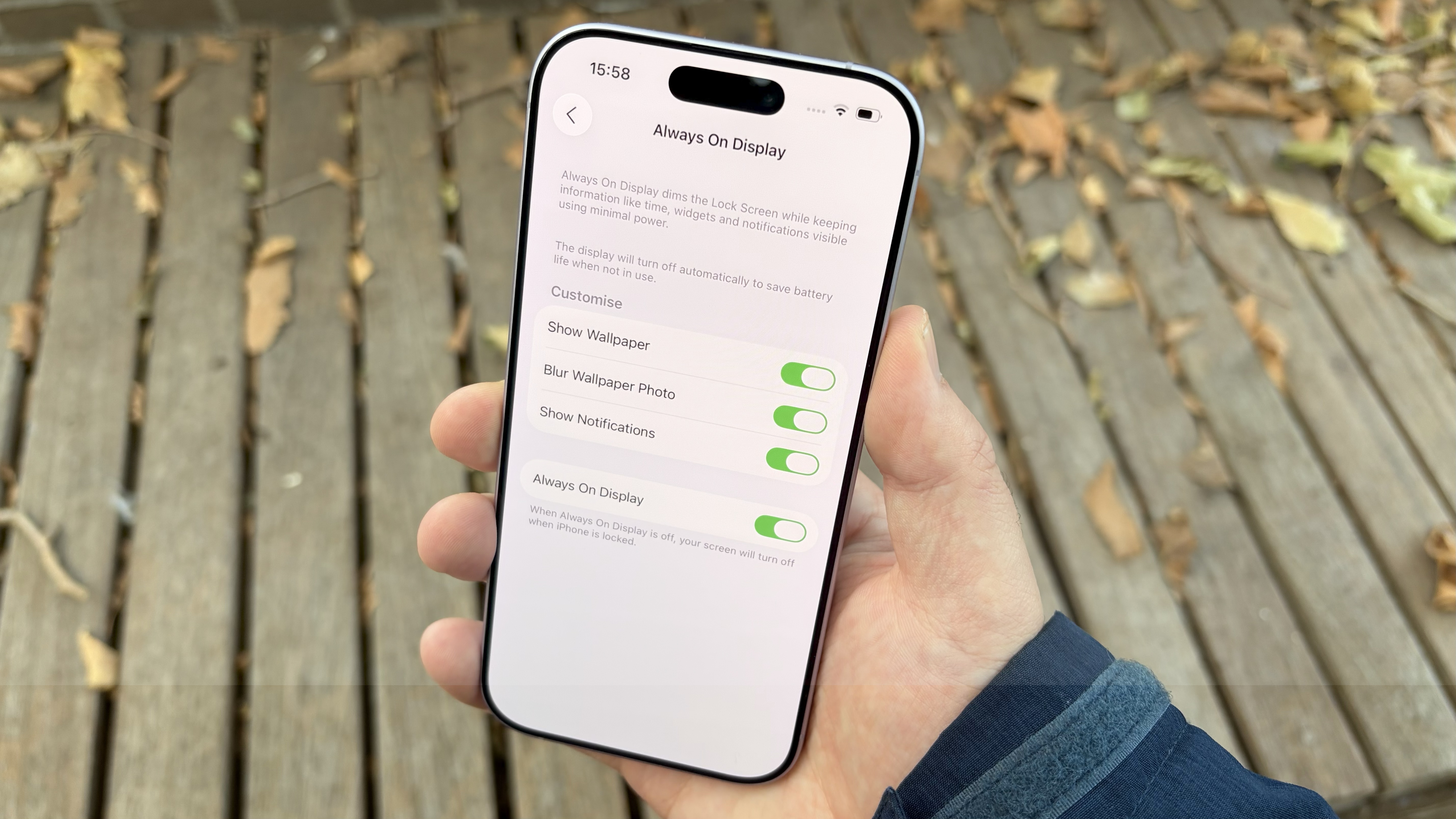
Yes, but not quite as much as you might think. Keeping the screen on will burn through your iPhone 17's battery life faster than it otherwise would, but the Always On Display has been designed to be as energy efficient as possible.
Part of that comes from the ProMotion display, which can drop the screen's refresh rate down to as low as 1Hz. Since the screen is staying static, it doesn't need to refresh nearly as much, which reduces power consumption in the process. Turning off your wallpaper also decreases power consumption, since the iPhone 17's OLED display simply switches off the light for the black portions of the screen.
If you want to ensure your phone lasts as long as possible, be sure to turn off the Always On Display, and maybe consider turning off the "Raise to Wake" feature at the same time. But at least be safe in the knowledge that the Always On Display is designed to use as little power as it can.
Follow Tom's Guide on Google News and add us as a preferred source to get our up-to-date news, analysis, and reviews in your feeds. Make sure to click the Follow button!
More from Tom's Guide
- I just discovered this iPhone call quality feature — it's been hiding in plain sight
- iPhone 17 has a Dual Capture video recording feature that records front and back cameras together — here's how to use it
- You can make an iPhone louder by changing its settings — here's how

Tom is the Tom's Guide's UK Phones Editor, tackling the latest smartphone news and vocally expressing his opinions about upcoming features or changes. It's long way from his days as editor of Gizmodo UK, when pretty much everything was on the table. He’s usually found trying to squeeze another giant Lego set onto the shelf, draining very large cups of coffee, or complaining about how terrible his Smart TV is.
You must confirm your public display name before commenting
Please logout and then login again, you will then be prompted to enter your display name.