Hate the new screenshots in iOS 26? Here's how to get the old version back
Stop full-screen screenshot previews

Apple's iOS 26 update brought several new features to iPhone, but one change has been driving me (and apparently a lot of other iPhone users) crazy: full-screen screenshot previews. Instead of the familiar small thumbnail that pops up in the corner after you take a screenshot, iOS 26 now shows this preview that takes over your entire screen.
I get that some people might like the bigger view, but when you're trying to quickly capture multiple screenshots, it's really annoying. Turns out, you don't have to live with this change. Here's how to restore the old-style screenshot previews and get rid of that full-screen takeover.
1. Navigate to your iPhone's settings
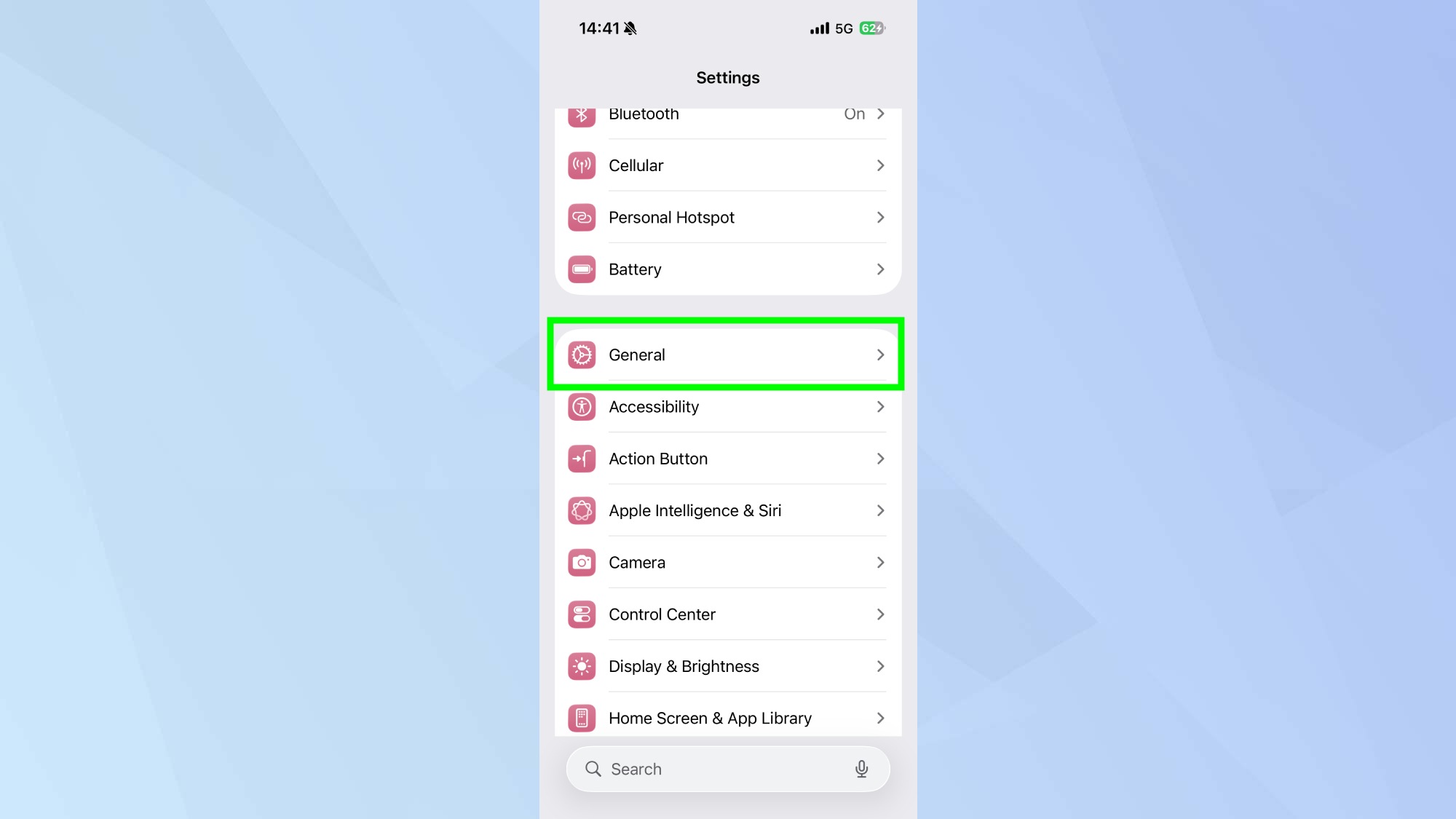
Open the Settings app on your iPhone, scroll down until you see General and tap on it to access your device's core settings. This is where Apple has tucked away many of the system-wide controls, including the new screenshot behavior that came with iOS 26.
The screen capture settings are hidden in this menu, which is probably why a lot of people haven't realized they can actually change it back to how it used to work.
2. Find the screen capture settings
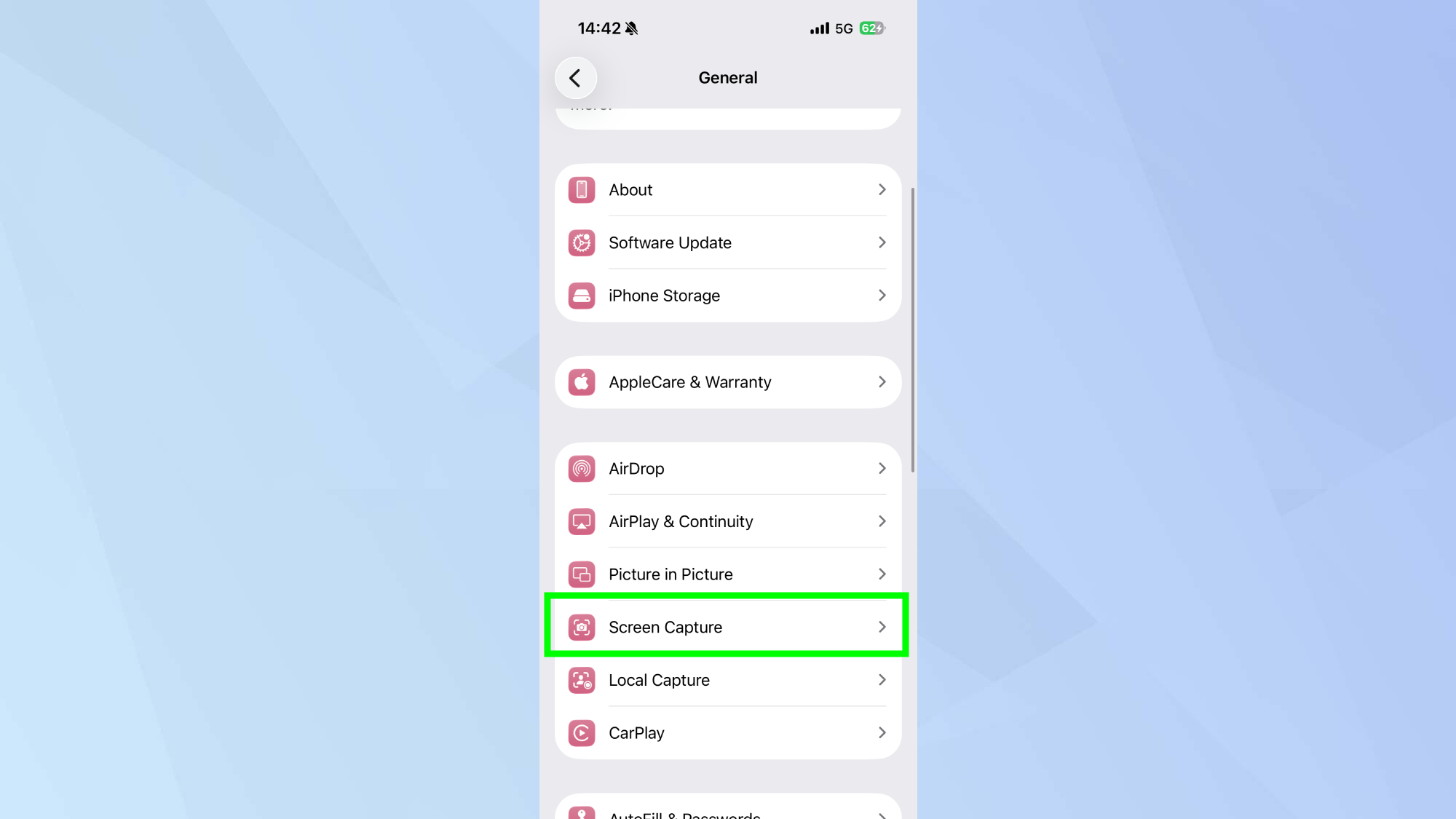
Once you're in the General menu, scroll down a bit until you see Screen Capture. To open the dedicated settings page for how your iPhone handles screenshots, tap on it.
This is a relatively new settings category that Apple added to give us more control over screenshot functionality.
3. Toggle off full screen previews
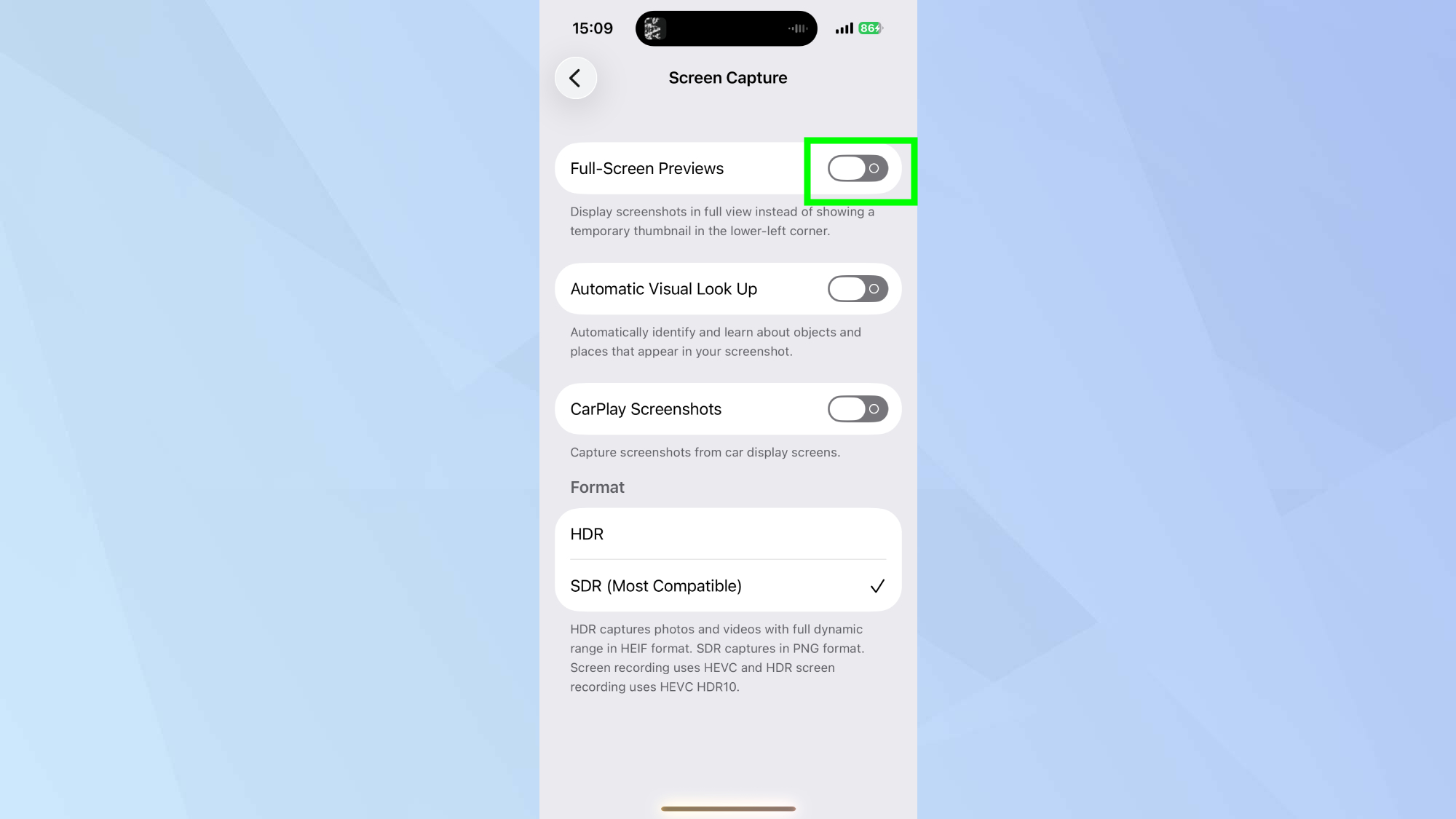
At the top of the Screen Capture settings page, you'll see Full Screen Previews with a toggle switch next to it. This is the culprit. By default in iOS 26, this setting is turned on, which is why your screenshots now take over the entire screen.
Just tap the toggle to turn it off. The switch will go from green to gray, and your iPhone will immediately go back to the classic screenshot behavior.
Exit out of Settings and take a screenshot to make sure it worked. Press the side button and volume up button at the same time (or whatever method your iPhone uses).
Instead of that annoying full-screen preview, you should now see the familiar small thumbnail appear in the bottom-left corner. You can tap it to edit or share if you want, or just let it disappear after a few seconds.
This is how screenshots are supposed to work, and it's so much better when you're trying to quickly grab information without interruption.

Follow Tom's Guide on Google News and add us as a preferred source to get our up-to-date news, analysis, and reviews in your feeds. Make sure to click the Follow button!
More from Tom's Guide
- This hidden iPhone feature blocks background noise on calls
- Apple buried these iPhone features in settings — they're genuinely useful
- iOS 26.1 lets you adjust Liquid Glass transparency on your iPhone
Get instant access to breaking news, the hottest reviews, great deals and helpful tips.

Kaycee is Tom's Guide's How-To Editor, known for tutorials that skip the fluff and get straight to what works. She writes across AI, homes, phones, and everything in between — because life doesn't stick to categories and neither should good advice. With years of experience in tech and content creation, she's built her reputation on turning complicated subjects into straightforward solutions. Kaycee is also an award-winning poet and co-editor at Fox and Star Books. Her debut collection is published by Bloodaxe, with a second book in the works.
You must confirm your public display name before commenting
Please logout and then login again, you will then be prompted to enter your display name.










