5 hidden iPhone features you should try now that Apple buried in settings

The most useful iPhone features often aren't the ones Apple highlights. After years of using iPhones, I'm still discovering clever built-in capabilities that solve everyday annoyances. I stumbled across five incredibly useful iPhone features recently that have solved problems I've been dealing with for years.
From eliminating distracting notification badges to improving how you edit text, these hidden capabilities address common frustrations without requiring additional apps. Most of them are tucked away in Settings and take just seconds to access.
Let's explore these five hidden features and how to use each one on your iPhone right now.
1. Banish the annoying red notification badges
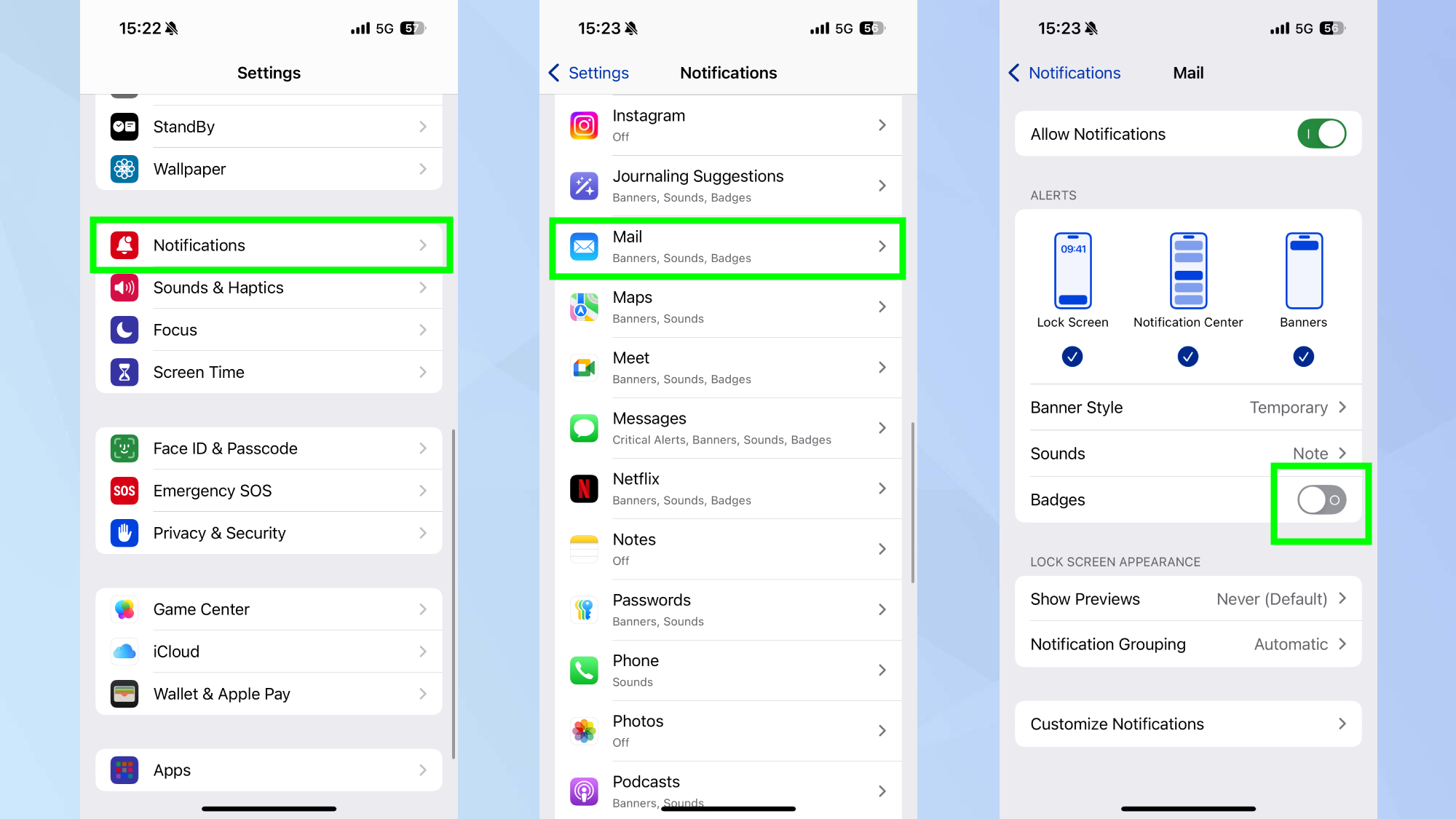
Those persistent red circles with numbers that appear on app icons can quickly overwhelm your home screen and create unnecessary visual stress.
Open the Settings app and scroll down to Notifications. From here, select any app whose badge notifications you want to disable. Within each app's notification settings, simply toggle off the Badges option.
You'll need to repeat this process for each app individually, but the result is a cleaner, less distracting home screen that doesn't constantly demand your attention with arbitrary numbers.
2. Improve text editing with the space bar trick
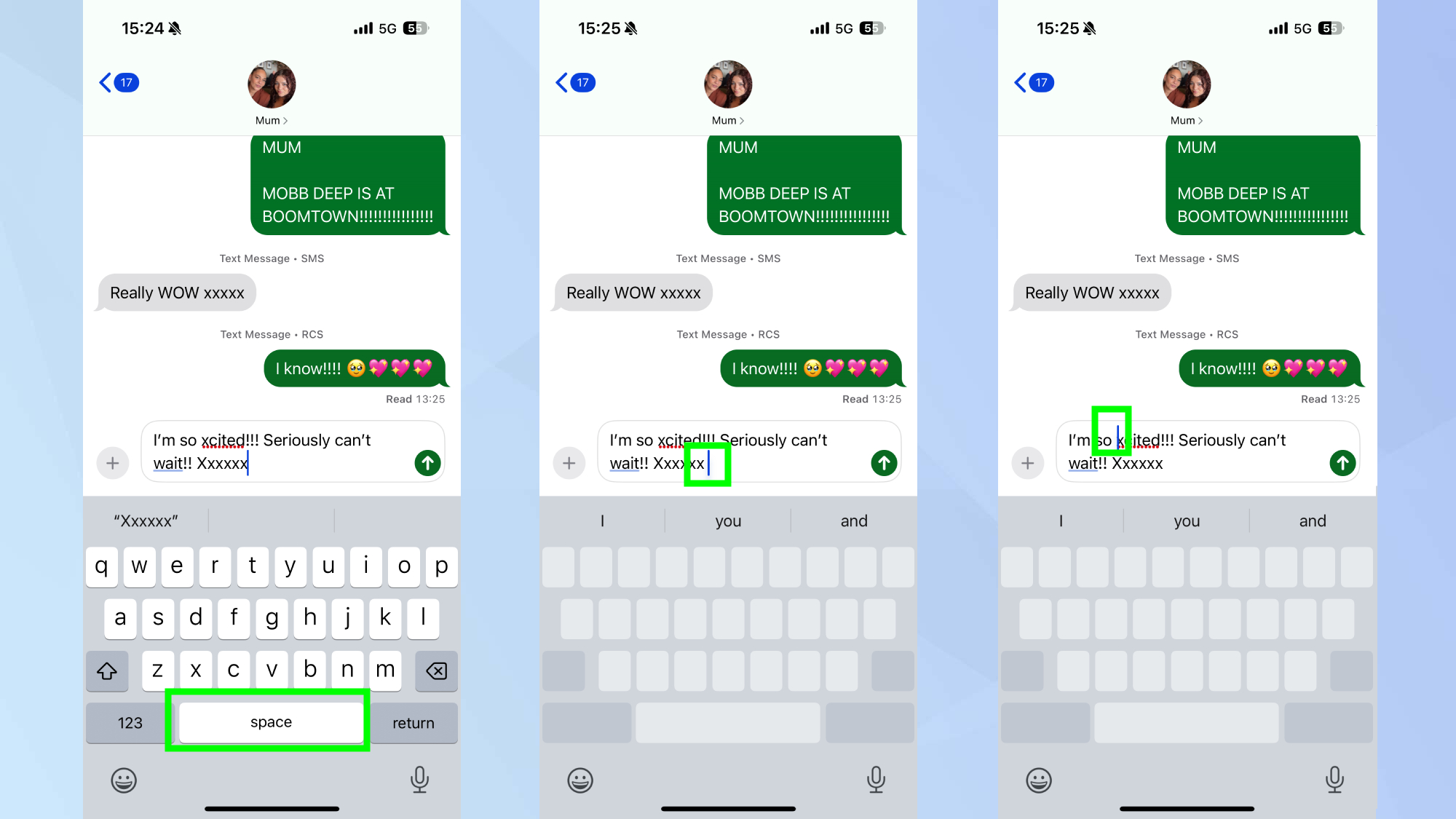
Positioning the cursor precisely when editing text is one of the most frustrating aspects of typing on a touchscreen, but there's a hidden gesture that makes it dramatically easier.
Instead of tapping and holding on text to bring up the magnifying glass and then struggling to place the cursor exactly where you want it, simply press and hold the space bar. This instantly turns your keyboard into a trackpad.
While continuing to hold the space bar, slide your finger in any direction to move the cursor smoothly and precisely through your text. This method provides much more control than the traditional tap-and-drag approach.
3. Silence keyboard clicks without muting
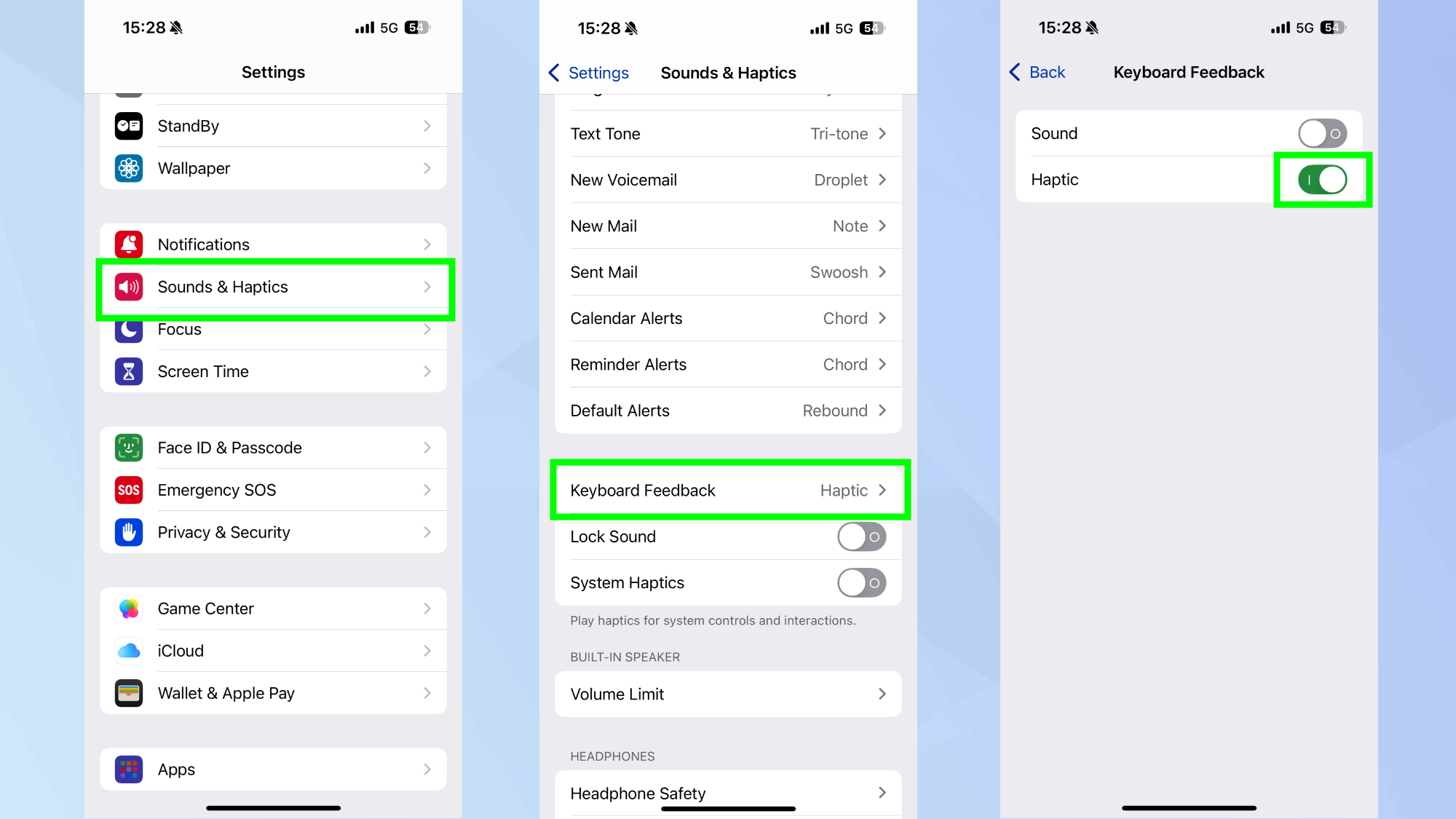
The constant tapping sounds from your keyboard can be annoying in quiet settings, but you don't need to put your entire phone on silent mode to address this.
Open Settings and scroll down to Sound & Haptics. Then scroll until you find Keyboard Feedback and tap it. Here you can toggle off Sound while leaving Haptic on if you still want tactile feedback without the noise.
This targeted adjustment silences just your keyboard while allowing other important sounds like ringtones and alerts to continue functioning normally.
4. Turn the Apple logo into a shortcut button with back tap
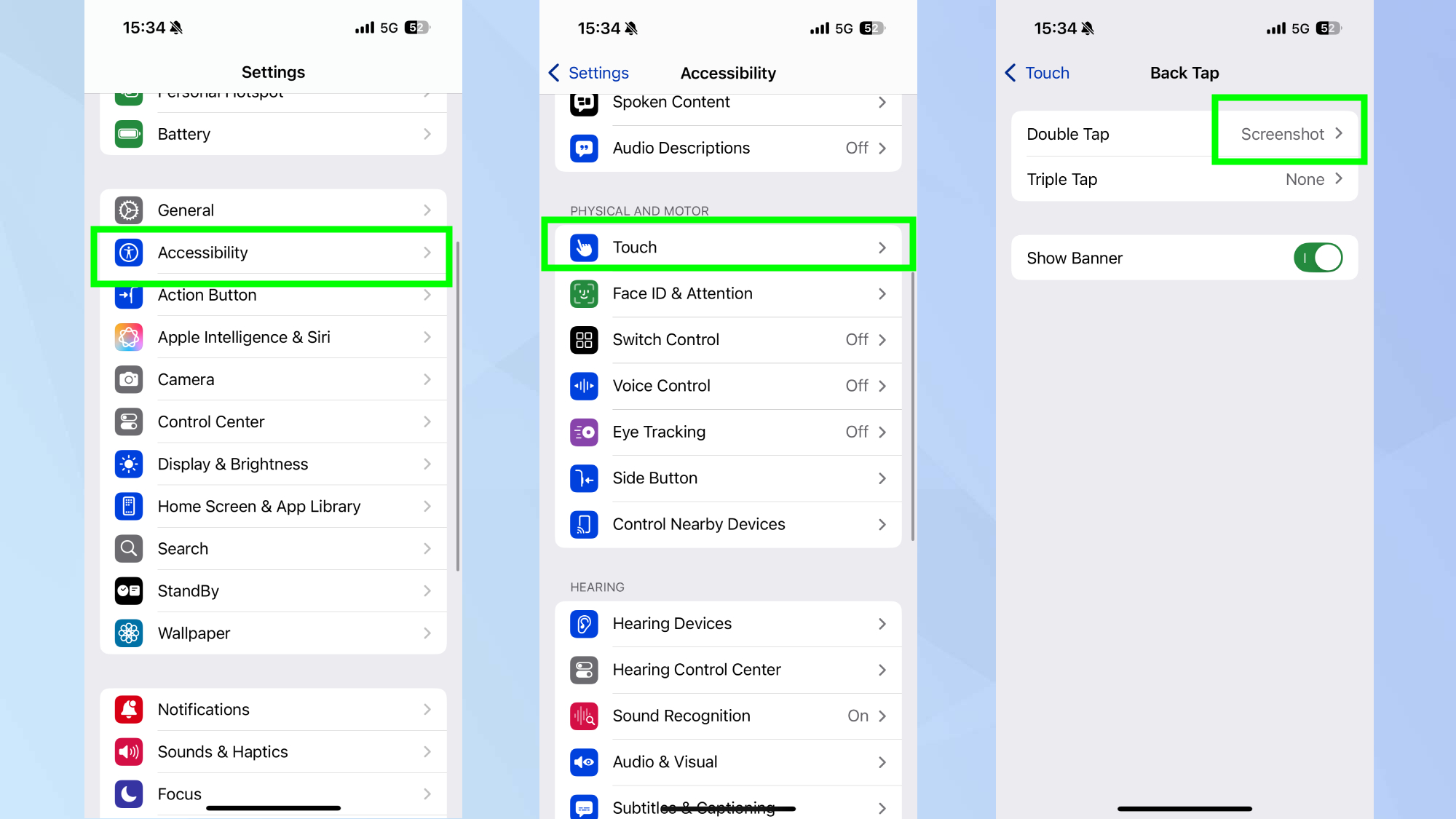
Your iPhone has a hidden button that isn't even visible — it's the Apple logo on the back of your device, which can be programmed to perform various actions when tapped.
Open Settings, then navigate to Accessibility and select Touch. Scroll down and tap Back Tap. From here, choose either Double Tap or Triple Tap and select an action from the list of options.
You can set this invisible button to take screenshots, open the Control Center, mute your phone, or open camera — all by simply tapping the back of your device.
5. Control your flashlight brightness
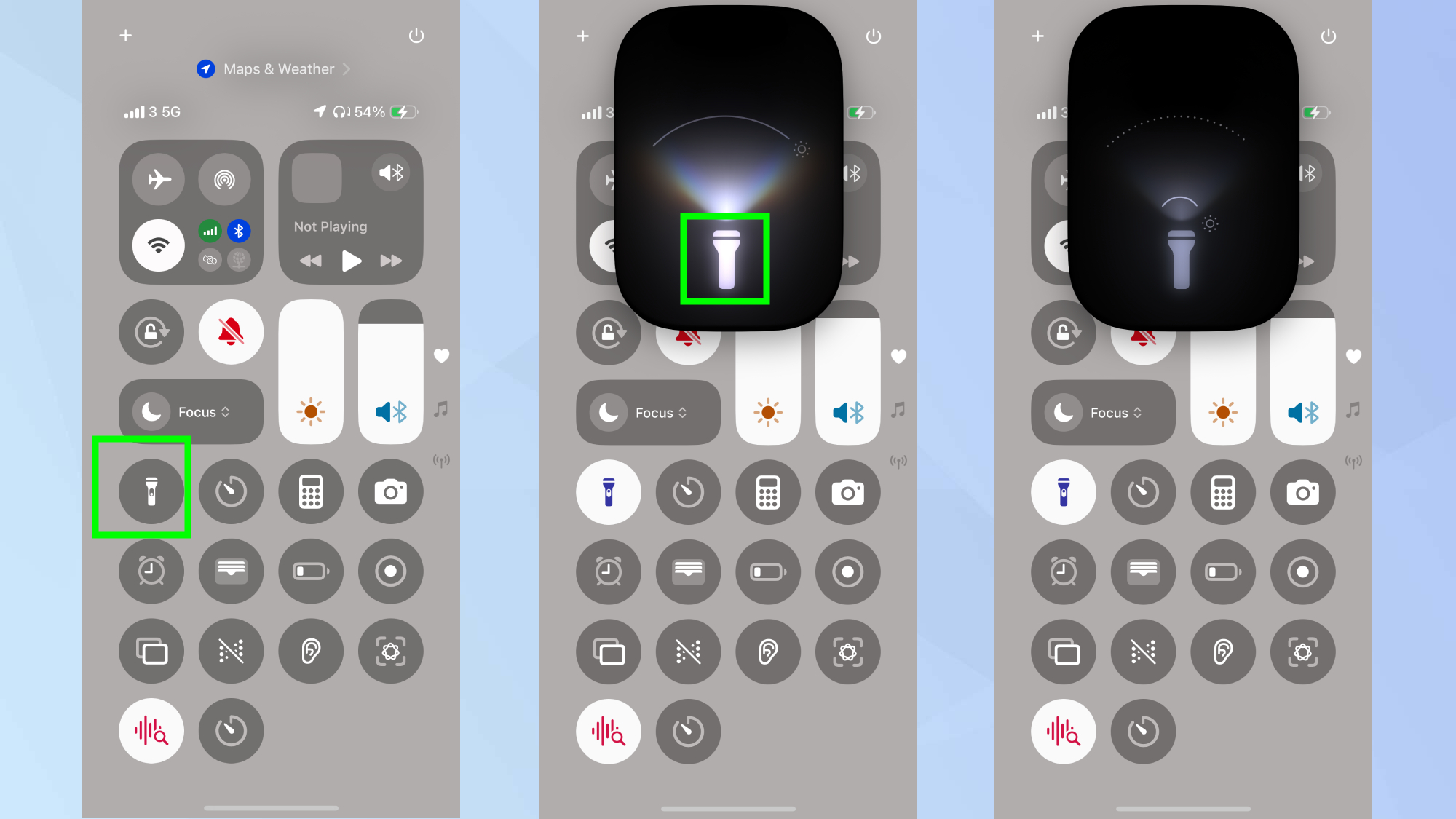
Many people don't realize the iPhone flashlight isn't just off or on — you can adjust its intensity, so it better matches your preferences in any given situation.
Pull down from the top-right corner of your screen to open the Control Center. Then long-press the flashlight icon until a brightness slider appears. Slide your finger up or down on this meter to adjust the intensity from a soft glow to maximum brightness.
This gives you perfect lighting for any situation, whether you're reading a menu in a dim restaurant or searching for something under your couch.
Follow Tom's Guide on Google News and add us as a preferred source to get our up-to-date news, analysis, and reviews in your feeds. Make sure to click the Follow button!
More from Tom's Guide
- This hidden iPhone feature blocks background noise on calls
- Apple buried these iPhone features in settings — and they're game-changers
- 3 battery-draining iPhone settings you need to disable
Get instant access to breaking news, the hottest reviews, great deals and helpful tips.

Kaycee is Tom's Guide's How-To Editor, known for tutorials that skip the fluff and get straight to what works. She writes across AI, homes, phones, and everything in between — because life doesn't stick to categories and neither should good advice. With years of experience in tech and content creation, she's built her reputation on turning complicated subjects into straightforward solutions. Kaycee is also an award-winning poet and co-editor at Fox and Star Books. Her debut collection is published by Bloodaxe, with a second book in the works.
You must confirm your public display name before commenting
Please logout and then login again, you will then be prompted to enter your display name.










