I hate getting texts from strangers, and this iOS 26 Messages feature lets you silence them for good
Here's how to screen unknown senders who text you
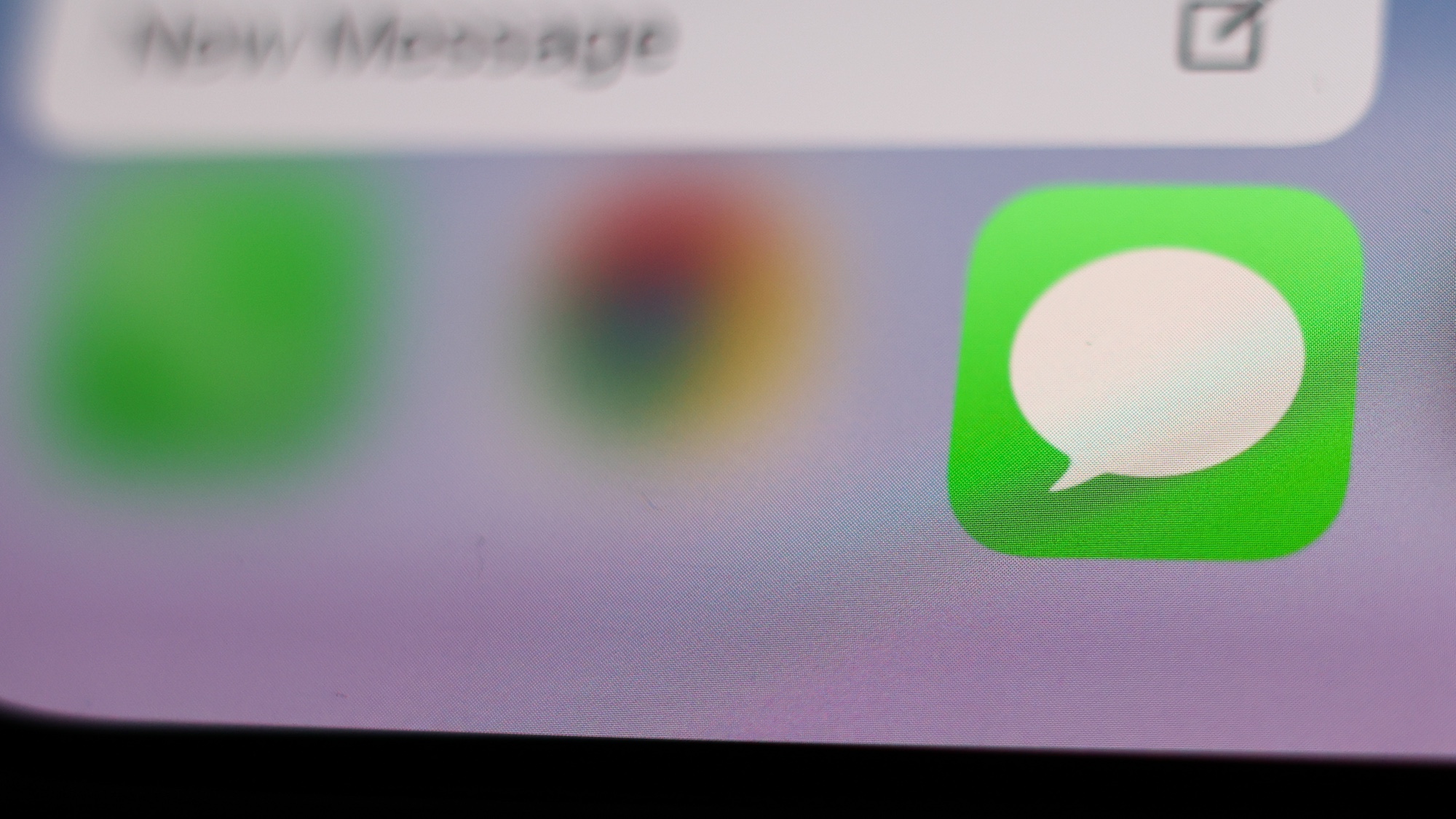
Plagued by texts from phony job recruiters? Mystified by messages with package shipping details for stuff you never ordered? Tired of those overly friendly texts from randos who are likely trying to get you to divulge personal information? Make those unwanted missives a problem of the past thanks to a new iOS 26 feature in Messages that lets you screen texts from unknown senders.
This new capability works hand in hand with another iOS 26 addition — the ability to screen calls from unknown phone numbers in the Phone app — to restore a little bit of privacy to your iPhone use. Even better, the Messages screening feature is dead simple to set up and manage. Let me show you how.
1. Access the filtering controls
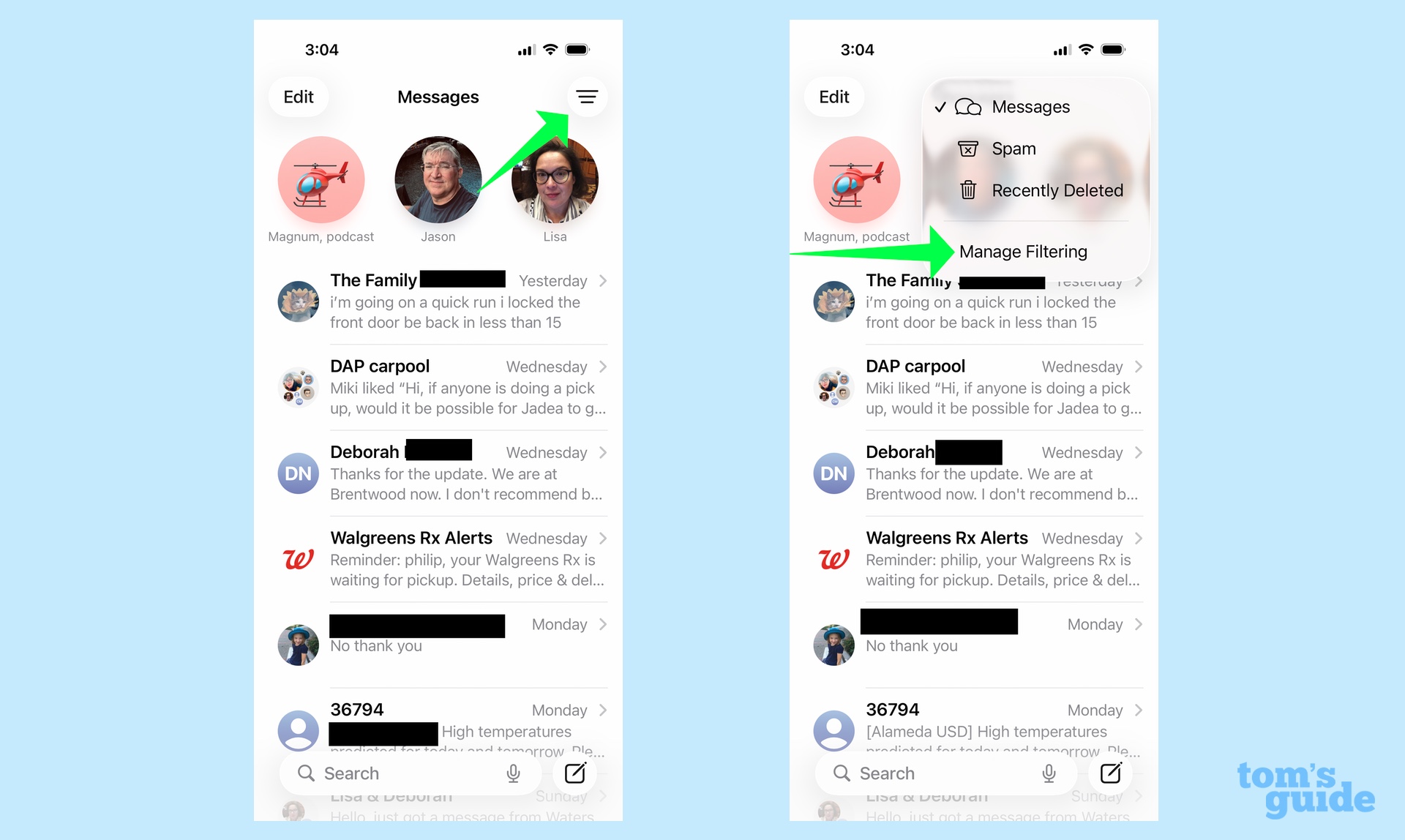
From the Messages app, tap on the menu button in the upper-right corner of the screen. On the menu that appears, tap Manage Filtering.
Incidentally, you can get to that same setting by launching the Settings app, tapping Apps, and selecting Messages. But if you're already in the app, why not save some time?
2. Turn on text screening
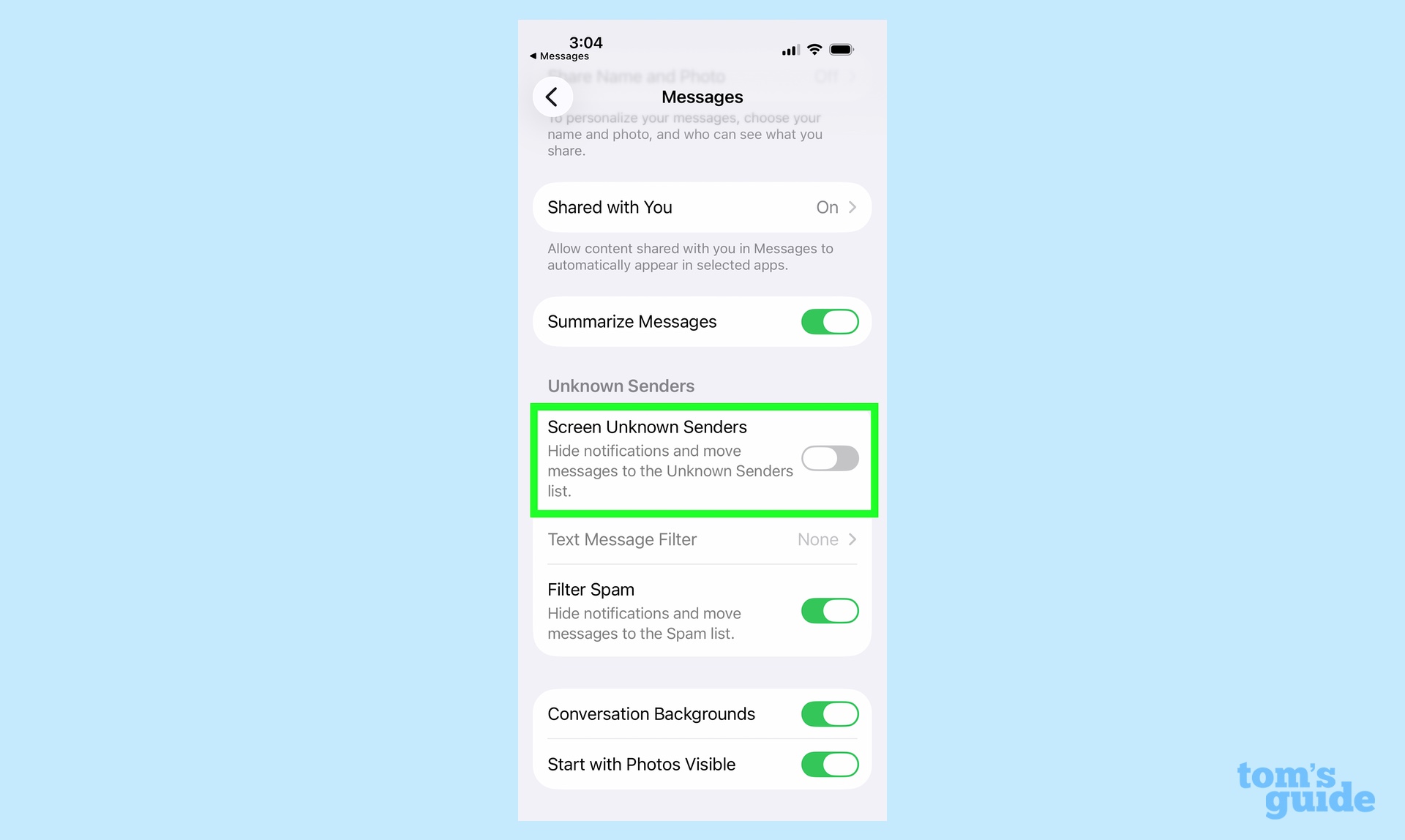
In the Unknown Senders section of the Messages settings screen, find the toggle for Screen Unknown Senders and slide it to the on position. Now, anytime a text comes from a number that's not in your contacts or marked as a known sender (more on that in a bit), it will wind up in the separate Unknown Senders view in Messages.
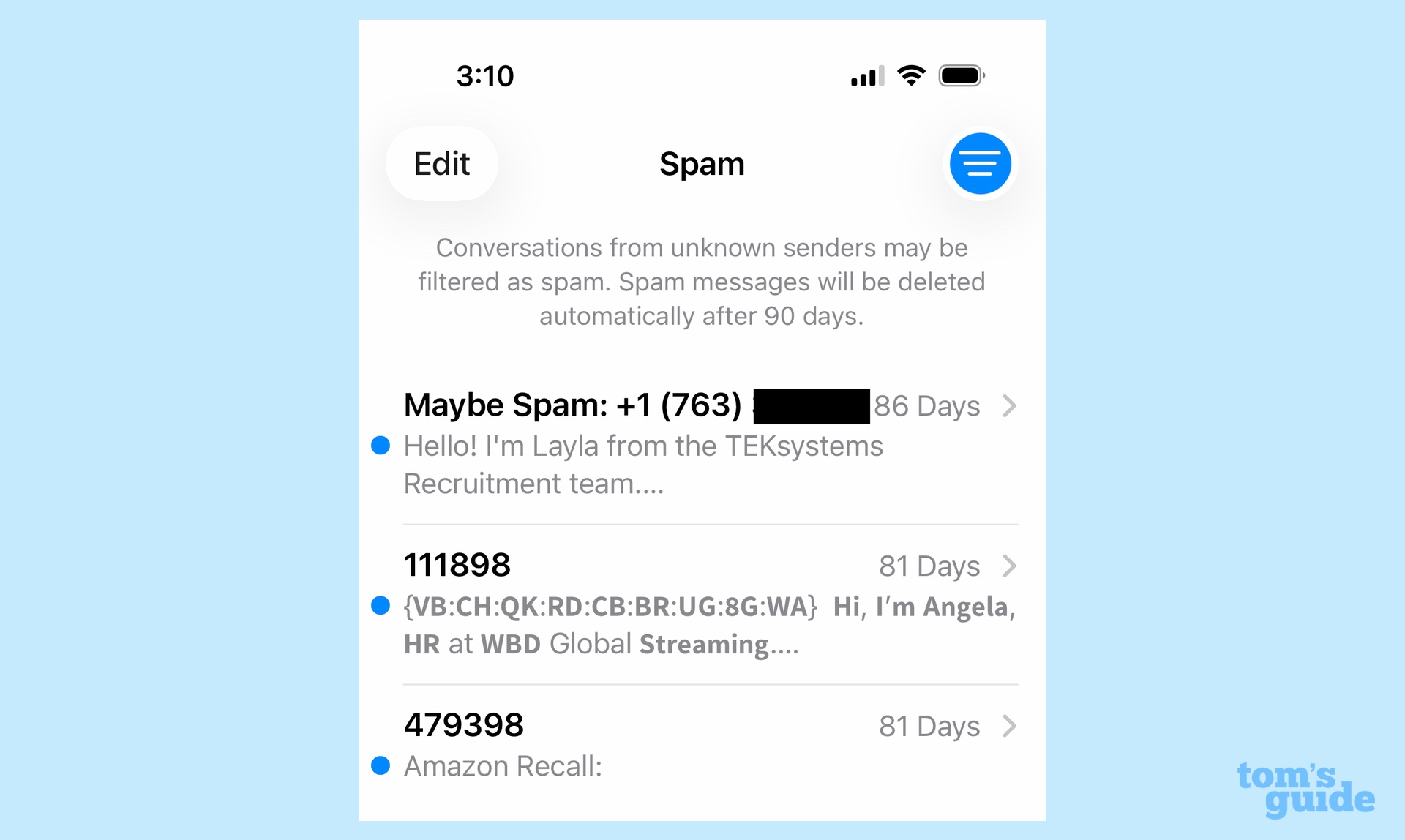
Eagle-eyed readers may have noticed another toggle in that screenshot — the one marked Filter Spam. When turned on, this control sends texts from senders already on a spam list straight to another spam filter. This is where those phony job messages and similar scams are likely to wind up.
So now that you're filtering texts, how do you see the ones coming from unknown senders to make sure that real messages aren't getting caught up by mistake? Again, it's all very simple.
3. View screened messages
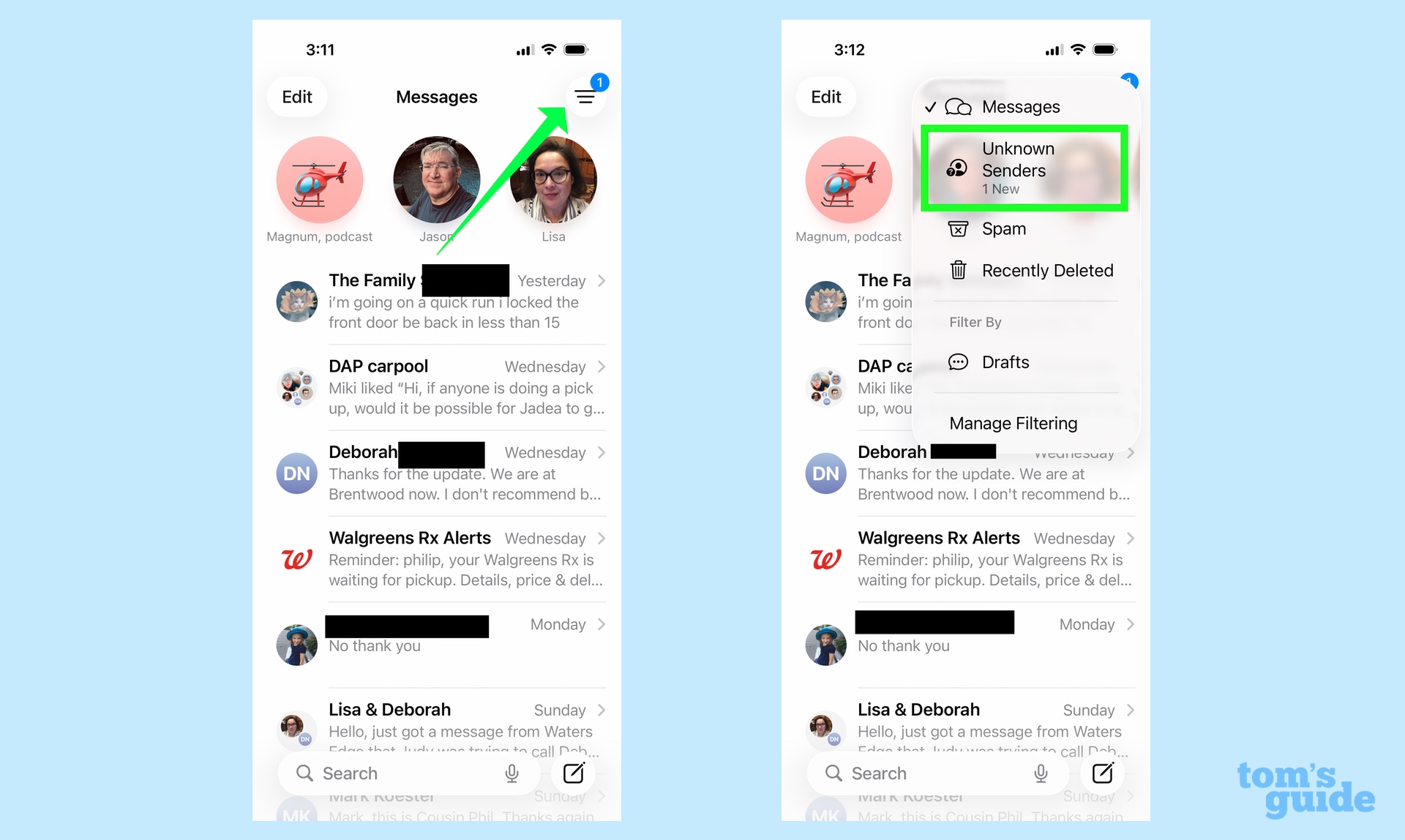
When a message from an unknown sender appears, there is a numerical counter visible on top of the menu button. Tap the Menu and then tap the Unknown Senders tab, which will also reveal if there's a new message there.
4. See the screened message
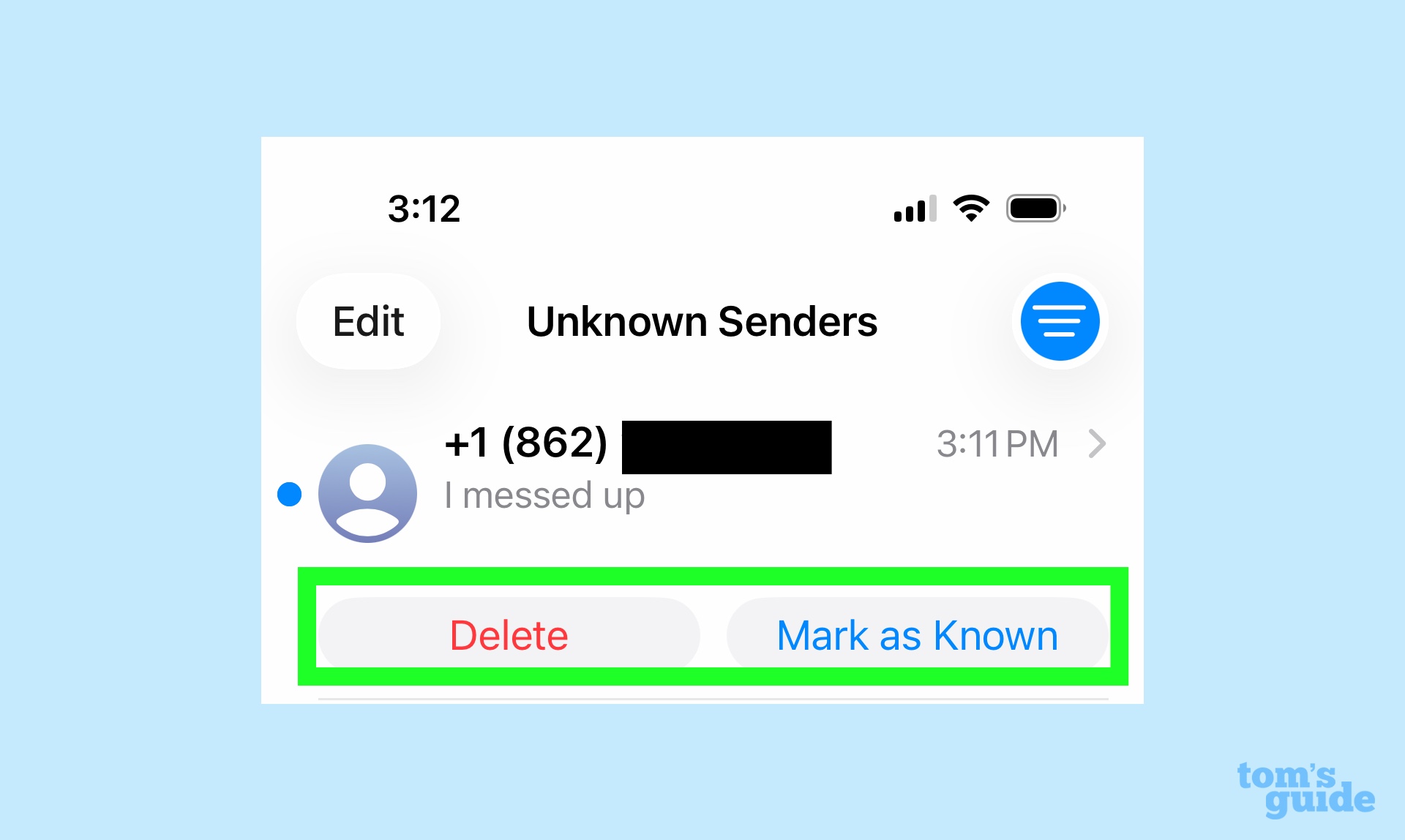
The latest message will be at the top of the list of any texts you have in the Unknown Senders view. You have the option to delete the message or tap Mark as Known if you know the sender and want all future texts to appear in Messages' main view.
5. (Optional) Add the sender to your Contacts app
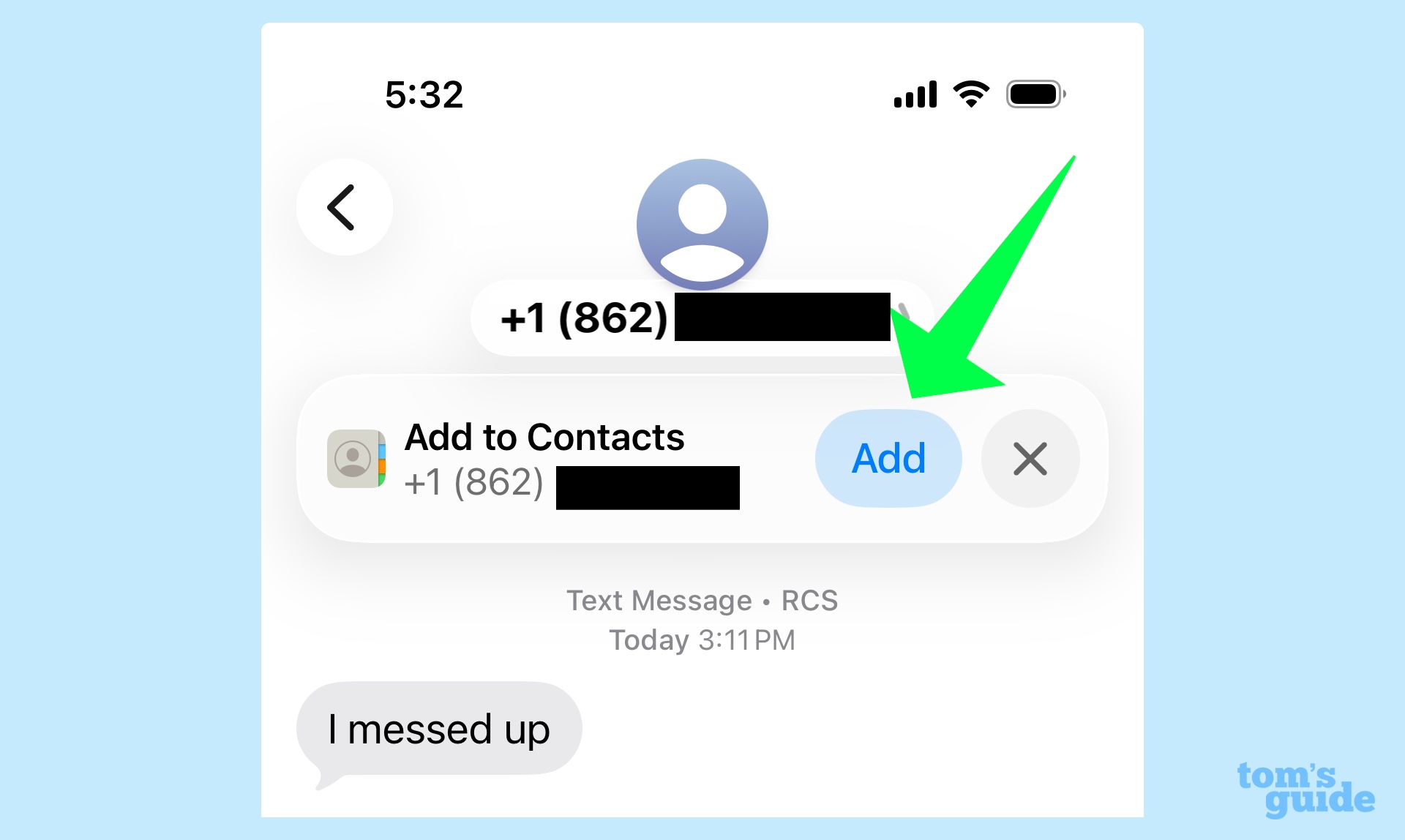
I happen to know this particular message came from my colleague John Velasco. So when I tap on the text from the main view of Message, I'll have the option to add that number to the Contacts app by tapping Add.
You might be concerned that screening your texts in this way might mean time-sensitive messages may not get through — I'm talking about alerts from restaurants when your table is ready or sign-in codes if you have two-factor authentication enabled. Let me put your fears at rest: I've been using message screening since the days of the iOs 26 beta, and those types of messages still get through to the main screen.
We've got other tips on iOS 26 and Messages, such as how to change the background of one of your conversations and how to use the new polling feature. Be sure to check out other how-tos, like how I use Apple Intelligence to create grocery lists in Reminders from online recipes.
Get instant access to breaking news, the hottest reviews, great deals and helpful tips.
Philip Michaels is a Managing Editor at Tom's Guide. He's been covering personal technology since 1999 and was in the building when Steve Jobs showed off the iPhone for the first time. He's been evaluating smartphones since that first iPhone debuted in 2007, and he's been following phone carriers and smartphone plans since 2015. He has strong opinions about Apple, the Oakland Athletics, old movies and proper butchery techniques. Follow him at @PhilipMichaels.
You must confirm your public display name before commenting
Please logout and then login again, you will then be prompted to enter your display name.
 Club Benefits
Club Benefits






