Your Apple Watch has a new, smarter way to adjust the volume — here's how to enable it in watchOS 26
And stop annoying everyone around you

I've been experimenting with the latest Apple Watch features ever since watchOS 26 beta was released in August. Now that watchOS 26 in its final form has been released, it's time to chat about the best new features.
For example, your Apple Watch finally has the Notes app. It also has an intriguing new AI-powered "fitness coach" called Workout Buddy. However, my favorite new capability is the Wrist Flick gesture, which can be used to dismiss notifications, incoming calls, and the like.
However, one of the more subtle improvements is Automatic Volume Adjustments. This nifty feature monitors the ambient audio levels of your surroundings and adjusts the output volume of your Apple Watch accordingly.
The result is less jarring notifications, especially when you're in a quiet setting. It also means you're potentially less likely to bother those around you. Similarly, if you're on a phone call and a train zooms past you, the Apple Watch should, in theory, increase the volume until things quiet down again (though I've yet to test this scenario).
Want to try the Apple Watch's new Automatic Volume Adjustment feature for yourself? I'll show you how in five steps.
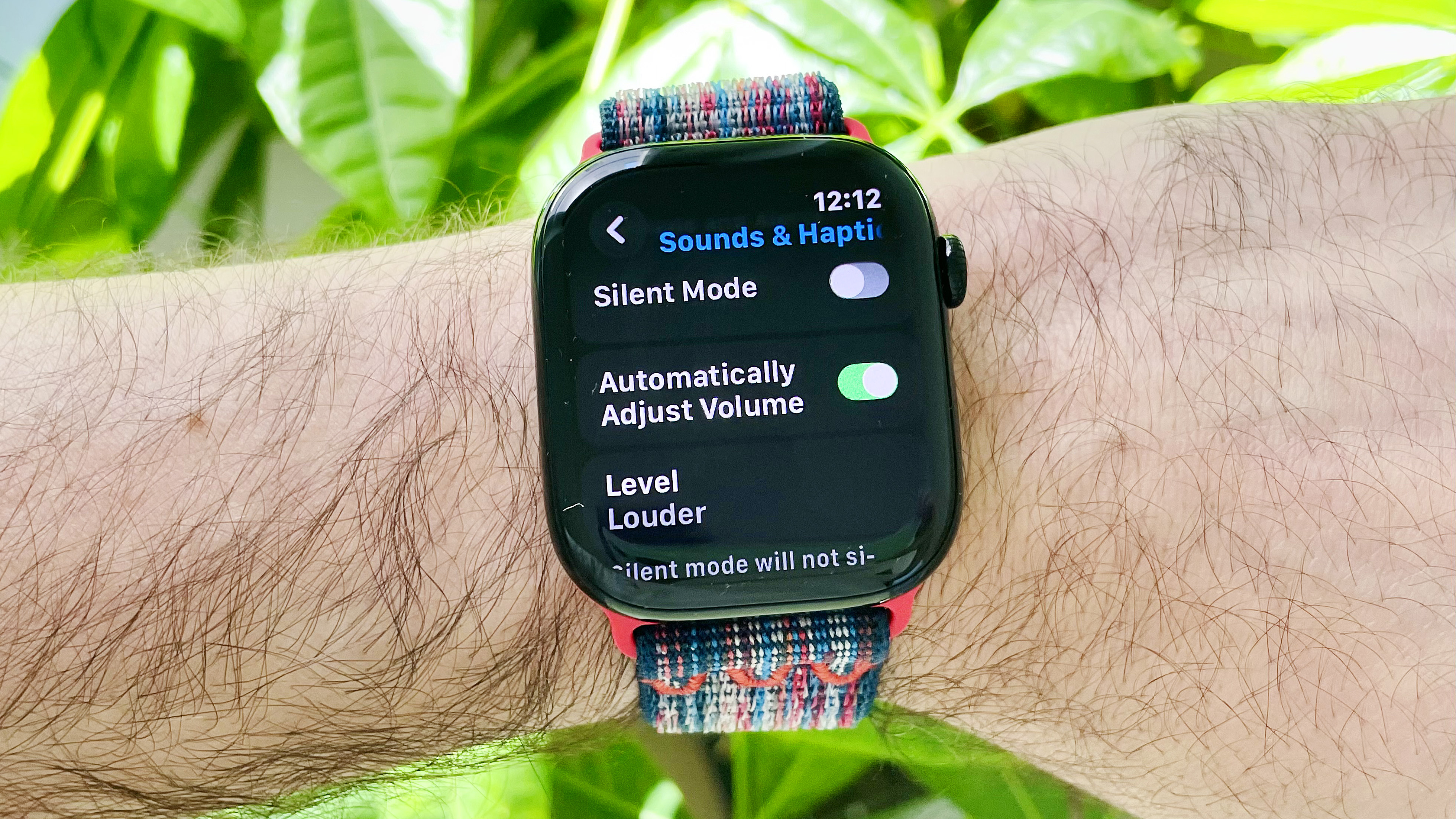
How to enable Apple Watch's Automatic Volume Adjustments in watchOS 26
- Install iOS 26 on your iPhone and watchOS 26 on your Apple Watch
- Open the Settings menu and scroll down to 'Sound and Haptics'
- Scroll down until you see 'Automatic Volume Adjustments'
- Tap the toggle to the right to turn it on (green)
- Exit the Settings menu; Automatic Volume Adjustments are now enabled
Read on to see full illustrated instructions for each step.
1. Install iOS 26 on your iPhone and watchOS 26 on your Apple Watch
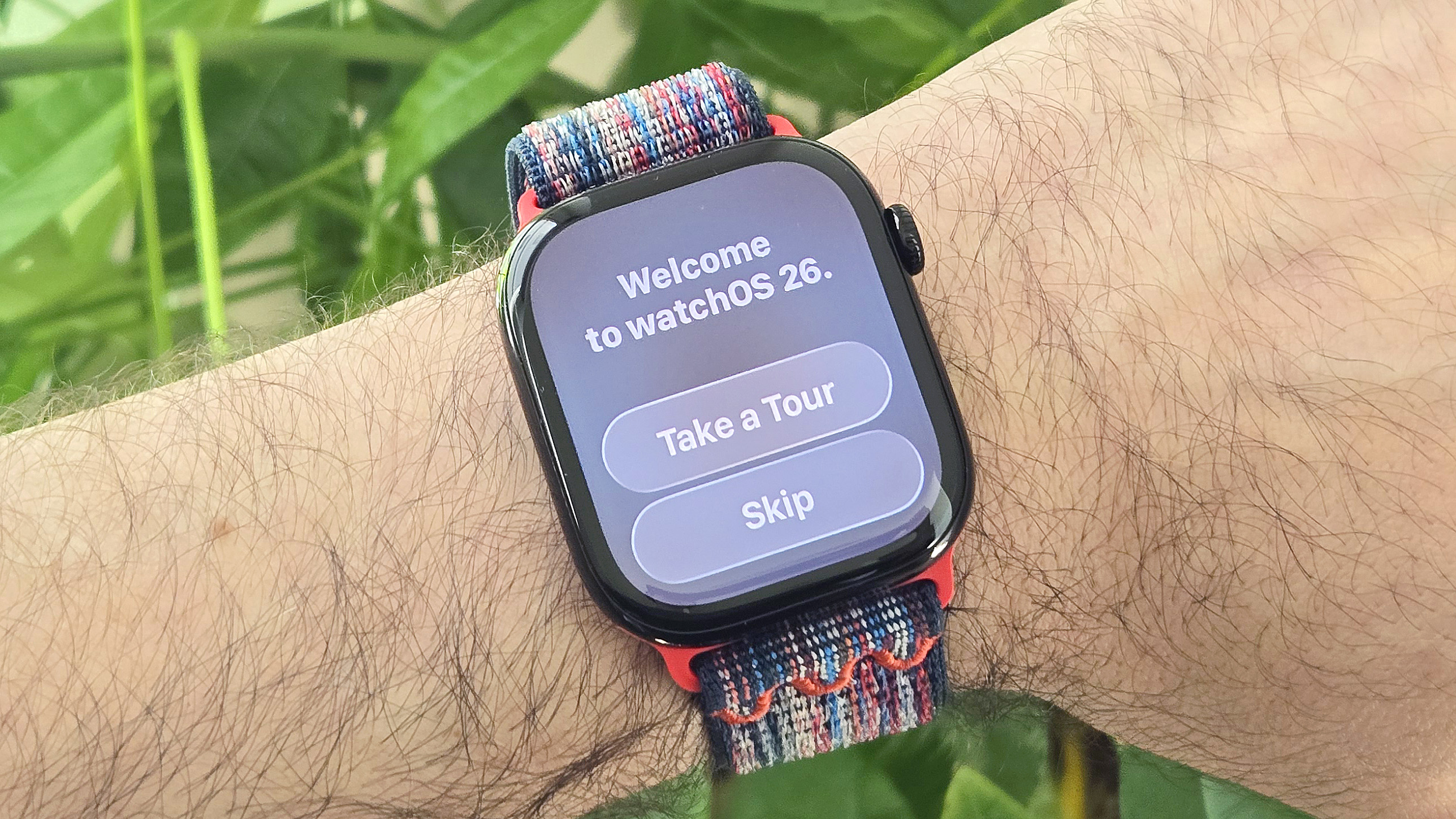
To unlock the new Automatic Volume Adjustment feature, you'll first need to download and install iOS 26 on your iPhone. Once complete, you can then download and install watchOS 26 on your Apple Watch.
The latest iOS release can be installed on iPhone 11 models and newer (I successfully installed it on an iPhone 12 Mini). The new Apple Watch software works on Apple Watch Series 6 models and newer, including the second-gen Apple Watch SE (2022) and all models in the Apple Watch Ultra series.
2. Open the Settings menu and scroll down to 'Sound and Haptics'

Once you have successfully installed watchOS 26, it's time to make sure that the new Automatic Volume Adjustment setting is enabled. To do this, head to your Apple Watch's 'Settings' menu and scroll down until you see 'Sound & Haptics.' Tap on it.
3. Scroll down until you see 'Automatically Adjust Volume'
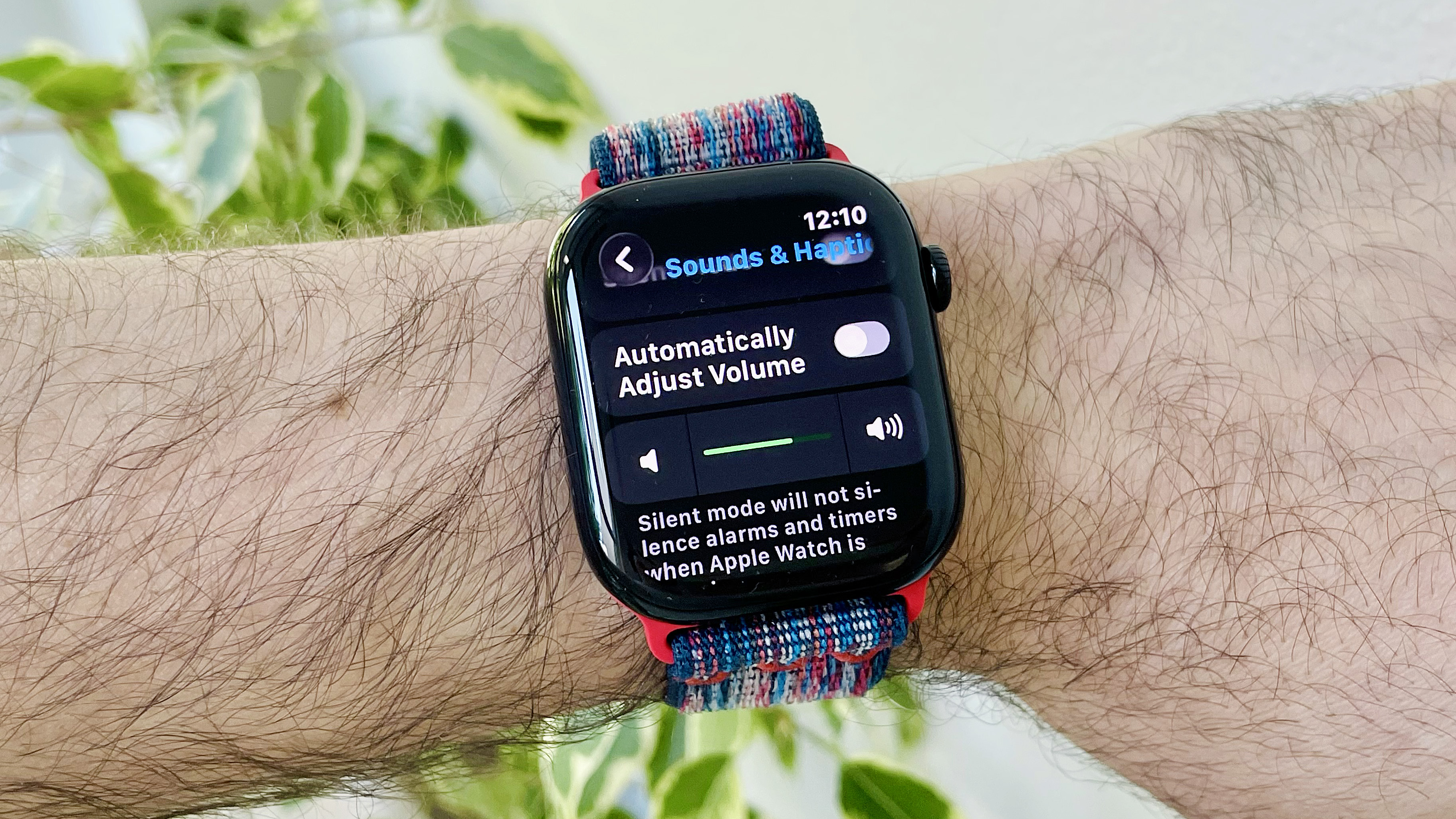
Once in Sound & Haptics, scroll down until you find the option that says 'Automatically Adjust Volume.' If the toggle (pill-looking icon) to the right of the setting is grey, as is the case in the image above, the feature is turned off.
4. Tap the toggle to the right of the setting to turn it on (green)
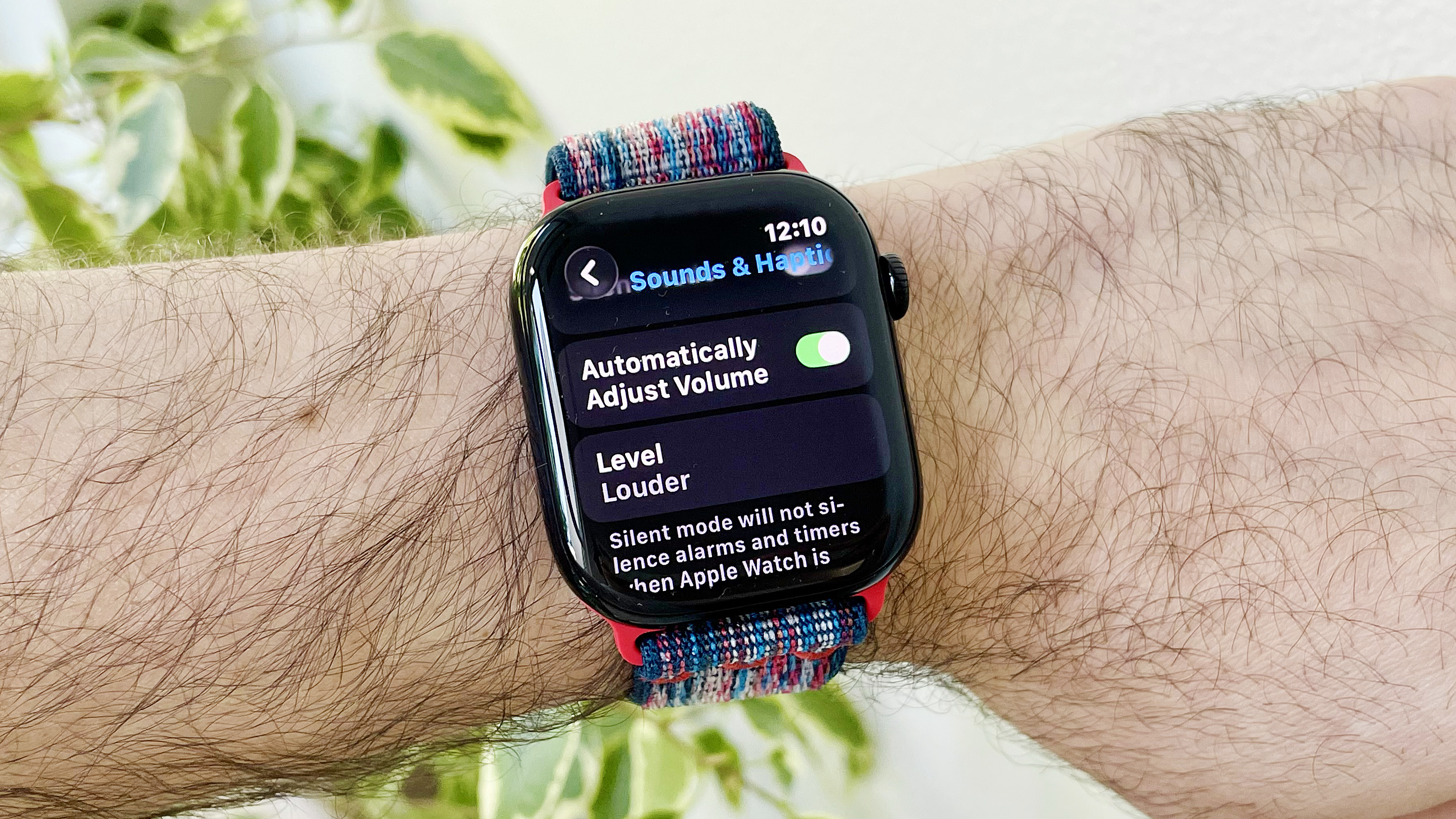
Tap on the toggle next to Automatic Volume Adjustments to turn it green/turn it on. Note, once enabled, you will no longer be able to manually adjust the volume.
5. Exit the Settings menu; Automatic Volume Adjustments are now enabled

And with that, Automatic Volume Adjustments is now enabled on your Apple Watch. Feel free to exit the Settings menu and continue exploring other new features in watchOS 26.
With the Automatic Volume Adjustment feature in watchOS 26 enabled, your Apple Watch should now deliver audible notifications in a more courteous manner. Similarly, when things get noisy, it should automatically crank up the volume to compensate.
Get instant access to breaking news, the hottest reviews, great deals and helpful tips.
Want to know more about the latest Apple Watch features of 2025? Here are my seven favorite watchOS 26 upgrades so far, and here's how to use the new AI-powered Workout Buddy feature mentioned in the intro.
More from Tom's Guide
- Apple Watch finally has a Google Calendar app — here’s how to set it up
- I biked 12 miles with the Apple Watch 10 vs Samsung Galaxy Watch 8, and there's a clear winner
- You might not be able to use Workout Buddy, even if you have the latest Apple Watch — here’s why

Dan Bracaglia is the Tom’s Guide editorial lead for all things smartwatches, fitness trackers and outdoor gear. With 15 years of experience as a consumer technology journalist testing everything from Oura Rings to instant cameras, Dan is deeply passionate about helping readers save money and make informed purchasing decisions. In the past year alone, Dan has assessed major product releases from the likes of Apple, Garmin, Google, Samsung, Polar and many others.
An avid outdoor adventurer, Dan is based in the U.S. Pacific Northwest where he takes advantage of the beautiful surroundings every chance he gets. A lover of kayaking, hiking, swimming, biking, snowboarding and exploring, he also makes every effort to combine his day job with his passions. When not assessing the sleep tracking and heart rate accuracy of the latest tach gadgets, you can find him photographing Seattle’s vibrant underground music community.
You must confirm your public display name before commenting
Please logout and then login again, you will then be prompted to enter your display name.
