9 hidden iOS Messages features everyone needs to know
Check out these features the next time you text
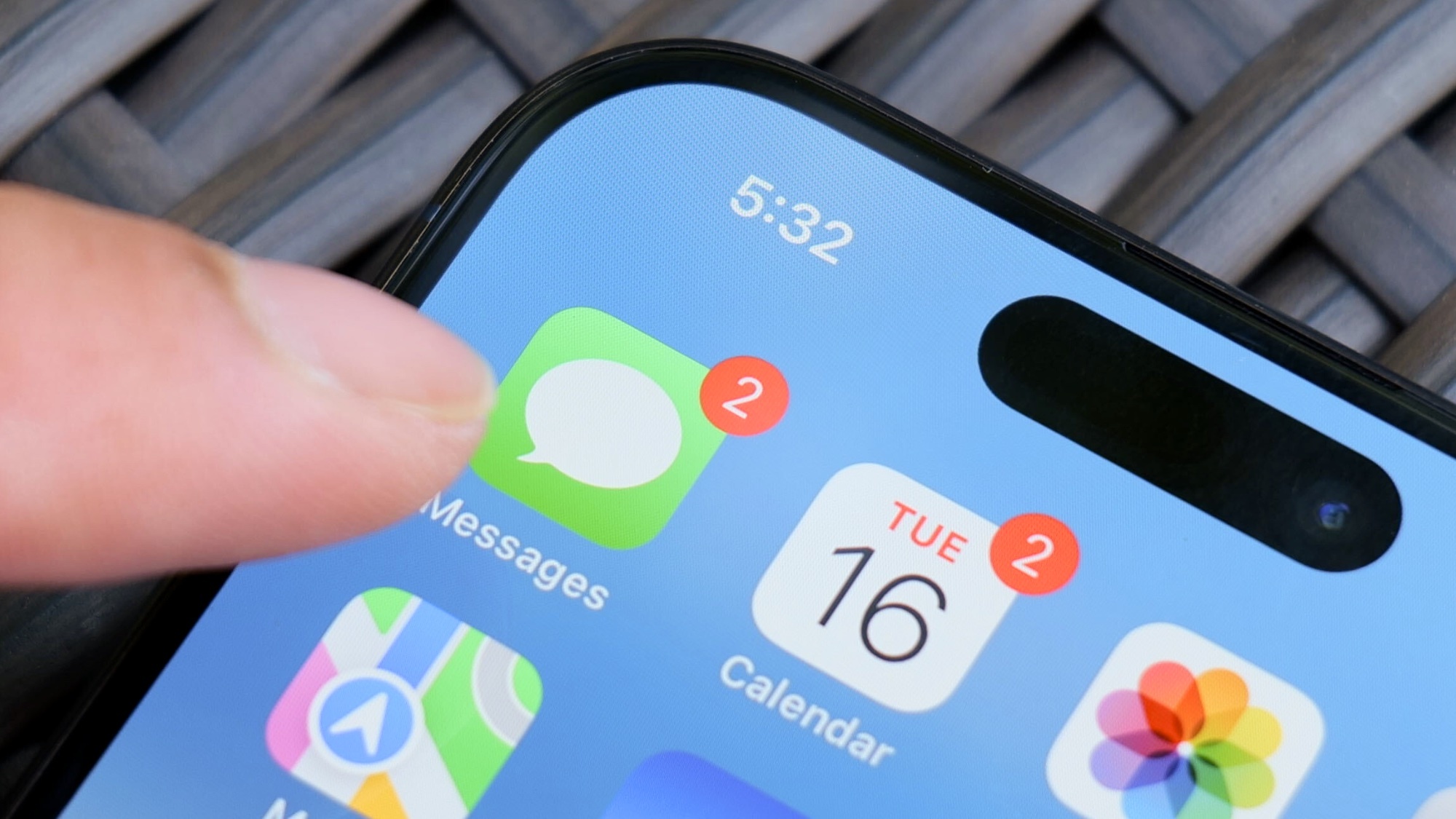
It's a safe bet to say that if you own an iPhone, you're using the built-in Messages app. I wouldn't describe myself as a particularly ardent texter, but even I turn to Messages multiple times a day to stay in touch with family, friends and other associates.
Apple clearly recognizes the popularity of Messages, as every annual iOS update seems to bring new capabilities to the app. This year's iOS 26 update is no exception, as iOS 26 Messages adds a number of changes like the ability to host polls to changing the background images for your conversations.
Given the regular addition of new tools in Messages, you can sometimes lose track of all the things Apple's messaging app already can do. So here's a round-up of Messages features I frequently turn to that can help you do more than just send a simple text.
Schedule texts to be sent later
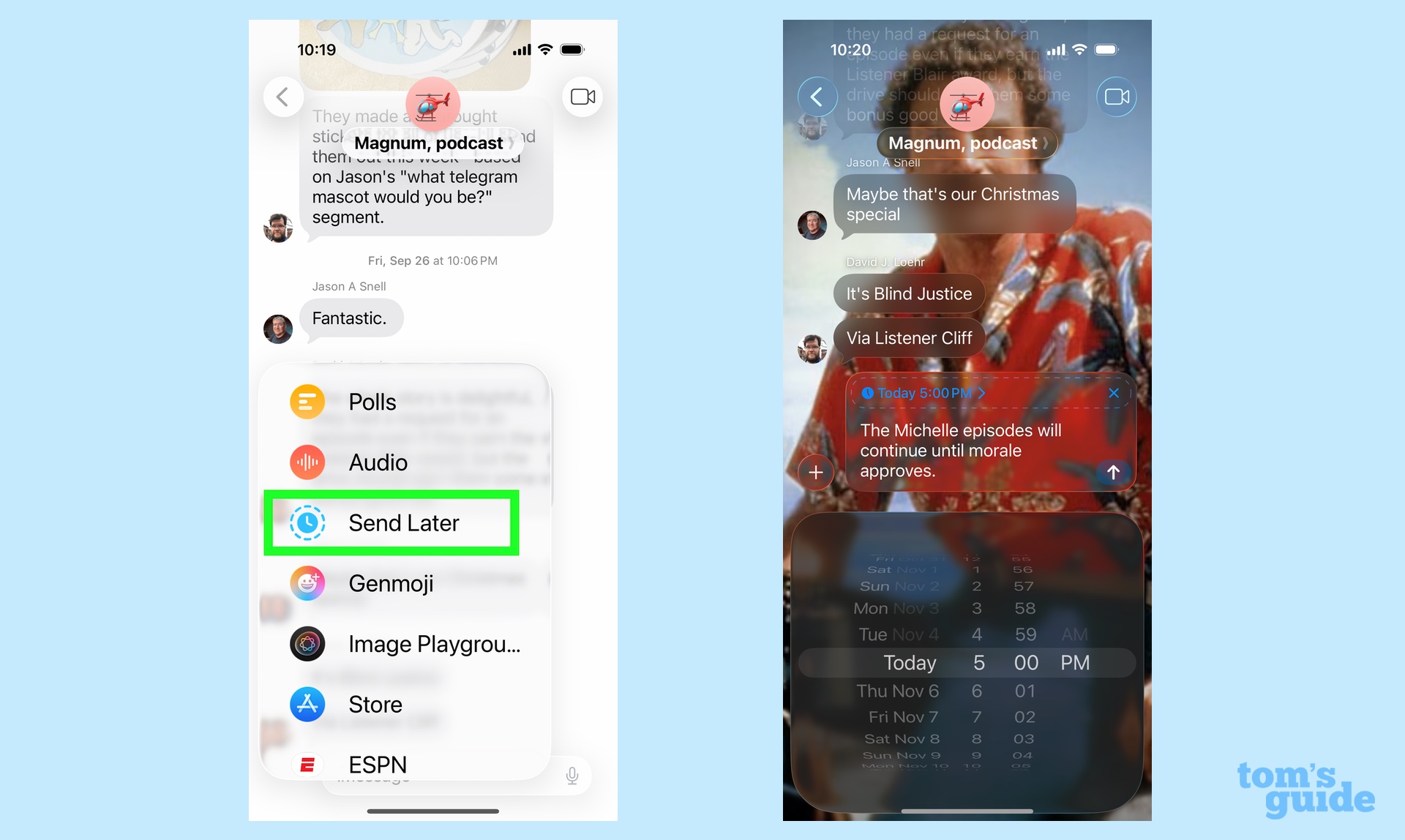
Inspiration can strike at odd times of the day, and the moment you remember that you need to text someone isn't necessarily when you want them to be alerted.
Maybe it's because they live in a different zone and you don't want their iPhone blaring out a notification late at night. Or maybe you want the text to arrive at a particular time when the person receiving you message can properly act on it — like reminding your daughter to take care of an errand before she gets home from school.
Since iOS 18, Apple has included the ability to schedule text messages in Messages. You access that feature by tapping the plus button and selecting Send Later from the menu of options. Tap out your message, and then tap on the time just above that message to schedule when your text will go out.
Silence chats
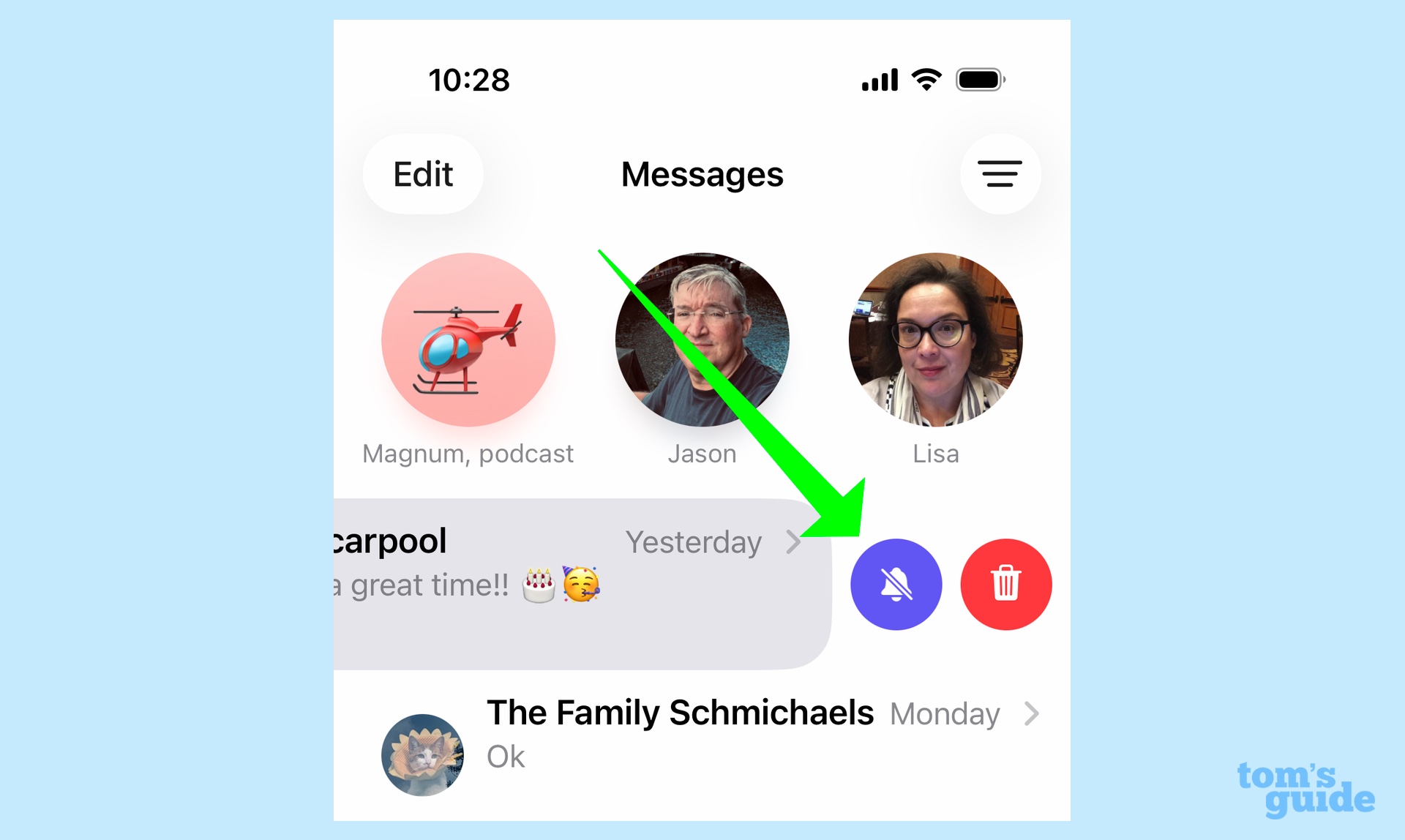
Sometimes one of the group chats I'm in will go off when I really need to be concentrating on something else. It's not their fault — how are they supposed to know I'm on a deadline when they're texting about plans for the weekend? But at least Messages provides a way for me to mute those conversations until later.
Get instant access to breaking news, the hottest reviews, great deals and helpful tips.
Within the Messages app, find the conversation where everyone's sounding off and slide it to the left. A purple icon with a crossed out alarm bell will appear — tapping on that silences any alerts.
The crossed-out alarm bell now appears in the conversation so you can see at a glance if something's been muted. To resume alerts, just repeat the steps where you slide to the left and tap the purple icon.
You can also silence alerts by selecting the conversation, tapping the icon at the top and scrolling all the way down the creen to the Hide Alerts toggle. But really, silencing things with a swipe is just much easier.
Pin conversations to the top of Messages
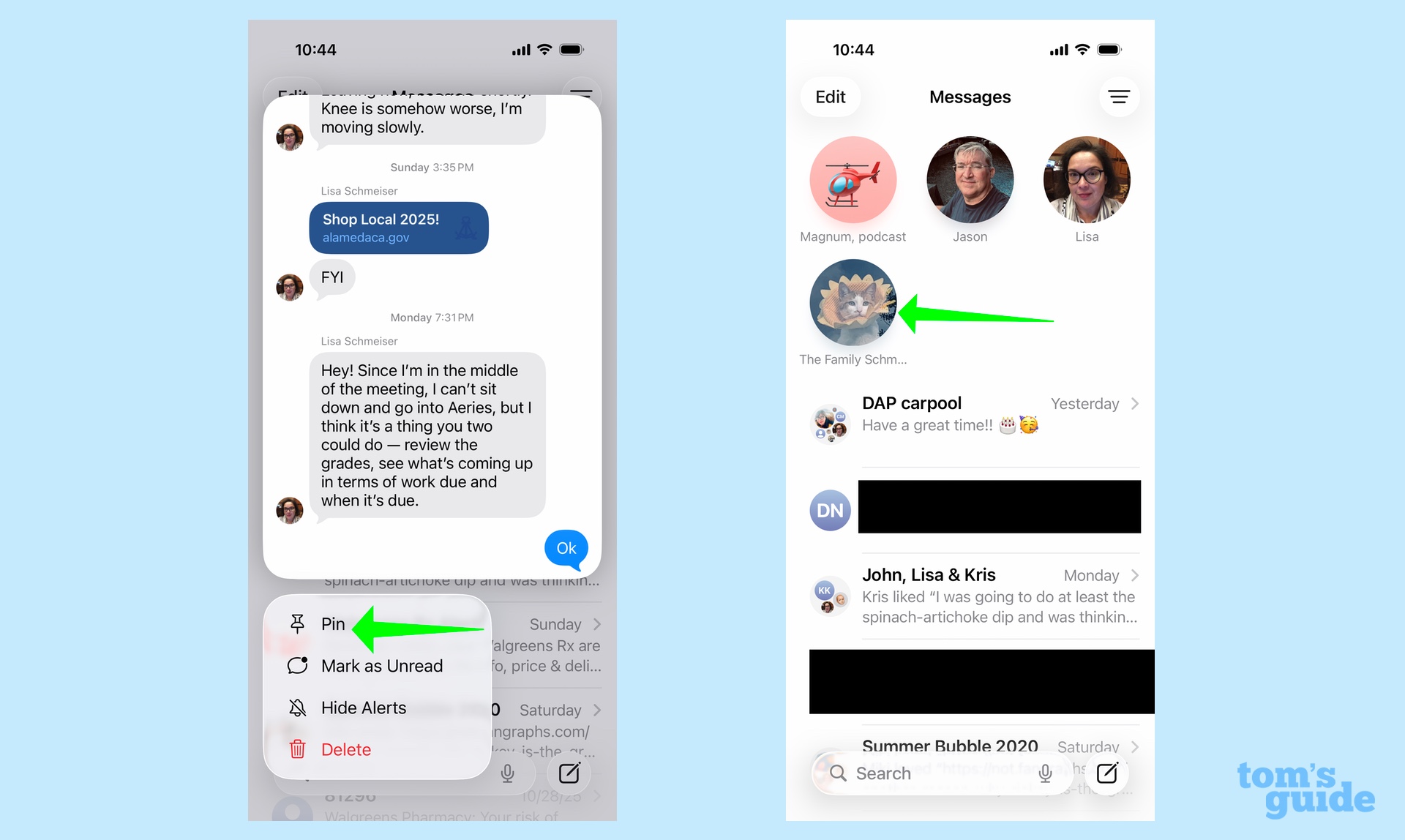
Some of my conversations are more active than others, and I want the ones I really want to stay on top of to always be the most accessible. That's where pinned conversations come into play. You can make sure your most important group chats and individual conversations appear right at the top of Messages, even if they don't contain the most recent texts you've sent or received.
To pin a conversation, just tap and hold on it in the main Messages screen. A pop-up menu will appear, allowing you to tap Pin. Presto — the conversation now moves to the top of the Message app. iOS Messages lets you pin up to nine conversations.
Send cash to your friends
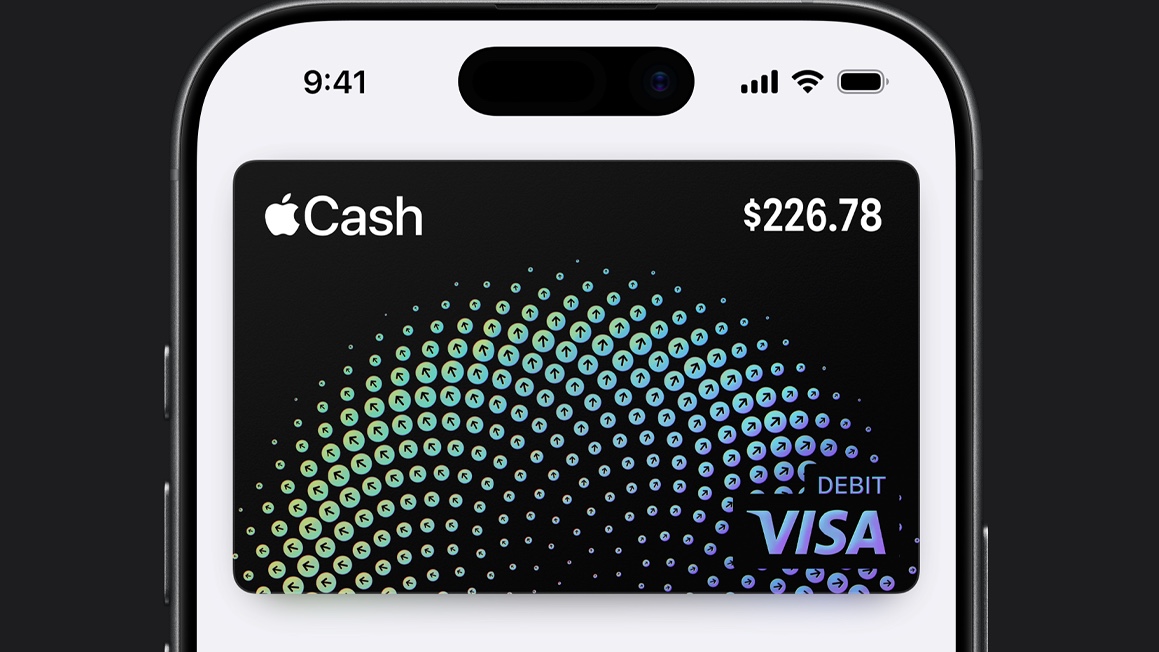
I go to football games with a friend of mine, who graciously volunteers to buy the tickets. Reimbursing him for my seat used to mean waiting until we were in the same place so that I could hand him either a check or a fat wad of cash.
But a few years back, Apple started letting you transfer Apple Cash through Messages, and as of iOS 26, you can even send cash in group texts — helpful when it's time to split a check among a bunch of people.
Apple Cash is a feature of the Wallet app where you can easily transfer cash, either to other people or one of your bank accounts. You can also use Apple Cash to make purchases. While the feature lets you transfer cash just by tapping your iPhone or Apple Watch to another Apple device, Apple Cash support in Messages means you don't have to be in the same place to exchange payments.
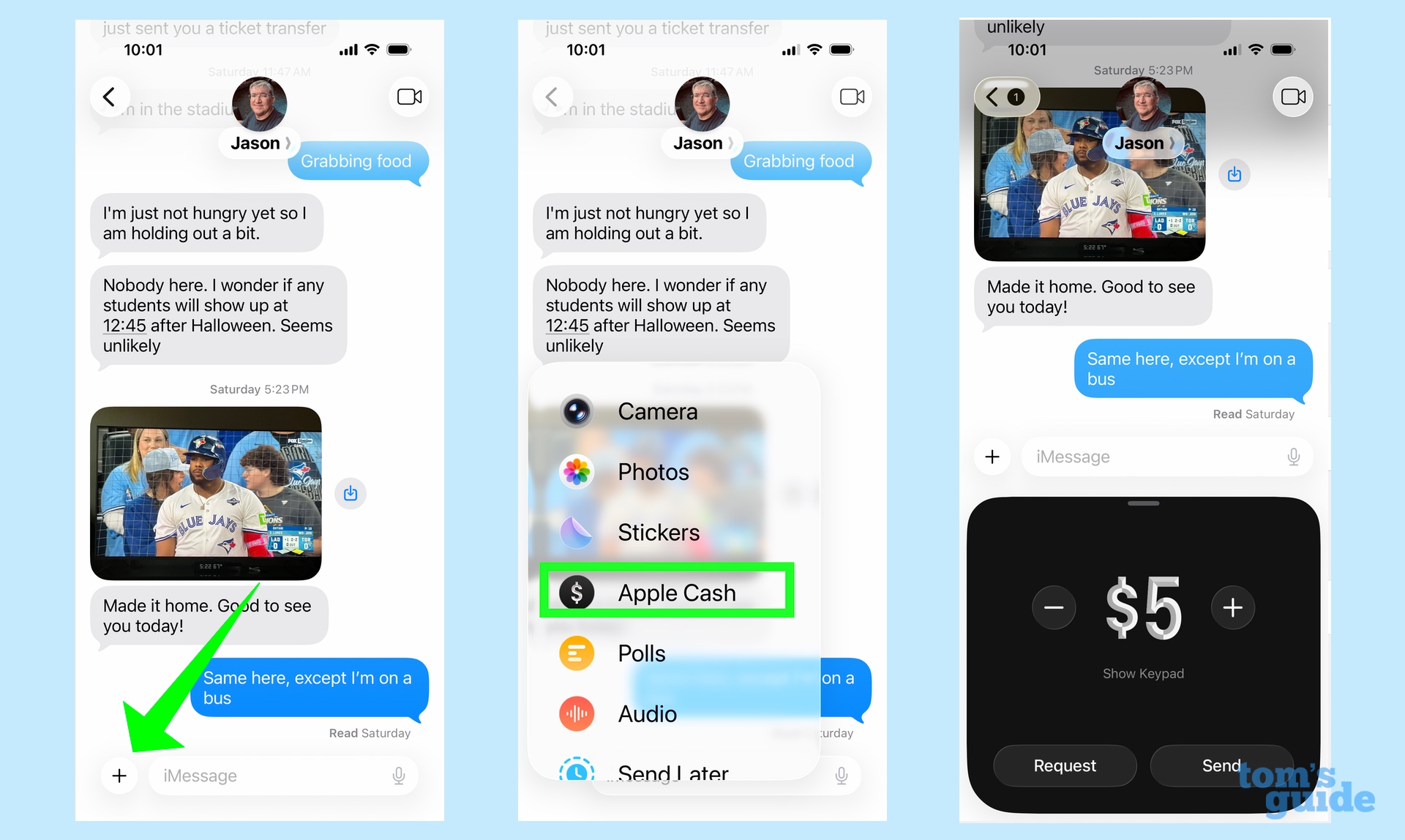
Tap the Plus button in the lower left corner of the Messages app and select Apple Cash from the menu of options that appears. From there, adjust the amount of cash in your transaction and then tap either Send or Request depending on who's paying who.
Screen out unknown senders
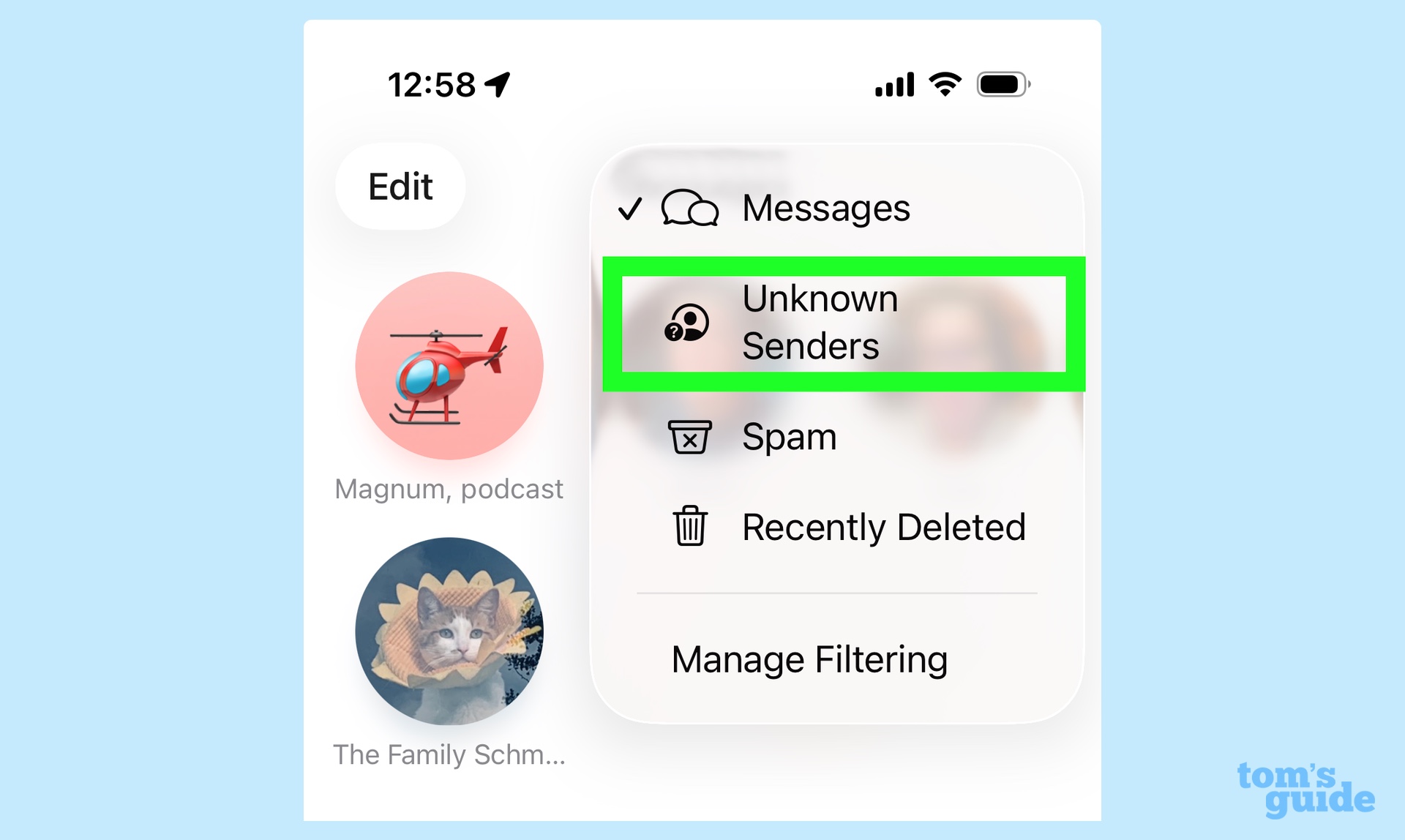
I've been singing the praises of Messages keeping texts from unknown senders out since it debuted with the iOS 26 beta, so I might as well repeat that here. If you haven't already set up Messages to filter out texts from fraudulent job recruiters, "new phone, who this?" phishers and other randos who litter the Messages app with unsolicited pings, you have my permission to stop reading now and turn on the feature.
Tap on the menu button in the top right corner of Messages and select Manage Filtering. From there, slide on the Screen Unknown Senders toggle and revel in a clutter-free Messages app. From then on, unknown senders will go straight to a separate window you access through the menu button. More important, you won't get any notification that those messages have arrived, saving you from unwanted distractions.
Get rid of verification codes
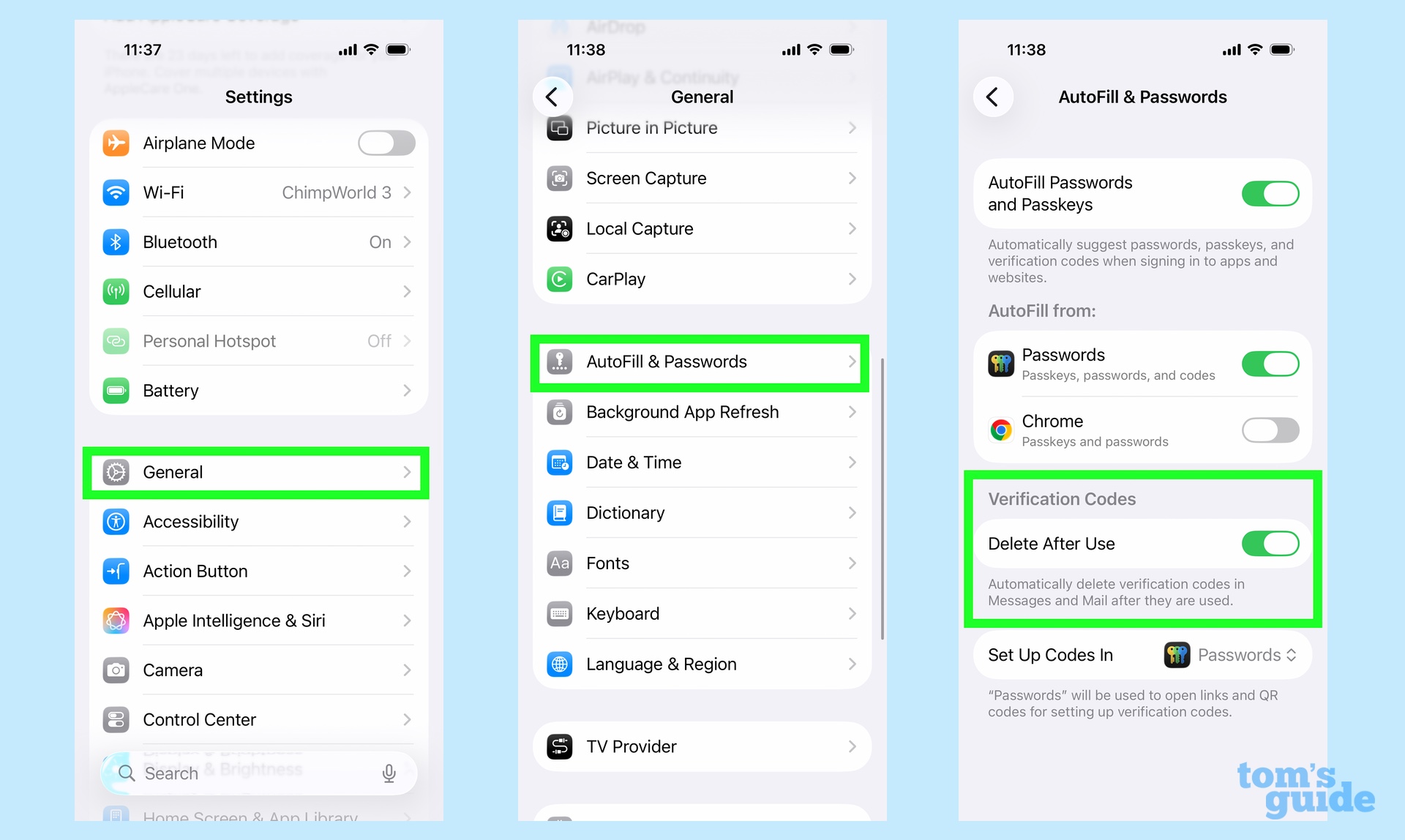
We live in an age of two-factor verification where the accounts you're logging into will text you verification codes to ensure that it's actually you trying to get into your bank account or some other secure portal. That reduces the odds of a security breach, but it also means a cluttered Messages app — though there's a way to clean some of those texts up.
Go to the Settings app, and tap General followed by AutoFill & Passwords. From there, find the Verification Codes section and turn on the Delete After Use toggle. Doing so automatically deletes any codes you get in Messages after you use them. As a bonus, the same setting works for the built-in Mail app, too.
Let people know you've arrived safely
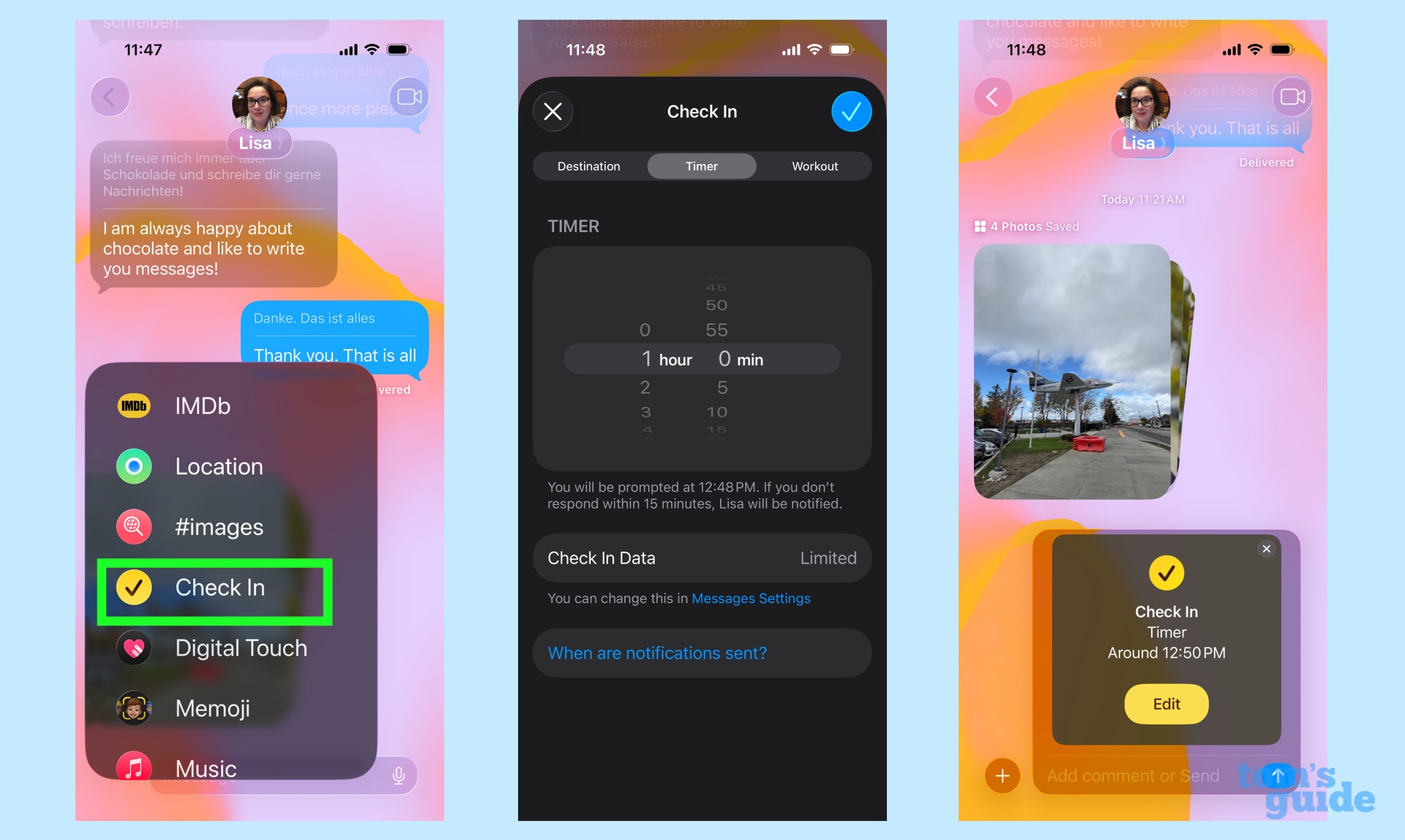
Check In debuted as part of Messages a couple years ago, and it's a great way of letting people know when you've made it safely home or to another location. If you've got an Apple Watch, you can also set your Check Ins to let people know when you've ended a workout if you're in the habit of going for runs or bike roads on your own, but want people to know that you're safe and sound.
I like Check In because once you've turned on the feature, it handles the rest including alerting the person you're texting with that you've arrived at your scheduled destination. In other words, you don't have to remember to check in yourself, so you won't trigger unnecessary panic.
Check In is also smart enough to calculate if you've hit a delay and can prompt you to add time; if you don't respond, Check In automatically alerts the people you've been in contact with.
Starting a Check In is as simple as tapping the plus button and selecting Check In from the menu. You can then edit whether you want to tie your check in to a location or a time — I prefer the former for long drives home at night — as you then set your location or ETA in the app.
Add text effects
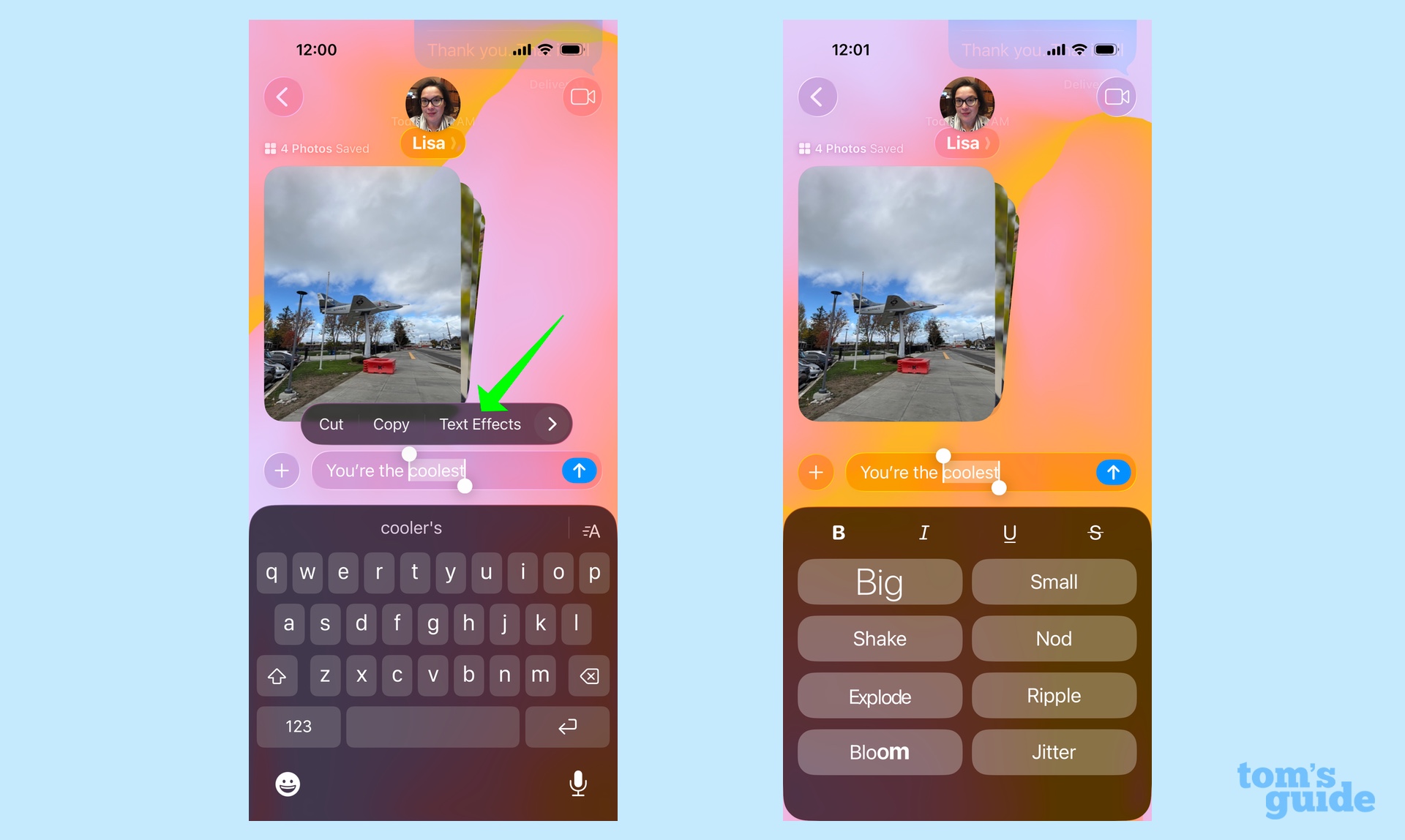
Friends and family will tell you I'm not the most expressive texter, and I'll plead guilty to the allegations. You won't find many emojis in my messages and Message's integration with features like Image Playground and its generative AI are just ones that I never turn to.
But that's not to say I don't like to add the occasional bit of emphasis to one of my messages, and that's where text effects come into play.
Text effects do what they say on the label — they add animations to selected words, like making the text explode, jitter, enlarge or shrink. All told, there are eight different text effects in iOS 26 Messages.
To add effects to your message, just select the words you want to show off the effect, and from the pop-up menu that appears, select Text Effects. Tap on the effect you want, or format the selected text by bolding, italicizing, underlining or striking through the word.
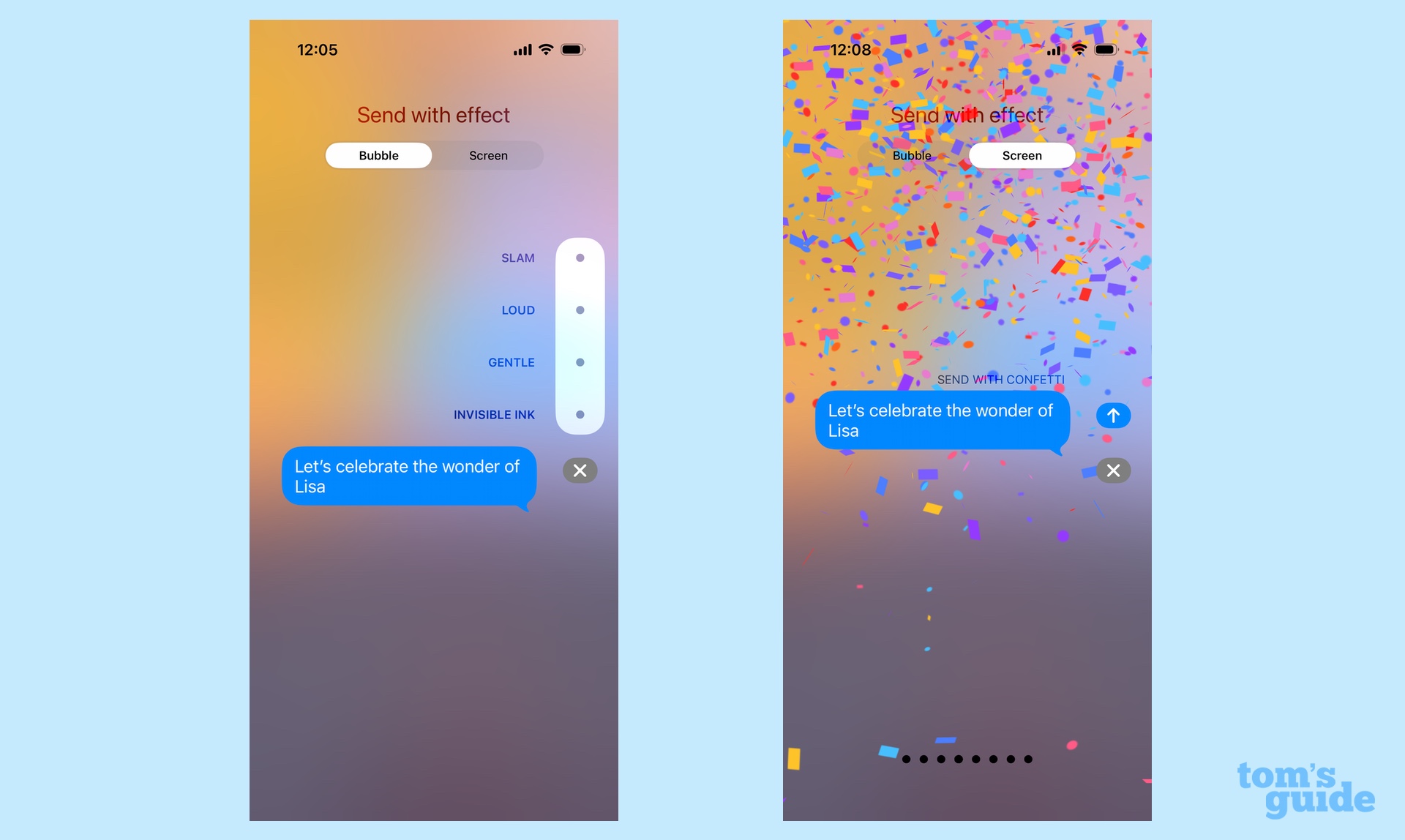
You can access other effects by pressing and holding on the send arrow in the text field. That brings up additional bubble effects like Slam, Loud, Gentle and Invisible Ink (the latter of which obscures your message until the recipient swipes it). Additional Screen effects make balloons, confetti, hearts and other visuals appear with your text. Those screen effects include audio, too, and my wife assures me they are hilarious.
Translate text messages
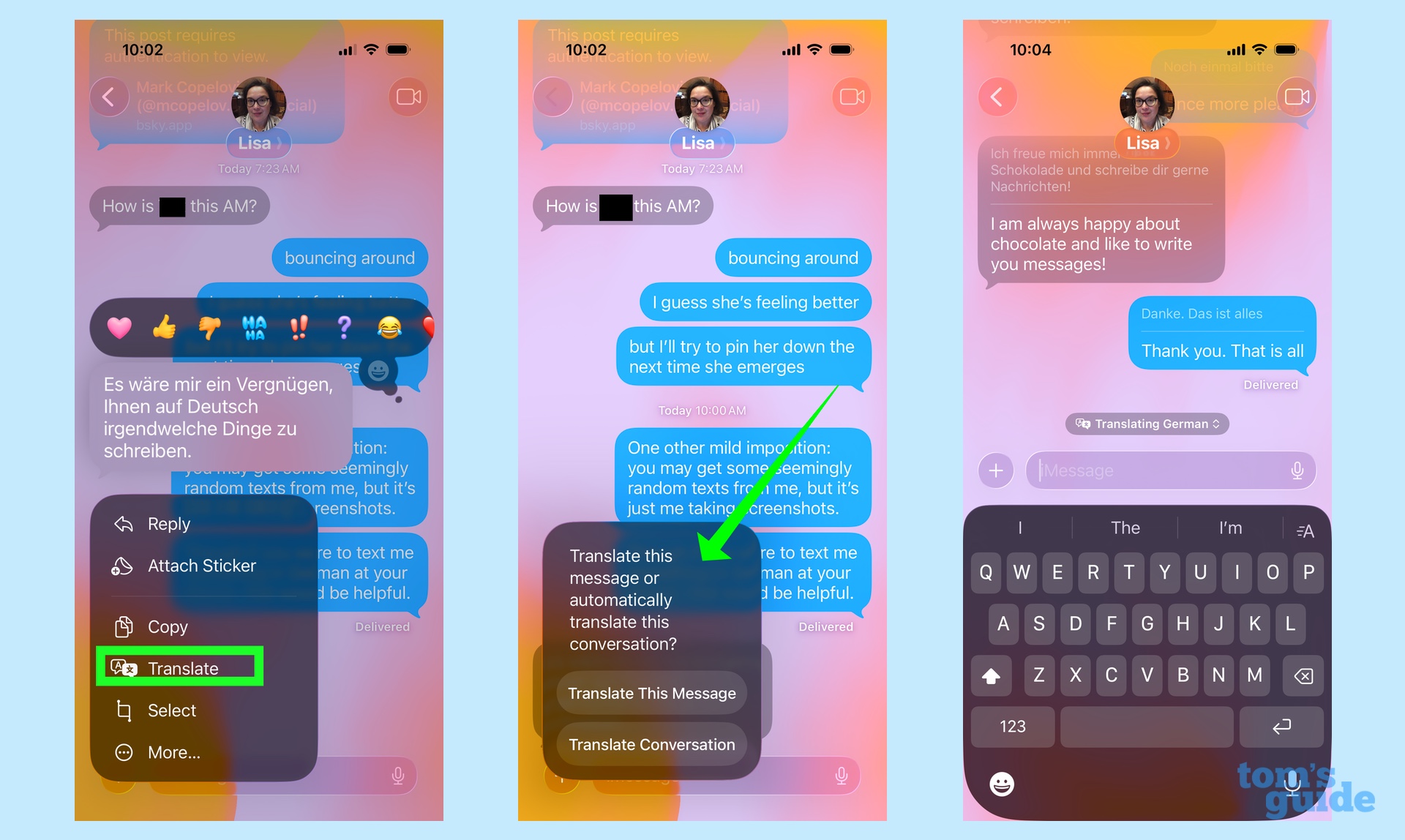
I'm not going to pretend that I get a lot of different text messages in other languages, but the real-time translation tools are new enough — Apple added them in iOS 26 to phones that support Apple Intelligence — that I wanted to share how to take advantage of that feature.
When you're texting with someone who speaks a language other than yours, tap and hold on their text to access a pop-up menu. Tap Translate, and you'll be asked if you just want to translate that individual message or the entire conversation. You'll also need to confirm the language you're translating.
From then on, any message you receive from that person will appear in their native language along with translated text. The same will happen for any text you send back to them.
To stop translations just tap the Translating [Language] alert that appears on the screen, and turn off the feature.
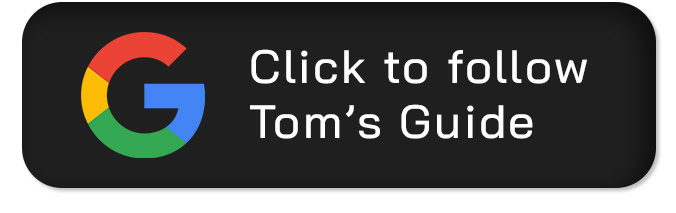
Follow Tom's Guide on Google News and add us as a preferred source to get our up-to-date news, analysis, and reviews in your feeds.
More from Tom's Guide
- I use Notes to capture ideas on my iPhone — these 8 tips help me do more with the app
- 9 things that still annoy me about using an iPhone
- The iPhone 17's Camera Control button has become a nuisance — here's how I turned it off
Philip Michaels is a Managing Editor at Tom's Guide. He's been covering personal technology since 1999 and was in the building when Steve Jobs showed off the iPhone for the first time. He's been evaluating smartphones since that first iPhone debuted in 2007, and he's been following phone carriers and smartphone plans since 2015. He has strong opinions about Apple, the Oakland Athletics, old movies and proper butchery techniques. Follow him at @PhilipMichaels.
You must confirm your public display name before commenting
Please logout and then login again, you will then be prompted to enter your display name.

