We've tested the best antivirus software to protect your computer and these are the 6 we recommend

Whether antivirus software is something you think about obsessively or only think about twice a year like visits to the dentist, you deserve to have an antivirus program that is effective, functional, easy to install and operate and comes with a set of features that you know will be useful to you.
So that you can choose the best antivirus for your devices, we spent weeks testing, installing and uninstalling, testing their performance impact, running each version of the scan settings, playing around with their features to see if they were truly useful and even contacting customer support.
Based on our testing, benchmarks and research we recommend Norton 360 Deluxe as the best overall antivirus software — it’s easy to use, doesn’t make any impact on performance, provides effective malware protection and has a lot of features you’ll use.
If you’re looking instead for all of the features, each and every one you can snag, then check out Bitdefender Total Security, and if you have a lot of devices to cover you’ll want to read up on McAfee+ Premium. There are more picks below, including the best free antivirus software.
Black Friday reader offer: up to 75% off first year
Norton 360 Deluxe is one of the most comprehensive antivirus packages, and is currently our best antivirus overall. It comes with real-time malware, ransomware, hacking, and scam protection, with extras like a VPN, 50GB of cloud backup, and parental controls across five devices.
Tom's Guide Approved Sponsored Offer
Quick list

Norton 360 is a great overall antivirus package that includes real-time security protections and features galore. The top-notch antivirus coverage is paired with a webcam blocker, intrusion protection, a VPN, parental controls, a password manager, ransomware rollback, a firewall and more.
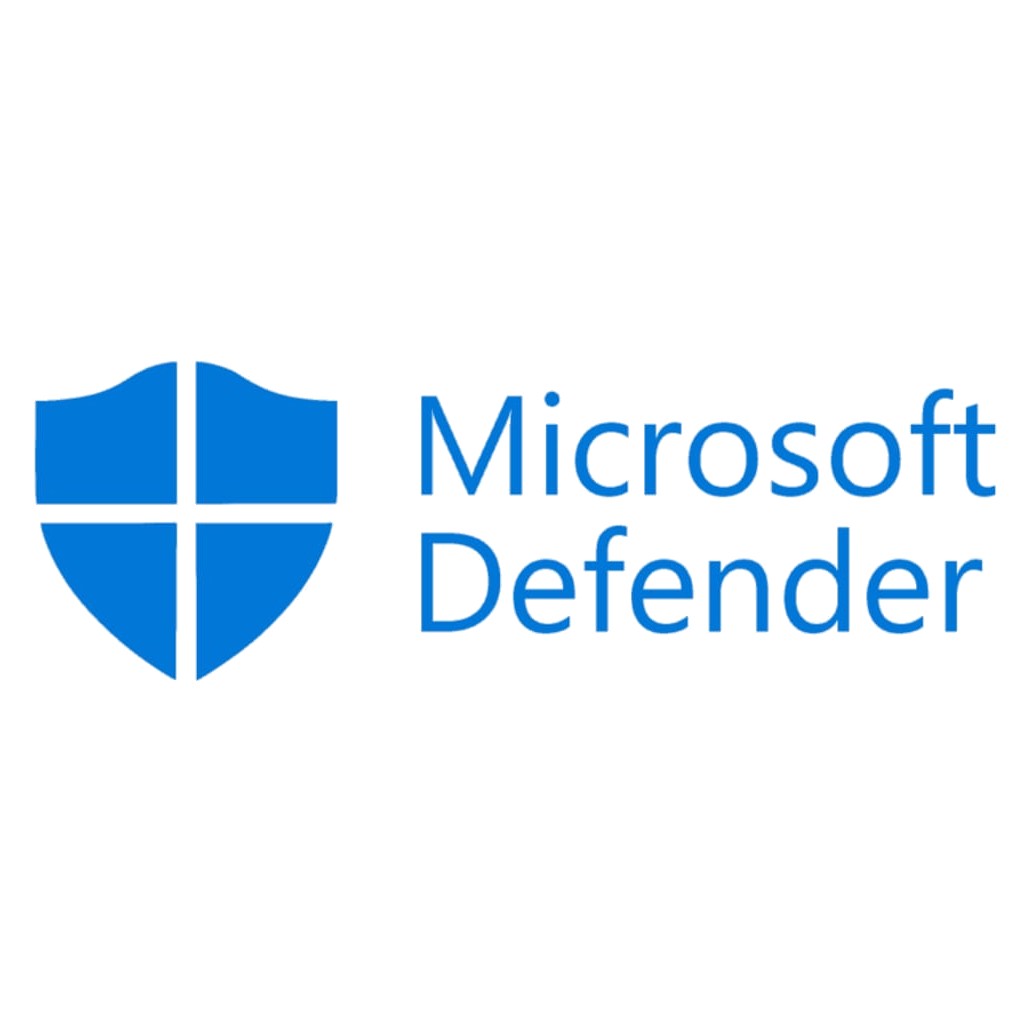
The built-in option, Microsoft Defender is created to be compatible with your operating system to provide a solid base layer of security. Defender not only protects with quality antivirus protection, it also includes features like a firewall, password manager and parental controls.
Read more below

Bitdefender provides effective malware protection in real-time, and an impressive array of features including a firewall, a secure browser, a (limited) VPN, and phishing protection. It can intercept threats before infections occur or scan the system, and has a clear and easy to use interface.

McAfee+ Premium bundles an extremely powerful antivirus solution and pairs it with features that protect your online activities as well – and it doesn’t limit how many devices you can use with your account, making it an ideal choice for large households.
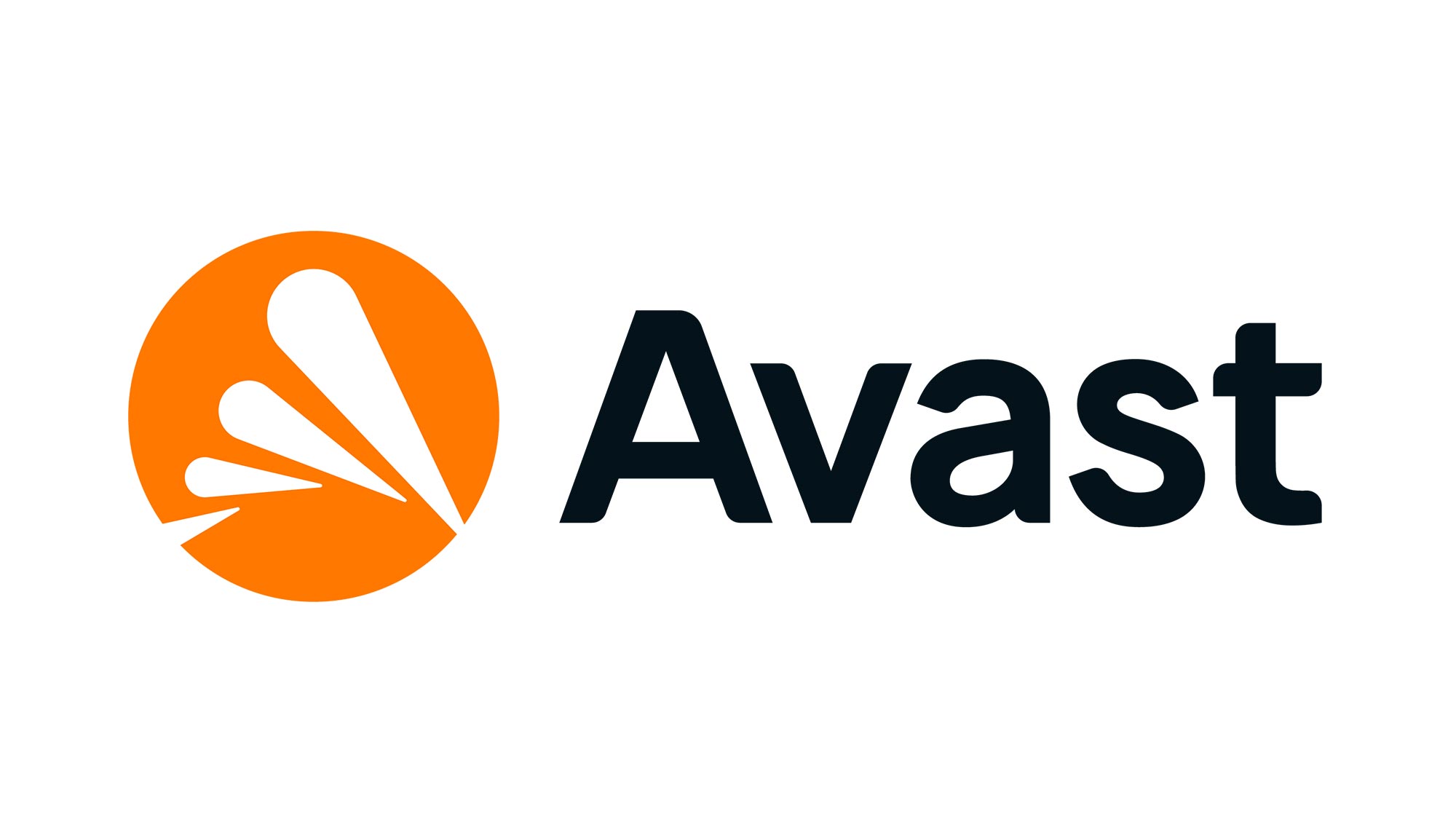
Avast is a speedy, highly capable security program that focuses on the most serious security risks. It doesn’t come with a lengthy list of features, but the ones it does include will help keep you safe while banking online.

Malwarebytes Plus runs light and fast to provide you with the basic protection you need without a lot of fuss. It has a clean, straightforward interface and is designed for the primary goal of protecting your system from malicious threats and malware, for a bargain price.
The best antivirus software you can buy today
Why you can trust Tom's Guide
The best antivirus software overall
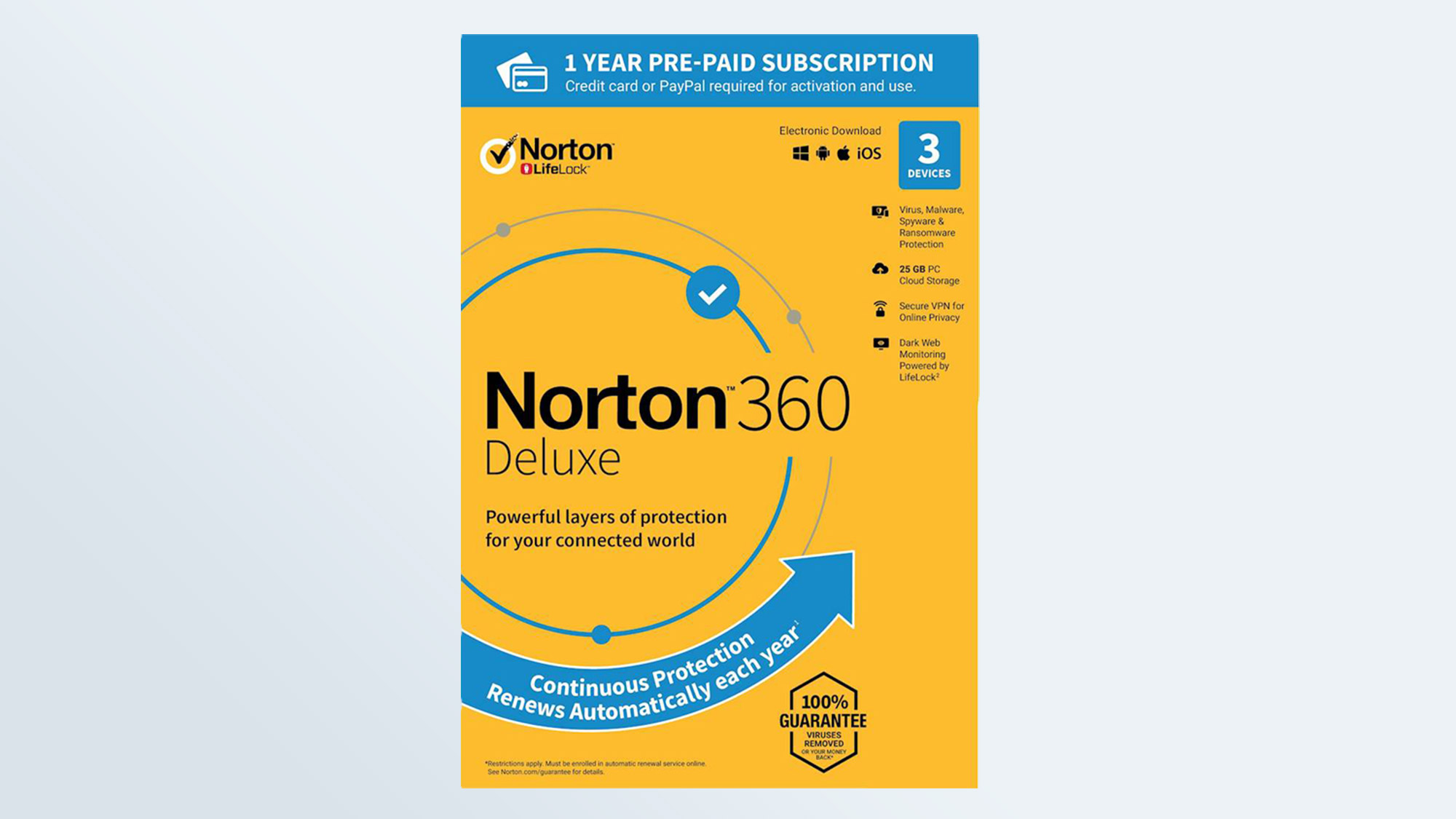
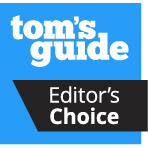
Specifications
Reasons to buy
Reasons to avoid
Norton 360 Deluxe offers solid, real-time malware protection with plenty of scan options and little impact to performance. It also has more features than you can shake a stick at.
From a webcam blocker and warning for suspicious websites, to intrusion detection against botnets, brute force attacks and file and print sharing vulnerabilities, this package has all the features you need to protect you while you're online. You'll also get a firewall, password manager, VPN, parental controls and ransomware rollback.
Admittedly, you will pay a higher price for all these goodies, but Norton 360 does provide a vast array of features so if that’s what you’re after, this is the software for you. The only things that Norton 360 lacks are a file shredder and file encryption.
However, during our testing we felt that the features were a mixed bag; some of them were mostly alert-based and not as useful overall. For example, while you can scan the dark web for your sensitive information, you can’t automatically fix any issues unless you purchase the Privacy Monitor Assistant add-on for $109.99 a year (you could still fix it manually yourself for free though).
The scanning options included a quick scan, full scan or pre-boot deep scan, all of which ran very fast and none of which impacted overall performance. We also liked Norton’s familiar interface that highlights important and common functions making them easy to find and easy to drill down to find more advanced features.
Norton’s antivirus protection scoring is overall fairly excellent in independent lab testing where they’ve consistently ranked in the top tiers, however, they did have a high rate of false positives in the most recent reports.
- Read our full Norton 360 Deluxe review
The best free antivirus software
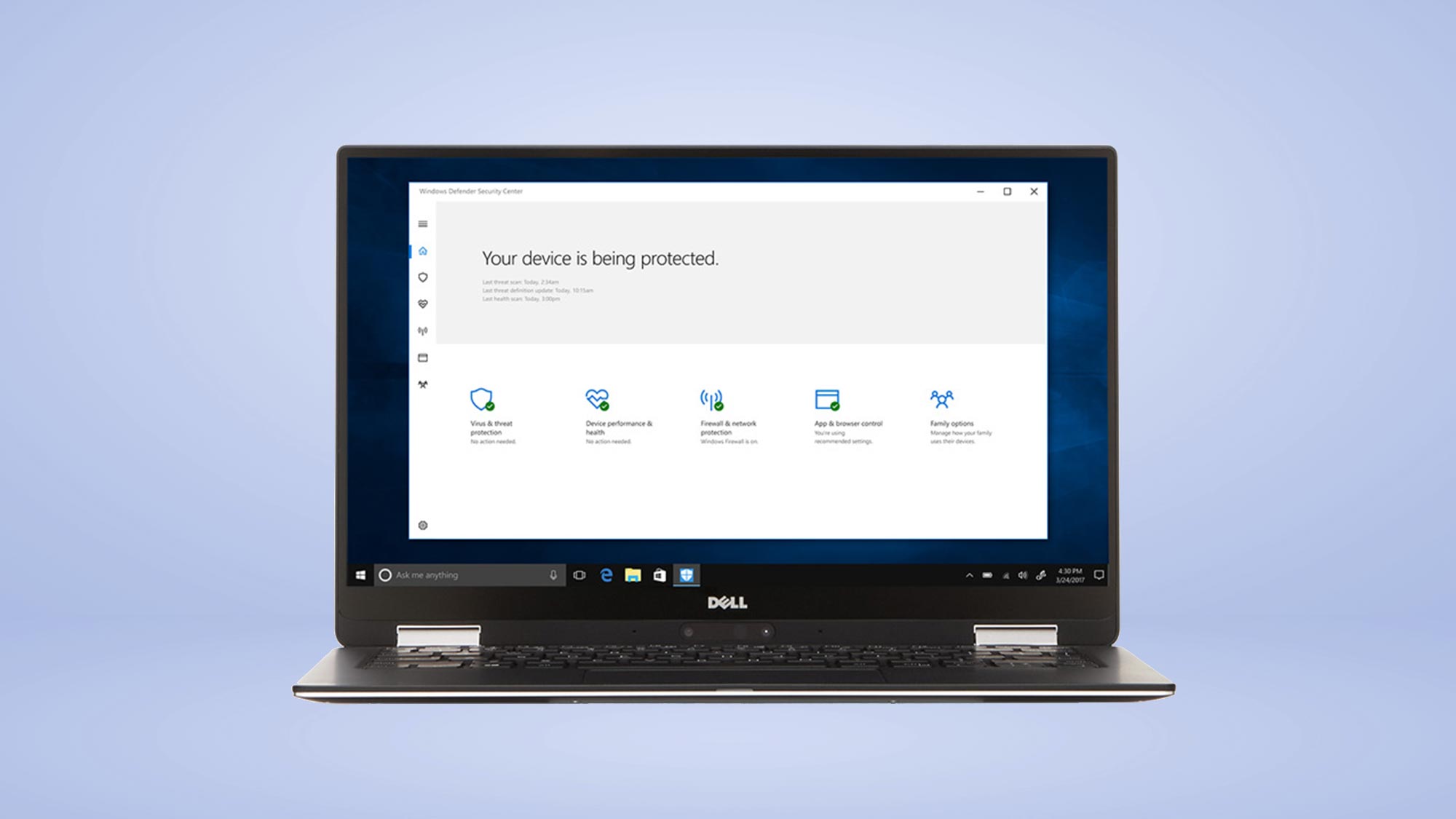
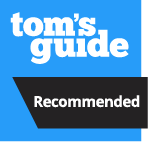
Specifications
Reasons to buy
Reasons to avoid
The beauty in Microsoft Defender is that, as a built-in product, it’s intimately tied to the operating system’s software in a way that makes its protection simple, deep and largely automatic.
There’s nothing much for you to do since every Windows computer shows up ready to defend itself against malware and includes an array of security features as well. Defender also provides helpful add-on’s like a firewall, behavioral monitoring, a password manager and parental controls.
Surprisingly powerful and full-featured for a free software, Microsoft Defender is good at providing a base layer of security with features that work within its own ecosystem, for example the password manager is for use on Edge browsers.
If that’s not a drawback, the feature list is extensive and includes a secure browser and the SmartScreen website filter to block sites that have a reputation for spreading malware. Microsoft 365 subscribers get additional features like an unlimited VPN, identity insurance, dark web monitoring and 1TB of online space in OneDrive to use as a backup.
While Defenders malware protection abilities have come a long way in terms of effectiveness, they do still score slightly behind some of the paid products in testing conducted by AV-Test.
Also, it wasn’t the easiest to schedule scans since the system's default is to look for threats when idle. But if you’re a Microsoft user who wants a set-it-and-forget-it solution, you have it here.
- Read our full Microsoft Defender review
The best antivirus software for features
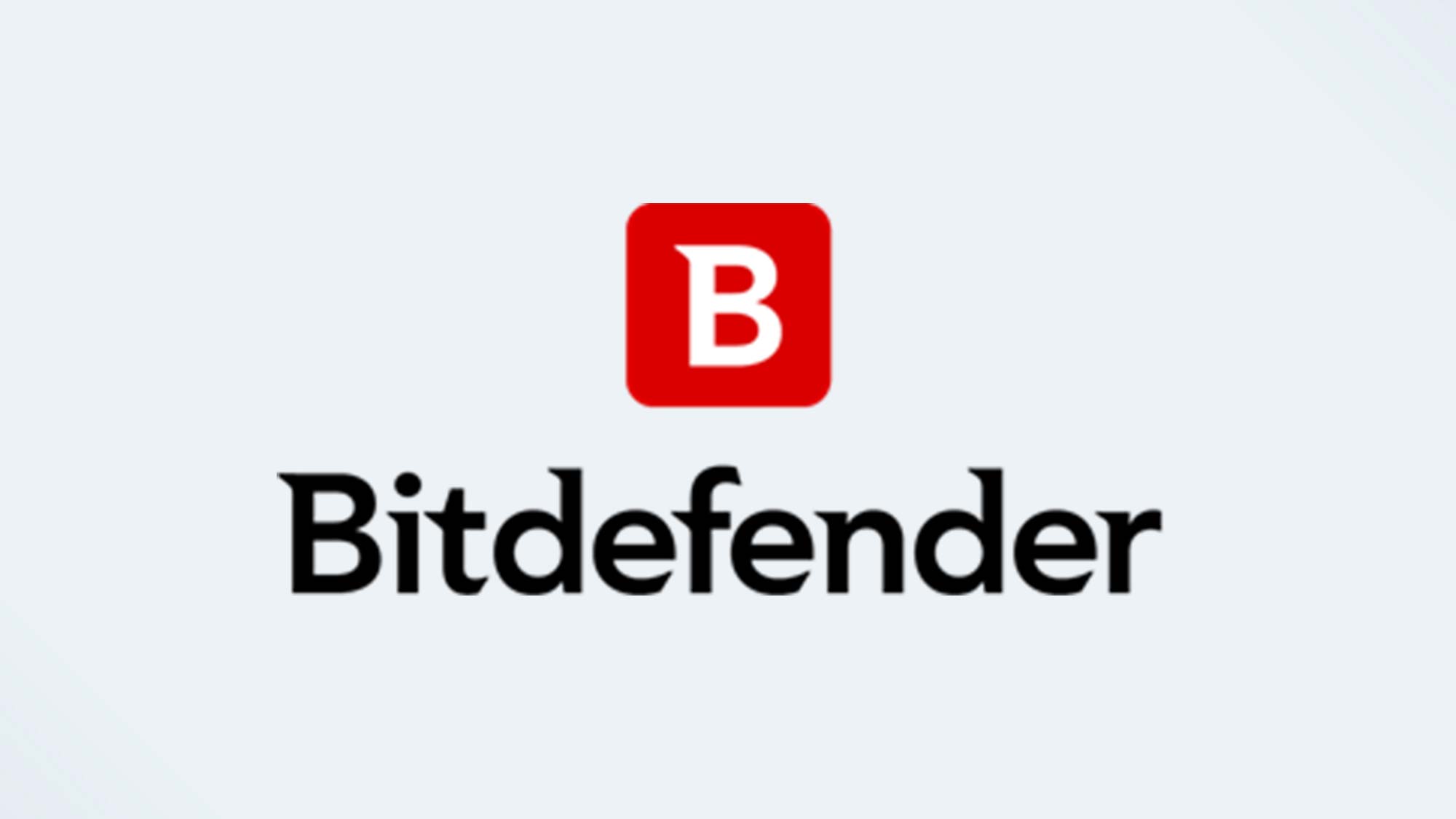
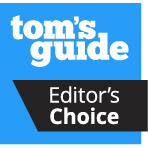
Specifications
Reasons to buy
Reasons to avoid
One of the reasons that Bitdefender Total Security scores so highly on this list is because it just works. It provides great value in terms of protection and extra features, has little discernible impact on performance and a straightforward interface that helps you find what you need without any fuss.
The first year runs $59.99, with the subscription fees rising to $109.99 afterwards; this price includes excellent, real-time antivirus protection as well as a free VPN (limited to 200 MB of data per day), a firewall, an anti-spam feature, a secure browser, phishing and webcam protections and more.
Exceptional at isolating files, protecting you from ransomware and at blocking infections before they occur, Bitdefender can offer quick or full system scans as well as custom scans for single files or folders. In our testing, the quick scans took only a few minutes while a full scan of 1.5M files took 30 minutes.
The software has built-in features that will learn your computer’s file structure, which should improve scan times as well. The Advanced Threat Detection feature is a more proactive scanning feature that monitors for suspicious activity in real-time in order to be able to intercept threats before infections occur. And there’s a Ransomware Remediation feature that blocks intrusive software from infecting sensitive files.
During our testing, we found the interface clear and efficient to use — we particularly like the customizable dashboard where your most-used utilities can be added (and ones you don’t use, removed), and the VPN map.
The included features were all useful, particularly the webcam and microphone privacy feature that blocks unauthorized access, the optimization app that helps speed up your PC by removing unnecessary files, the data protection utility that securely deletes files and the Safepay browser that protects financial transactions.
However, we do wish that the VPN wasn’t limited and that the password manager wasn’t just a 30-day trial version.
- Read our full Bitdefender Total Security review
The best antivirus software for families
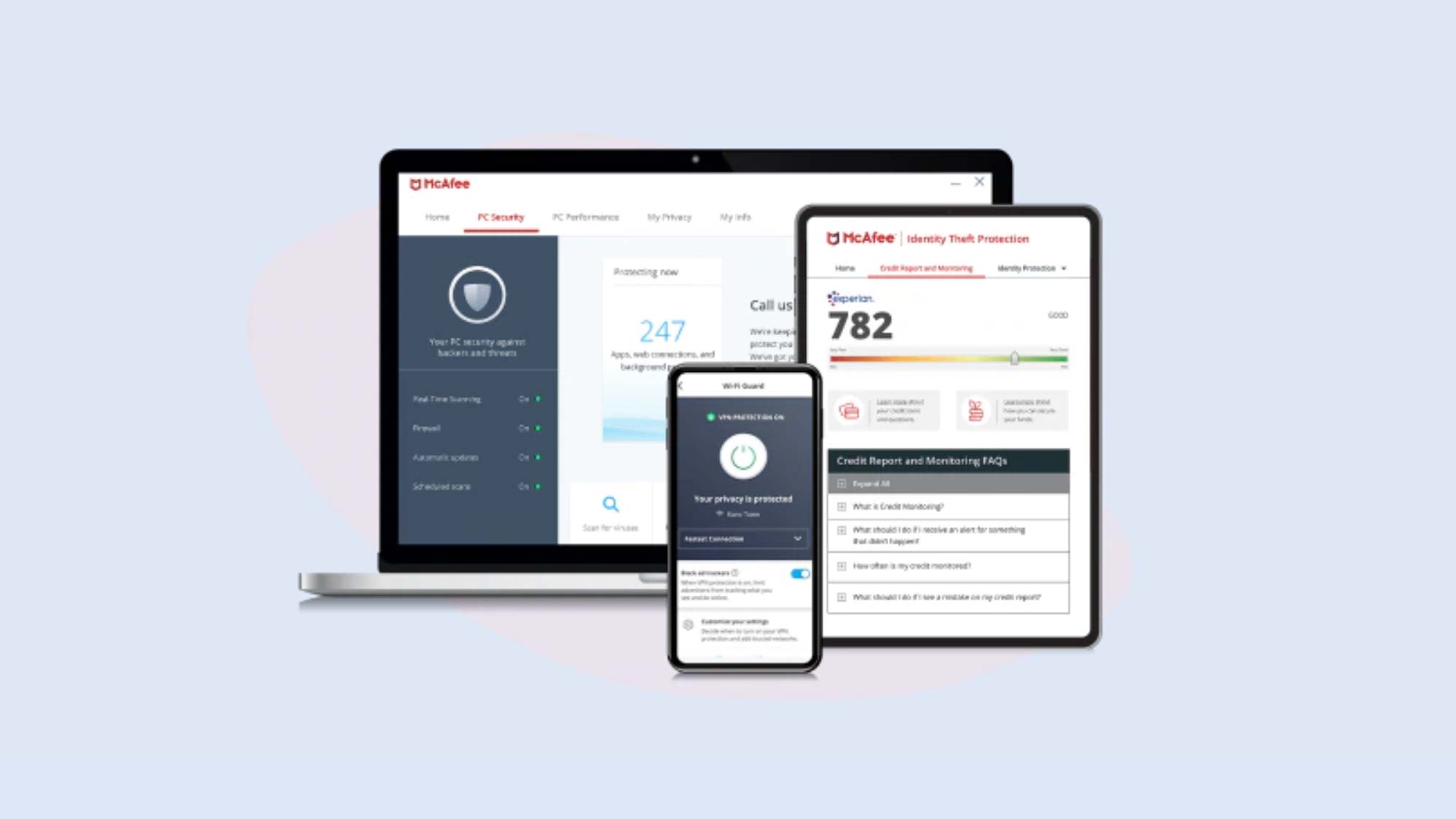
Specifications
Reasons to buy
Reasons to avoid
If you have many devices to protect, a big household and a lot of family members, then McAfee+ Premium is a welcome security package; it does everything you’d want to protect your PC, Mac or smartphone and the package doesn’t limit how many devices you can use with your account.
In addition to an extremely powerful antivirus solution, you get features that help protect you during your online activities as well. Among the many included features that come with McAfee+ Premium is a VPN (with no restrictions to a set file transfer limit), full access to a password manager, identity monitoring, a social media monitoring tool, a text scam detector and more.
Some of the features offered, however, are available in Windows as free tools, like a file shredder and a clean up tool that removes temporary files. The first year pricing for McAfee+ Premium is reasonable, usually around $49.99, afterwards it jumps up to $149.99 so if you don’t need many devices covered it may not be worth the fee.
During testing, we found the unlimited VPN easy to configure and use, and found that overall there were no performance problems during scanning. A full scan of 926K files took 35 minutes; McAfee also offers options for a quick scan and a five minute scan.
The features, like the password manager, were easy to install and worked as expected. McAfee’s antivirus protection scores in independent tests are very good, though they did produce a high number of false positives in the AV-Comparatives testing in March 2025.
Our main drawback here is the higher price point, which isn’t an issue if you’re covering multiple devices.
- Read our full McAfee+ Premium review
The best antivirus software for banking
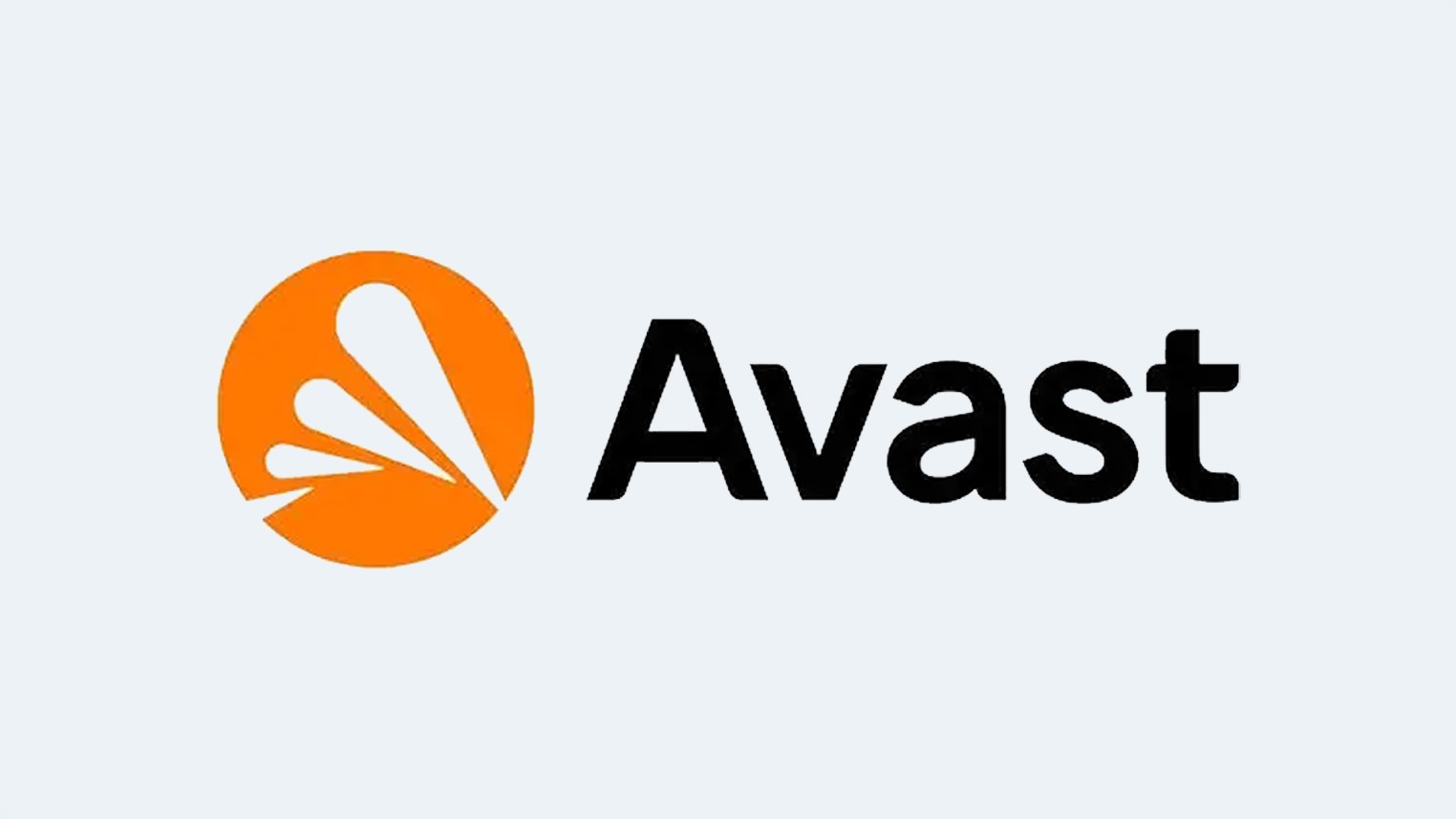
Specifications
Reasons to buy
Reasons to avoid
A highly capable antivirus package that focuses on the most serious security threats, Avast Premium has a straightforward design intended for those who just want to run antivirus software.
It’s a lower priced security package that doesn’t throw in a lot of bloatware, which means it doesn’t come bundled with a lengthy list of features, but does include some security add-on’s that are helpful specifically for banking safely.
At $79.99 a year, Avast is one of the lowest cost options and that means it lacks some of the features available with other antivirus programs, most notably it doesn’t come with a VPN or a password manager.
It does include a webcam blocker, data shield for sensitive documents, a data shredder, an Email Guardian tool, and protects against DNS hijacking and remote desktop exploits.
The banking mode lets you conduct financial transactions in a browser that runs on top of Windows for added protection. You can also scan your computer for sensitive information, such as a PDF that contains a Social Security number, and block access to those documents.
Though it lacks some of the polish of sister software Norton, Avast still has speedy and capable performance during scans — of which it offers a quick scan, a targeted scan which allows you to select specific folders, or a boot sector scan which runs before Windows loads.
In testing a quick scan took only three minutes and a full boot sector scan took twelve, though it didn’t find as many files as competing products. In independent tests, Avast scored similarly to McAfee and Norton for AV Comparatives antivirus protection rate.
- Read our full Avast Premium review
The best budget antivirus software

Specifications
Reasons to buy
Reasons to avoid
A good antivirus program that runs light and fast, Malwarebytes is for those who are looking for basic protection without a lot of fuss. Though it does include some essential security features, for example, the full VPN, this is not a full featured security suite but rather a good quality low cost tool that has a straightforward interface and a simple goal to protect your system from malicious threats and malware.
Intended as more of a basic antivirus scanner, Malwarebytes annual cost is only $59.99 a year for three devices. For that you get options for a quick scan that can be scheduled to run regularly, a manual scan or a custom scan to select for specific folders.
There is no boot sector scan option, or full scan, but the quick scan only took 26 seconds during testing. While it performed well during AV Comparatives independent tests, scoring reasonably well in the antivirus protection rate, it had a remarkable number of false positives as well.
We found that in many ways the biggest advantage is that there aren’t many features to configure in the software here; there is an unlimited VPN though you cannot select server location. Malwarebytes Plus does block ransomware attacks but does not encrypt or backup files.
It provides a Browser Guard extension for web browsers that scans for web based threats in order to block them in real time, and some advanced features like one for anti-heap spraying and one that fights against exploits related to ASLR.
Overall, this isn’t an advanced product, it excels if you need a quick scan to see if a computer or phone is infected.
- Read our full Malwarebytes Plus review
Also tested
We test a lot of apps when searching for the best antivirus software, but only a handful can reach the top spots. If you're after more options, here are some other great antivirus packages that didn't quite make the mark.
ESET Home Security is a good option for those who want solid antivirus performance and don't need a lot of extra bells and whistles. The antivirus protection is extensive and thorough, with quick or in-depth scanning options and protection against many types of malware. This software offers some great features like parental filtering, ransomware protection, a gamer mode and unique antitheft protection, but only the upper tiers offer a VPN or will include identity theft protection as well.
Read our full ESET Home Security review
How we test the best antivirus software

We test each antivirus program and evaluate its interface, performance, protection, extra features and — above all — overall value.
After timing and rating the installation process’s ease, we looked at whether the interface was simple and straightforward, convoluted and difficult to grasp — or something in between.
Next, we went through all the major and many minor features that each suite provides, including VPN access, file shredding and backup software, if included.
As far as performance goes, we measured how much the system slowed down while the program was scanning for malware using a Lenovo ThinkPad T470 with a 2.5GHz Core i5-7200U processor, 8GB of RAM and 256GB of solid-state storage containing 43.3GB of files.
To gauge each program’s impact on system performance, we used our custom Excel test which measures how long a PC takes to match 20,000 names and addresses on a spreadsheet. The longer the task takes versus a baseline reading, the more the system performance is impacted.
For malware detection performance, we referred to results from tests conducted by three independent labs: AV-TEST in Germany, AV-Comparatives in Austria and SE Labs in England.
Each lab periodically subjects major antivirus programs to stress tests that include thousands of pieces of malware as well as hundreds of “zero-day” samples that the software has to learn to recognize.
We paid particular attention to false positive readings of safe software deemed dangerous by the program under review as an indication of the precision of the program’s scanning technology.
How to choose the best antivirus software for you

When choosing an antivirus software, the top priority among all other decisions should be how well it performs to keep your system safe from malware and viruses.
To help you determine which of the many options out there do best at protecting your devices, we use results from tests conducted by three different independent labs to help us determine which antivirus program excels at finding and eliminating malware threats.
We also perform our own tests to see how much each program slows down your system, and how many resources it will consume to run both while scanning and while running in the background.
You’ll also want to read reviews online to see what other users have to say about their experiences with using the software, how it performed, what the interface was like and how responsive the customer service was.
Next, consider the needs of your household and what devices you want to protect. How many family members do you have in the home? And how many devices do each of them need coverage for? What platforms do each of those devices use?
Make a list of what devices and operating systems you need coverage for, as not all antivirus programs will cover all of them and some will offer bundles for multiple family members or devices.
Narrow down the features you would like to see included in your antivirus program – because most antivirus programs offer so many features it’s easiest to start out by making a list of what features are most important to your needs.
Do you also need parental controls? Is a VPN important to you? Would you like a password manager or file shredder? What about a hardened browser or a firewall or webcam protection? Think about what you’d like most as additional security features and list them out, and see what the top antivirus programs offer.
Lastly, consider how much you want to spend — some antivirus programs will offer bundles for their suites, or tiers, that will package deals that include numbers of licenses or devices protected for a single purchase. And check a company’s website for any trial offers as many will give you 30 days to try out their program for free before purchasing.
Free vs paid antivirus software

With so many antivirus programs to choose from, there’s absolutely no reason for your PC or smartphone to go unprotected — especially when there are free programs available to choose from as well. So, why would you bother paying for something that you didn’t have to?
Well, there are lot of reasons to choose one antivirus program over another but if you’re looking specifically at just free versus paid antivirus programs there are a few reasons to choose one over the other.
Free antivirus software will always provide users with basic protections against the most common malware threats, and will block dangerous files and applications. It should also warn you about suspicious websites, offer a cleanup option for infected files or apps and recognize when unknown devices are using your network.
However, a paid option is going to go a step beyond and offer more comprehensive security features — more advanced protections against unknown or upcoming threats, a more thorough feature set including VPNs, password managers, a file shredder that will fully remove deleted files and may cover more devices including tablets and smartphones.
Paid antivirus software also generally includes customer support via phone, chat or instant messaging and email whereas free versions will not. Plus, they add functions like an ability to customize your antivirus service, a feature to block suspicious sites, and a backup service to save data or back up devices.
It might also include features like webcam protection, remote control prevention to keep others from controlling your system, and the ability to run apps or software in a “sandbox” setting.
Paid antivirus software also generally includes customer support via phone, chat or instant messaging and email whereas free versions will not. If just the basics will do, a free version will be enough but if you’re looking for something more then it’s worth looking at some paid options.
Antivirus FAQ

How does antivirus software work?
Well, antivirus software works by running in the background and scanning your computer to find, quarantine and eradicate a computer virus. Ideally, an antivirus program can also protect your computer from an infection before it occurs, blocking attacks and keeping your data safe from any piece of code that intends to cause it harm.
Your computer is basically an open endpoint on the internet and there are a wide variety of viruses that can cause harm to your system, either by making it inaccessible, slowing it down, disrupting services or by stealing your information. You often won't even know that your computer is infected.
Antivirus software runs in the background to monitor your internet connection and look, in real-time, for harmful software. It can detect software against signature files that are constantly updated by looking for patterns in the code that match a known threat. That means the antivirus software can quarantine a file and block a virus to protect your computer before an infection occurs.
Apart from this, an antivirus program can also periodically scan your hard drive looking for malicious software, though it's becoming less common to install apps and store data locally. The best antivirus software can do both, and some will now use AI to complete these tasks.
Do you really need antivirus software?
If you're not pirating software or doing anything really advanced online, do you really need to get antivirus software for your computer?
Absolutely. It doesn't matter if you intend to design your own video game, or just want to check your email, if you have a computer — and especially if that computer is online — you absolutely, positively should have an antivirus software installed.
Microsoft computers come with Microsoft Defender built-in, so it's easy enough to set it up and forget about it if you just want to run with a free option. However, you do need to make sure that your system is protected against malware and other nastiness that exists online.
There are a million ways that hackers and threat actors are trying to work their ways into your machine — and even if you're extremely careful, it's possible that you may miss the latest scam.
Or maybe you let someone check their email on your laptop and they click a link in a phishing attempt. Perhaps a software download you try is actually an incorrect URL that leads to a malicious site. Or you didn't update your operating system and there's a vulnerability that allows a hacker access.
Maybe you didn't have a password manager and now several of your accounts have been breached. You get the picture; an antivirus software, and it's many included features, can provide you with a lot of protection, no matter how careful you are online.
Which antivirus software is completely free?
One of the first questions many people will ask themselves about antivirus software is "Do I really need to pay for antivirus software?" And as we've covered before, no, you do not.
Microsoft Defender comes built-in to Windows systems and we've found it has actually come quite along way. Not only does Defender now offer quality malware protection, showing an ability to detect, block and neutralize viruses, but it also comes with a solid array of features.
There's a password manager and parental controls, and a feature for the Edge browser that can block known malicious websites and downloads. It will also allow you to schedule scans.
However, like all free antivirus software you do lose out of many of the features that come along with a paid version such as a VPN, ransomware rollback and — a hefty drawback for some users — you will be stuck using Microsoft products to access some of these features like using Edge or Microsoft Teams.
If that's a dealbreaker, you can look at other free antivirus software programs (Avira, AVG and Avast all have one), or you can try out a free 30 day trial of a paid software.
When can you temporarily disable your antivirus?
There are not many instances when it's a good idea to disable your antivirus program, but here is a short list of when it may be appropriate: when you're troubleshooting an issue with a program or software (to identify if that's the cause), if you need to download a trusted program and your antivirus is flagging it as a threat, or if you need to use a specific network configuration.
Even in these instances, it is always considered to be best practices to immediately turn your antivirus program back on as soon as you've completely your tasks to minimize the risk of any threats.
Get instant access to breaking news, the hottest reviews, great deals and helpful tips.

Amber Bouman is the senior security editor at Tom's Guide where she writes about antivirus software, home security, identity theft and more. She has long had an interest in personal security, both online and off, and also has an appreciation for martial arts and edged weapons. With over two decades of experience working in tech journalism, Amber has written for a number of publications including PC World, Maximum PC, Tech Hive, and Engadget covering everything from smartphones to smart breast pumps.
- Anthony SpadaforaManaging Editor Security and Home Office


