iOS 26 is out — here are the 5 things you need to do to prepare
Get your iPhone ready for this year's software update

It got overshadowed by the arrival of the iPhone Air and the iPhone 17 models, but Apple also had some software news to announce at its Awe Dropping event last week. Noting that the new phones arrive with iOS 26 pre-installed, Apple also revealed that the full version of the software update will be available to download on September 15 — which just happens to be today.
And true to its word, Apple did exactly that. iOS 26 is out now, and you can download the full release onto your iPhone.
If you're like me and already running the iOS 26 public beta, it's business as usual. But if you're planning on downloading and installing iOS 26 for the first time, there are a few things you should do to prepare yourself so that the process of switching to the updated software is as seamless as possible.
Confirm your phone suports iOS 26 — and which features will work

Look, I'm going to guess you know if your current iPhone is on the list of the iOS 26-supported devices by now. But in case you weren't paying attention when Apple announced compatibility at WWDC 2025 in June, you'll need at least an iPhone 11 or later. Since that covers phones released from 2019 onward, the iPhone SE 2020 and 2022 models are supported, too.
To put it another way, the only devices currently able to run iOS 18 that won't make the leap to iOS 26 Monday are the iPhone XR, iPhone XS and iPhone XS Max. If you're still using one of those devices and want to keep current with Apple's software, you're going to need to get a new phone. Apple will be happy to recommend four new ones that go on sale September 19.
It's not just making sure you've got an iOS 26-capable device, though. You should also confirm which new features will work on your phone. A number of iOS 26 additions require Apple Intelligence-ready devices, so if you want to take advantage of the new live translation tools Apple's adding in iOS 26, you'll need to have an iPhone 15 Pro or later.
The Spatial Scenes feature — which adds 3D effects to any photo you put on your lock screen — requires an iPhone 12 or later, leaving iPhone 11 models and the iPhone SE 2020 on the outside looking in.
Get instant access to breaking news, the hottest reviews, great deals and helpful tips.
Some new features, like Visited Places in Maps, are tied to specific locations (Australia, Canada, Malaysia, Switzerland, the U.K. and the U.S. for that feature, specifically), while Apple's translation tools also support select languages. You can find indications of which features have language and regional requirements by checking out Apple's iOS 26 website.
Back up your iPhone before you upgrade

You should always back up your iPhone before installing any software update. You should definitely back up your iPhone before jumping to a new version of iOS.
By backing up your phone — and making an archive of that backup — you're able to reinstall that archive in the unlikely event that the updated software is unusable. It's an extreme solution, as Apple rolls out software fixes pretty quickly, but it's good to have that insurance on hand just in case.
We've got instructions on how to back up your iPhone. There's also this older guide on switching back to an older iOS, though the process hasn't changed since we first published it.
Get familiar with Liquid Glass
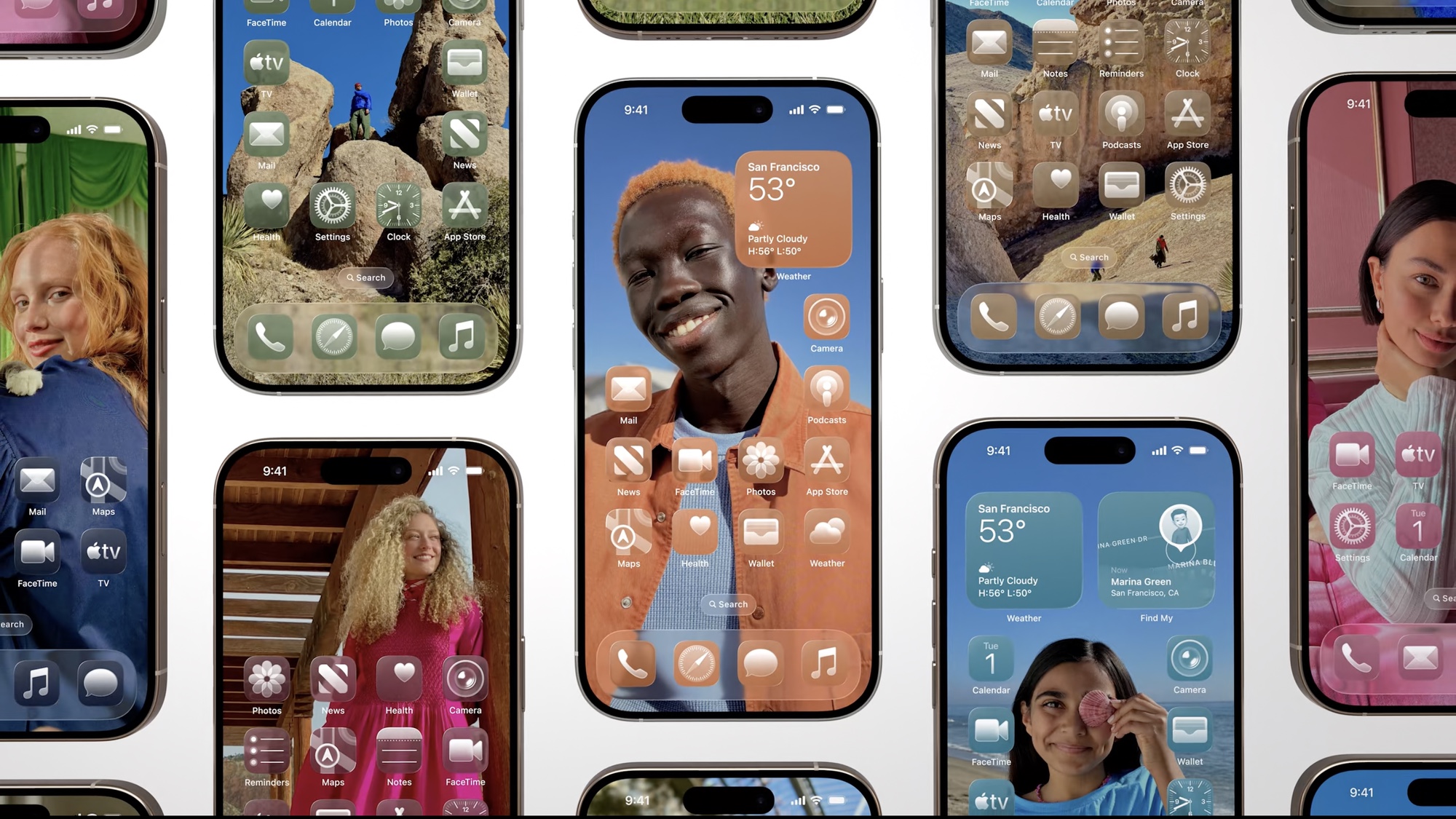
Having used iOS 26 since the first developer beta landed in June, I can confidently predict that the biggest transition for most people will involve the Liquid Glass interface Apple has launched across its different software platforms. While everything remains in more or less the same place on your iPhone, Liquid Glass brings a decidedly different look that will take some getting used to, as I noted in my iOS 26 review.
Some menus have been streamlined, while other menu items take on a new appearance. Some of the more translucent elements may not always look right, requiring a trip to the Settings app to reduce the transparency.
My colleague Josh Render runs down some of the more noteworthy things changed by Liquid Glass. It's worth reviewing that before you install iOS 26 if you've yet to try out the new software just to see what you're in store for.

Another thing to do after installing the software update is to head to the Camera app, which has a dramatically streamlined interface in iOS 26. the controls have been pared down to buttons that let you toggle between photo and video modes — if you want more specialized modes like portrait or pan you scroll left or right. Swiping up lets you drill down into specific camera controls.
You'll likely get used to the new-look Camera app pretty quickly. But you'll want to familiarize yourself with the changes before you have to take a photo quickly or miss that once-in-a-lifetime shot.
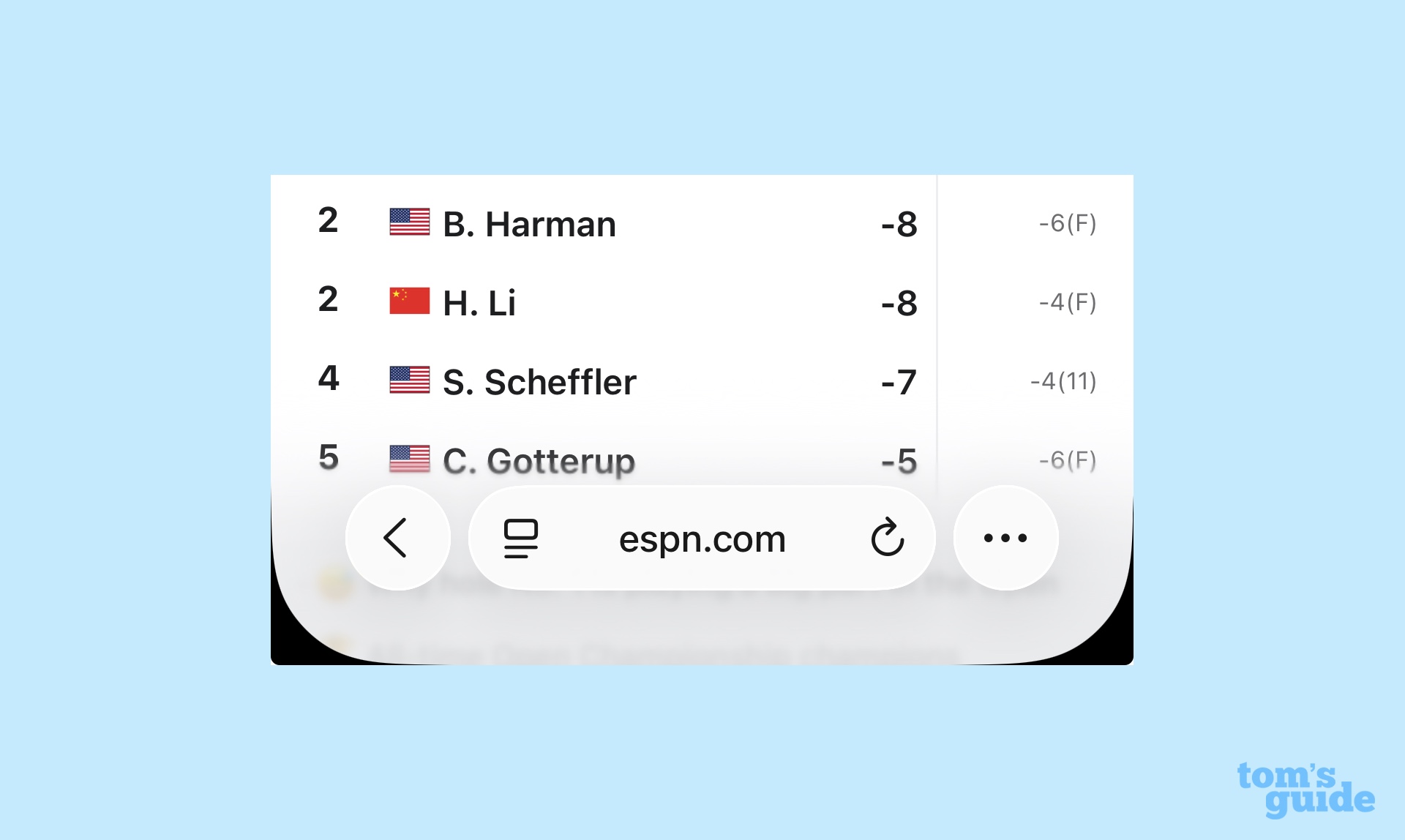
I'd also recommend a visit to Safari, which introduces a more compact tab layout in iOS 26. Don't like the look? Then you can go into Safari's settings and choose a more expanded layout either on the bottom or top of the browser.
Know which features you've got to enable
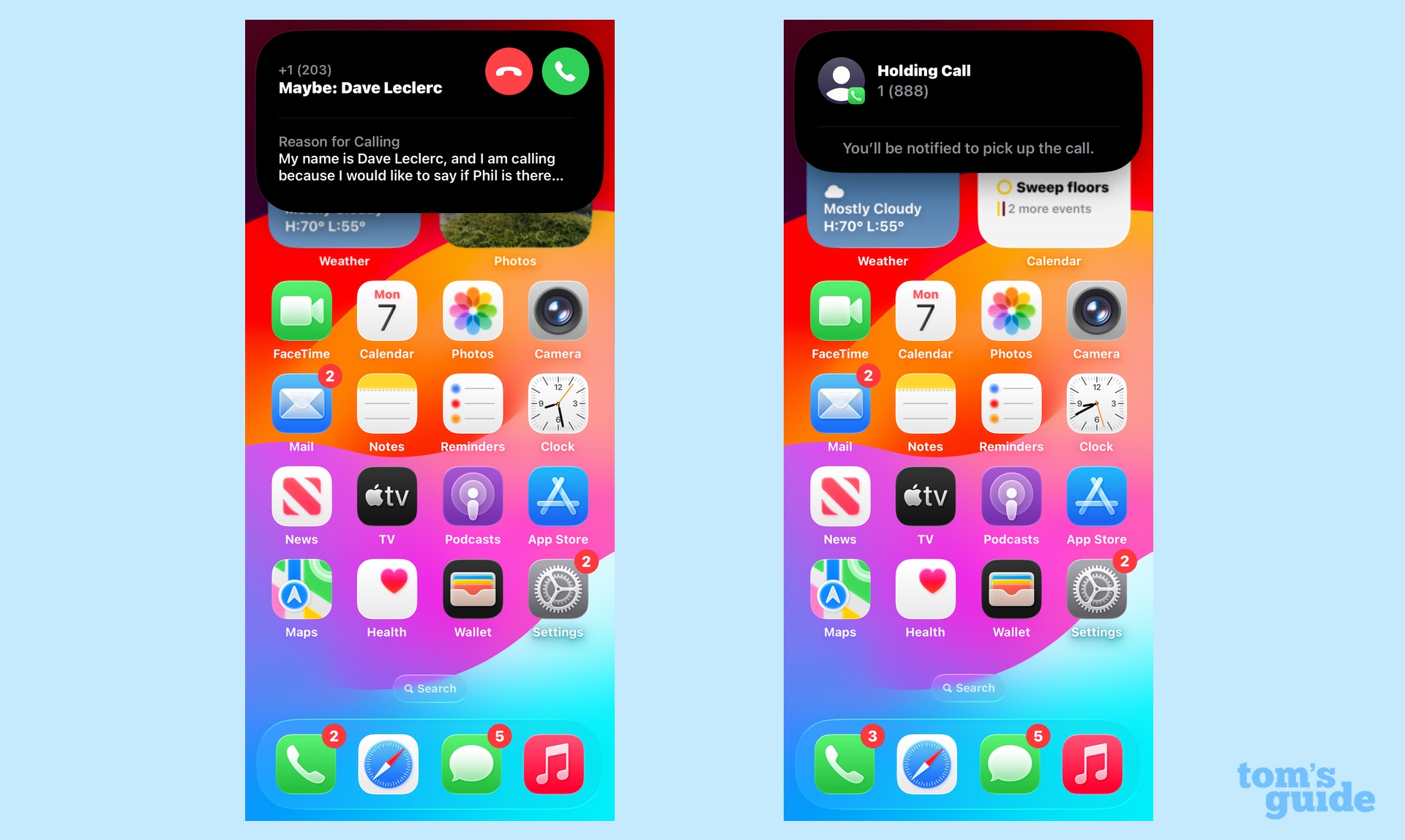
My favorite feature in iOS 26 is the addition of call screening, where unknown numbers must first identify themselves to a virtual assistant before the call goes through to you. It's a great way of filtering out robocalls and spammers, but to take advantage of it, you've got to turn on the feature first.
There's a Screen Incoming Calls toggle in the Phone app's settings. Switch that one, and smile with the knowledge that you'll never have to answer a call from someone offering you a dodgy vacation package again.
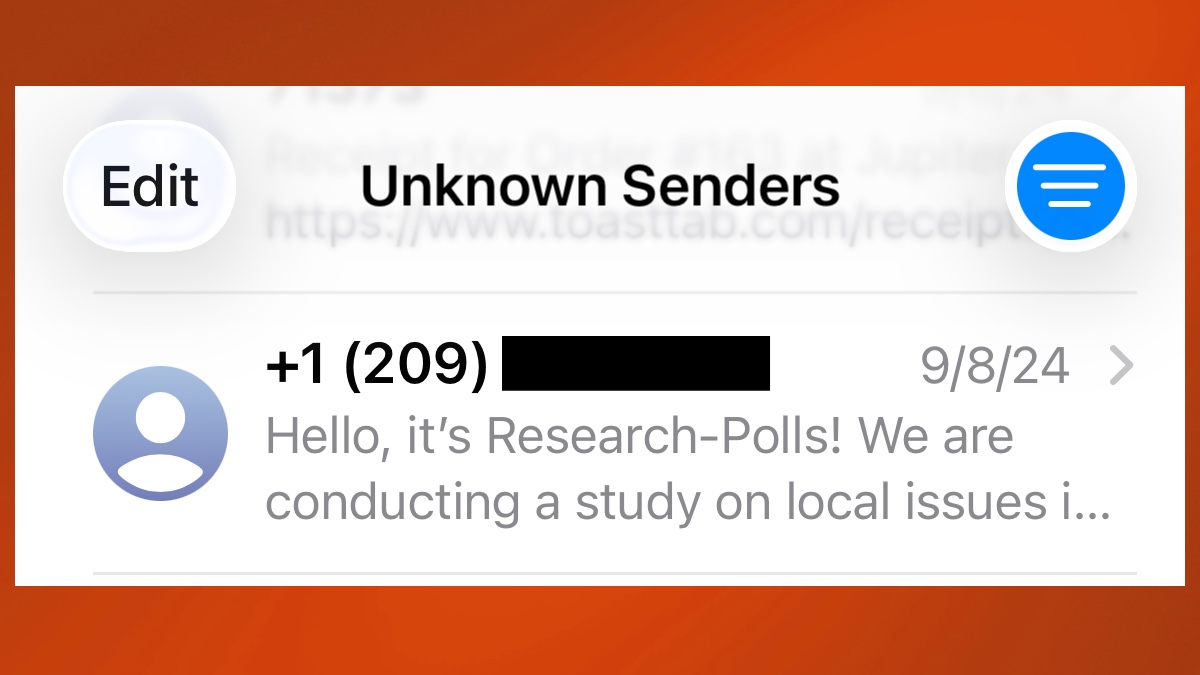
Similarly, Messages now filters out texts from unknown senders, putting them in a different view away from your other conversations. You turn that feature on directly in the app — just tap on the filter control in the upper right corner of the main Messages screen, select Manage Filtering and on the ensuing settings page, slide the toggle on to screen unknown senders.
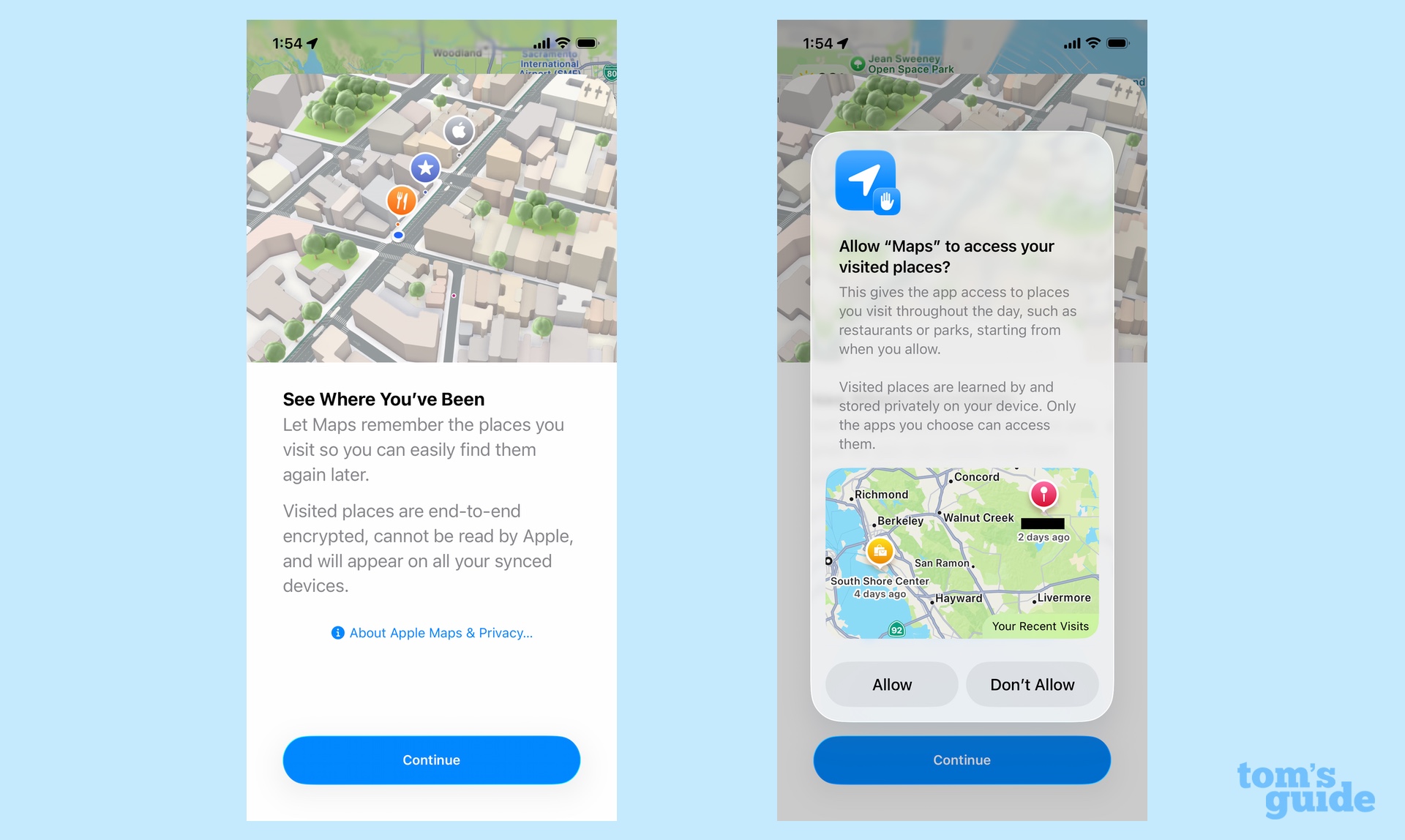
One other new iOS 26 feature you'll want to enable is Visited Places in Maps. Once you opt in, Maps will keep a list of the places you go to, which makes it easier to remember that name of the restaurant you liked or any other details about locations you've been to. The first time you launch Maps after updating to iOS 26, the app will prompt you to opt in to the Visited Places beta.
Explore the biggest changes

After you've taken a tour of the new interface in iOS 26 and turned on some key new settings, it's time to look at what's new in the updated software. I wouldn't presume to guess which features are your favorites, but I would suggest three places to get started with, as they have offer of the more interesting iOS 26 additions.
The lock screen gets a new look, with the spatial scenes feature that I mentioned up above. But Apple has also added new fonts and widget layouts so I recommend playing around with the new look by customizing your iPhone lock screen after your iOS 26 upgrade.
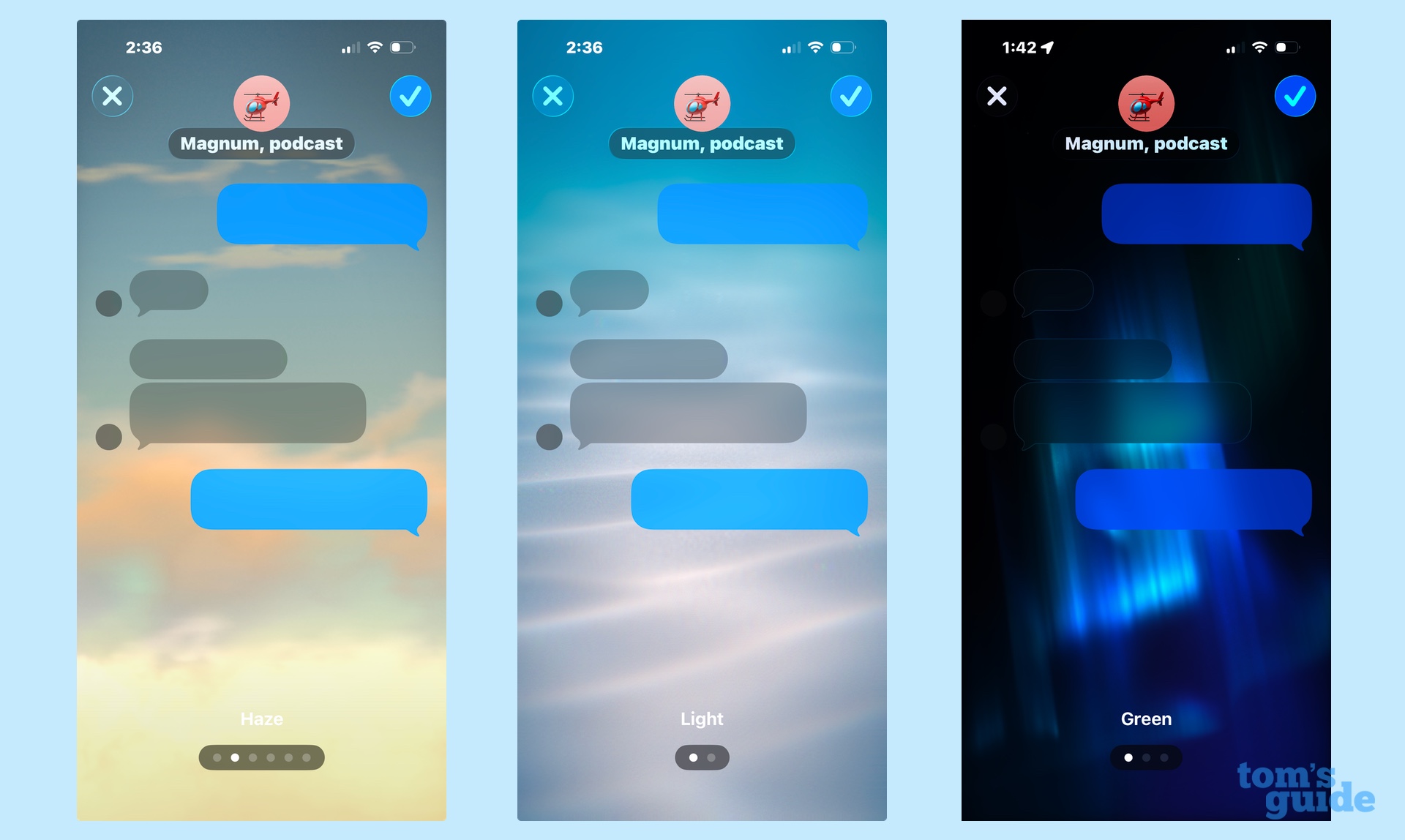
Messages probably sees the most changes of any returning app to iOS 26. Besides screening text from unknown senders, there's a new polls feature that's particularly handy when you're in a group chat and trying to come to a consensus on where to eat, what movie to see or any other decision that can be put to a vote. You can change the background on chats, too.
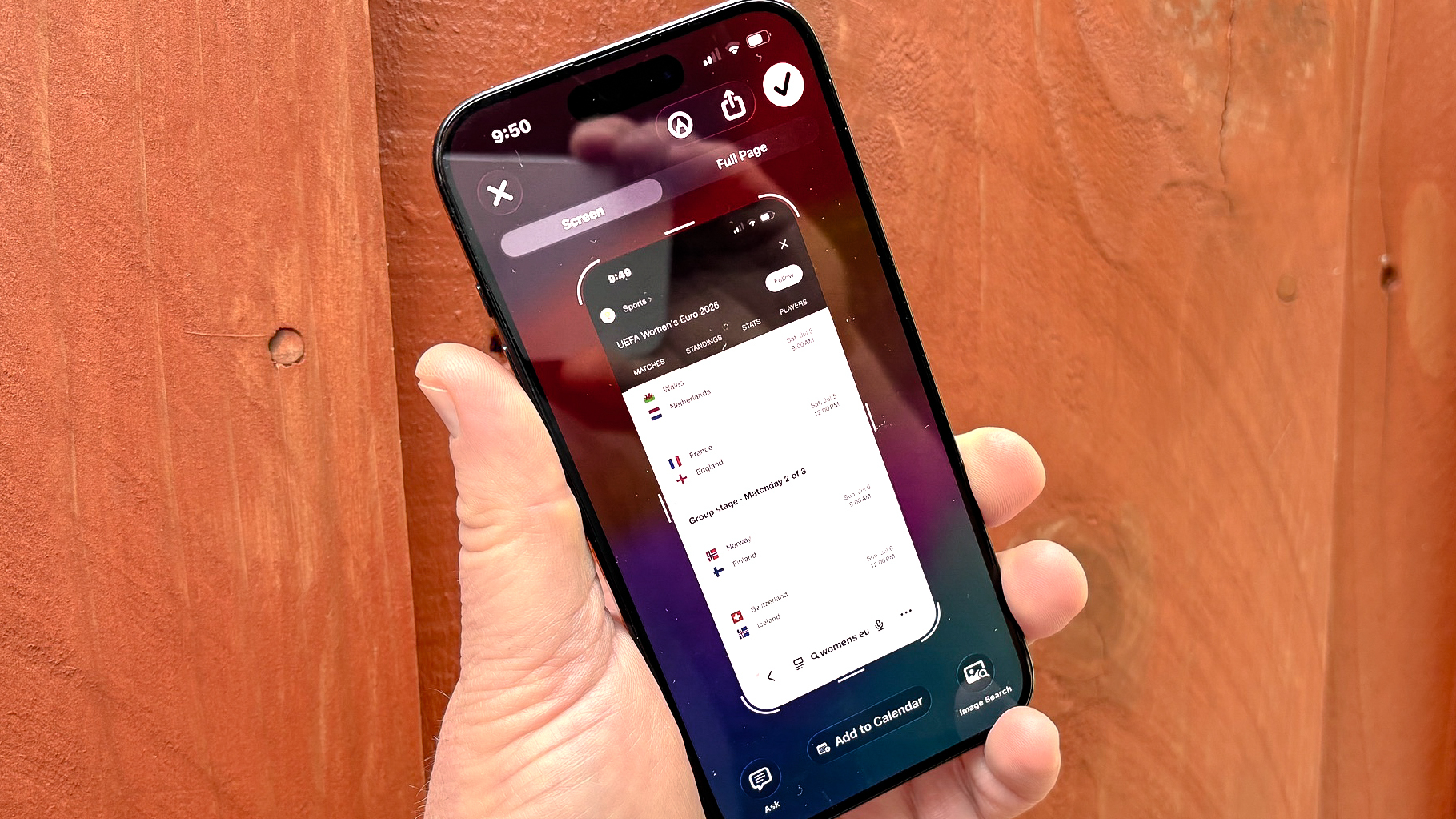
If you've got a phone that supports Apple Intelligence, I'd recommend exploring the new features added to Visual Intelligence in this update. The iOS 18 version of that AI feature let you use your iPhone's camera to look up information, get text translations, and even create calendar entries when you photographed dates and times. Now you can pull off those same capabilities by taking a screenshot and using Visual Intelligence.
Follow Tom's Guide on Google News to get our up-to-date news, how-tos, and reviews in your feeds. Make sure to click the Follow button.
More from Tom's Guide
- iPhone Air hands-on
- iOS 26 Photos — here's the biggest upgrades for your iPhone
- 13 hidden iOS 26 features that will make your life easier
Philip Michaels is a Managing Editor at Tom's Guide. He's been covering personal technology since 1999 and was in the building when Steve Jobs showed off the iPhone for the first time. He's been evaluating smartphones since that first iPhone debuted in 2007, and he's been following phone carriers and smartphone plans since 2015. He has strong opinions about Apple, the Oakland Athletics, old movies and proper butchery techniques. Follow him at @PhilipMichaels.
You must confirm your public display name before commenting
Please logout and then login again, you will then be prompted to enter your display name.

