iOS 26 lets you create polls in iMessage — here's how to create your own
iOS 26 finally brings polls to iMessage
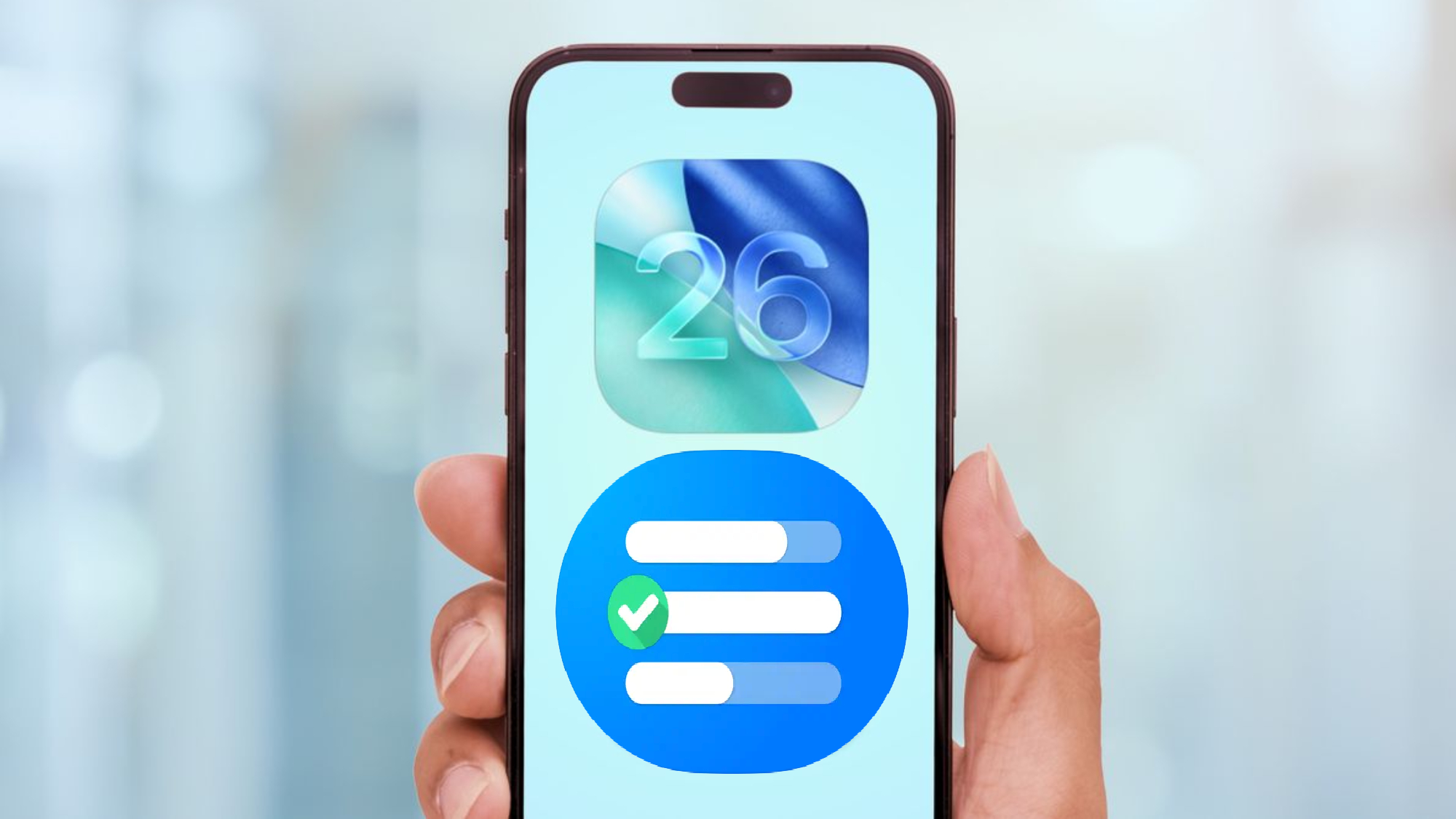
iOS 26 finally brings native polling to iMessage, so you don't need third-party apps anymore when making group decisions. Whether you're choosing a restaurant, planning weekend activities, or settling any group debate, polls cut down on endless back-and-forth messaging.
The feature works within group chats, showing real-time results and letting you see who voted for what option. All poll data stays end-to-end encrypted, just like regular iMessages, so your group decisions remain private.
You can create polls with up to 12 different options and rearrange them before sending. The polls appear directly in your conversation thread, making it easy for everyone to participate and watch results update as votes come in.
1. Check everyone has iOS 26 installed
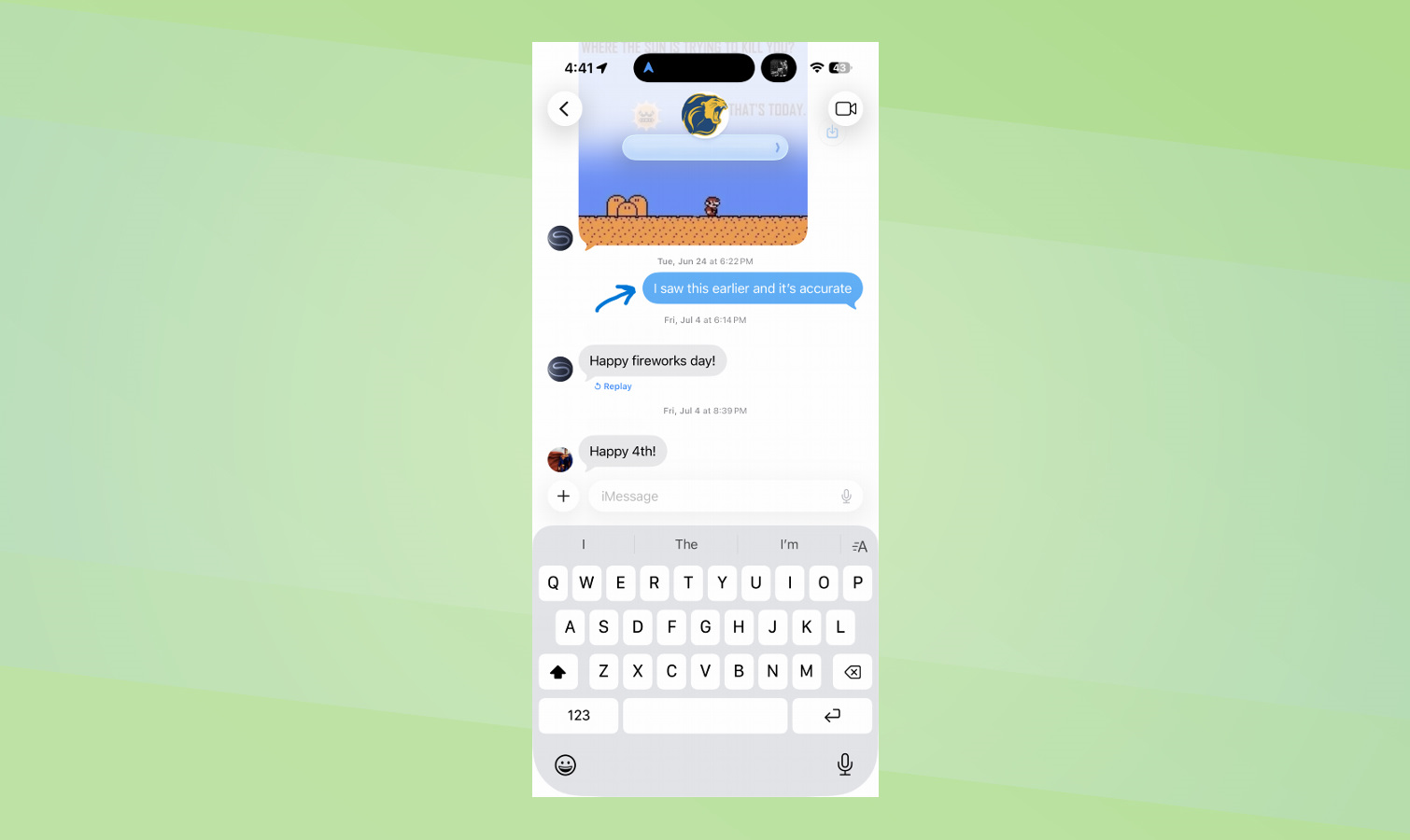
Before creating polls, confirm that all group chat members have iOS 26, iPadOS 26, or macOS Tahoe 26 installed on their devices. Anyone running older versions won't see or be able to participate in polls.
Check that your group chat shows blue message bubbles, not green ones, as green bubbles indicate SMS messaging, which doesn't support polls. If you see green bubbles, some members may not have iMessage enabled or might be using Android devices.
2. Start or open an existing iMessage group chat
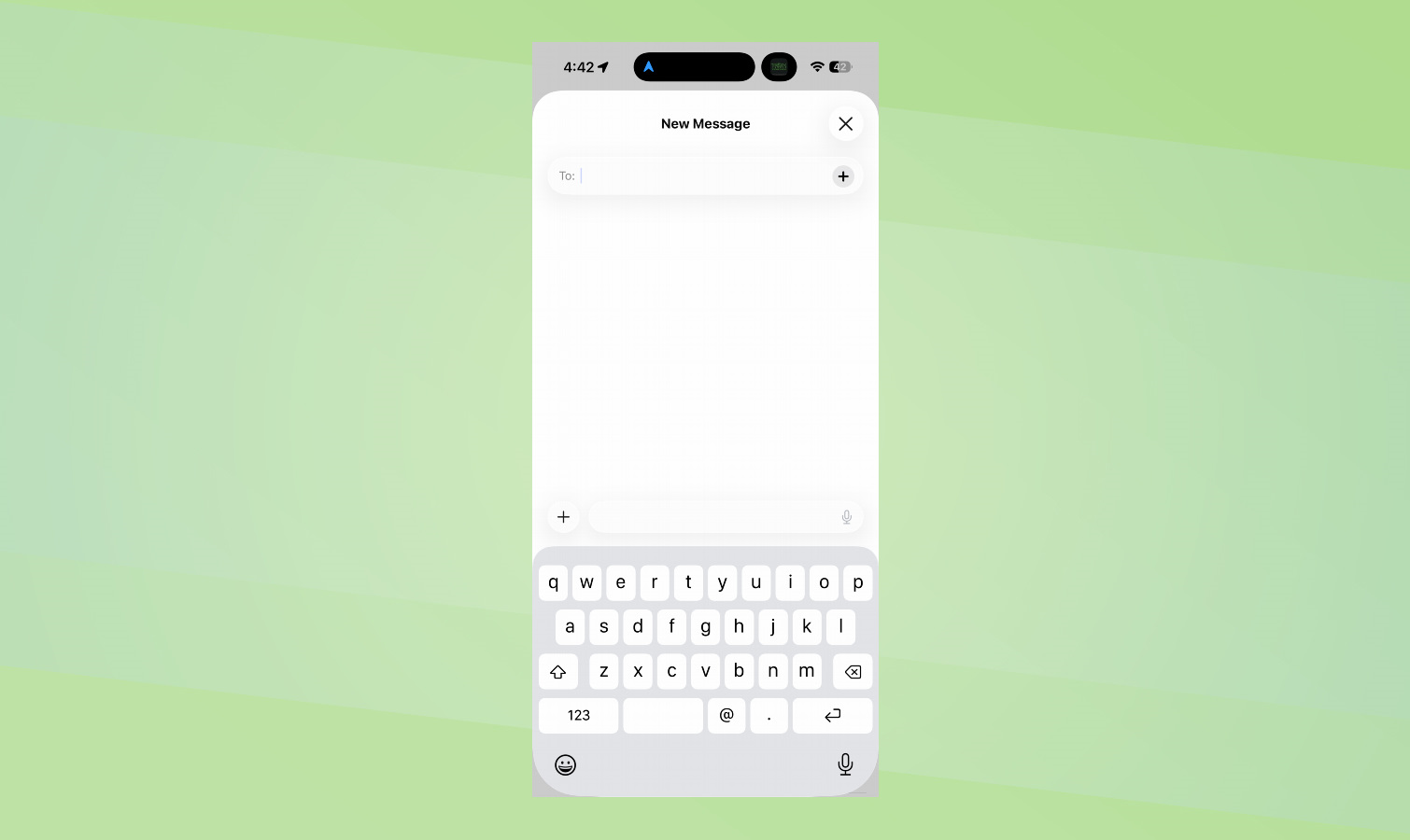
Open the Messages app and either select an existing group chat or create a new one. To start a new group chat, tap the compose icon (pencil and paper symbol) in the top-right corner, then add members by typing their names or tapping the "+" icon to select contacts.
Send a regular message first to establish the group chat if you're creating a new one. Once your group chat is active and everyone is participating through iMessage, you're ready to create your first poll.
3. Create your poll question and answer options
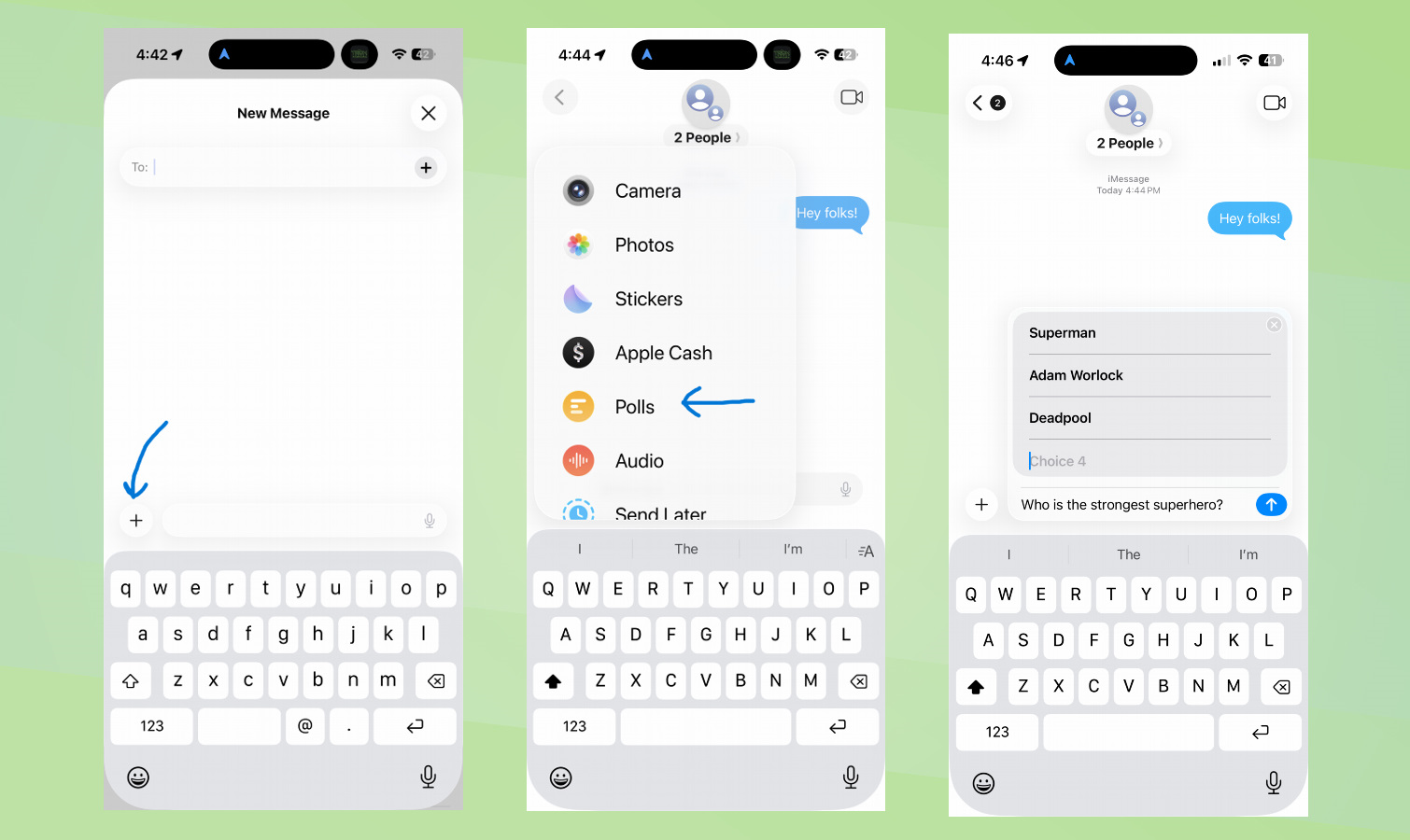
Tap the "+" icon and select "Poll" — this is represented by a bar graph icon. Type your poll question in the main text field, for example: Where should we meet for dinner tonight?
Next, start adding your answer options by tapping the choice boxes and typing in your different options. You must include at least two choices for the poll to function.
Additional choice boxes appear automatically as you add options, and you can include up to 12 different choices. To reorder options, tap and hold any choice, then drag it to your preferred position before sending the poll.
4. Send the poll and track real-time results
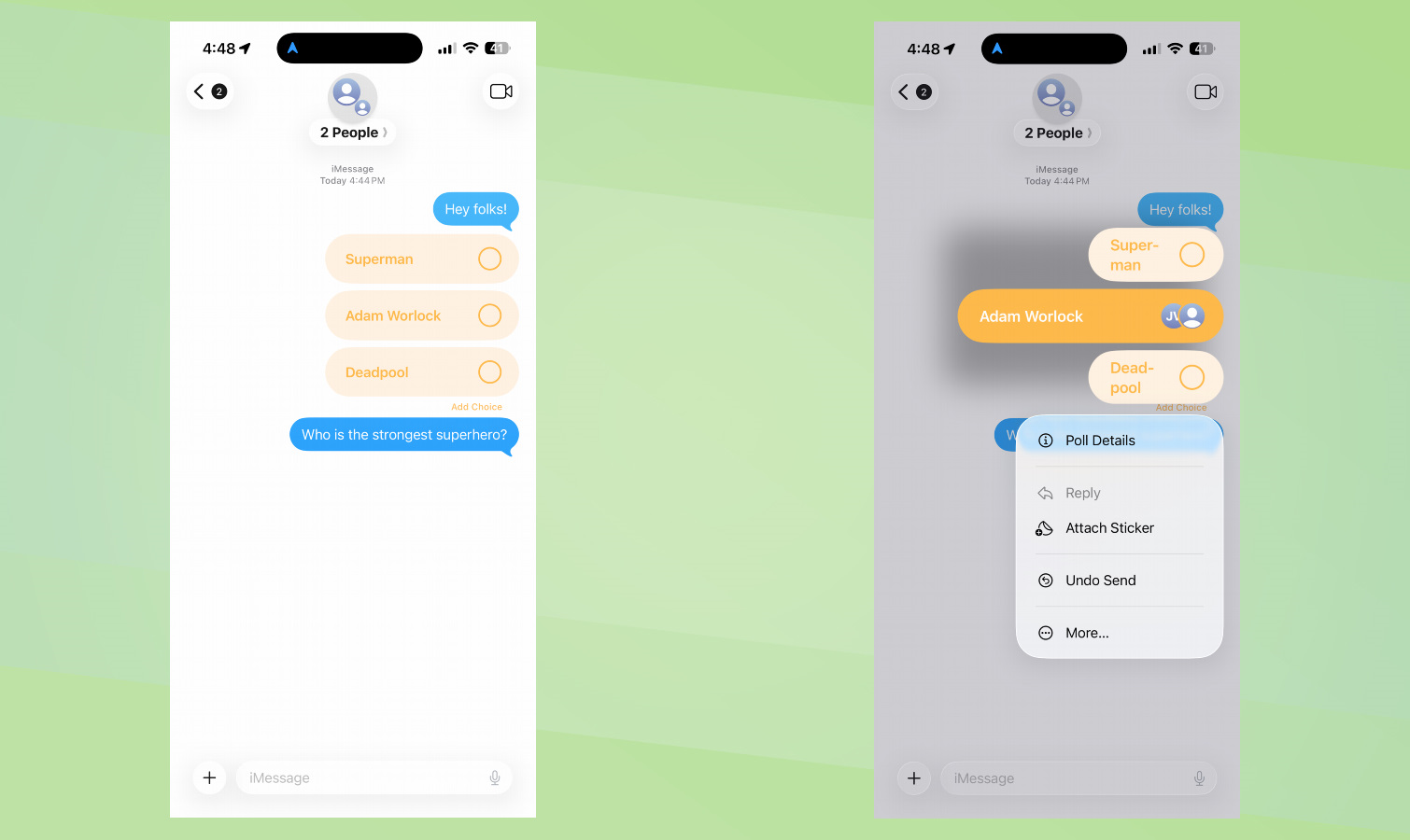
Once you're satisfied with your question and options, tap the send button to share the poll with your group. The poll appears as an interactive message in your conversation thread, showing your name as the poll creator at the top.
Group members can vote by simply tapping their preferred option or options — the poll supports both single-choice and multiple-choice selections depending on how you set it up.
Profile pictures of voters appear next to each option they selected, making it easy to see exactly who chose what without having to ask. You can see the current winner at a glance based on which option has the longest bar.
5. Enjoy your poll and make decisions easier
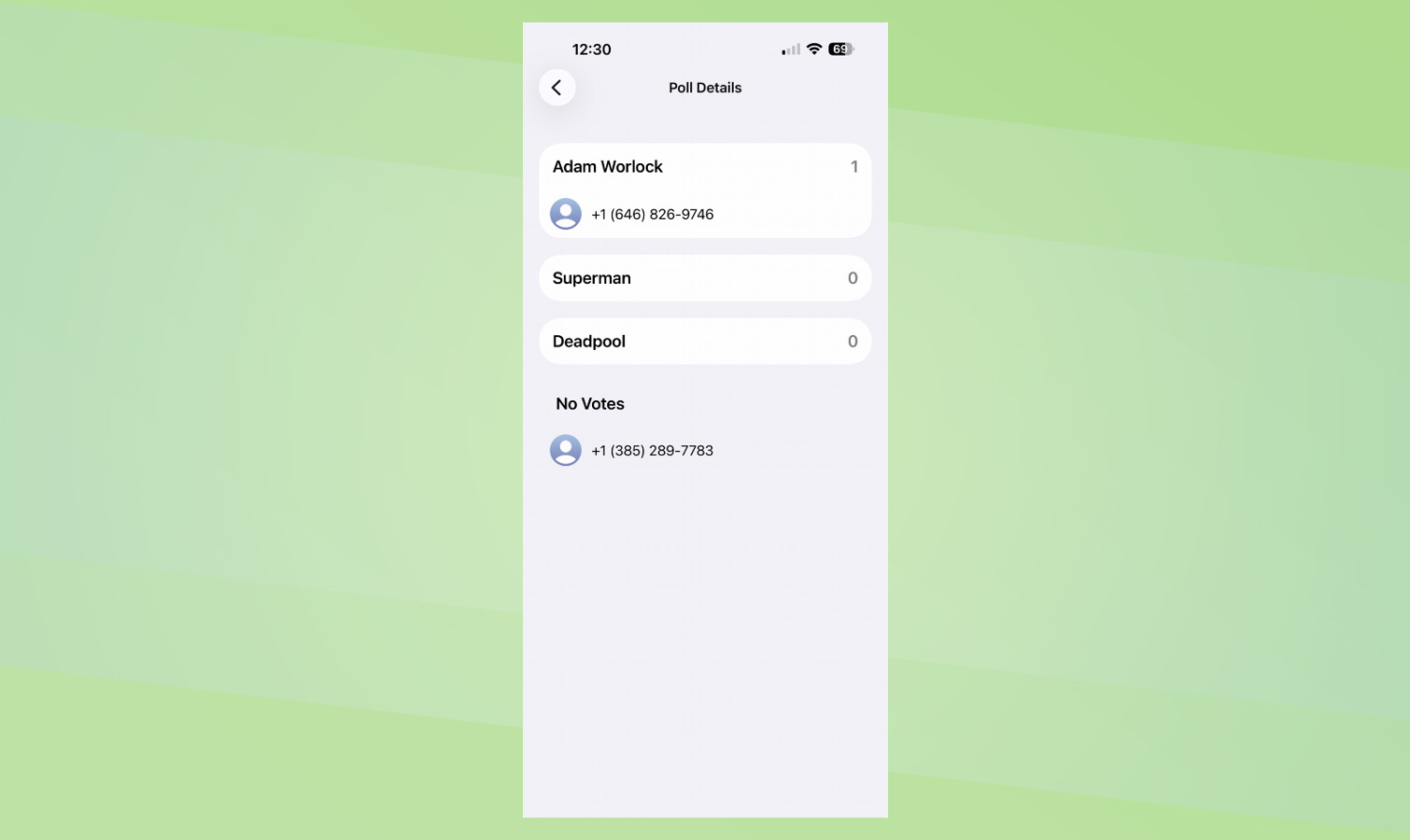
Your poll is now live and working to make group decisions much simpler. No more scrolling through dozens of messages trying to figure out what everyone wants - the visual results make it clear which option is winning.
The poll stays in your chat history, so you can always look back at the results when you're ready to finalize plans or make your decision. Also, group members can continue voting and changing their minds until you're ready to close the discussion.
Once you start using polls in your group chats, you'll wonder how you ever made group decisions without them.
Now you've learned how to create polls in iMessage, why not take a look at some of our other useful guides?
Make the most of iOS 26 by checking out iOS 26 Liquid Glass icons — how to get the stunning new look on your iPhone.
For more useful tips, don't miss How to speed up your iPhone by clearing its cache and Your iPhone Notes app has a secret messaging feature — here's how to use it.
Follow Tom's Guide on Google News to get our up-to-date news, how-tos, and reviews in your feeds. Make sure to click the Follow button.
Get instant access to breaking news, the hottest reviews, great deals and helpful tips.

Kaycee is Tom's Guide's How-To Editor, known for tutorials that skip the fluff and get straight to what works. She writes across AI, homes, phones, and everything in between — because life doesn't stick to categories and neither should good advice. With years of experience in tech and content creation, she's built her reputation on turning complicated subjects into straightforward solutions. Kaycee is also an award-winning poet and co-editor at Fox and Star Books. Her debut collection is published by Bloodaxe, with a second book in the works.
You must confirm your public display name before commenting
Please logout and then login again, you will then be prompted to enter your display name.










