iOS 26 is live: Try these 7 features first
Make a beeline for these features now that the full release is out

After months of beta versions, iOS 26 is now available to download as a stable version. If your iPhone is compatible with iOS 26, anyone can now install the latest iPhone software version. And we have a guide on how to download iOS 26 if you need it. Anyone lucky enough to be getting an iPhone 17 will have this pre-installed though.
When you install iOS 26, there are a number of changes to see and try. But if you're in need of a more guided tour, then let me direct you to seven of the most interesting alterations to the iPhone interface. These span new features and improved ones, so whatever you like to use your iPhone for, I'm hopeful that a few of these will be just what you're looking for to help you sink your teeth into Apple's new OS.
Fend off nuisance callers with Call Screening
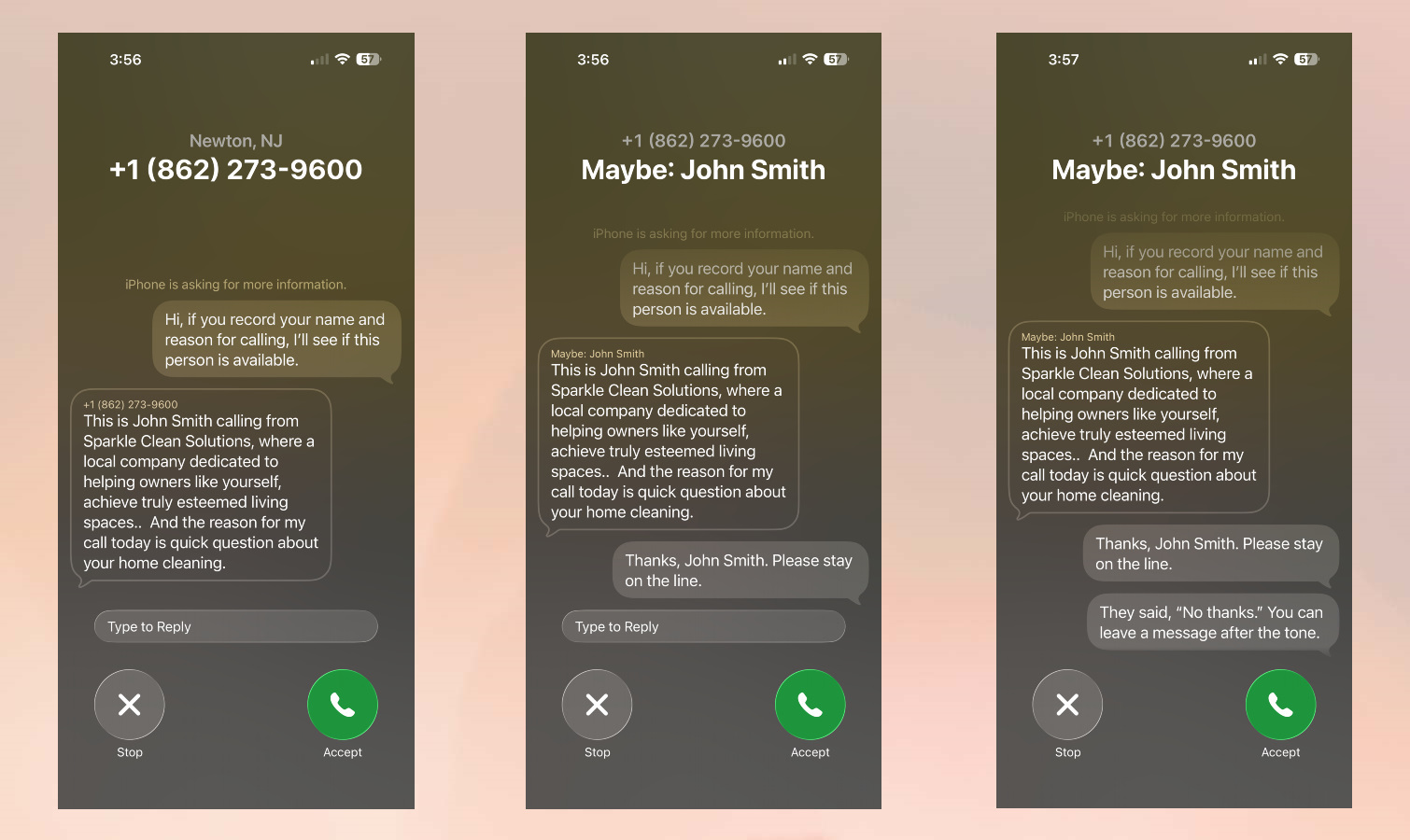
Picking up on features such as the Google Pixel line's Call Assist, your iPhone can now ask callers to identify themselves before alerting you. This way, you can quickly see if it's worth picking up or not.
Tied to this is Hold Assist, which lets your iPhone keep your place in a queue while you put the phone down. It'll then ring again when it's finally your turn, saving you a potentially long and awkward wait.
Check out the new Camera app

Apple's adjusted the design and layout of the iPhone's camera app to reduce clutter — perhaps too much if you were used to the position of certain buttons from prior years of camera use.
You can't deny though that the Camera now looks quite stylish, with Liquid Glass elements surrounding the viewfinder for less distraction while aiming a shot. Some options, like aspect ratio and image format, are also now easier to access, which could be beneficial to a lot of users.
Take a pulse with Polls in Messages
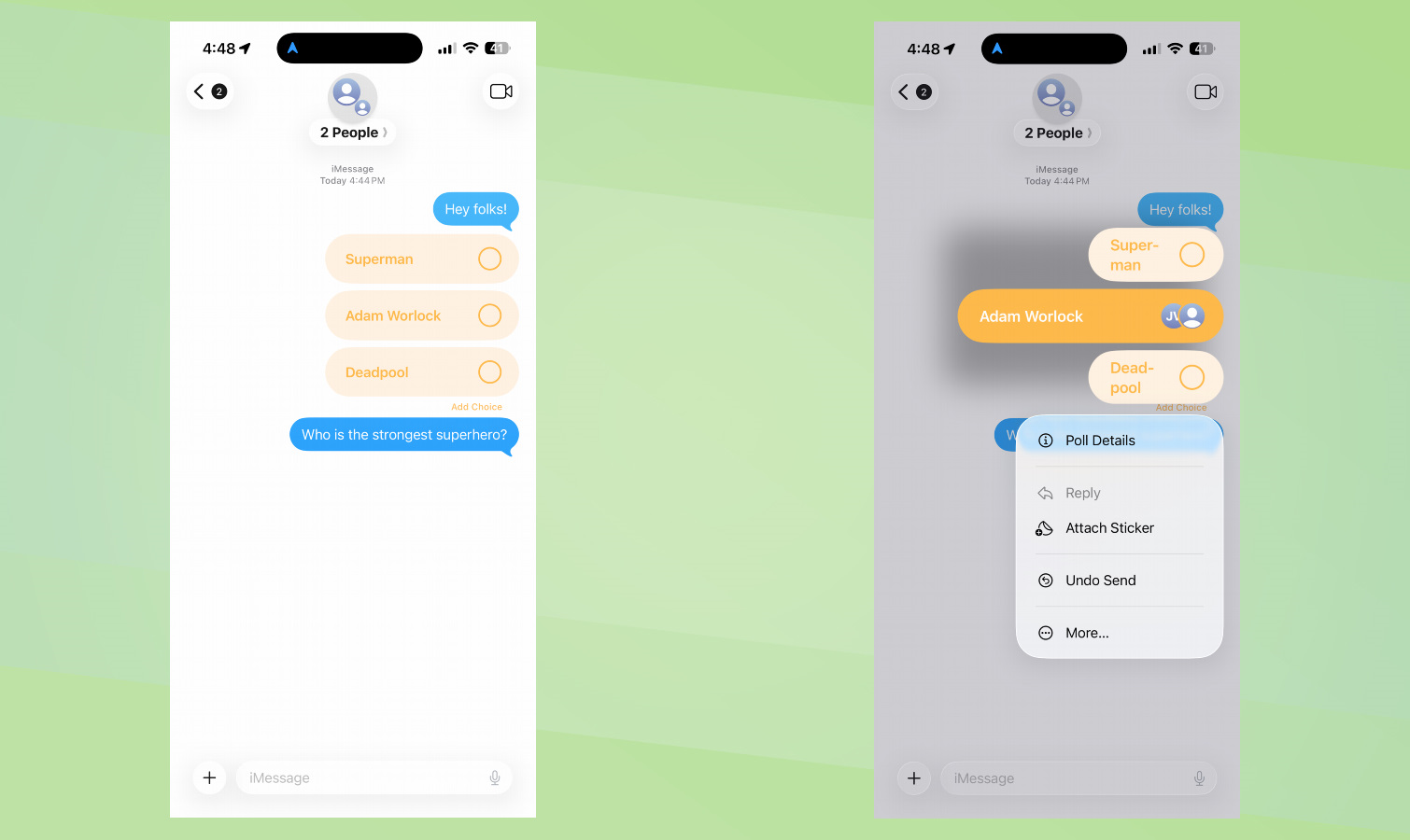
A new look isn't all that's changed with Apple's own messaging app. A new polling tool in Messages lets you quickly get answers, with the bars adjusting in size and adding the participants' avatars to show who's voting for what, and which option's leading. And if you don't like the current crop of answers, you can add another choice with a button under the poll.
Get instant access to breaking news, the hottest reviews, great deals and helpful tips.
Visual Intelligence for screenshots
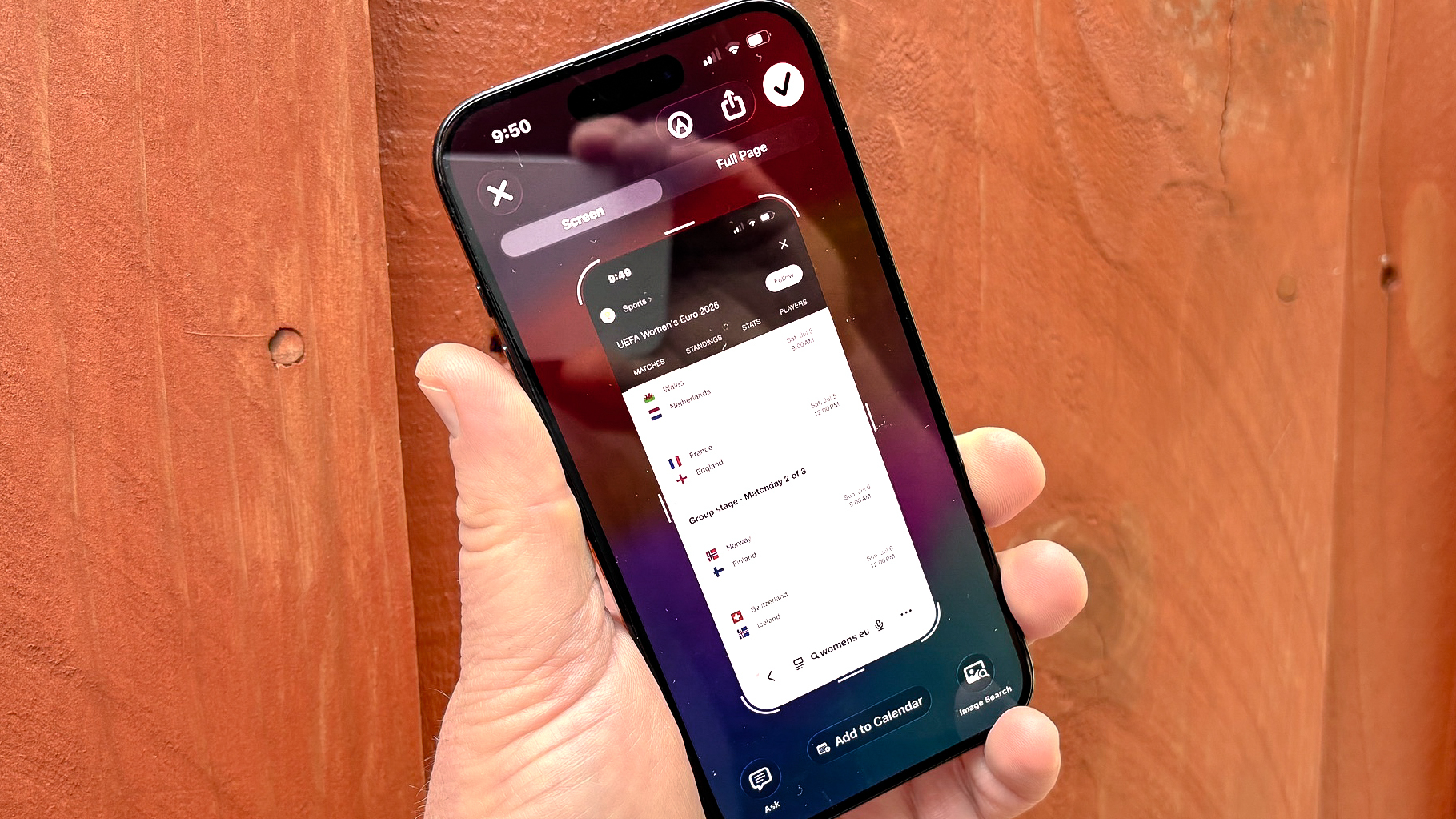
The Visual Intelligence tool, exclusive to iPhones that support Apple Intelligence, has expanded in scope since its launch last year. The option to ask Siri, ChatGPT or perform an image search now works with any screenshot, as well as photos taken in the specific Visual Intelligence camera interface.
Considering a lot of your phone usage time will be spent looking at various websites and social apps, letting you make chatbot queries directly from the screenshot menu, rather than having to open up your AI app of choice, is a smart bit of streamlining. You can also perform some other context-sensitive actions, like add an event to your calendar if there's a date visible in the capture.
Maximize (or minimize) Liquid Glass design
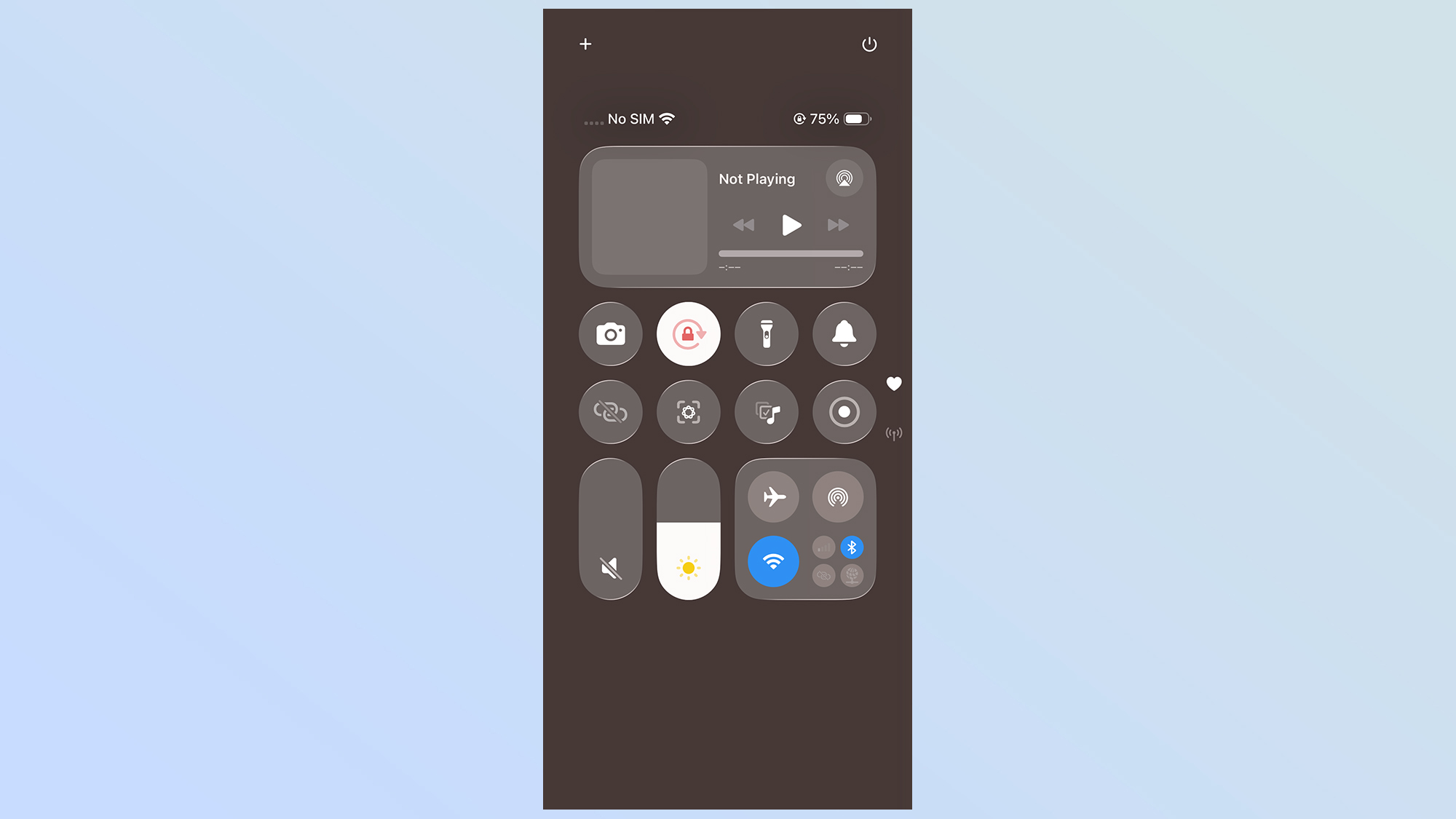
We've mentioned some Liquid Glass interface changes, and whether you love it or hate it, it appears to be here to stay on all your Apple devices. But at least you have the option to control the intensity.
The Settings app hides an option to reduce the transparency of Liquid Glass elements, if you don't like the look or worry it's impacting your phone's performance too much. On the other hand, you can dial up the glass effect by making all your icons translucent via new home screen settings.
A new/old Photos app
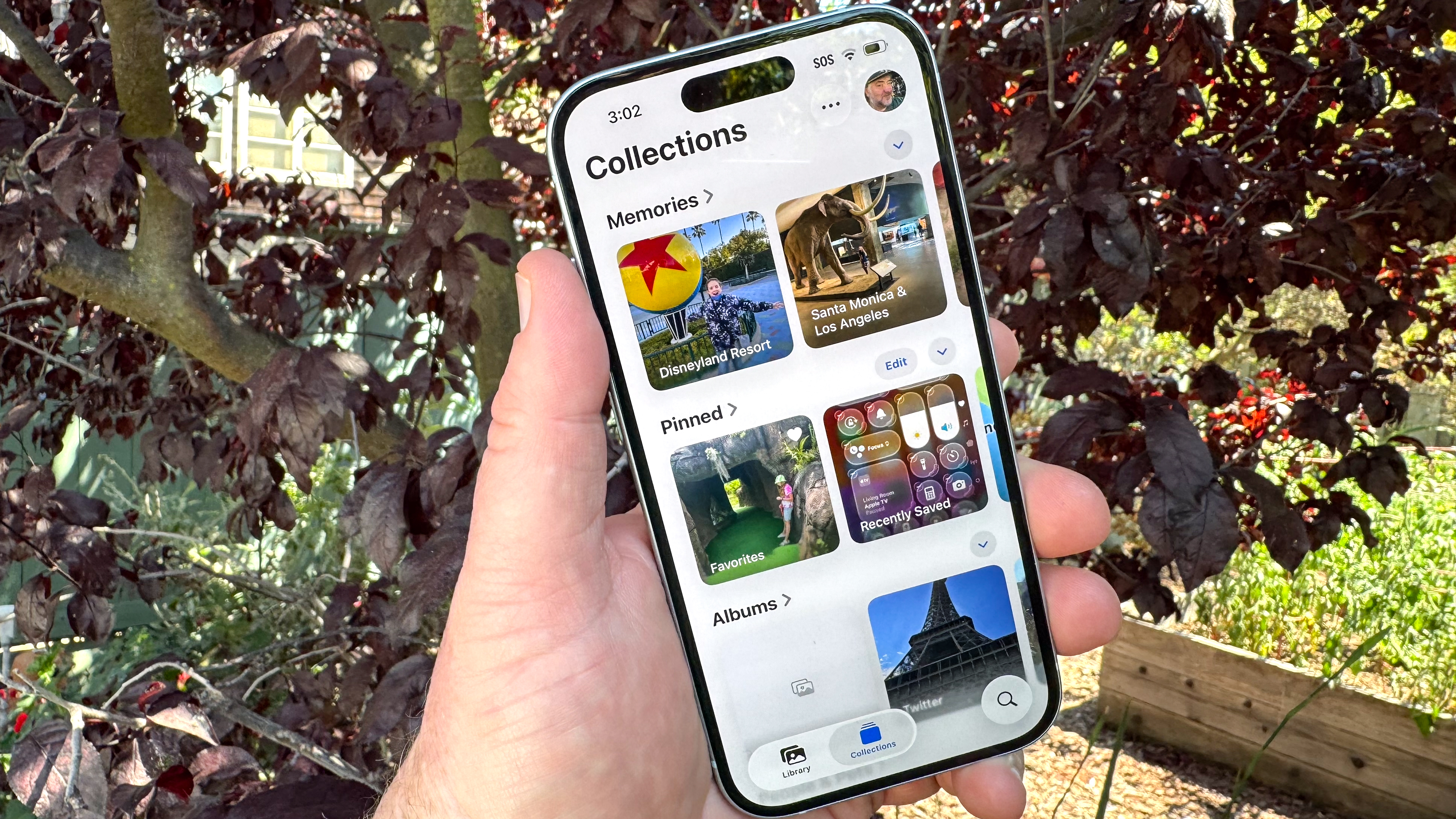
After the iOS 18 Photos redesign ruffled feathers, Apple has come back with a compromise with iOS 26's Photos.
You can still adjust the order of your photo categories, and how they display together, but now there's a simple two-tab navigation bar at the bottom to help move between your curated photos and a chronological order of every shot you've taken. Photos from specific events will now have extra info added, like concerts or sports, to help add more context to your shots.
A refreshed CarPlay

Your iPhone isn't just used via the slab of glass, metal and silicon in your pocket — it can also be the heart of your car's infotainment system.
The iOS 26 update to CarPlay adds new widgets, Live Activity support to keep track of important notifications and can stream video to your vehicle's main display, all clad in a Liquid Glass design. How kind of Apple to upgrade your ride at the same time as your phone.
Follow Tom's Guide on Google News and add us as a preferred source to get our up-to-date news, analysis, and reviews in your feeds. Make sure to click the Follow button!
More from Tom's Guide
- Did Apple ‘downgrade’ the telephoto camera with the iPhone 17 Pro? Here’s what you need to know
- 7 iPhone security settings you should enable right now to lock down your smartphone
- Apple finally gave the iPhone 17 Pro a vapor chamber — why this upgrade matters

Richard is based in London, covering news, reviews and how-tos for phones, tablets, gaming, and whatever else people need advice on. Following on from his MA in Magazine Journalism at the University of Sheffield, he's also written for WIRED U.K., The Register and Creative Bloq. When not at work, he's likely thinking about how to brew the perfect cup of specialty coffee.
You must confirm your public display name before commenting
Please logout and then login again, you will then be prompted to enter your display name.
