How to download iOS 26 — your guide to installing Apple’s latest software update
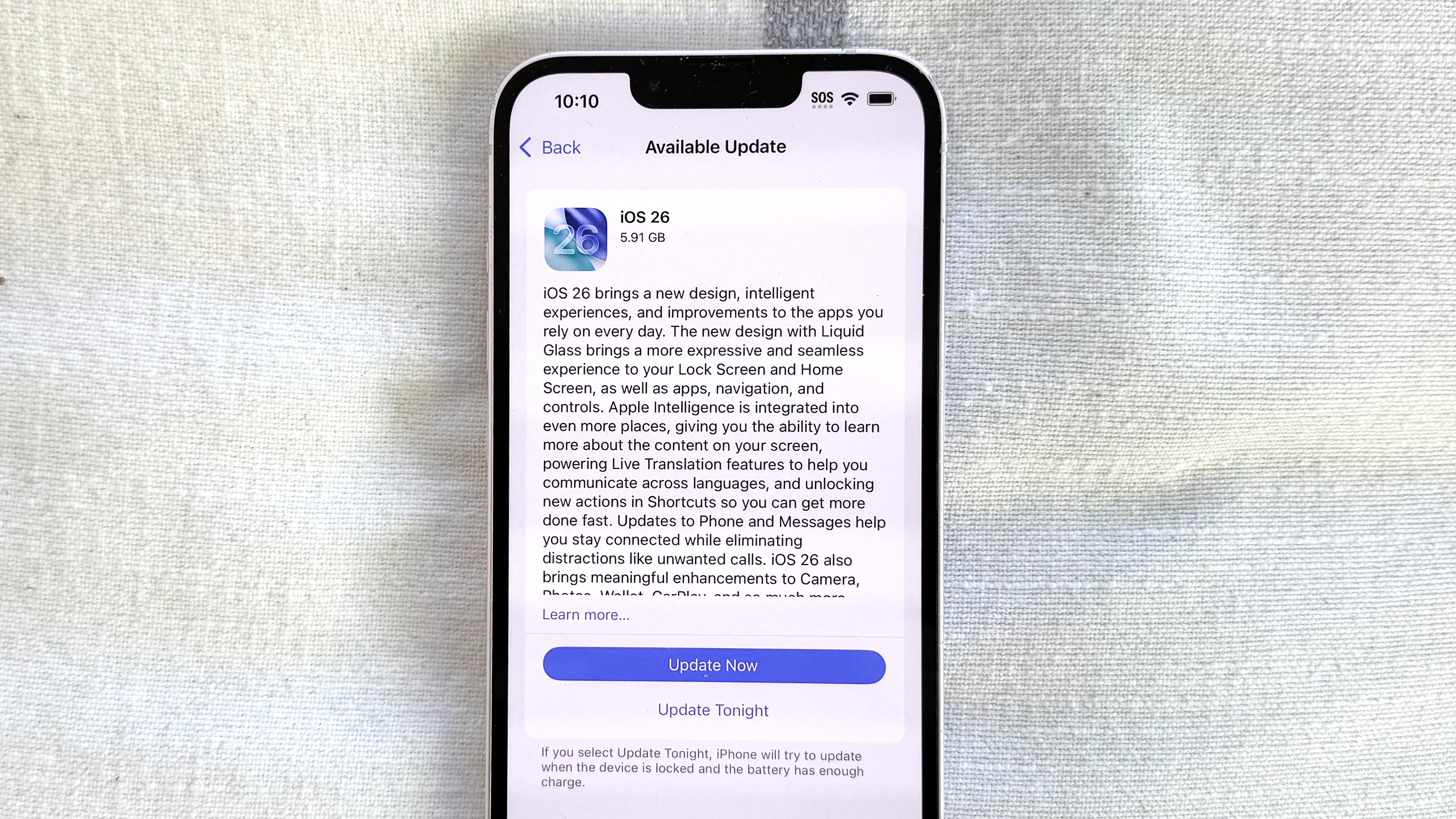
After a summer of beta updates, iOS 26 has landed, bringing a new look and new features to your iPhone. If you're looking to try out the latest iPhone software for yourself, you've come to the right place, as we can walk you through the steps of downloading iOS 26.
But first: should you upgrade to iOS 26? Unlike most annual iOS updates, this one introduces an entirely new interface to go with new features like call screening and live translations as well as updates to Messages, Maps and more. Not everyone will immediately take to Apple's Liquid Glass interface, and even fans of the changes will need to adapt to the new look.
My iOS 26 preview goes into greater depth on who should and shouldn't upgrade, but if you don't mind an iPhone interface that looks very different from the one you're used to, the features iOS 26 brings to the table make this a worthwhile update.
So if you've got a compatible phone — iOS 26 requires an iPhone 11 or later — and you've backed up your iPhone, here's what you need to do to download and install iOS 26.
1. Check for the update
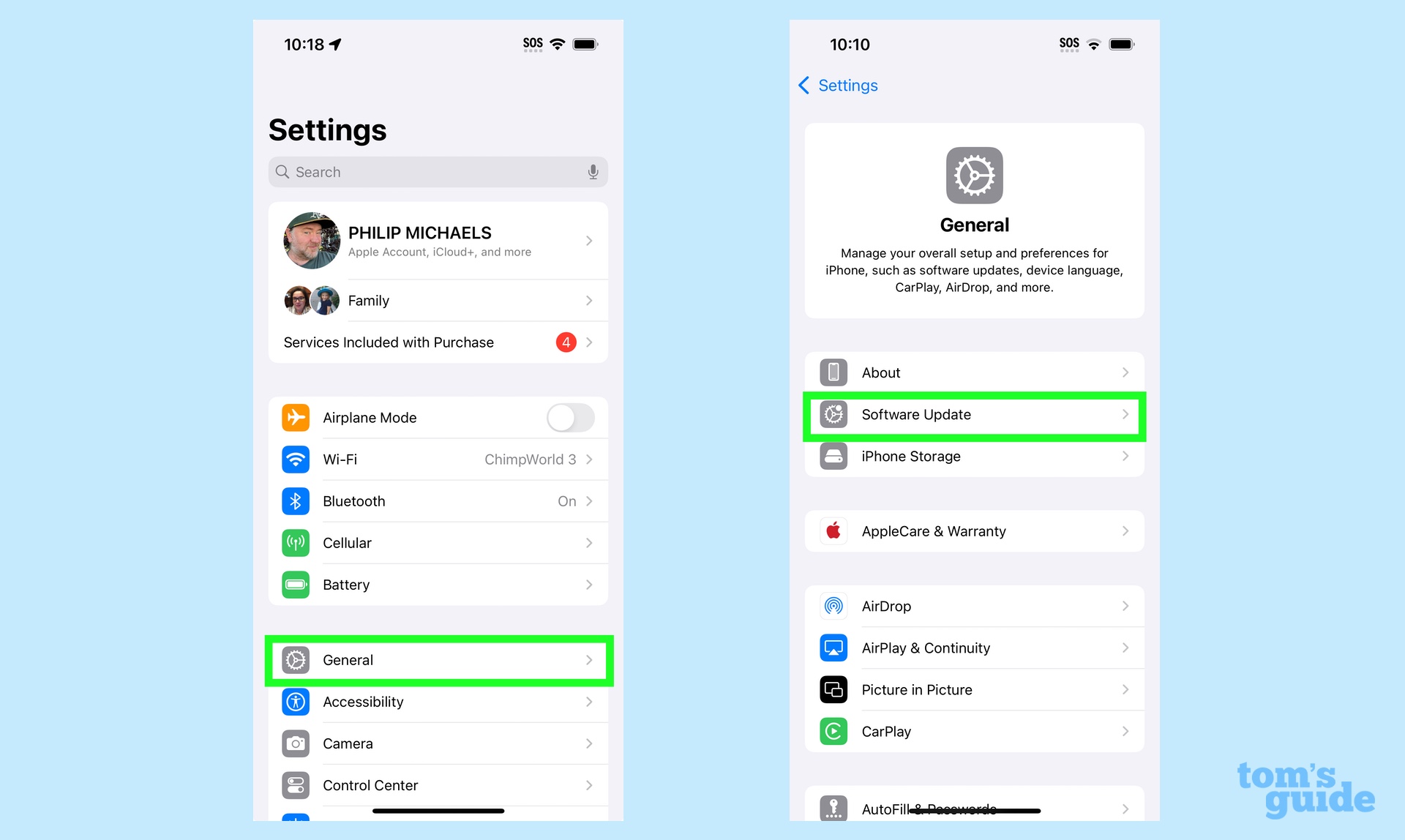
Launch the Settings app on your phone. Select General then Software Update.
2. Select the update
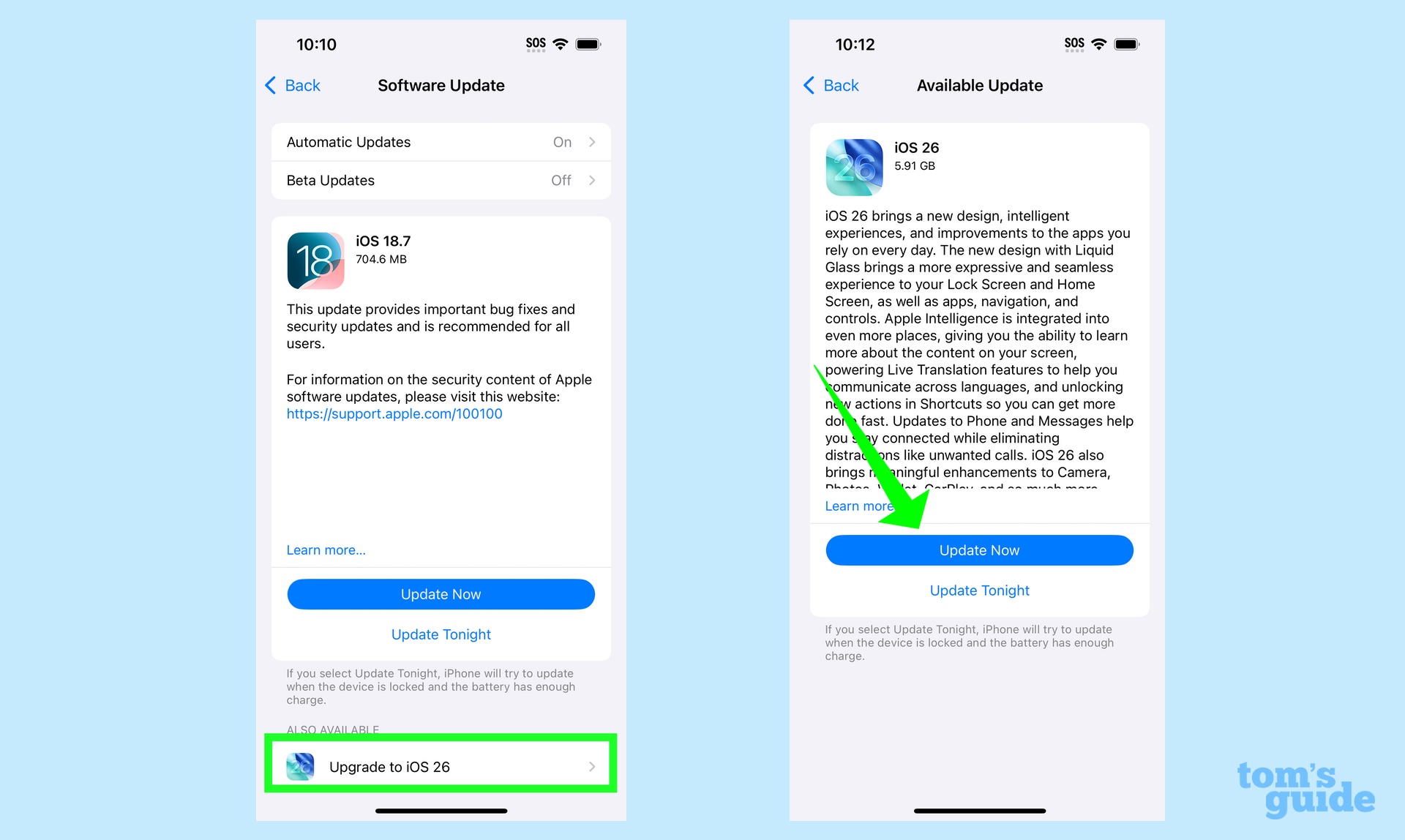
You'll see an iOS 18.7 update, but that's not the one you want to select. Instead, just below that tap on Upgrade to iOS 26 and on the ensuing screen tap Update Now. You can also tap Update Tonight, and the software will install later this evening.
3. Install the update
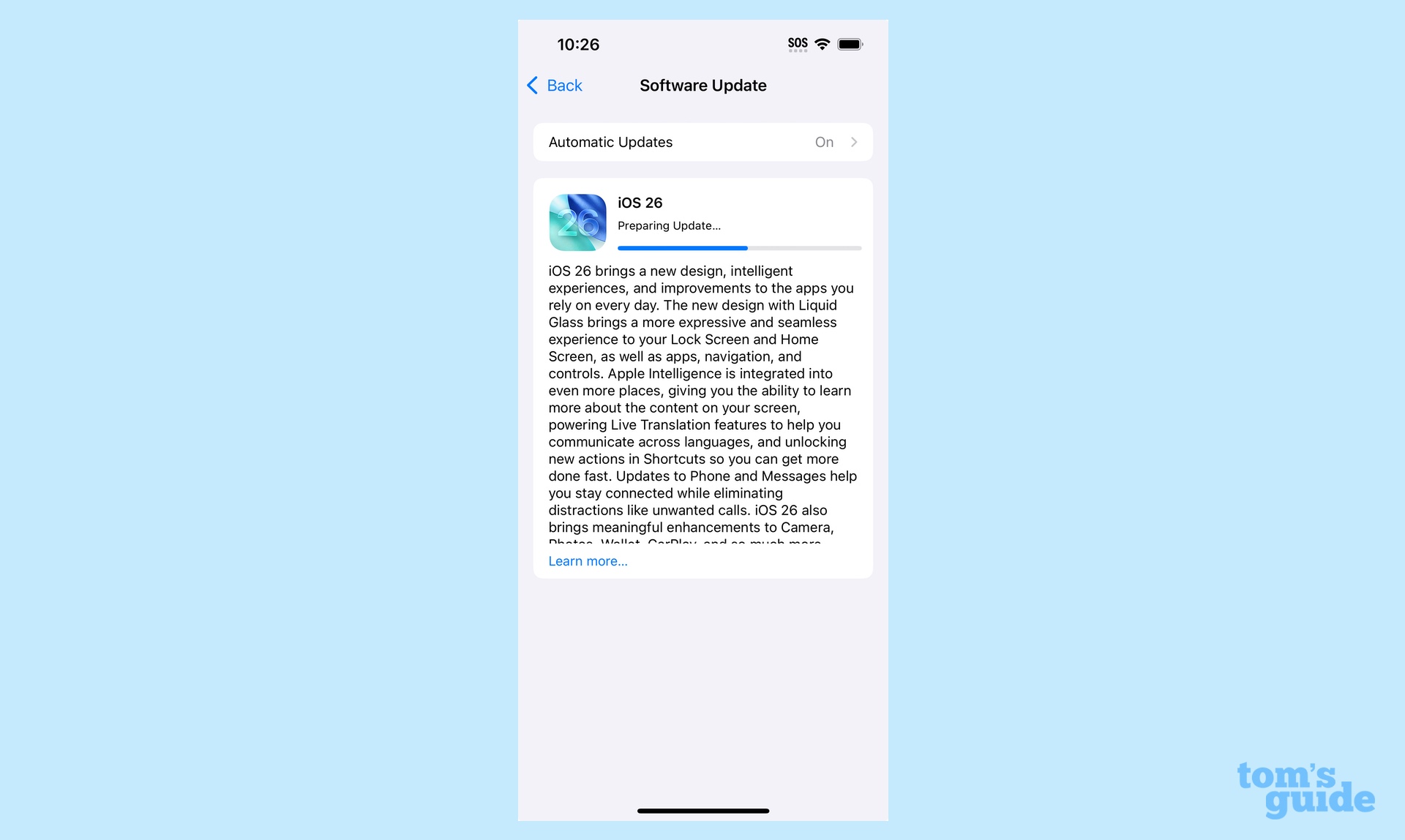
You'll be prompted to enter your passcode and agree to Apple's terms of service before the download begins. Once the download is complete, you can tap the Install Now button, which will begin the installation process. After your phone restarts, you'll be prompted to enter your passcode, and then you can start using iOS 26.
iOS 26 is a big update, so you may need to clear up space on your iPhone to get the beta to download which you can do in the iPhone Storage section of the General screen in the Settings app.
There's plenty to explore once you've installed iOS 26 on your phone. I'd start by turning on the call screening feature Apple added with this update and you'll want to familiarize yourself with the many changes in iOS 26 Messages. Anyone with an Apple Intelligence-ready phone should explore new features like real-time translations and the new Visual Intelligence capability that lets you search using screenshots.
Follow Tom's Guide on Google News to get our up-to-date news, how-tos, and reviews in your feeds. Make sure to click the Follow button.
Get instant access to breaking news, the hottest reviews, great deals and helpful tips.
More from Tom's Guide
- iOS 26’s Liquid Glass design brings big changes to your iPhone — here's what's new
- iPhone 17 delays — how long will you have to wait if you order today?
- iPhone 17 marks the end of the 128GB phone era — here's why that's a big deal
Philip Michaels is a Managing Editor at Tom's Guide. He's been covering personal technology since 1999 and was in the building when Steve Jobs showed off the iPhone for the first time. He's been evaluating smartphones since that first iPhone debuted in 2007, and he's been following phone carriers and smartphone plans since 2015. He has strong opinions about Apple, the Oakland Athletics, old movies and proper butchery techniques. Follow him at @PhilipMichaels.
You must confirm your public display name before commenting
Please logout and then login again, you will then be prompted to enter your display name.

