iOS 26 brings live translations to phone calls — and I've got a trick for making it run smoother
Get those translations going without delay

iOS 26 brings a great capability to any iPhone that can run Apple Intelligence — real-time translations for your phone calls, so you can speak freely with someone and understand exactly what they're saying. This translation tool works pretty seamlessly, too — if you take a few steps to prepare for your conversation ahead of time.
In case you haven't had a chance to use it yet, the iOS 26 translation feature is a new arrival in the Phone app. When enabled, you and the person on the other end of the line can speak in your own languages to each other. The volume of each speaker will drop, replaced by an AI-powered voice that provides translations on both ends of the line. (You only hear the translation in your language, cutting down on the potential for cross-talk.)
Translation tools have been around in some form for a while now, but the advantage with the Apple Intelligence implementation is that they're pretty close to real time. When I've used the feature, there's not much of a delay between the person speaking on the other end of the line and the AI translator piping in with an English-language version of what they're saying. Also helpfully, there's an on-screen transcript so you can follow along with the call that way as well.
While real-time translations feel pretty seamless, enabling the feature requires a little effort on your part. And I can show you a shortcut that will make your translated conversations get started a lot quicker, as we walk you through the steps of how to enable real-time translations during a phone call on the iPhone.
Phone call translations are just one part of the multilingual skills iOS 26 brings to the table. A similar translation feature is available for FaceTime calls, and iOS 26 Messages will offer translations of text messages, too. For the purposes of this article, though, we're going to focus entirely on translating conversations in the Phone app.
To get started, make sure you have an Apple Intelligence-capable device with iOS 26 installed. That means an iPhone 15 Pro, iPhone 15 Pro Max or any iPhone 16 model, including the iPhone 16e. The recently released iPhone 17 models also support Apple Intelligence and come with iOS 26 pre-installed, so you needn't worry about upgrading to the new software.
1. Turn on the translation tool
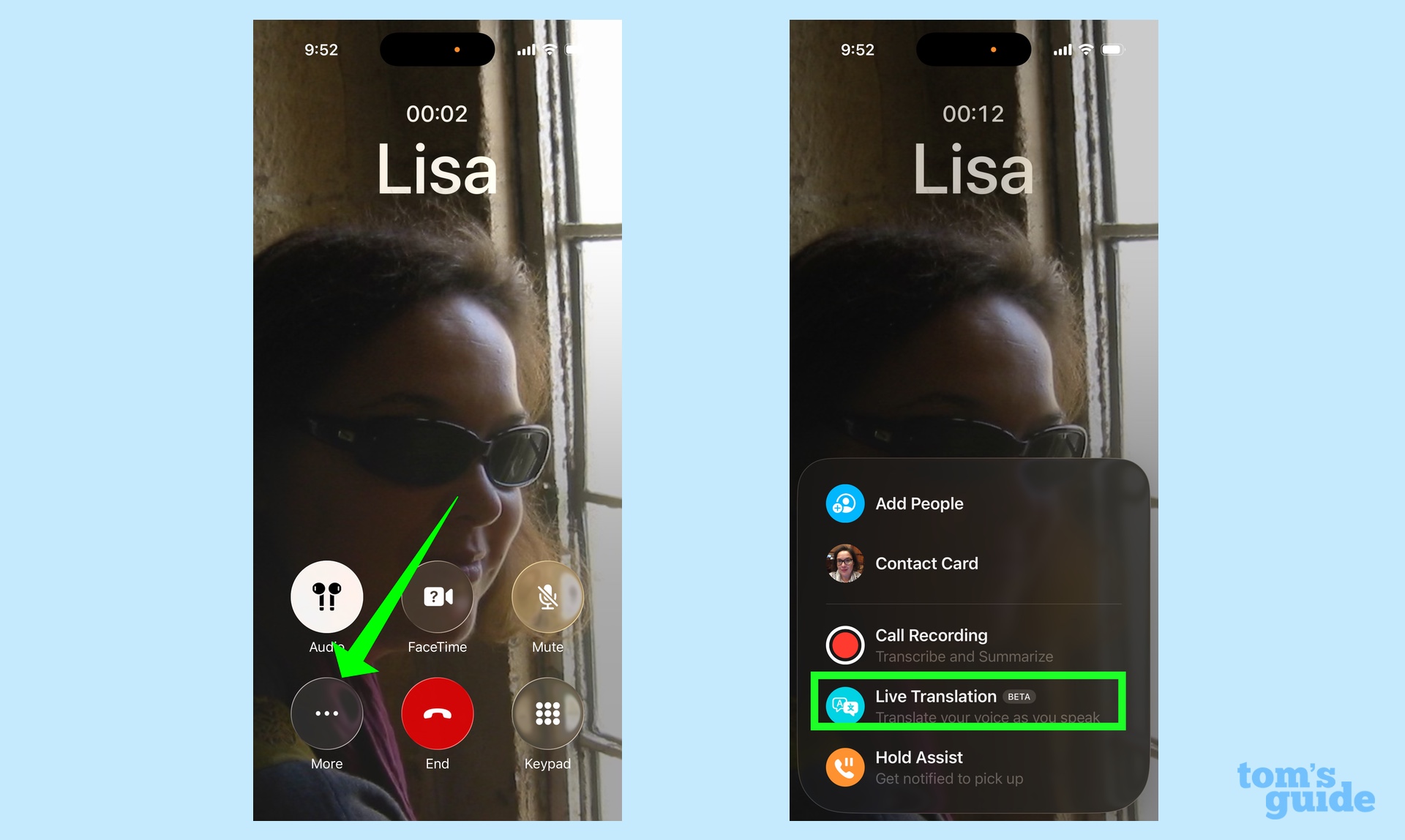
When you're in a phone call and you need real-time translations, tap the More button on the call screen. From the menu that pops up, tap Live Translations.
2. Download your language
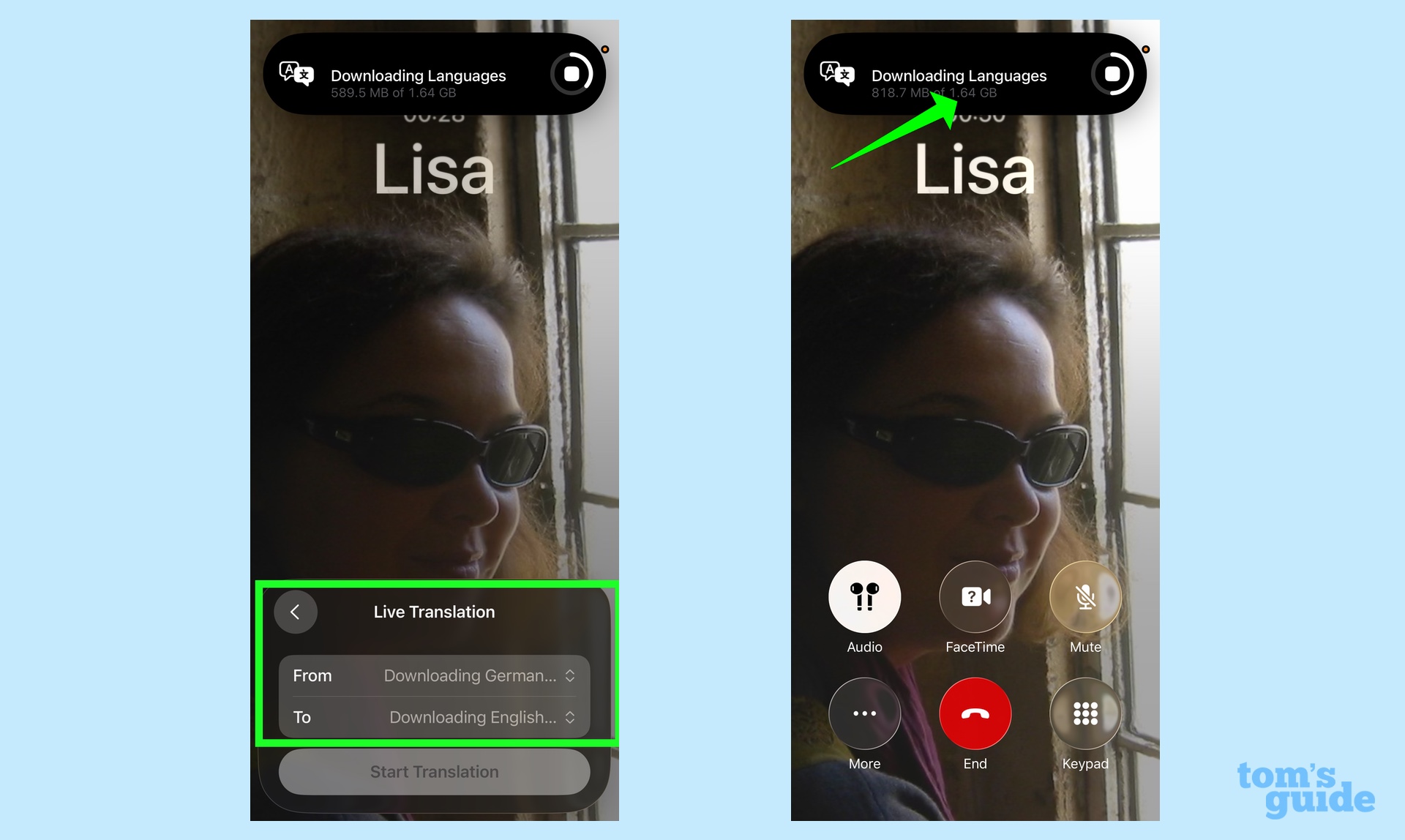
On the live translation menu, you'll be prompted to select the language you want translated, as well as your target language. (In this case, I've selected German, which I want translated to English.) If you haven't already downloaded the language ahead of time, it will begin downloading now, and to me, that's the biggest pain point in using Live Translations.
My download is 1.64GB, and that's going to take a while, especially if you're already on a call with someone who doesn't speak the same language as you. For that reason, I suggest making sure to download the language before you make your call.
That may seem like a show-stopper, but it really isn't. Chances are, you're not calling phone numbers at random only to discover that the person on the other end of the line speaks a different language. Instead, you likely know that the business, colleague, friend or relative on the other end of the line will prefer to speak in their native language, which allows you to prepare ahead of time.
3. Use the Translate app to download languages before your call
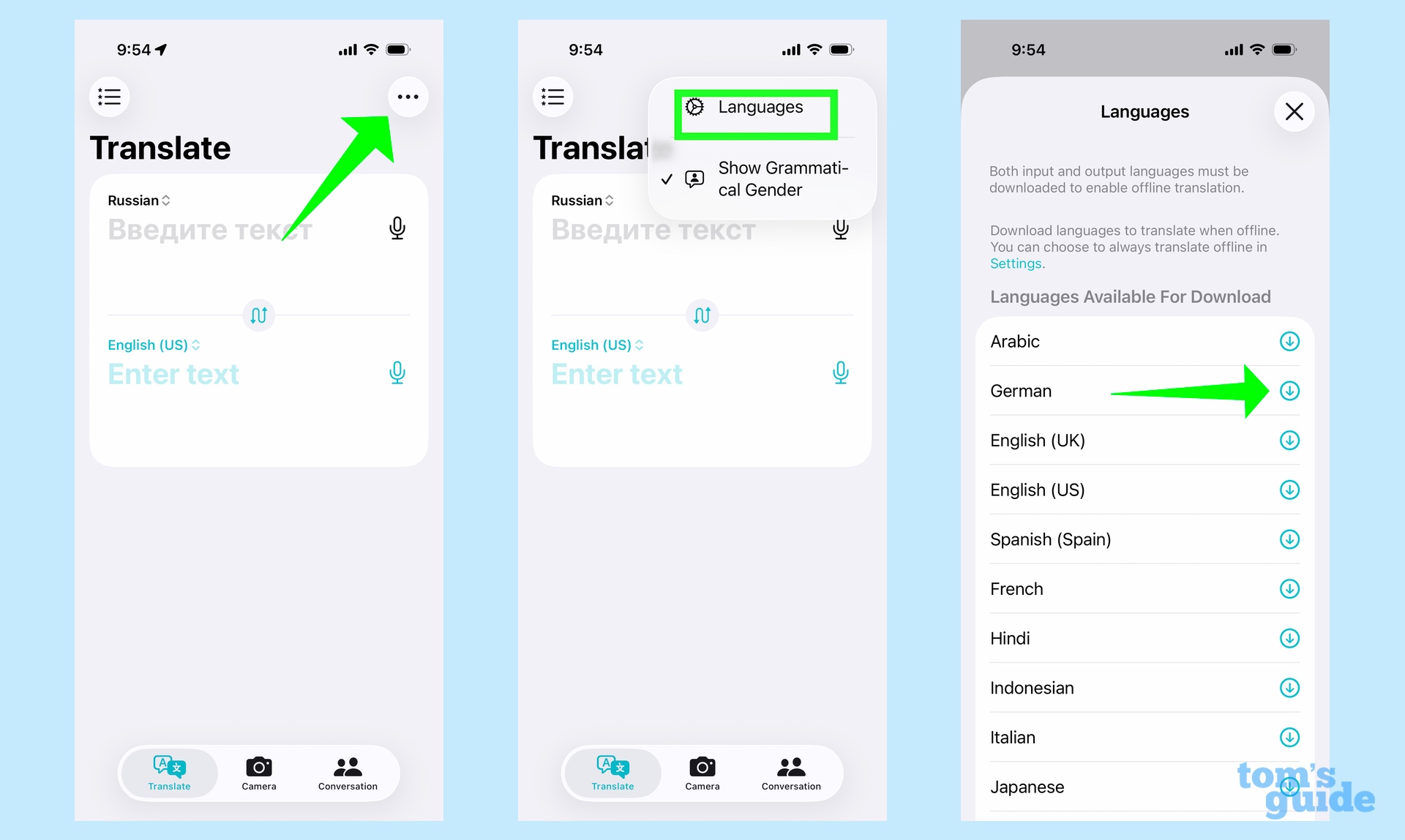
You can make sure that you already have a language preinstalled by launching your iPhone's built-in Translate app and tapping the More menu in the right corner. (It's the three horizontal dots.) On the pop-up menu, select languages and then on the next screen, tap the download arrow next to the language you want to install.
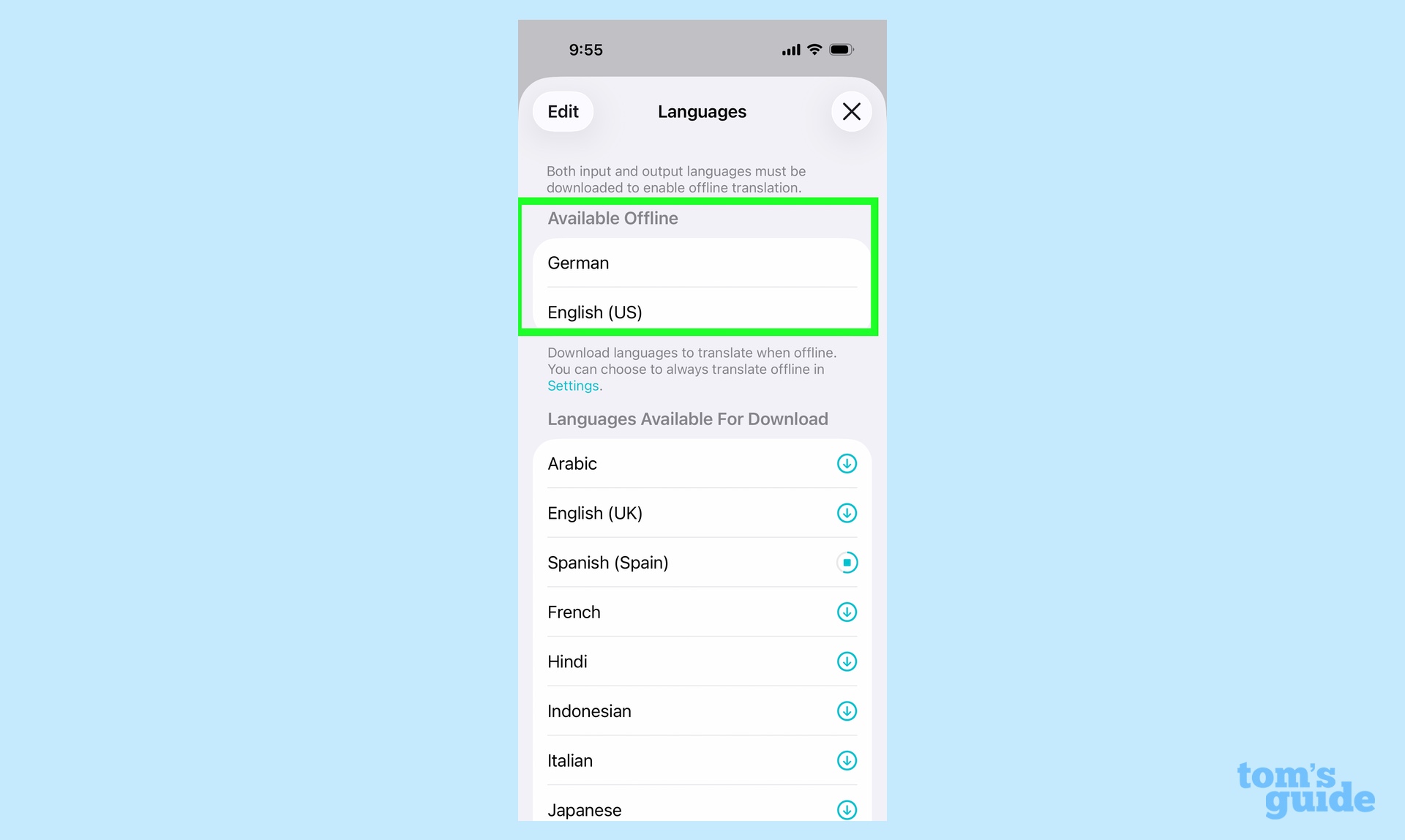
Successfully downloaded languages will appear in an Available Offline section of the Languages screen in Translate. And they'll be useable for the Live Translation features across the Phone, FaceTime and Messages apps.
Get instant access to breaking news, the hottest reviews, great deals and helpful tips.
4. Use Live Translations with a downloaded language
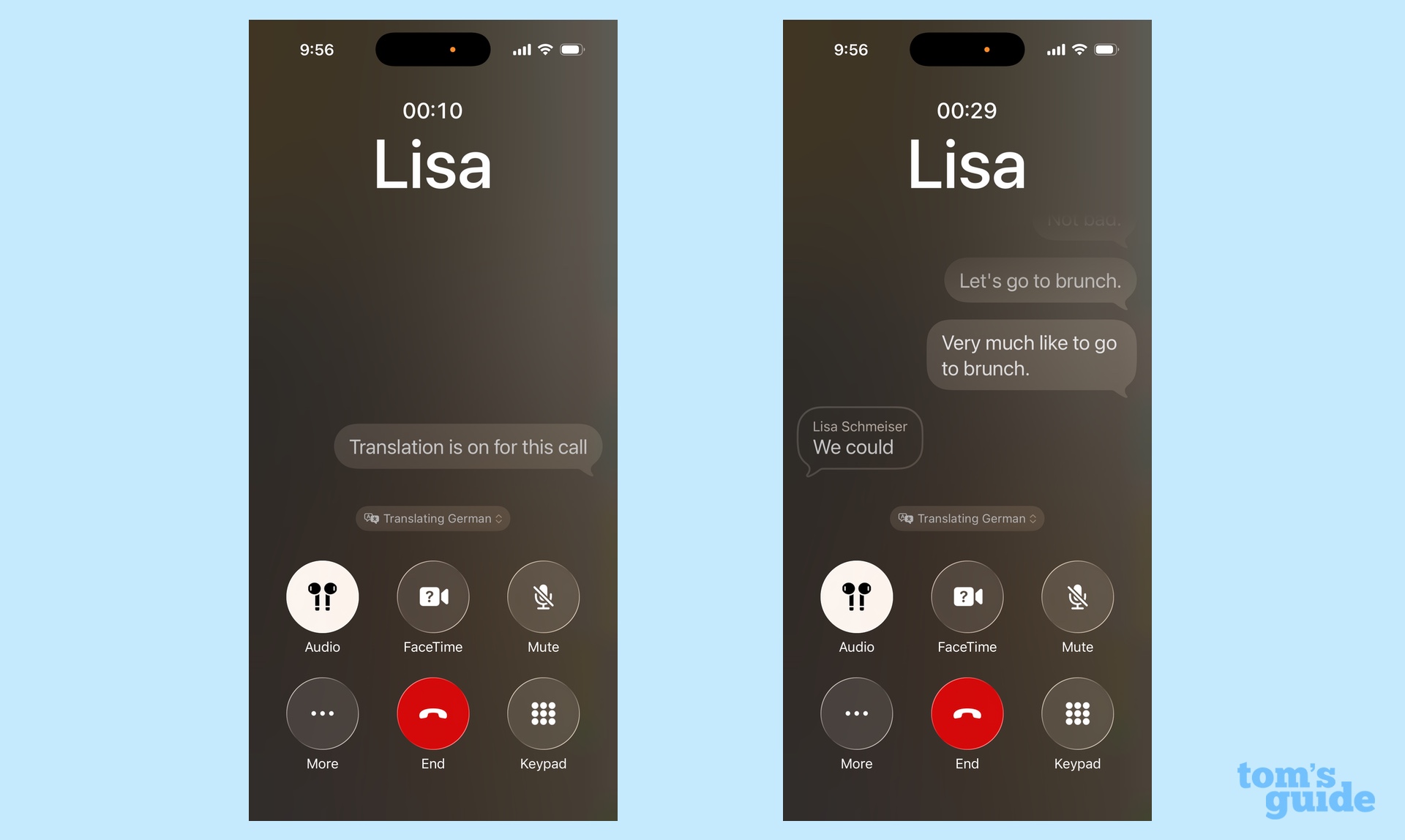
Now you're ready to leap right into a call with Live Translations. Just repeat the process from Step 1 — tapping the More button followed by Live Translation — and the interpreter will launch into action without any delay to download languages.
The person on the other end of the line will be alerted to the fact that the conversation is being translated, and you'll see a notification on your iPhone screen, too, along with a transcript of the call in real time.
5. End the translation
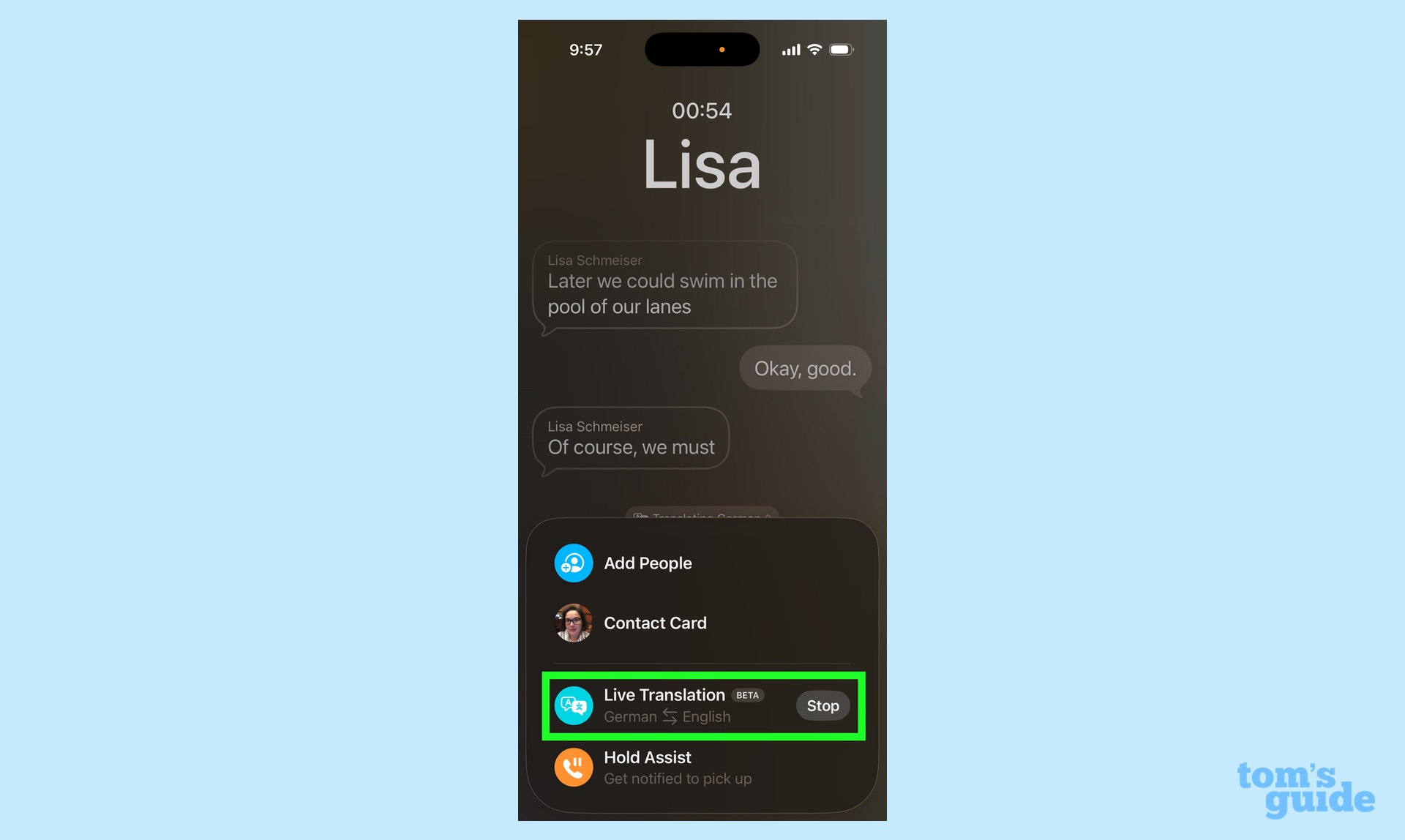
You can just hang up your call to stop Live Translations. But you can also tap the More button and tap on Live Translations again to turn off the feature.
By the way, you may have noticed that "Beta" label next to the Live Translation item in the Phone app's More menu. That's an indication that Live Translation may be speedy and unobtrusive, but its translations are not always pristine. In one call with a German speaker, she suggested that we go swim laps at the pool later on. Live Translation interpreted that to be "Later, we could swim in the pool of our lanes." It makes sense, in context, but you'll have to sort through some odd translations like that.
Need more iOS 26 tips? Our iOS 26 guide walks you through all the major changes in how to use them. I've recently put together guides on using Apple Intelligence in Reminders to create shopping lists from online recipes and I can also show you how to use the updated Visual Intelligence feature in iOS 26.
Philip Michaels is a Managing Editor at Tom's Guide. He's been covering personal technology since 1999 and was in the building when Steve Jobs showed off the iPhone for the first time. He's been evaluating smartphones since that first iPhone debuted in 2007, and he's been following phone carriers and smartphone plans since 2015. He has strong opinions about Apple, the Oakland Athletics, old movies and proper butchery techniques. Follow him at @PhilipMichaels.
You must confirm your public display name before commenting
Please logout and then login again, you will then be prompted to enter your display name.
 Club Benefits
Club Benefits






