I love to cook and this iOS 26 Apple Intelligence addition makes trying new recipes a snap
Suggested reminders can auto-generate a grocery list
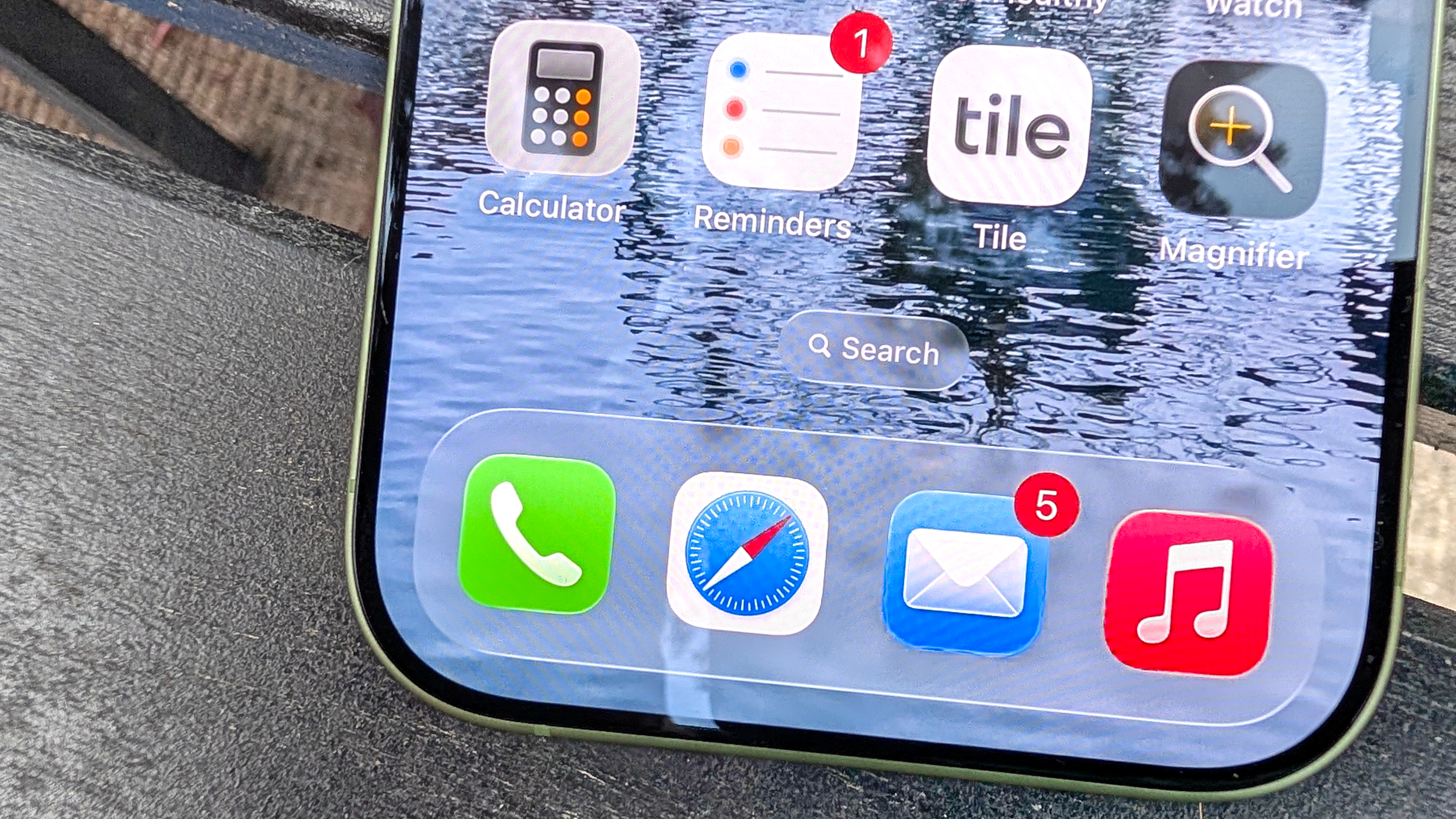
When I'm not testing phones for Tom's Guide, you can usually find me in the kitchen, whipping up, cooking ahead to restock my freezer or trying out some new recipe to add to my arsenal of ready-to-go meals. And iOS 26 adds a new Apple Intelligence feature that helps me with that last task by using the Reminders app to get a handle on the ingredients I need.
Specifically, any phone that supports Apple Intelligence — that is, any iPhone 17, iPhone 16 or iPhone 15 Pro model — gains a new suggested reminders feature. This extension of Apple Intelligence pulls relevant tasks from e-mails, notes and more and turns them into a Reminders list of tasks. In the case of recipes, you can use Apple Intelligence to create a grocery list of all the ingredients from that recipe, with reminders further sorting that shopping list by ingredient type (dairy, produce, what have you).
Apple says the feature works with recipes you come across when browsing in Safari, but it's really polished if you use it in conjunction with Apple News Plus and the recipes that come included in Apple's subscription news service. I've been testing the feature out since upgrading full-time to an Apple Intelligence-capable iPhone 17, and I can walk you through the finer points of suggested reminders.
1. Select the ingredients
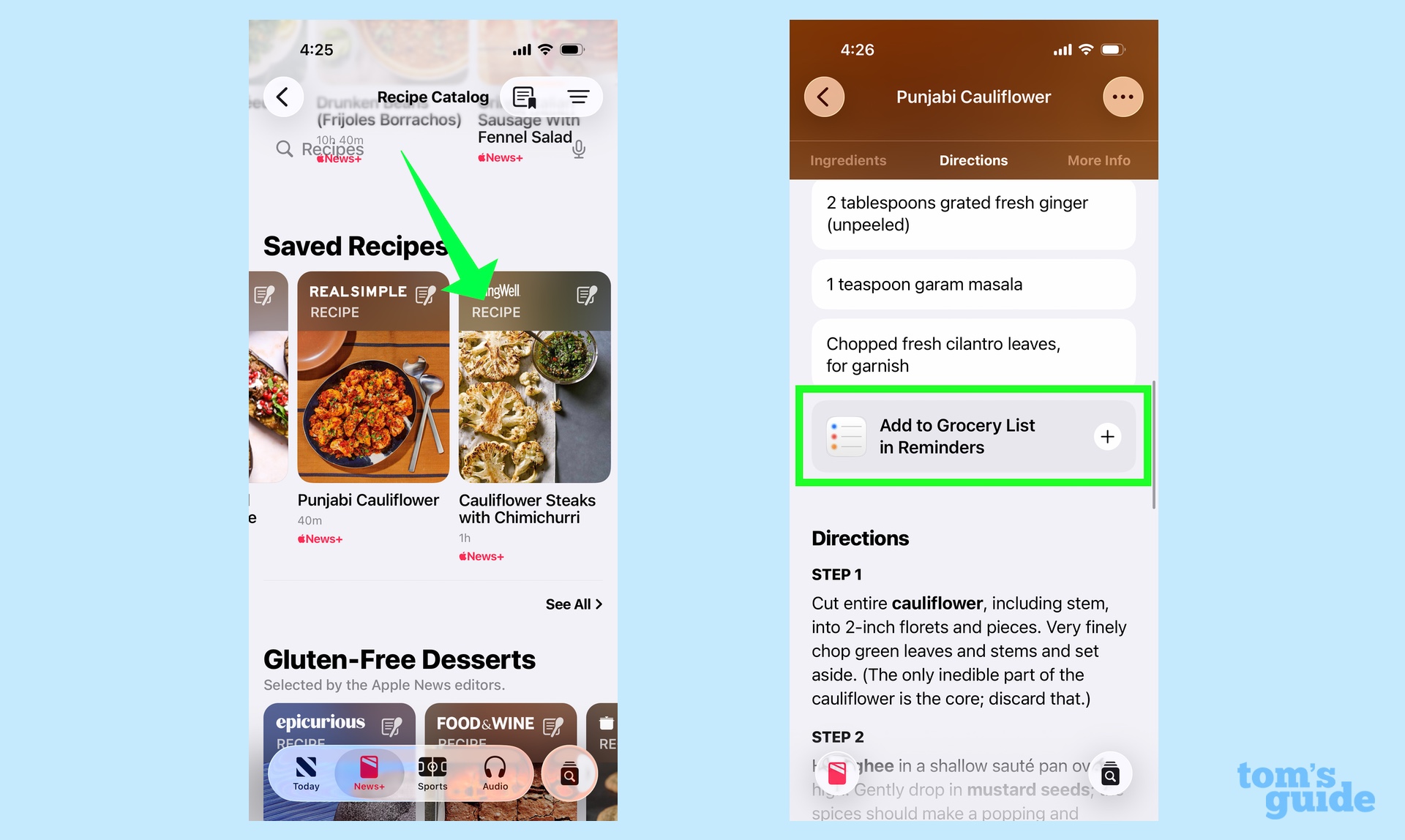
When browsing recipes in Apple News Plus, tap on a recipe that strikes your fancy, and scroll down to the end of the ingredients list. Tap on the Add to Grocery List in Reminders button.
2. Send your list to Reminders
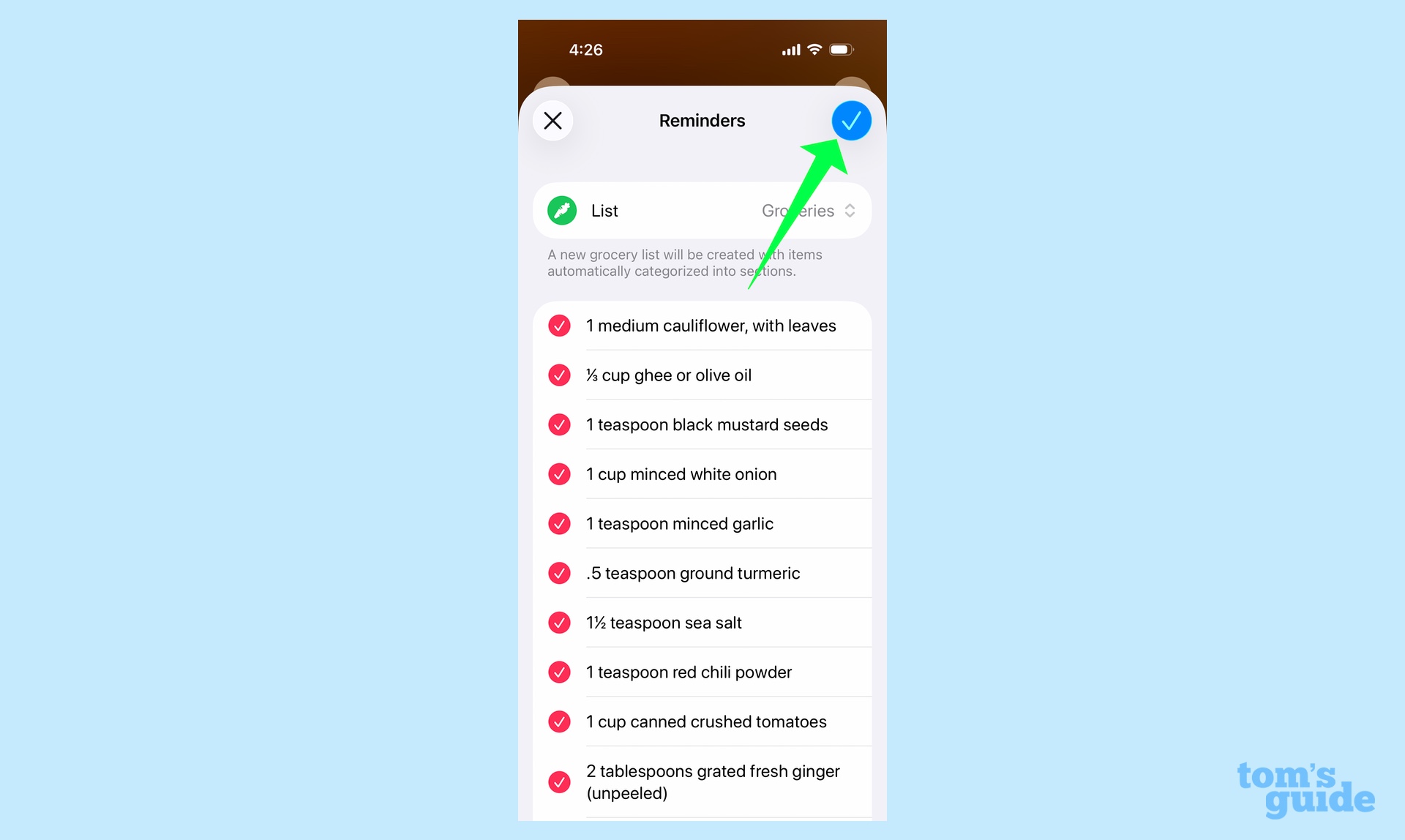
Apple Intelligence will generate a list of ingredients based on the recipe. Tap the arrow in the upper right corner to create a grocery list in the Reminders app.
3. Find your shopping list in Reminders
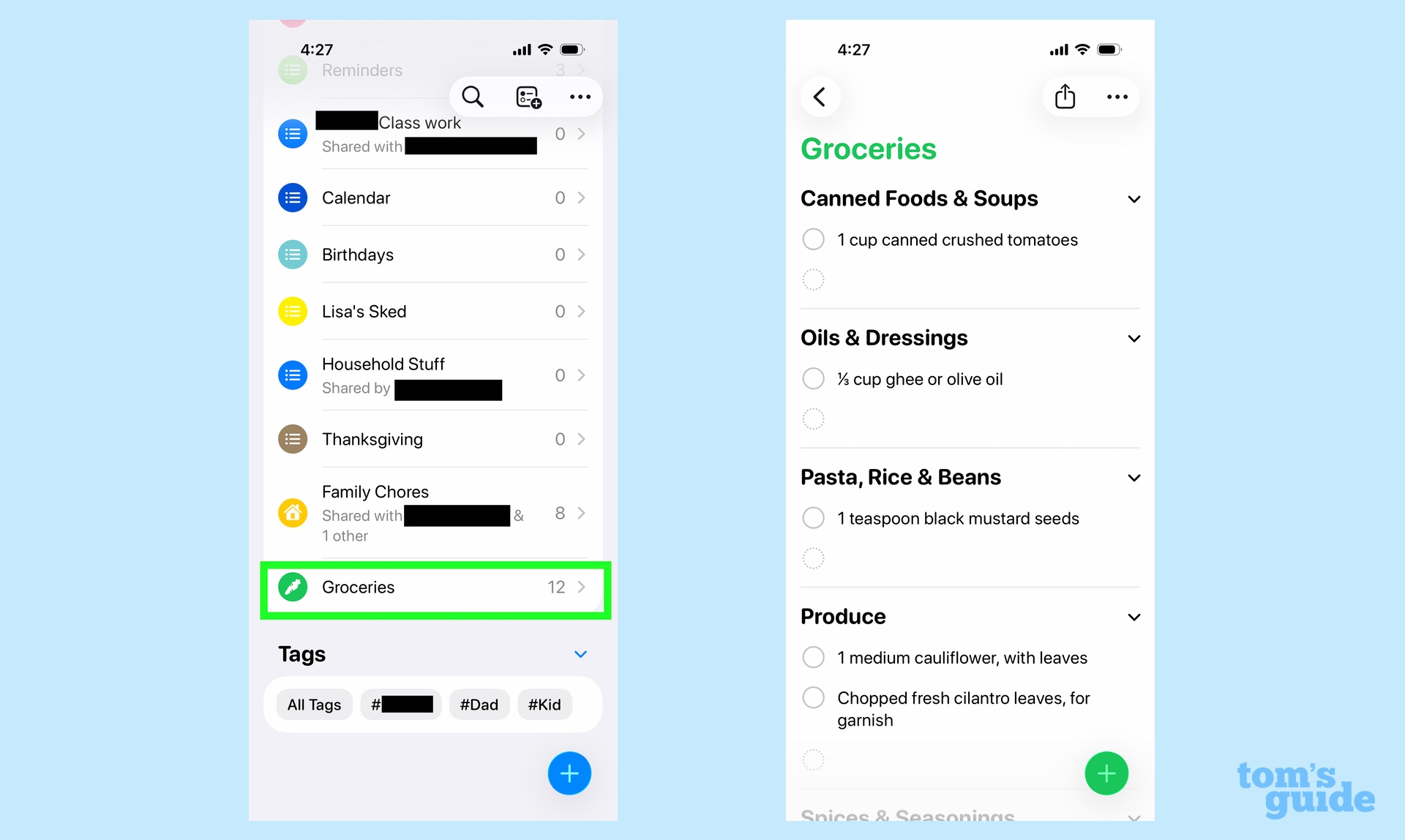
To access your shopping list, launch the Reminders app and tap Groceries. Your Apple Intelligence-generated list will be there, with Reminders sorting the different ingredients into categories. (That auto-sorting isn't actually part of Apple Intelligence — it's been a feature in Reminders since iOS 17.)
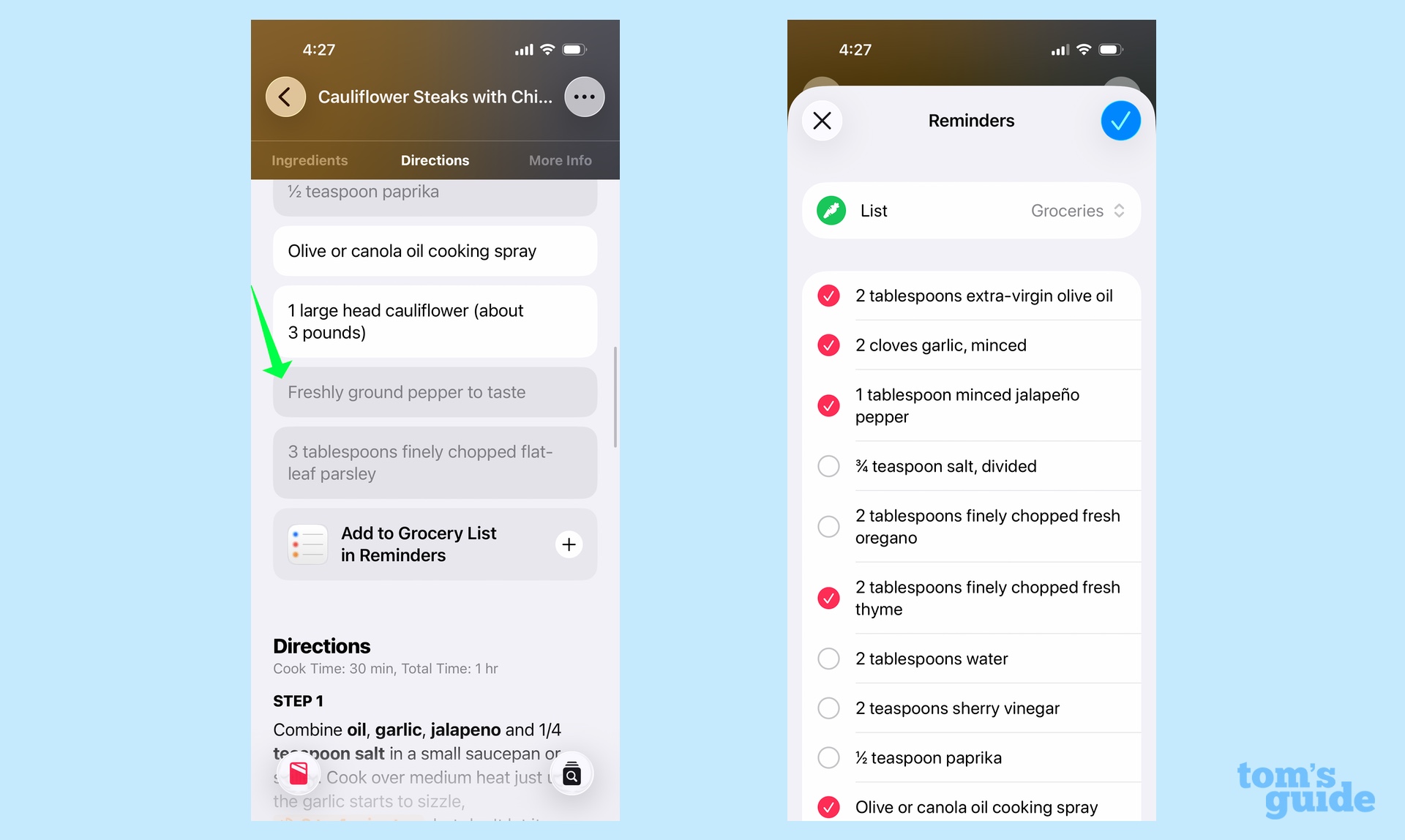
By the way, there's a neat trick in Apple News Plus where you can mark off ingredients that you already have. Just tap on the ingredient in question to gray it out. When Apple Intelligence generates your shopping list, those ingredients will already be marked off.
The process works similarly outside of Apple News Plus, though Safari requires a little bit more intervention on your part.
1. Highlight the ingredients
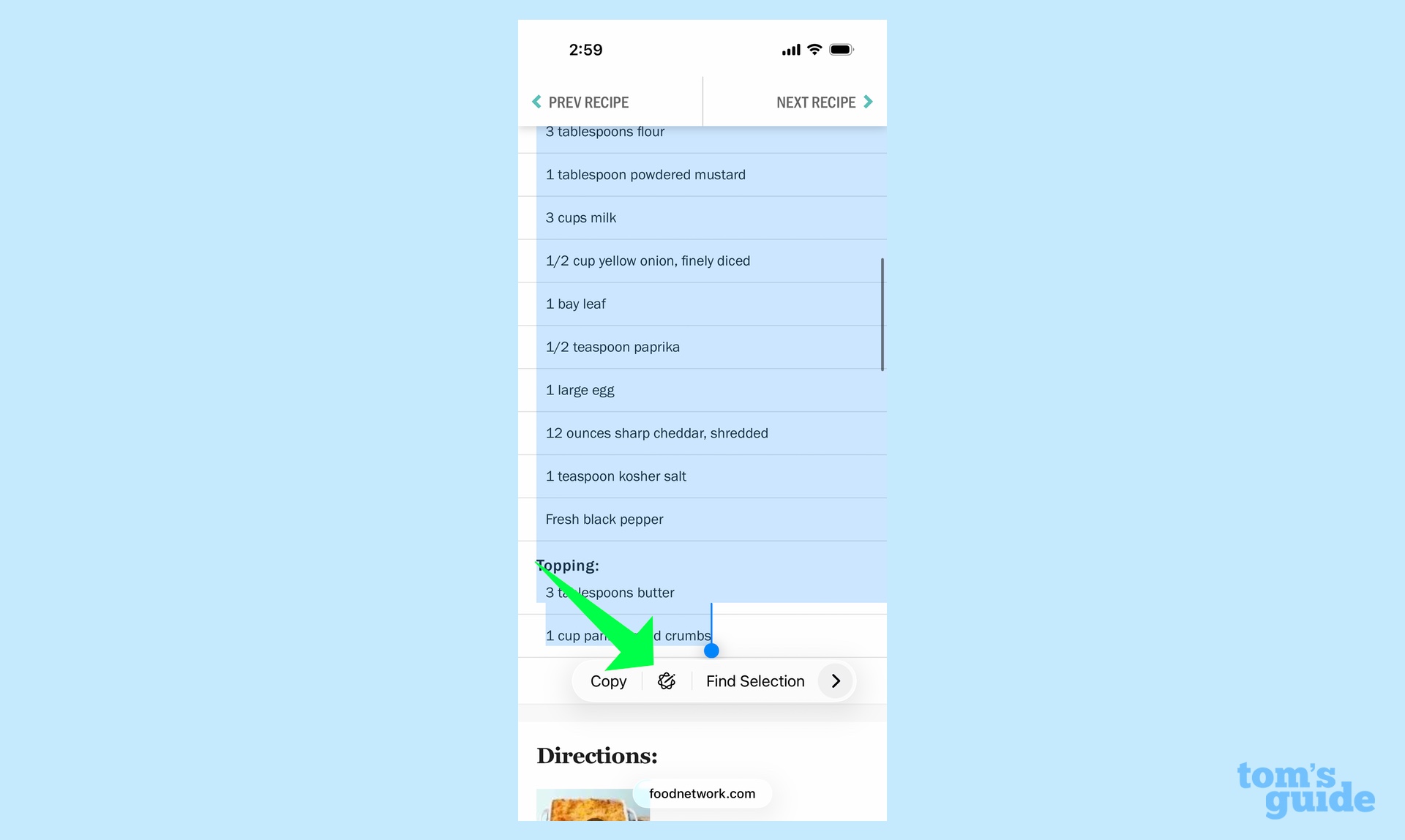
When you see a recipe you like in Safari, press on the text and select the ingredients. Tap the Apple Intelligence Writing Tools icon in the toolbar.
2. Create your list
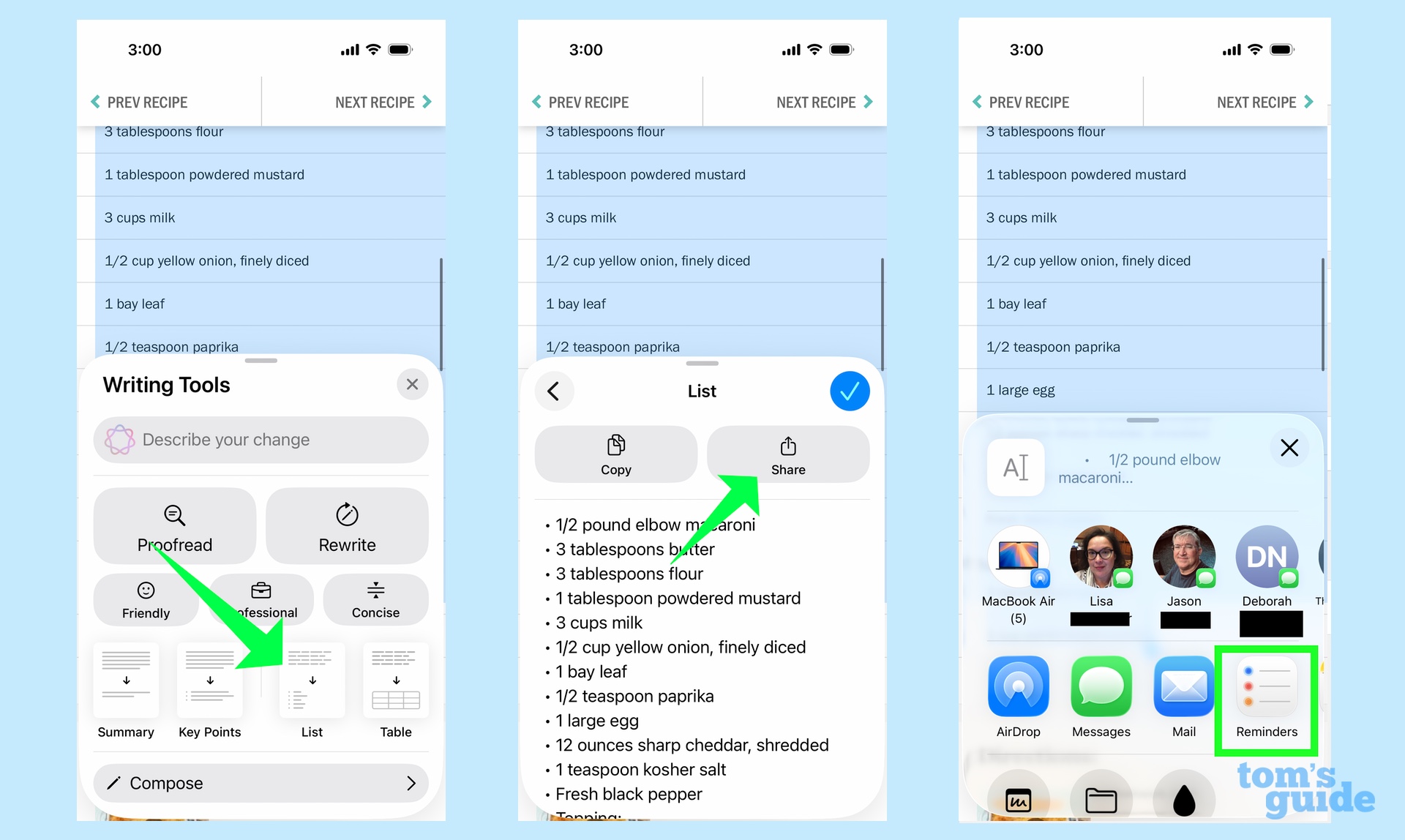
From the Writing Tools menu, select List to convert the selected test into a list and then tap Share followed by Reminders to send the list to the Reminders app.
3. Confirm your list
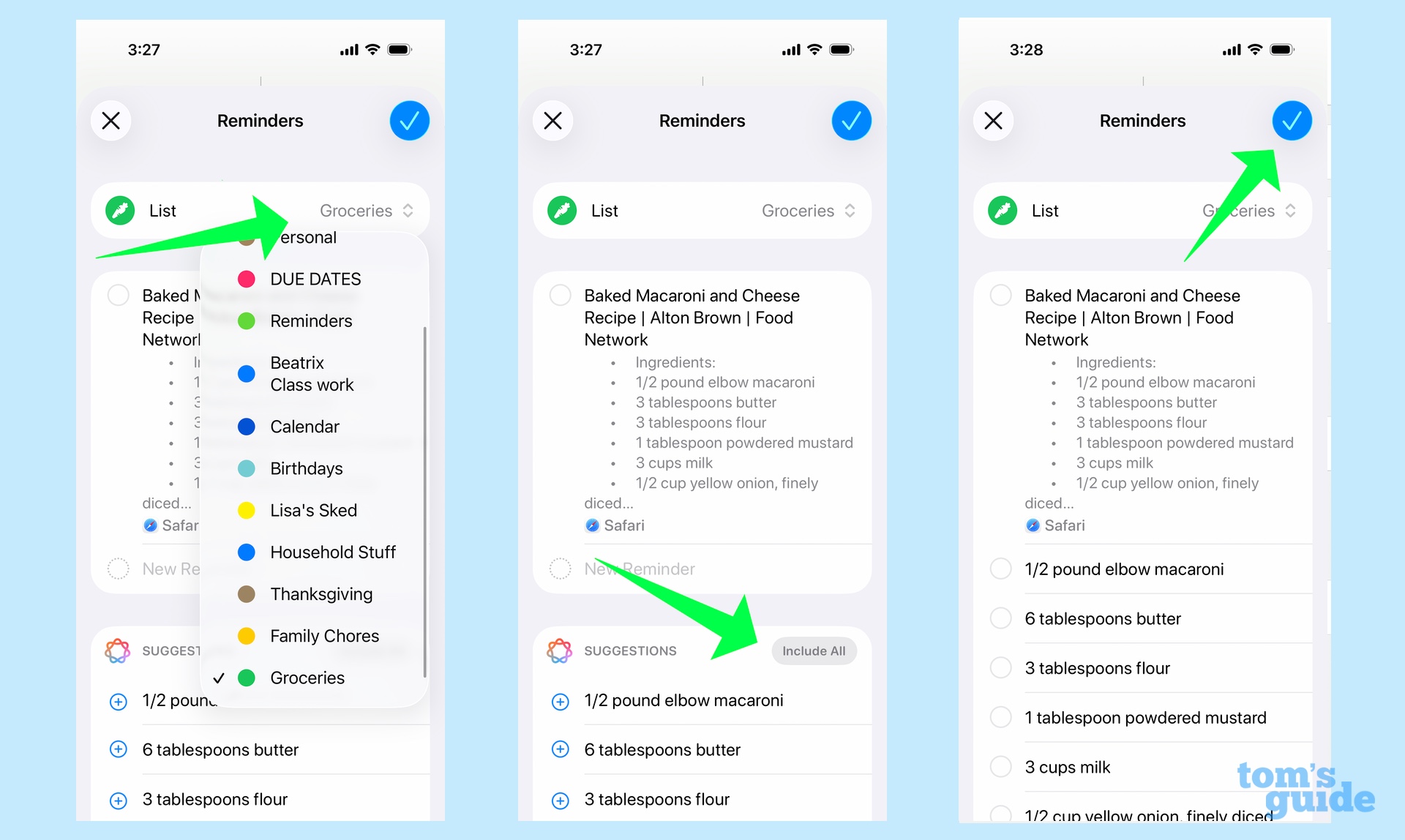
Tap the drop-down menu to make sure you're saving your shopping list to groceries and then tap Include All to create a list with all the ingredients. Tap the arrow in the right corner to send the list to Reminders.
I mentioned at the start that suggested reminders work with content in the Notes and Mail apps as well, turning tasks included in your notes and emails into to-dos that you can track in Reminders. The process is similar to creating a grocery list from a recipe on a Safari web page — let's use an email about a rafting trip to walk you through the basic steps.
1. Select your text
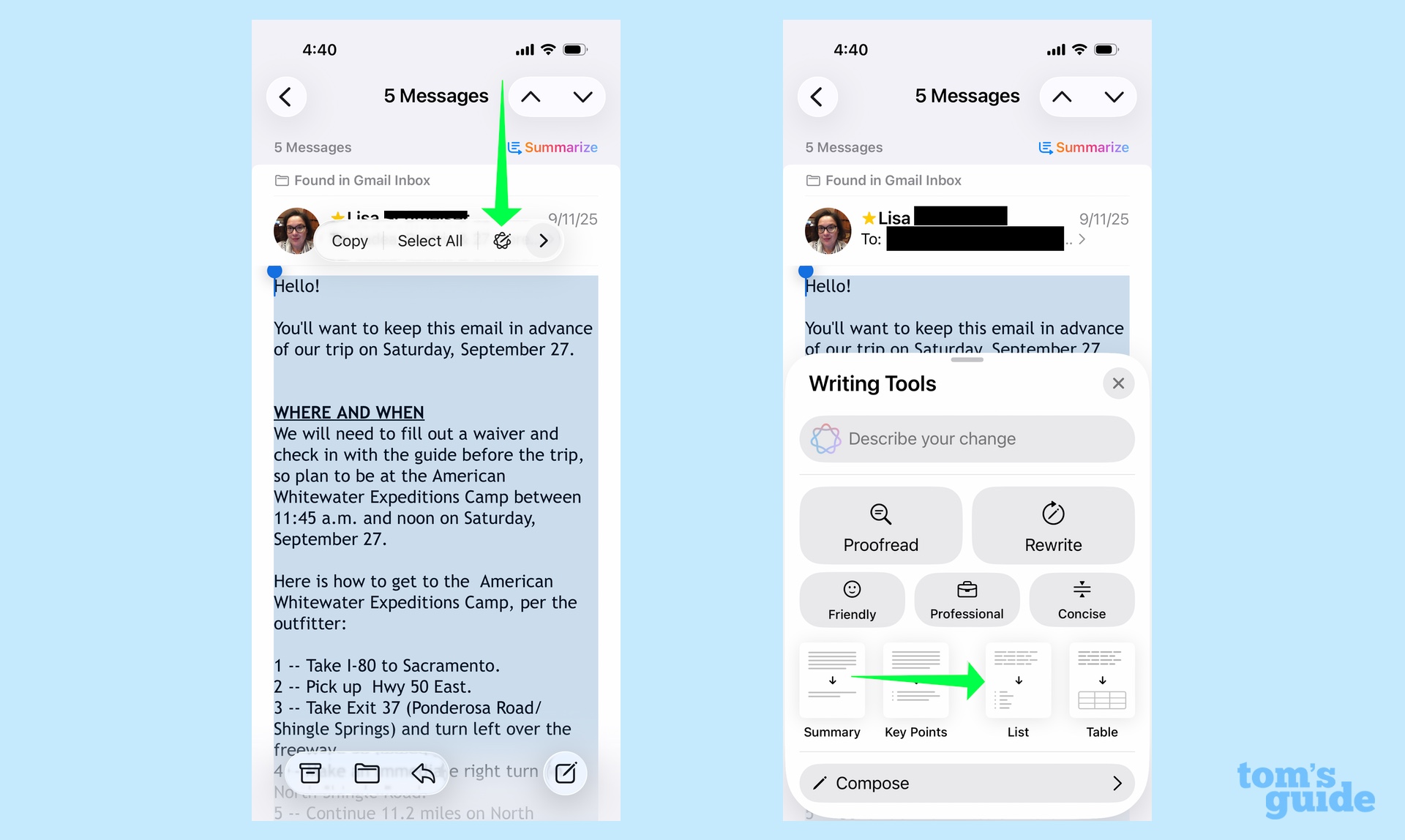
Highlight the text in an email you want to create a reminder for, and tap on the Apple Intelligence Writing Tools icon. Tap on list view.
2. Share your list with Reminders
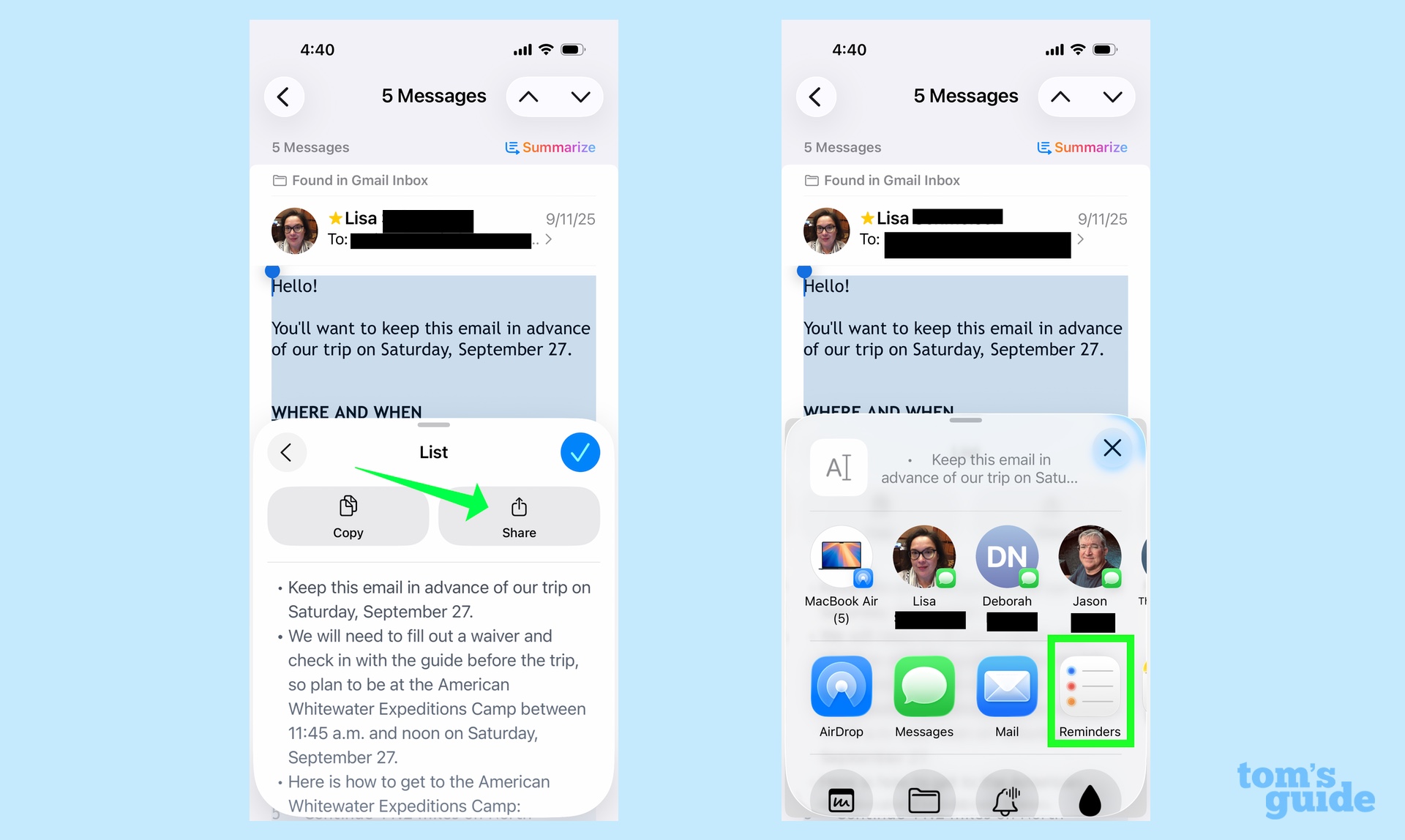
Tap the Share button and select Reminders.
3. Send your list to Reminders
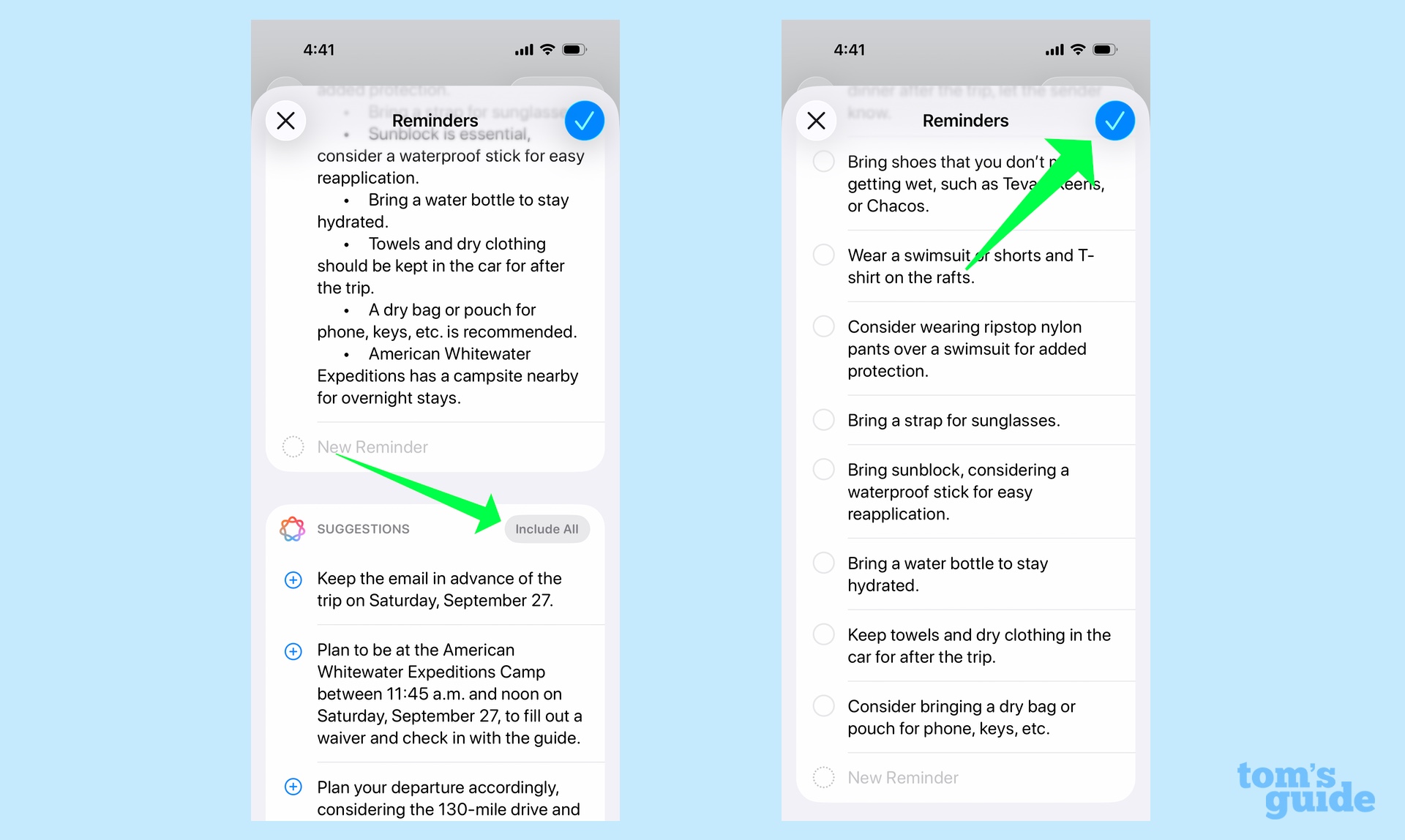
Tap Include All to have all the Apple Intelligence-generated tasks appear in your Reminders list and then tap the arrow to confirm. You tasks will now appear in the Reminders app.
And that's all there is to it. We've got a lot of tips for Apple's updated software in our iOS 26 guide, including tips on how to use the new Visual Intelligence features in this update. We've also got tips on adding Liquid Glass icons to your iOS 26 device.
Get instant access to breaking news, the hottest reviews, great deals and helpful tips.
Follow Tom's Guide on Google News to get our up-to-date news, how-tos, and reviews in your feeds. Make sure to click the Follow button.
Philip Michaels is a Managing Editor at Tom's Guide. He's been covering personal technology since 1999 and was in the building when Steve Jobs showed off the iPhone for the first time. He's been evaluating smartphones since that first iPhone debuted in 2007, and he's been following phone carriers and smartphone plans since 2015. He has strong opinions about Apple, the Oakland Athletics, old movies and proper butchery techniques. Follow him at @PhilipMichaels.
You must confirm your public display name before commenting
Please logout and then login again, you will then be prompted to enter your display name.

