I love these new features in the iOS 26 Phone app — but there's one big flaw Apple needs to fix

The Phone app in iOS 26 sees some of the best upgrades in years, including the ability to better screen unknown callers and have the Hold Assist feature handle being placed on hold for you. Best of all, both these additions are available to all devices that support iOS 26 so you don't need to upgrade to a newer iPhone to reap the benefits of this particular addition.
But iOS 26's version of the phone app isn't perfect. And as I've gotten the chance to use the iOS 26 public beta on the iPhone I rely on for everyday tasks, two flaws have become more apparent. The good news? These issues could be easily fixable with just a few software tweaks. In fact, the power to tackle one of the problems with the iOS 26 Phone app is already included in the current version of the beta, if you know where to look.
Unified Phone app screen — a big miss
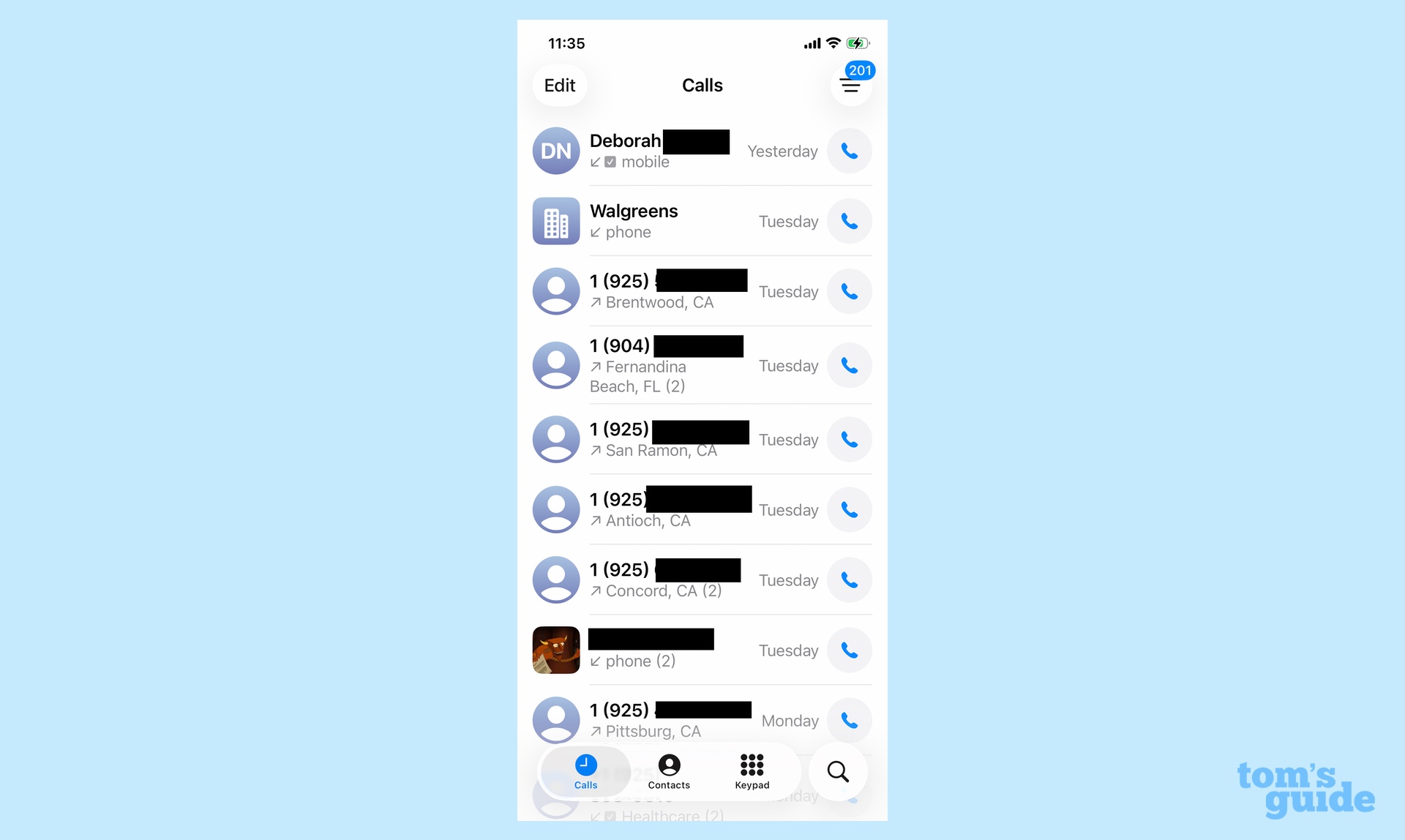
As part of an interface overhaul across iOS 26, the Phone app features a new Unified app screen. And I'm sad to report that after trying it out for a few weeks, I don't like the look of it at all.
This is not really the fault of the Liquid Glass interface changes Apple is introducing with iOS 26 and other software updates this year. While I'm still getting used to certain visual elements there, I can see the need to streamline screens and menu items that have grown bloated over the years.
The trouble is, the Unified view in the Phone app doesn't really do that. Oh, it tries, by collapsing some items to a submenu that you have to tap to view. But in doing so, it only makes the main phone screen look more cluttered.
Under the Unified view, you see a list of calls by default — the old Recent screen in the pre-iOS 26 version of the Phone app. Other tabs in the menu bar at the bottom of the screen include Contacts and Keypad, along with a separate search tool.
Missing are the missed calls and voicemail tabs from the iOS 18 version of the Phone app. Instead, you access those by tapping the More menu (an icon with three horizontal lines) on the top of the screen. You can also toggle between a screen for spam calls and unknown callers, assuming you've gone into the app's settings to set up call screening.
Get instant access to breaking news, the hottest reviews, great deals and helpful tips.
I'm not sure I like having to go searching for voicemails — especially when the More button contains an iOS notification dot, alerting you to everything from voicemails to missed calls to unknown callers. (We'll get to why that's an annoyance in a moment.) In an era when few of us pick up the phone unless it's a caller we know or are expecting, being able to see if someone left a voicemail is a pretty crucial detail.
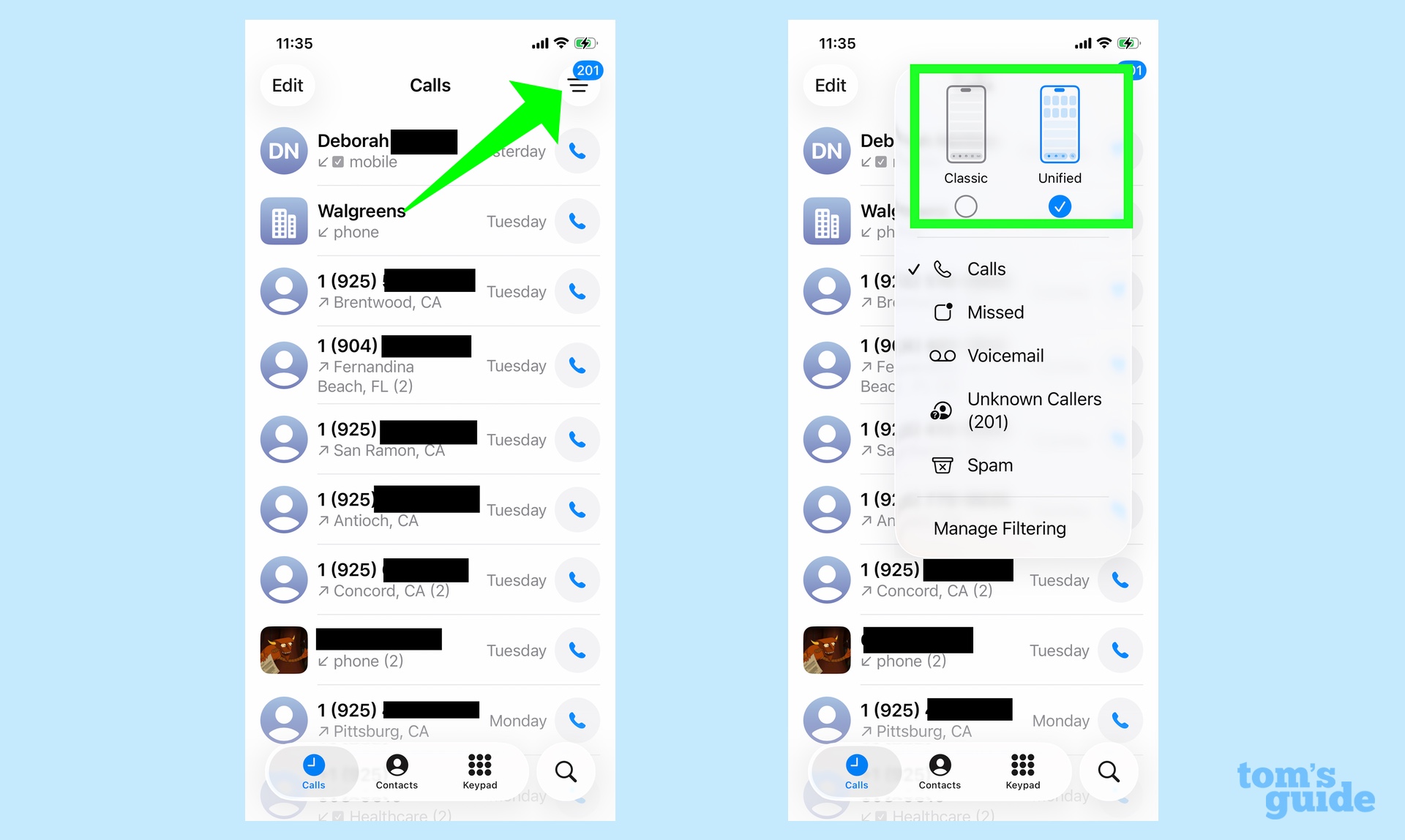
Fortunately, Apple gives you some control over the iOS 26 Phone interface, just like it does with the tab layout design in the Safari and the inbox layout in Mail. Tapping that More menu also lets you toggle between Unified and Classic views, with the latter returning Favorites and Voicemails to the tabs. There's also an easier way to toggle to missed calls.
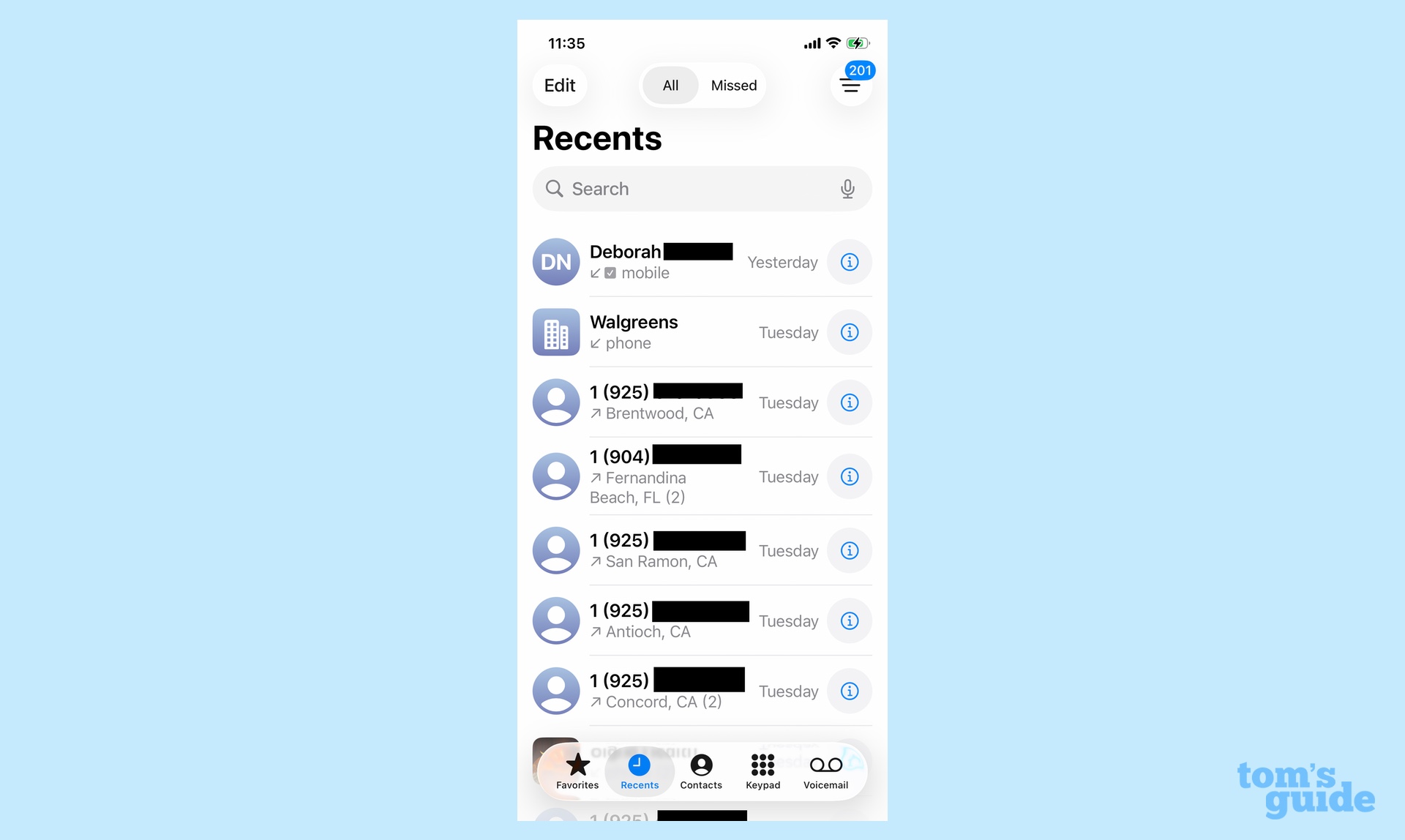
In the Classic view, you still have to hunt for the screened callers, but that's less of an immediate problem than missing your voicemails.
Deleting Unknown callers
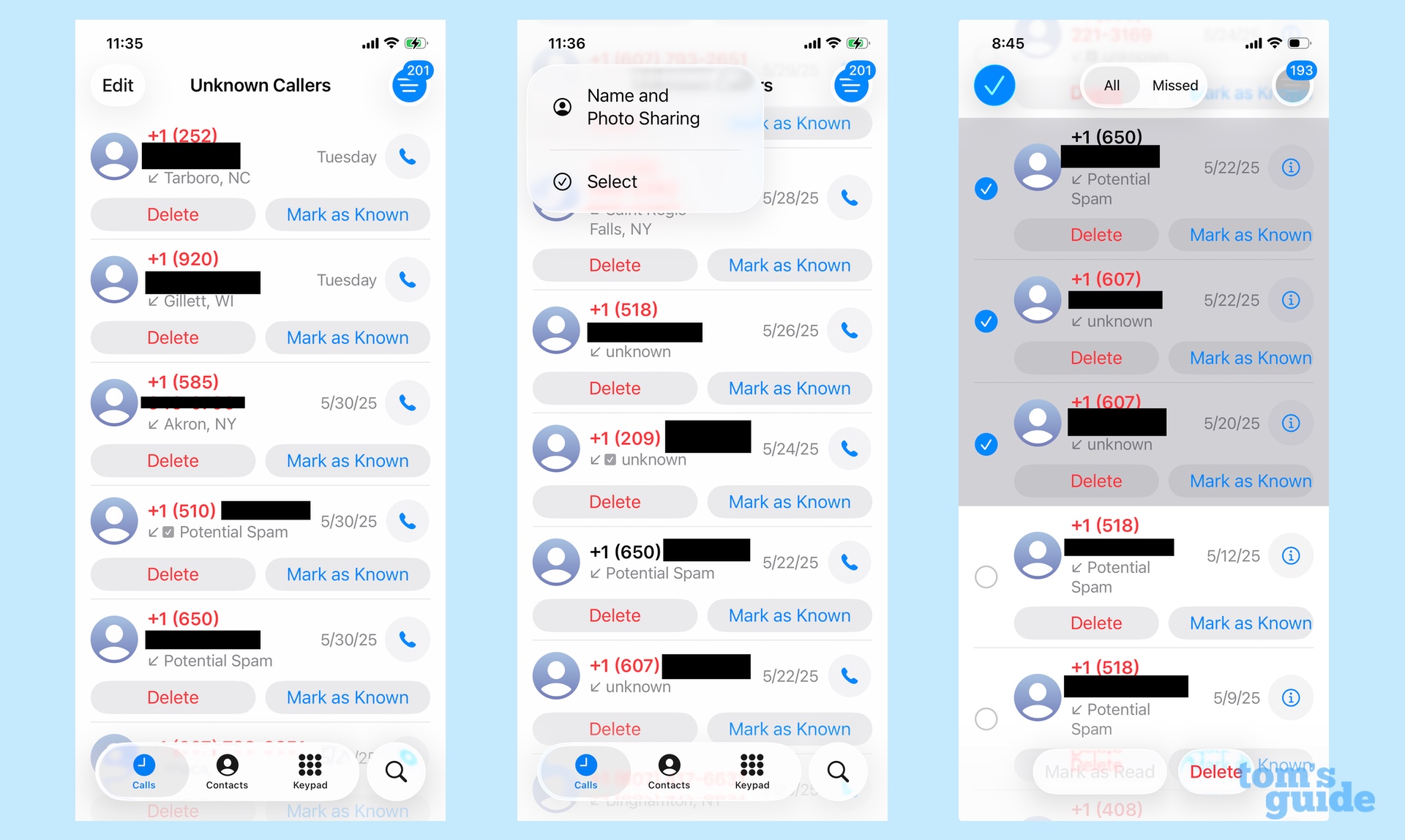
Or at least, it would be less of a problem if the Unknown Callers menu wasn't so wonky. Again, I'm very glad that Apple added the ability to force unrecognized callers to state their name and business before my iPhone will ring down. The number of robocalls that have gotten through to me has dropped from a lot prior to installing iOS 26 to a negligible number.
The trouble lies in the menu where unknown callers go to live with wind and ghosts. That menu logs every unknown call whether they make it through or not. And when I say "every," I mean every, including calls from unknown people that predated my switch to iOS 26.
As of this writing, my unknown callers menu stands at more than 200, recognizing calls that date back to 2023. And yes, the notification alert number helpfully reminds me that all those calls are waiting my attention.
The reason for keeping that log is a good one in principle. It allows you to mark a caller as known if it turns out to be from someone who isn't in your contacts list. The trouble is I'm simply not going to remember if a call I got from the 650 area code seven months ago is from friend or foe. So that means I'm going to have to use the delete button to manage my unknown callers list.
And friends, I'm going to have to hit that delete button a lot. An Edit button at the top of the Unknown Callers view gives you the option of deleting multiple entries at once. But there is no way to mass delete all of the unknown calls at once, as there is when you're clearing out texts from Unknown Senders in Messages or emptying out the Recently Deleted Album in Photos. That seems like an oversight on Apple's part.
How Apple can fix the Phone app
These aren't fatal flaws, but they are annoying ones that make the iOS 26 Phone app less pleasant to interact with. And considering there's not much time between the recent release of iOS 26 public beta 5 and the September 9 iPhone launch event, it sounds like I'm still going to be annoyed when the full iOS 26 release arrives later in September.
Still, even if there's not time to tweak the Phone app between now and iOS 26's big rollout, Apple should prioritize some fixes for a future update. Voicemails should be visible no matter whether you opt for the Unified or Classic view. And you should be able to mass delete unknown callers without having to tap each individual entry.
Apple's to be congratulated for many of the changes it's made with iOS 26. But even the features that it's gotten more or less right could still use some fine-tuning.
Follow Tom's Guide on Google News to get our up-to-date news, how-tos, and reviews in your feeds. Make sure to click the Follow button.
More from Tom's Guide
- 7 Rumored iPhone 17 Upgrades You Need to Know About
- iOS 26 Lets You Change the Background in Messages — Here's How to Do It
- iOS 26 Guide: All the New Features and How to Use Them
Philip Michaels is a Managing Editor at Tom's Guide. He's been covering personal technology since 1999 and was in the building when Steve Jobs showed off the iPhone for the first time. He's been evaluating smartphones since that first iPhone debuted in 2007, and he's been following phone carriers and smartphone plans since 2015. He has strong opinions about Apple, the Oakland Athletics, old movies and proper butchery techniques. Follow him at @PhilipMichaels.
You must confirm your public display name before commenting
Please logout and then login again, you will then be prompted to enter your display name.

