Google Translate has an AI-powered language learning feature — here's how to use it
Élargissez vos horizons with this new feature for iOS and Android

Want to learn a new language but not sure where to start? While translation apps are handy for quick conversations, actually learning a language offers serious benefits. Studies have shown that it can improve your concentration, and language learners often perform better across many academic subjects.
Plus, conversations flow much more naturally when you're actually speaking rather than constantly checking a screen or relying on features like AirPods Pro 3 Live Translation. The good news? Your smartphone can help you get there.
Open Google Translate and you can now use the app to learn a language or, if you've already mastered the basics, practice your skills or take them to another level. It's easy to do and while it's not yet going head-to-head with Duolingo, there's a chance that it will do so at some point in the future once it's out of beta.
So sans plus attendre as the French may say, let's see how it's done.
1. Select Practice mode
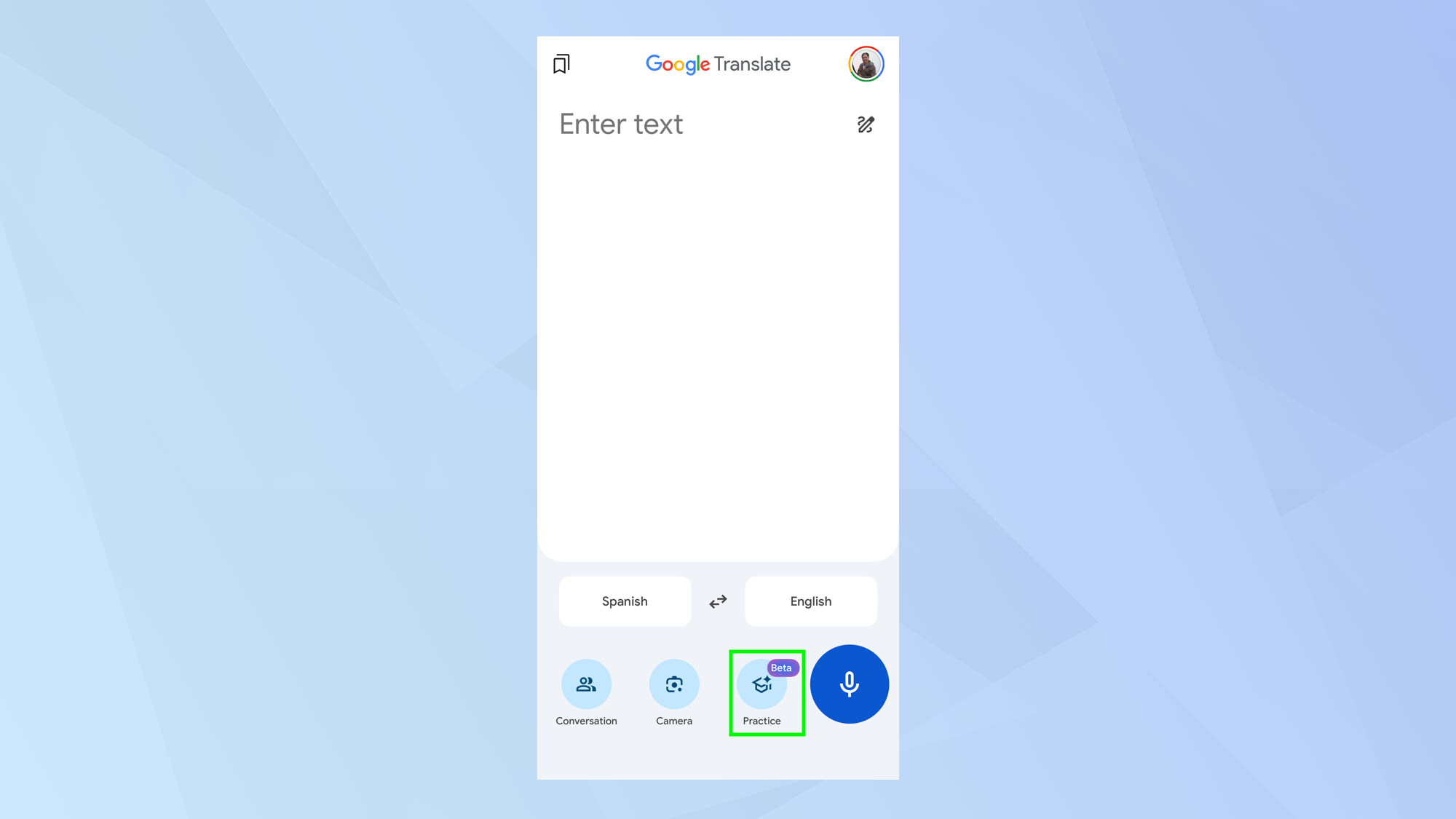
Make sure you update Google Translate in iOS or Android, then open the app. If you want to brush up on your language skills, select Practice from the options you should see at the bottom of the screen.
If they don’t appear at first, try closing and opening the app a few times.
2. Choose a language
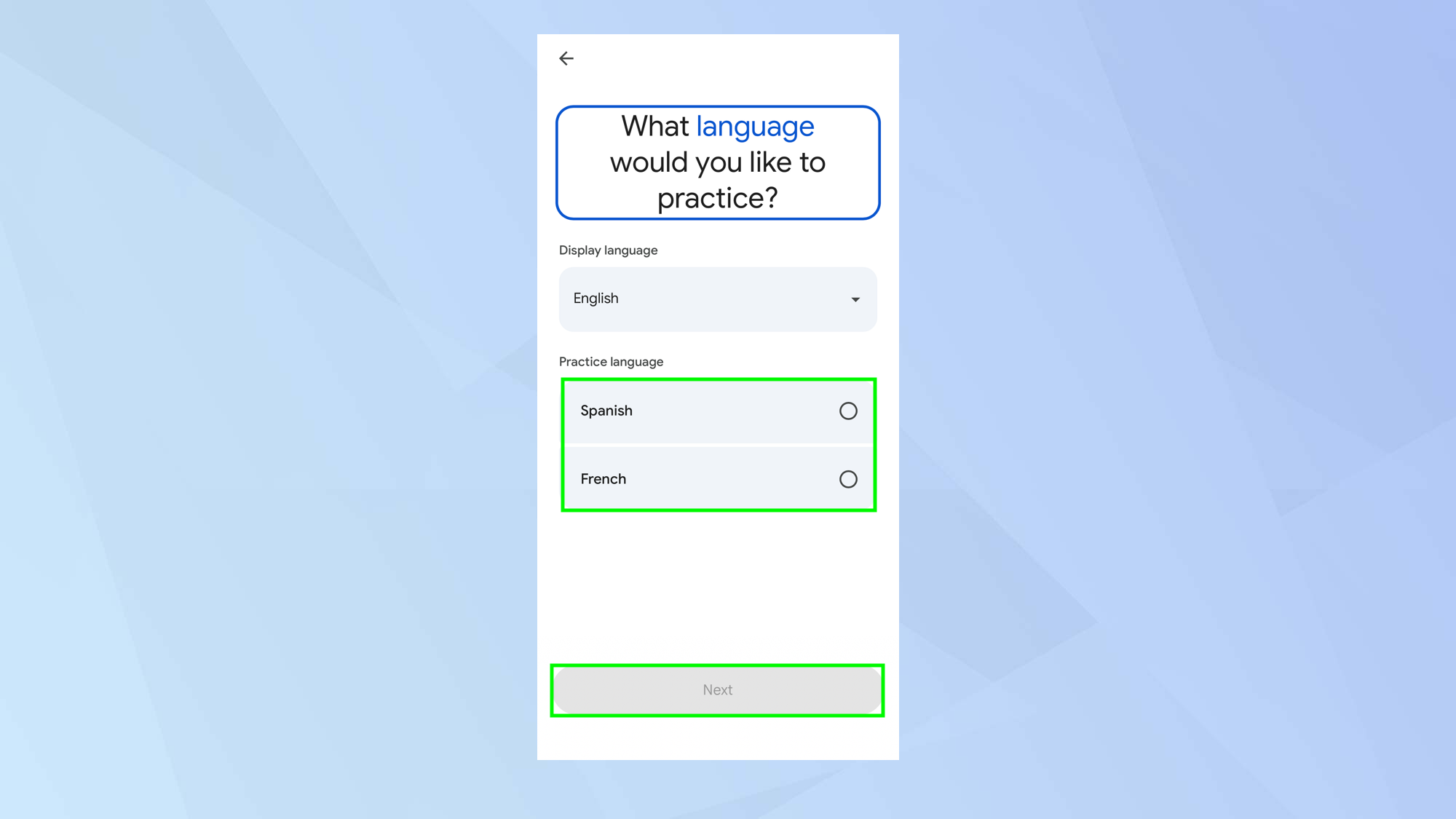
The most basic thing you need to establish is which language you’d like to learn. First, select Get Started then choose the language.
As it stands, there are just two options: Spanish and French. Then select Next.
3. Set up a course
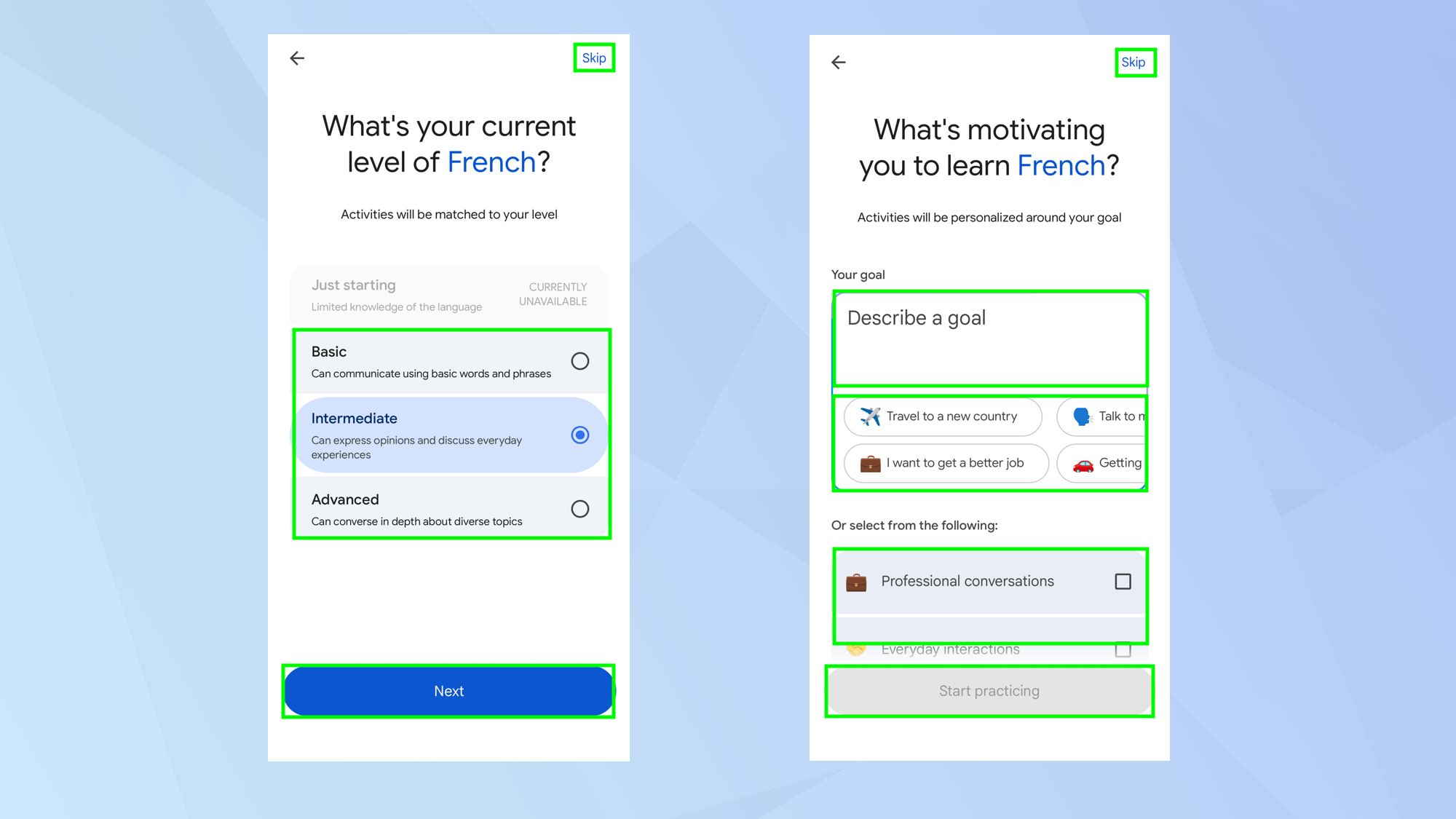
It’s a good idea to tell Google Translate what you’d like from it. You don’t have to — you can select Skip. But it would be helpful to indicate whether you want a Basic, Intermediate or Advanced set of activities based on your current understanding of a language.
Google Translate will also ask you to input your goal. Type your goal into the box or select one of the options at the bottom of the screen. When you're ready, select Start practising.
4. Begin a practice
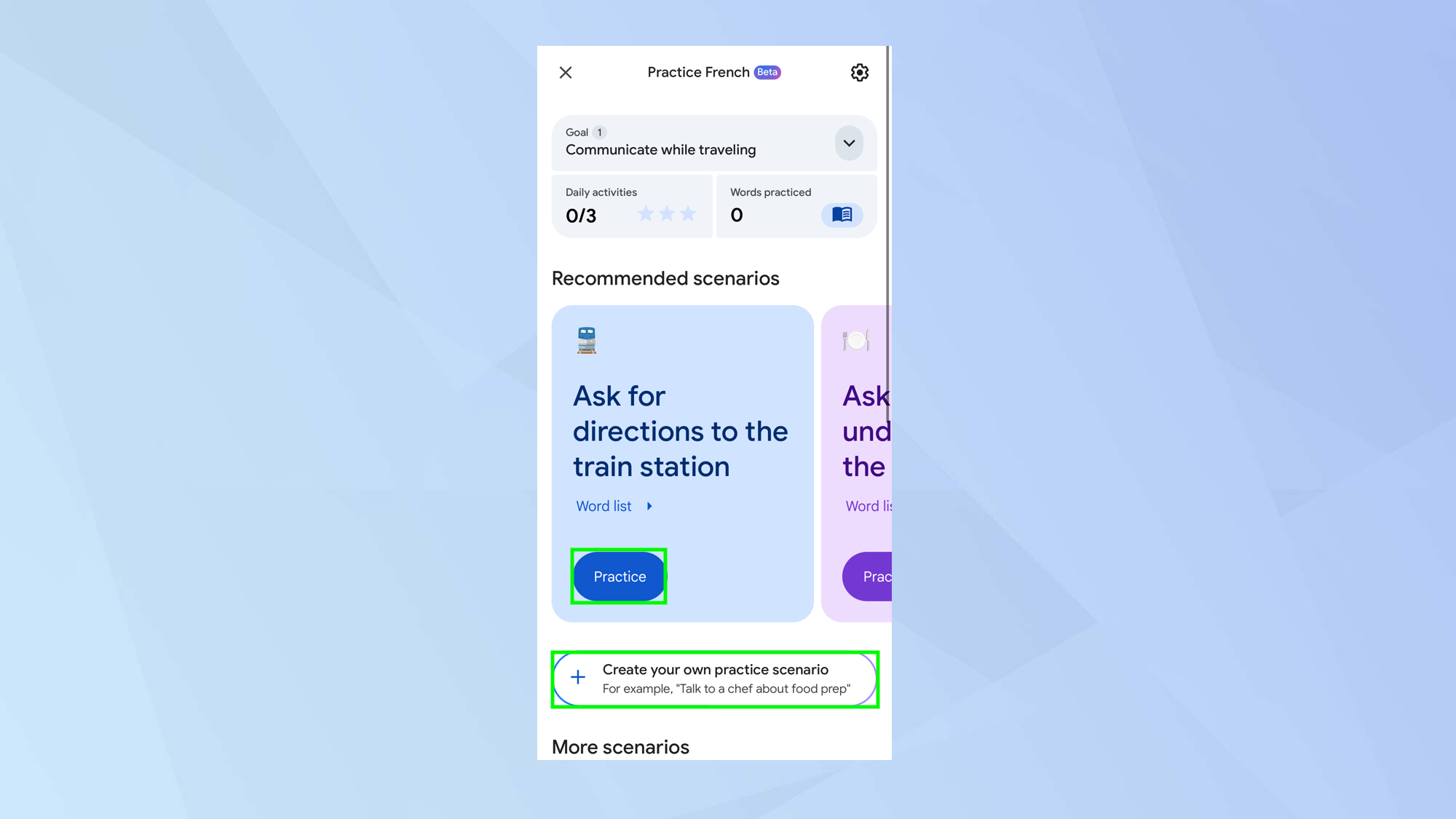
Now you will see a dashboard. At the top will be a running total of your daily activities (up to three) as well as the number of words you have practiced.
Since you won’t have amassed any data at this point, you will need to choose a situation. The language practises are based on specific scenarios such as asking for directions or understanding a menu.
Look for a scenario and select Practise. If you can’t see something of interest or you need something specific, tap Create your own practice scenario and detail what you would like from a session.
5. Listen or speak
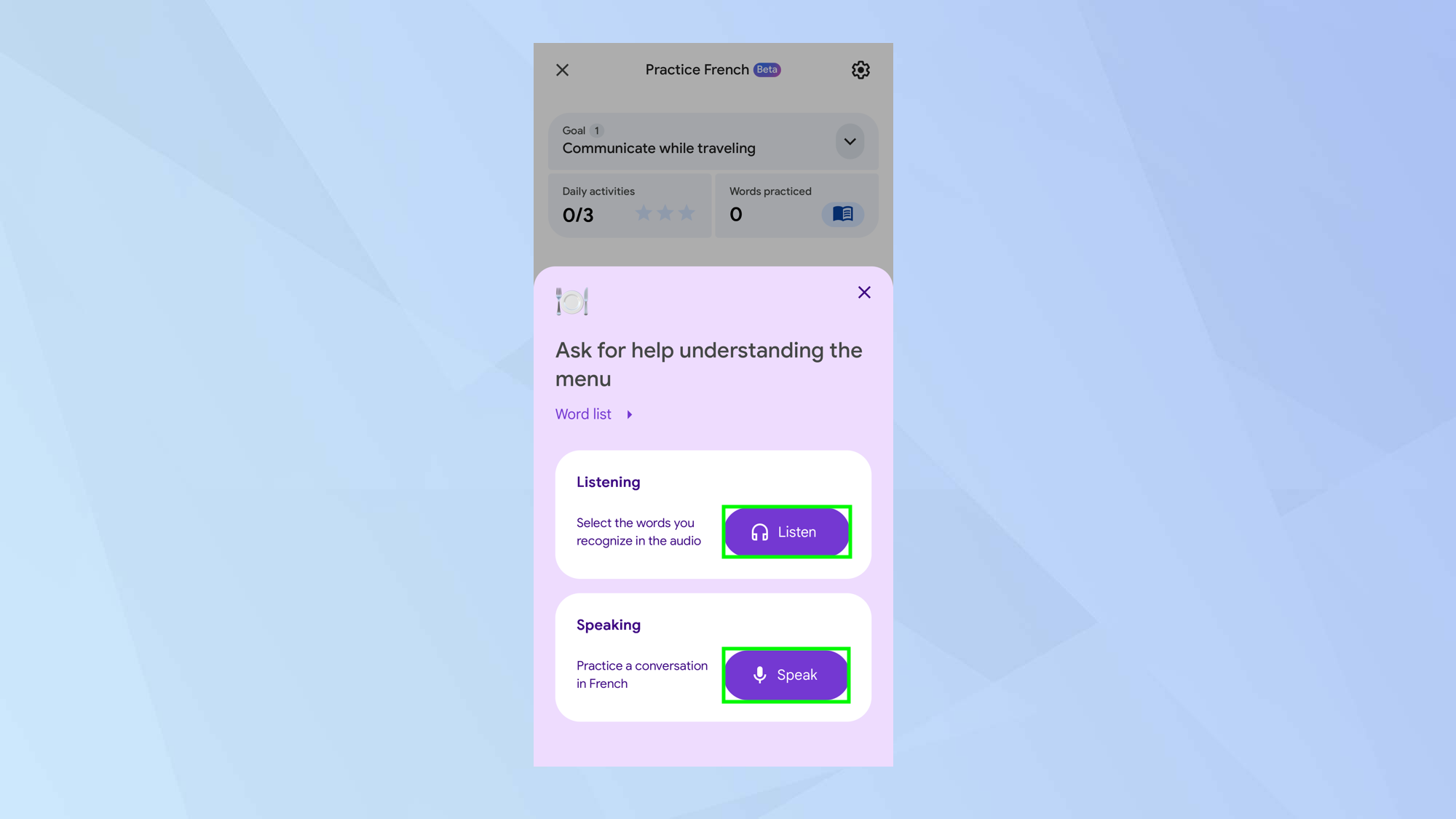
There are two ways of practising another language. You can listen to some audio and pick out words you recognise, or practice a conversation.
For the latter, you'll need to allow the app to use your microphone and analyze the words you’re saying. Select either Listen or Speak.
6. Get ready
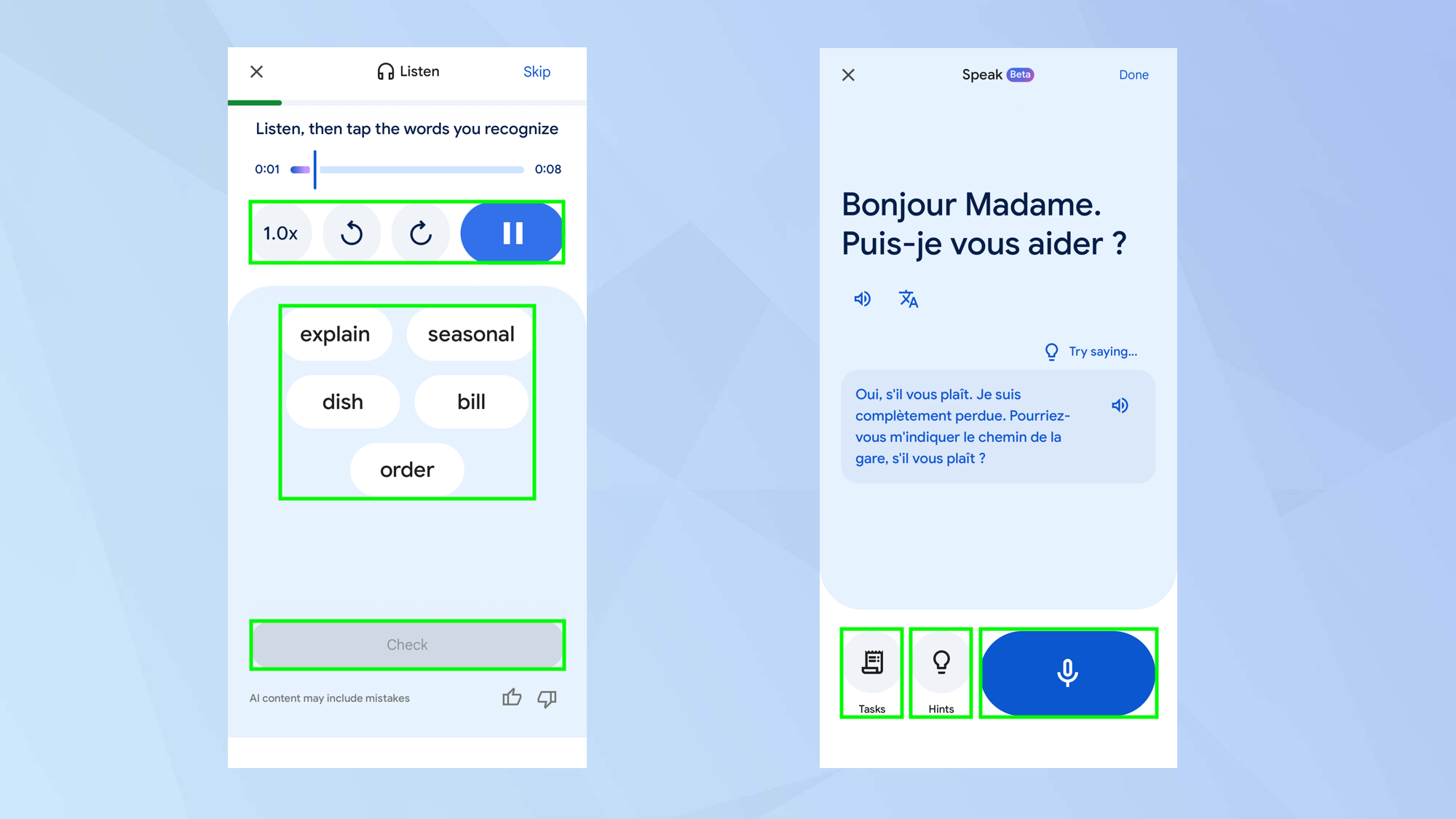
When you want to begin, tap Start and, in Listen mode, play the audio at the top of the screen as many times as you wish. You can also choose a playback speed.
Select the words you recognize from the list and tap Check. It will tell you if you are correct and invite you to tap Next round to continue.
If you have chosen Speak mode, then you will be engaged in a conversation based on a scenario. Press the microphone button to speak, press the button again to stop recording and allow Google Translate to analyse your words.
You can get help if you tap Hints or look at other activities if you select Tasks.
7. Make changes
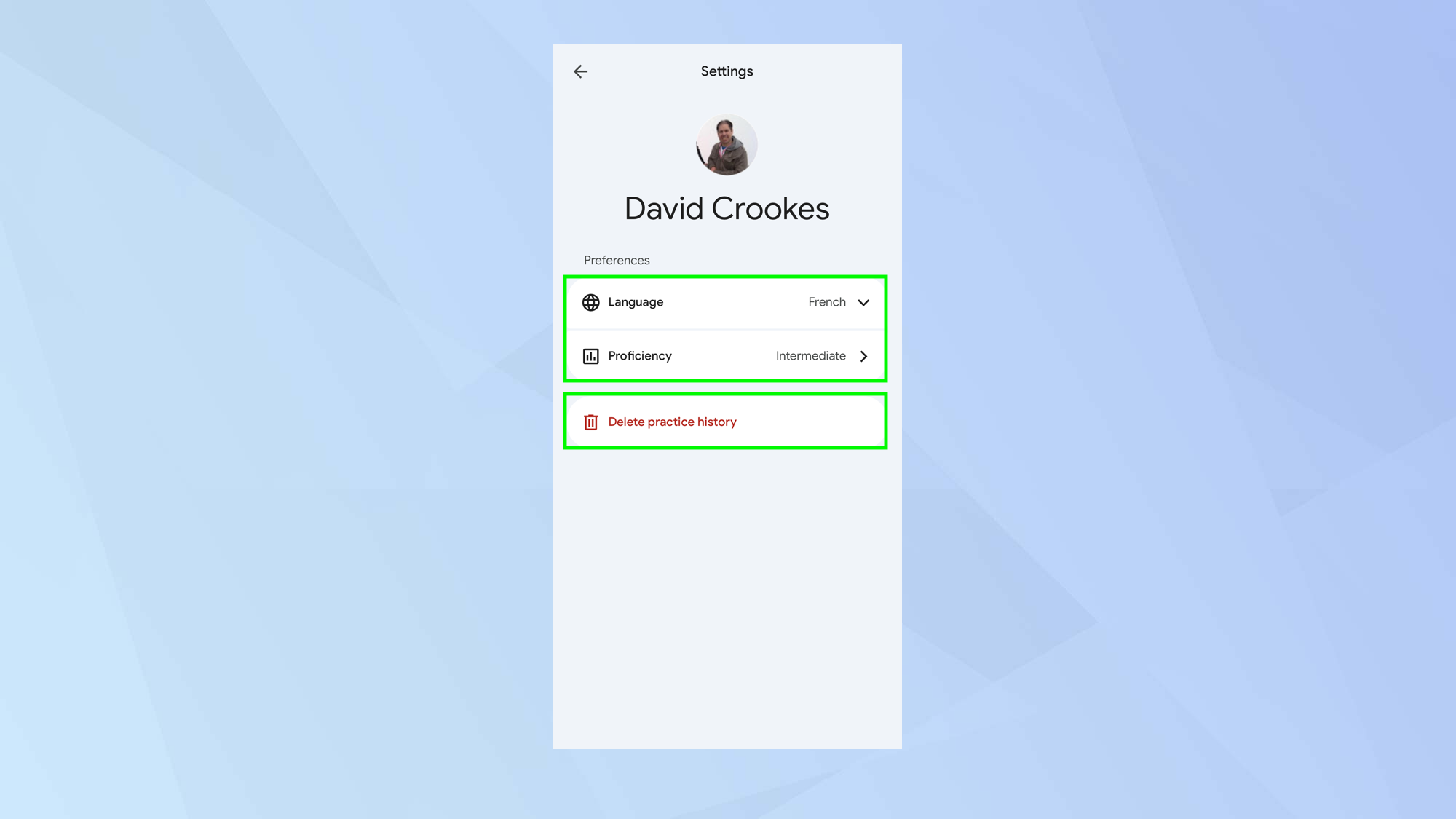
Continue until you finish a set of activities. If you want to make changes, you can select the settings icon in the top-right corner and alter the language and proficiency. You can also delete your practice history from here.
Follow Tom's Guide on Google News and add us as a preferred source to get our up-to-date news, analysis, and reviews in your feeds. Make sure to click the Follow button!
More from Tom's Guide
- How to Google translate a website
- How to make Google Translate the default on iPhone and iPad
- I wish I’d known about these Google Translate features before my vacation
Get instant access to breaking news, the hottest reviews, great deals and helpful tips.

David Crookes is a freelance writer, reporter, editor and author. He has written for technology and gaming magazines including Retro Gamer, Web User, Micro Mart, MagPi, Android, iCreate, Total PC Gaming, T3 and Macworld. He has also covered crime, history, politics, education, health, sport, film, music and more, and been a producer for BBC Radio 5 Live.
You must confirm your public display name before commenting
Please logout and then login again, you will then be prompted to enter your display name.
 Club Benefits
Club Benefits















