I use Google Maps every day — here's 5 features that will make your commute easier
Get the most out of Google Maps
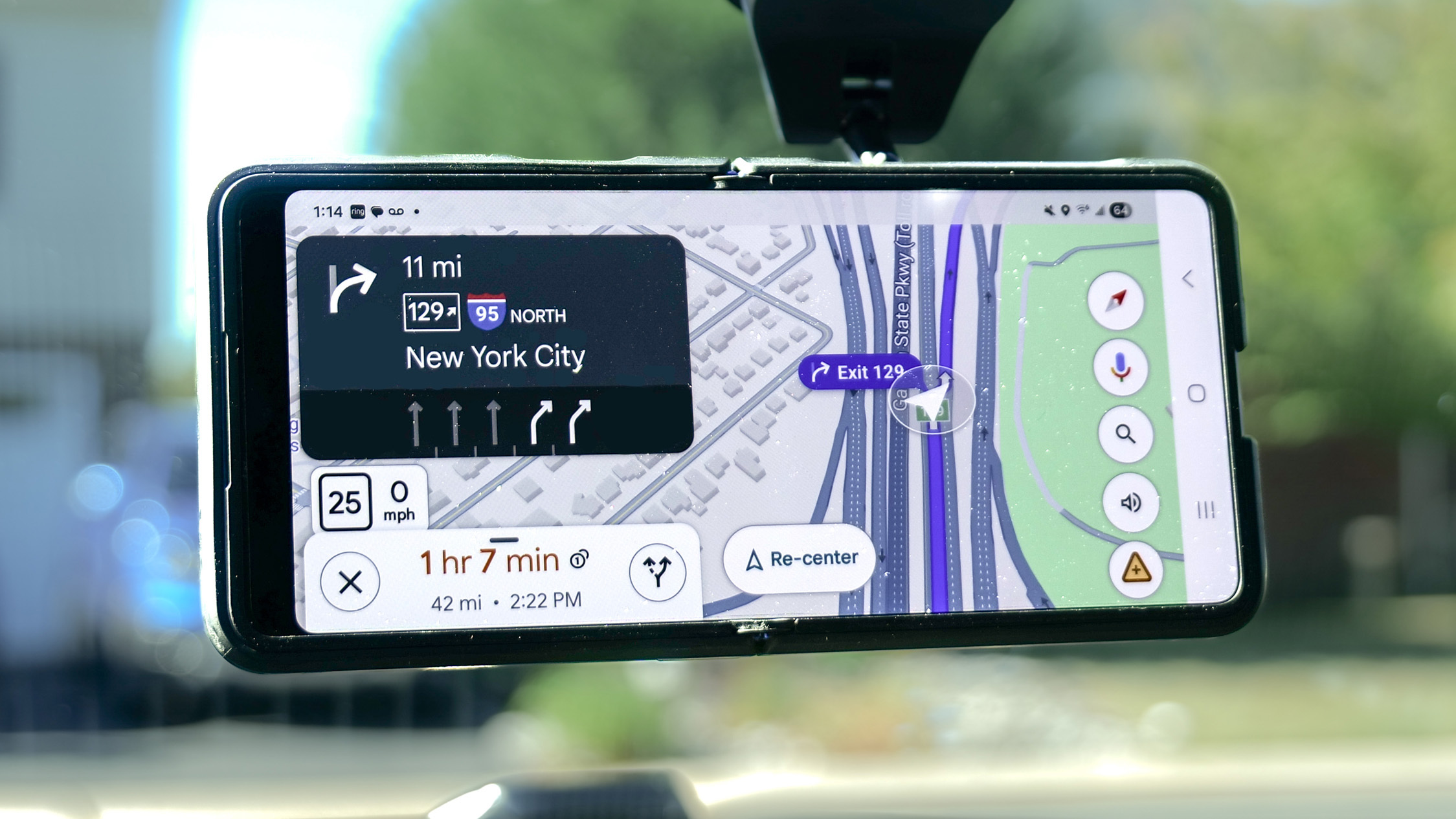
When your one way commute to work is over 40 miles, you need reliable directions that get you to/from with as little hassle as possible. That’s why I often go crawling back to Google Maps, even after I’ve put it to the test against Wave — or exploring what advantages Apple Maps might offer over it.
I do a lot of driving every week testing many of the best electric cars around, frequently relying on Google Maps for all driving navigation. But I also remember how it’s evolved since the early days when it upended the industry in 2009 by offering free turn-by-turn driving directions.
However, Google is constantly coming out with new features, which is tough for the average driver to remember. That’s why I want to share my favorite Google Maps features that make my driving experience better. Not only is my commute to work easier, but these five features inadvertently make me a better driver.
Report an incident on the road
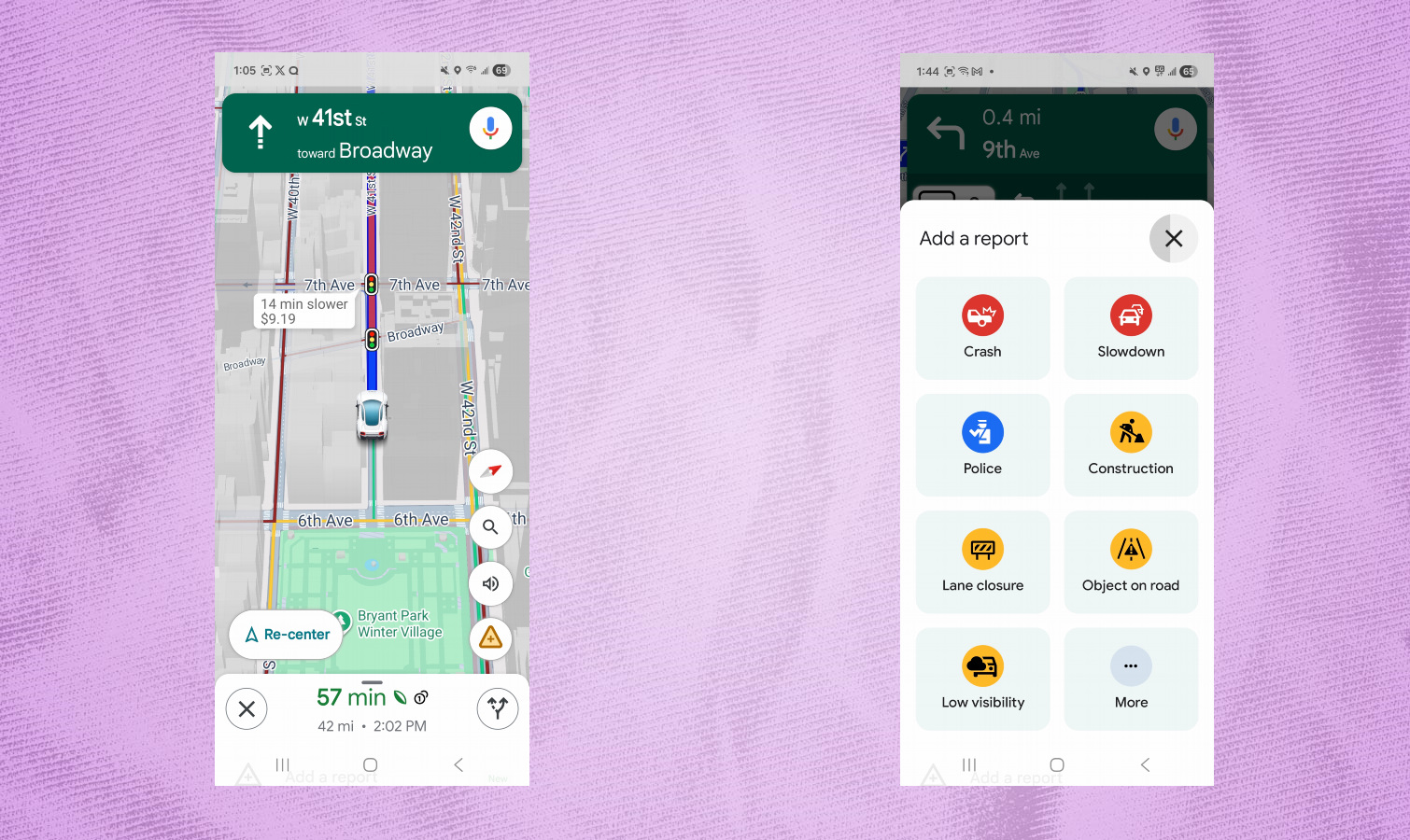
Out of all the Google Maps features I use, reporting incidents on the road has become one thing I constantly do while I’m driving. It’s a relatively new feature that lets you report incidents on your route, like accidents, inclement weather conditions, lane closures, and much more. And yes, there’s also the option to report police or speed traps — so you know exactly where they’re at.
While this might be intended to give speeders the upper hand in avoiding potential moving violations, it's actually more helpful in giving other drivers the heads up on why there's a slow down caused by some other activity.
In order to report an incident while you’re using driving directions with Google Maps, tap on the triangular shaped icon in the app, then select what report you’d like to make.
Find your next turn without adjusting the map view
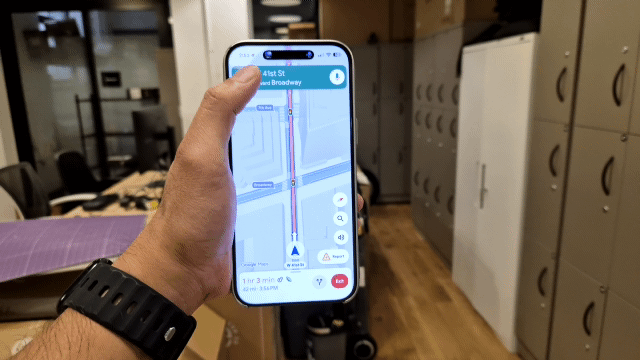
Whenever I start driving directions with Google Maps, I like to know what I should anticipate with upcoming turns. In the past, I would reorient the map to see what’s coming ahead, or tap the route preview icon in the app to see the entire route’s view in the app — but doing either of these is annoying and a big distraction. That’s why I’ve come to use this hidden Google Maps feature that makes it simpler and more intuitive.
Get instant access to breaking news, the hottest reviews, great deals and helpful tips.
At the top of the interface you’ll find the set of directions you’re supposed to follow, but if you perform a swipe gesture on it, you’ll see the next set of driving instructions. Check out the animation above to see this feature in action.
When you do this, it’ll also jump to the section of the map that corresponds to those directions. This makes it way more convenient for me to see what I need to do with upcoming turns, so that way, I can know whether to turn left or right.
Planning a route by setting an arrival or destination time
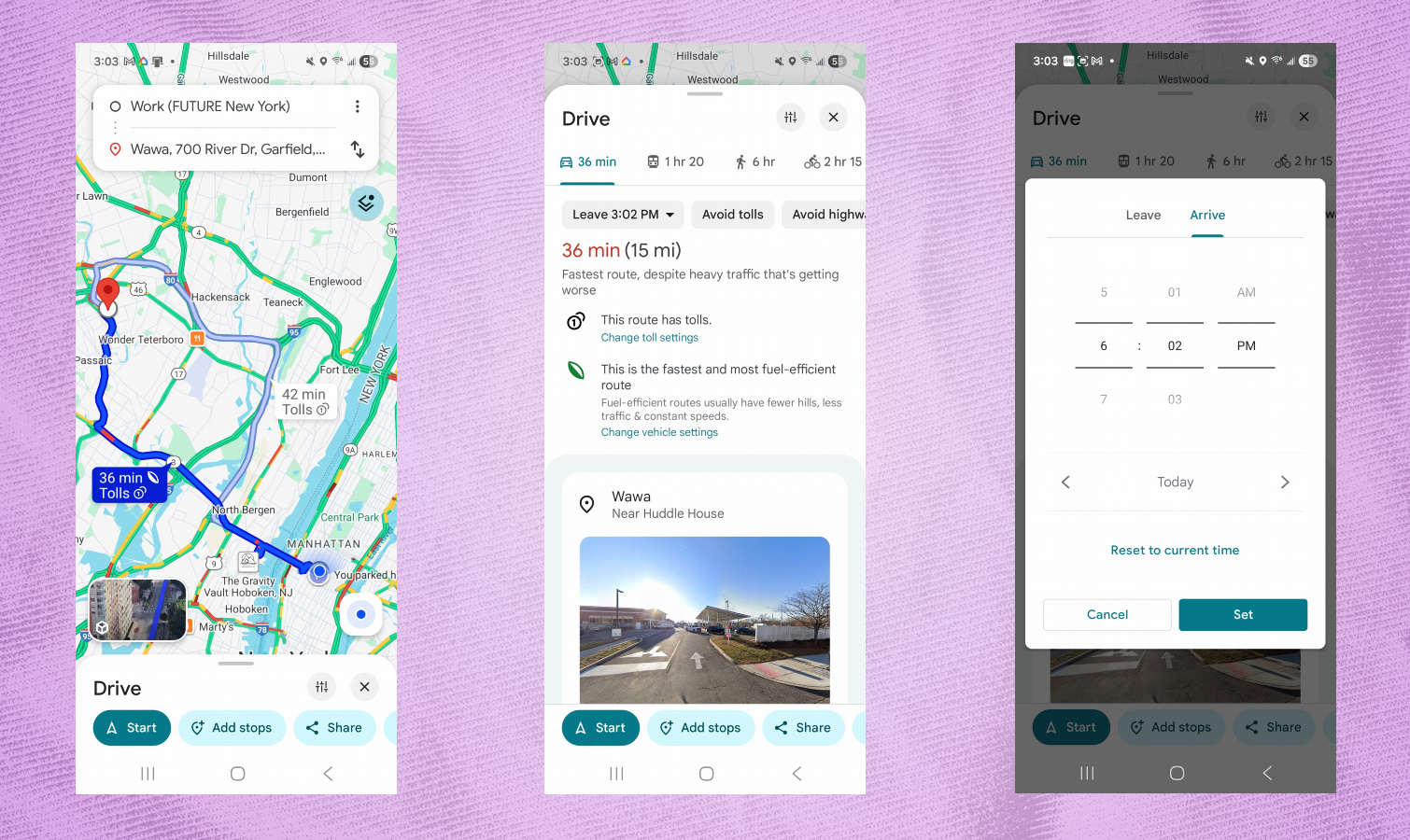
This one has saved me so much time because traffic conditions constantly change. One mistake many people make whenever they use Google Maps is that they don’t plan ahead and simply punch in their destination the moment they leave. As a result, they might find themselves having to drive for much longer due to traffic and other factors.
That’s why I suggest planning ahead by setting a departure or arrival time in Google Maps. For example, if I need to be at work for a meeting by 10:00 a.m., I like setting up an arrival time for Google Maps to tell me when’s the best time for me to leave. I frequently do this because Google Maps does an excellent job of taking into consideration common traffic conditions during the specified time, so I’m not wasting more time than needed.
You can set an arrival or departure time by tapping the pull down menu under the driving directions tab of the app. Afterwards, you can get a sense of what actions you need to take to get there.
Enable show traffic on Map
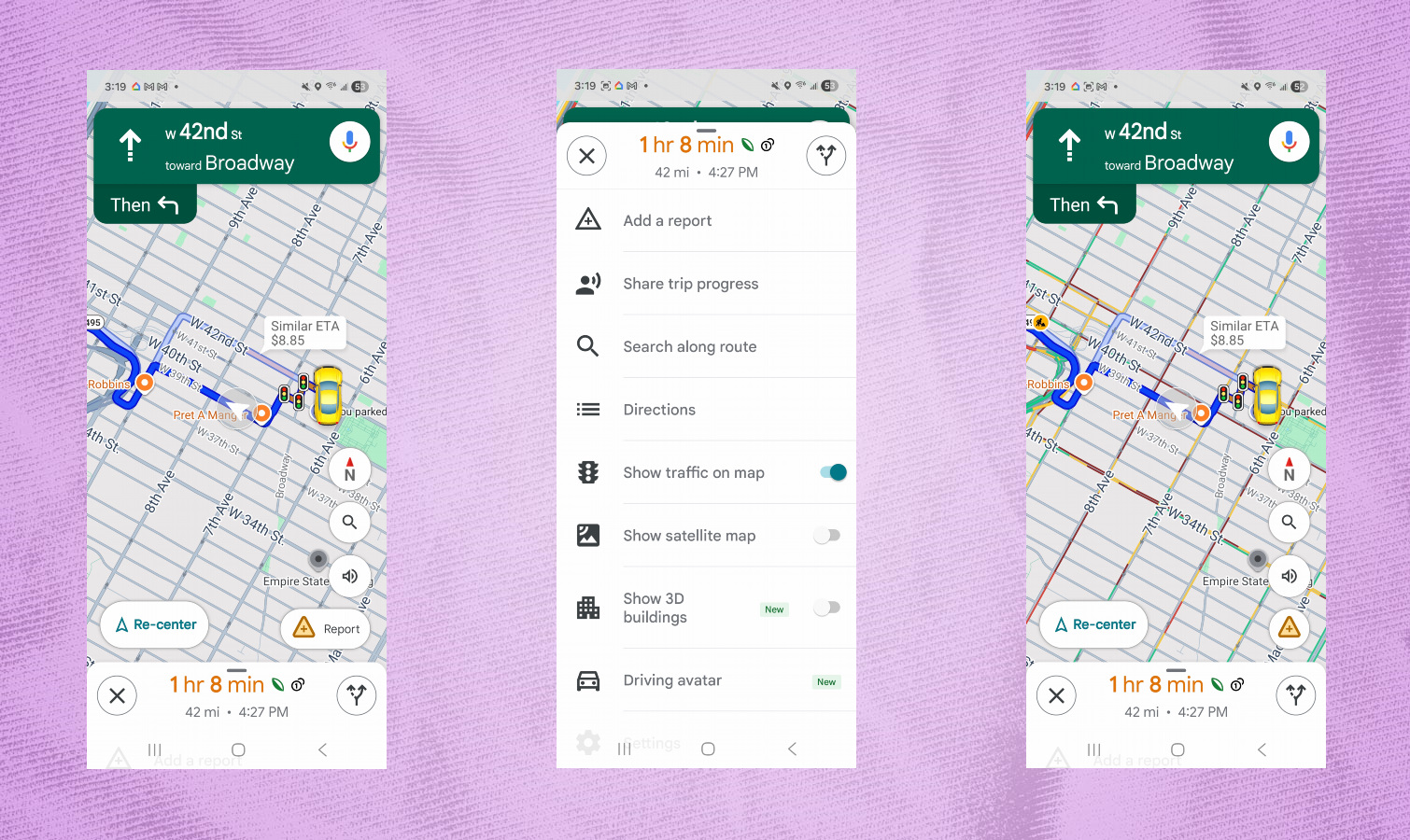
One of the best Google Maps features to ever come out is being able to see traffic conditions on your route, with green showing free-flowing roads and red indicating congested conditions. While these color-coded traffic conditions show up on your route, there’s actually another setting that makes it better.
When you’re actively using Google Maps with driving directions, you can perform a scroll up gesture from the bottom to expand additional settings with the map. There’s one in particular for “show traffic in map” that actually displays the conditions of nearby roads, not just the one you’re on.
I find this setting useful because it can help me determine if I should stay clear from some roads, or take a gamble on taking a turn in the hopes of shaving off more time from my trip.
Manually save your parking spot
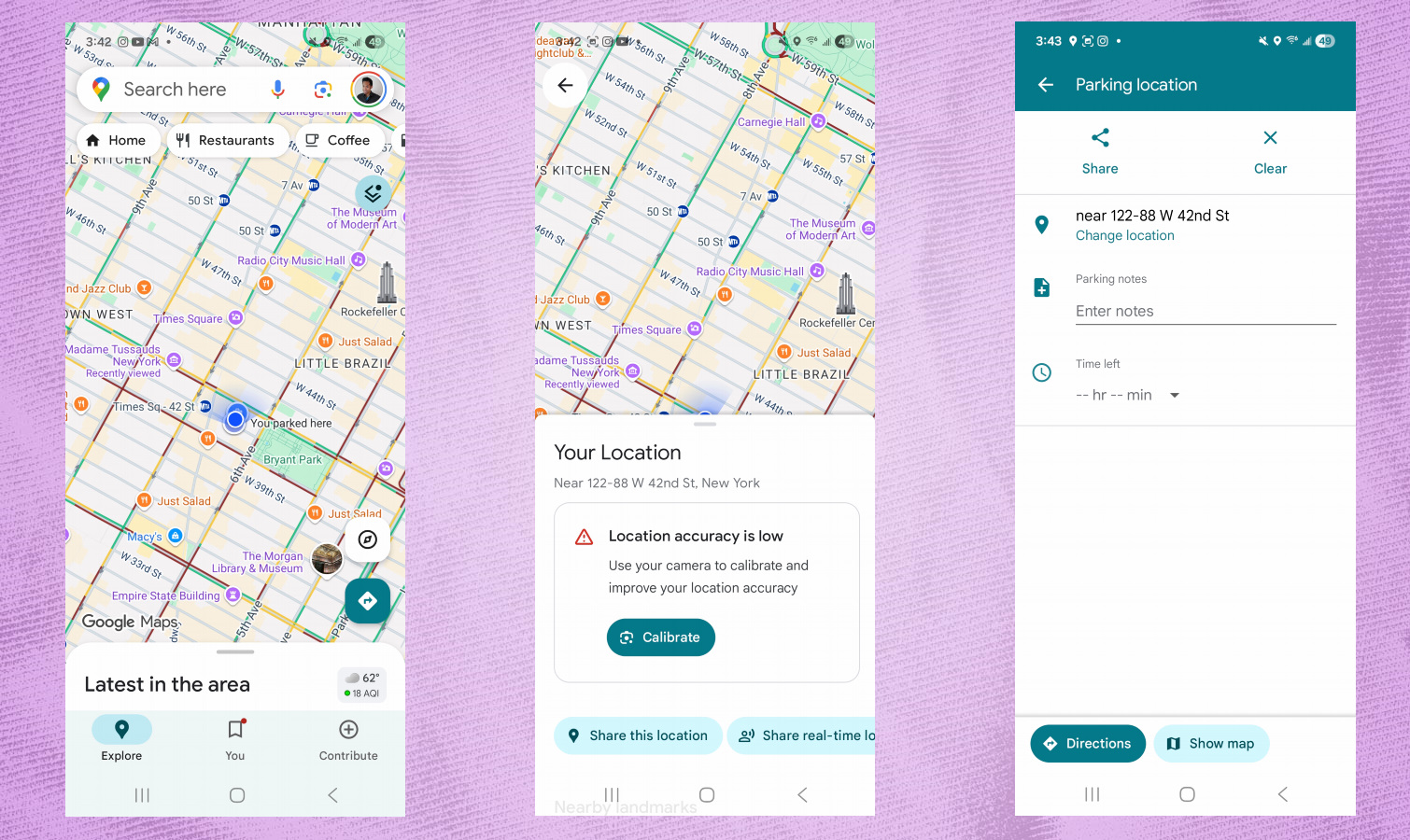
The last tip I want to share is manually saving your parking spot. Google Maps can actually do this automatically on its own, but it’s not perfect. Usually Google Maps will do this if you give the app access to your location all the time. But if you’re like me, and only give it permission while using the app, then you’ll want to manually save your parking spot.
When you’ve reached your destination, just tap the blue dot that indicates your location, perform a swipe-up gesture to show more details about your location, and then scroll over through the tabs until you see the one for “save parking.” For any new place I visit, I always use this feature so that I don’t waste time later on having to remember where I parked.
Follow Tom's Guide on Google News and add us as a preferred source to get our up-to-date news, analysis, and reviews in your feeds. Make sure to click the Follow button!
More from Tom's Guide
- I just discovered what’s really draining your iPhone battery — and it’s not what you think
- Google Pixel 10 users are reporting mysterious app crashes - here's what we know
- Samsung Galaxy Z Tri-Fold may get a wider release after all — here's what we know

John’s a senior editor covering phones for Tom’s Guide. He’s no stranger in this area having covered mobile phones and gadgets since 2008 when he started his career. On top of his editor duties, he’s a seasoned videographer being in front and behind the camera producing YouTube videos. Previously, he held editor roles with PhoneArena, Android Authority, Digital Trends, and SPY. Outside of tech, he enjoys producing mini documentaries and fun social clips for small businesses, enjoying the beach life at the Jersey Shore, and recently becoming a first time homeowner.
You must confirm your public display name before commenting
Please logout and then login again, you will then be prompted to enter your display name.
 Club Benefits
Club Benefits





