5 Android Auto tips and tricks I swear by to improve your daily commute
Streamline some actions that normally take a few steps

When you drive as much as I do to work, you get a good handle on what things you can do to make the commute smoother. For nearly the past year, I’ve flipped between using CarPlay and Android Auto while testing out the best electric cars.
Each platform obviously has its own perks, like how Google Maps runs much better on Android Auto than CarPlay. Having used Android Auto for the past year now, there’s still some things Google can improve on with each update — but there are also things you can do now that make the setup better.
While there’s always ongoing debate about Android Auto vs. CarPlay, I want to share some of my favorite Android Auto tips and tricks to make the most out of Google’s infotainment car experience. Here's what they are.
Android Auto tips and tricks: Create assistant actions
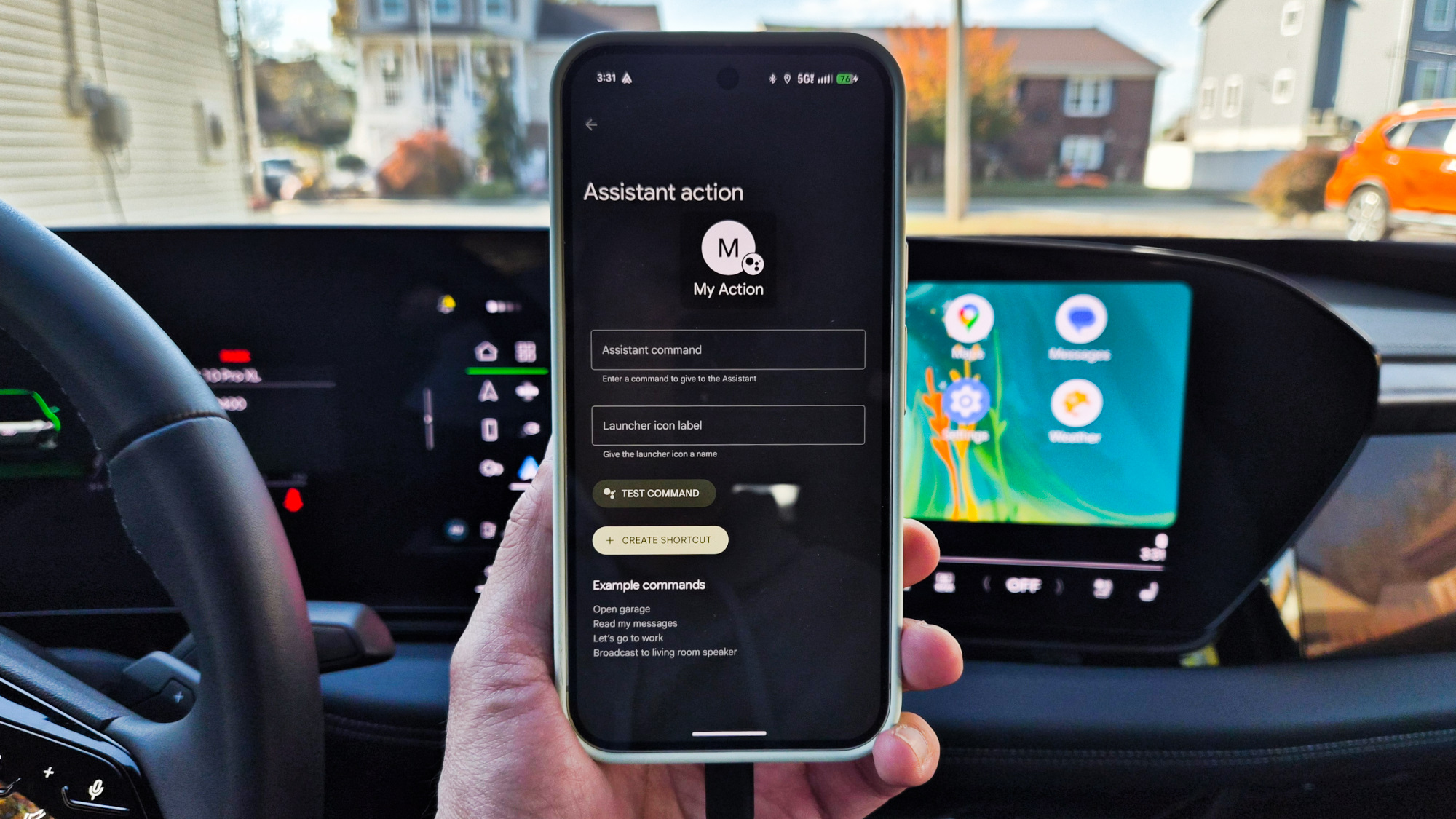
Since I drive to work a lot during the week, the easiest and quickest way to get directions to and from places I'm headed is by creating automations. One thing I’ve discovered is the ability to create a shortcut to the launcher, which I could then access and have run by tapping an icon.
You can do this by tapping on the Customize icon in the Android Auto launcher in your car, which would then prompt you to open your phone. From here, tap the ‘+’ icon to add a shortcut to the launcher — which you then type the appropriate assistant command.
In my situation, I created an assistant action to “get directions to work” that runs the Google Maps app in Android Auto with the correct directions. Since I’ve already set my home and work locations in Google Maps, it knows the exact address. This streamlines the process a bit because now I just tap one icon and it does everything.
Android Auto tips and tricks: Full-screen Google Maps
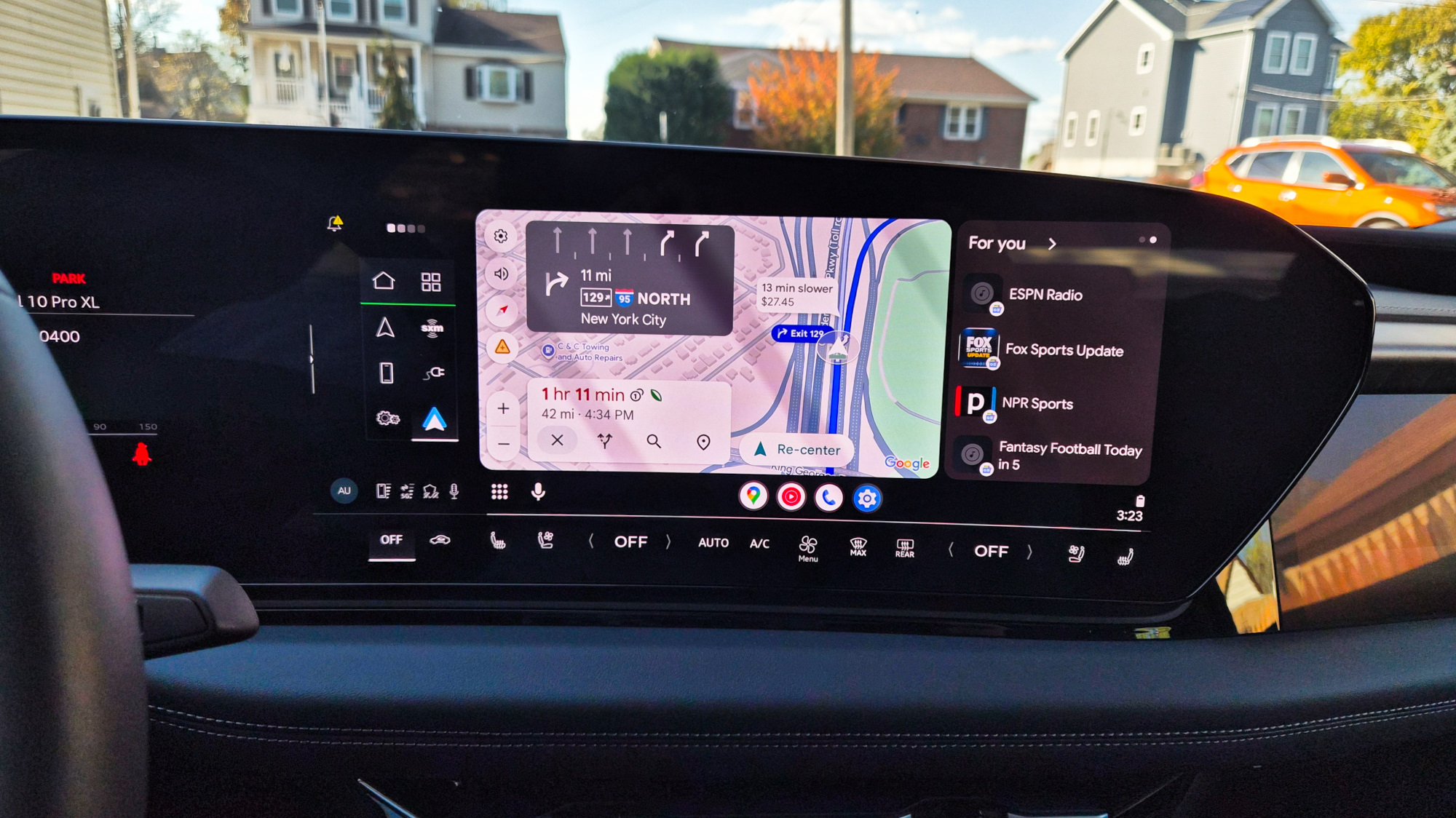
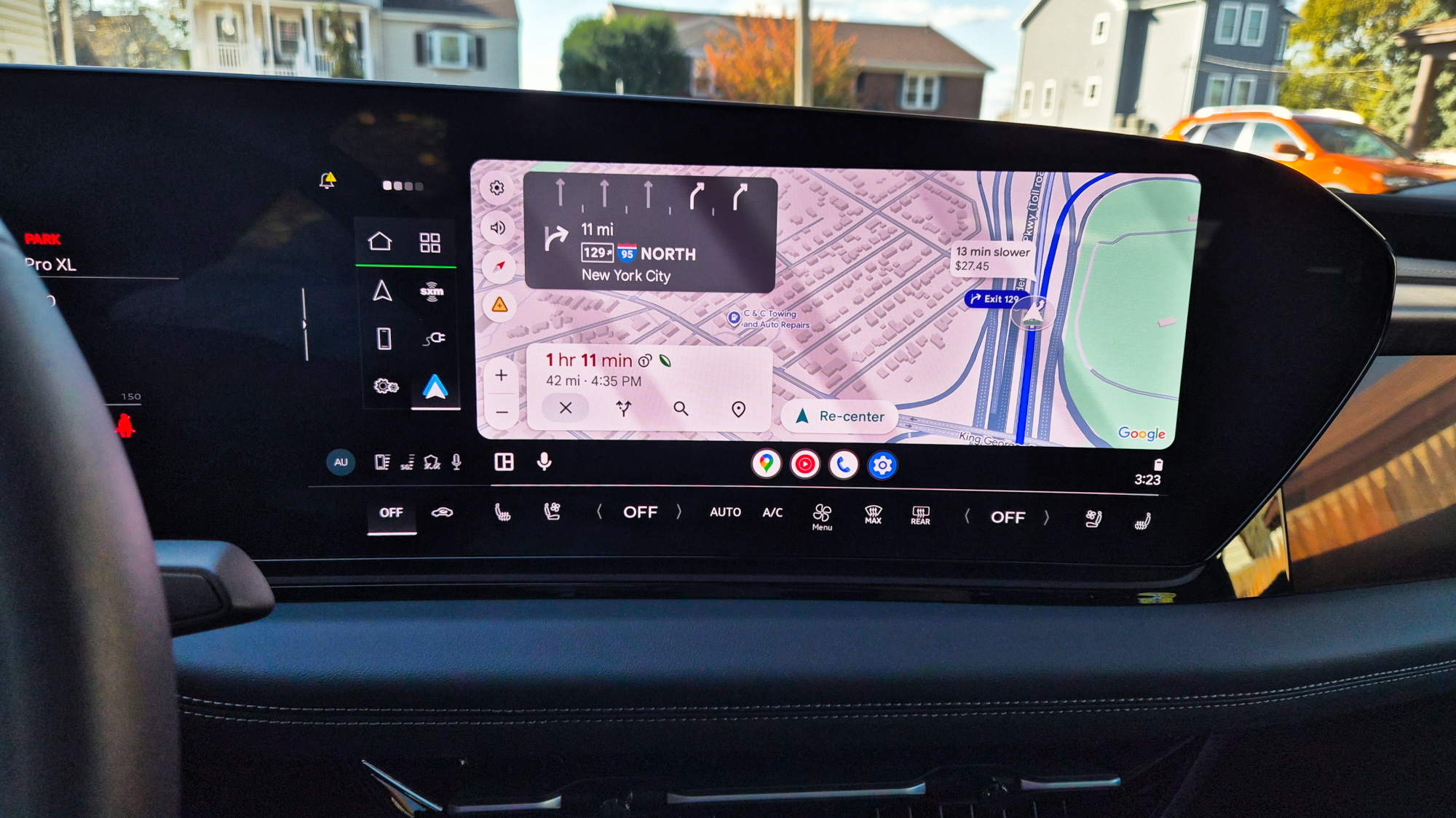
The nice thing about Android Auto while driving is how it stacks its interface with two apps running simultaneously. Usually it turns out to be a maps app — Google Maps in my case, followed by a smaller window for YouTube Music (or whatever music app you frequently use)
Get instant access to breaking news, the hottest reviews, great deals and helpful tips.
As much as I like this split-screen interface, it hides a lot of the stuff Google Maps shows me in full-screen mode, like all the road incident reports, like speed traps, accidents, and inclement weather conditions. The easiest way to put Google Maps into full screen mode when it’s in the split-screen view is to tap the icon in the carousel below the interface. This forces it out of the split-screen view and will display Google Maps in full.
Android Auto tips and tricks: Automatic music playback
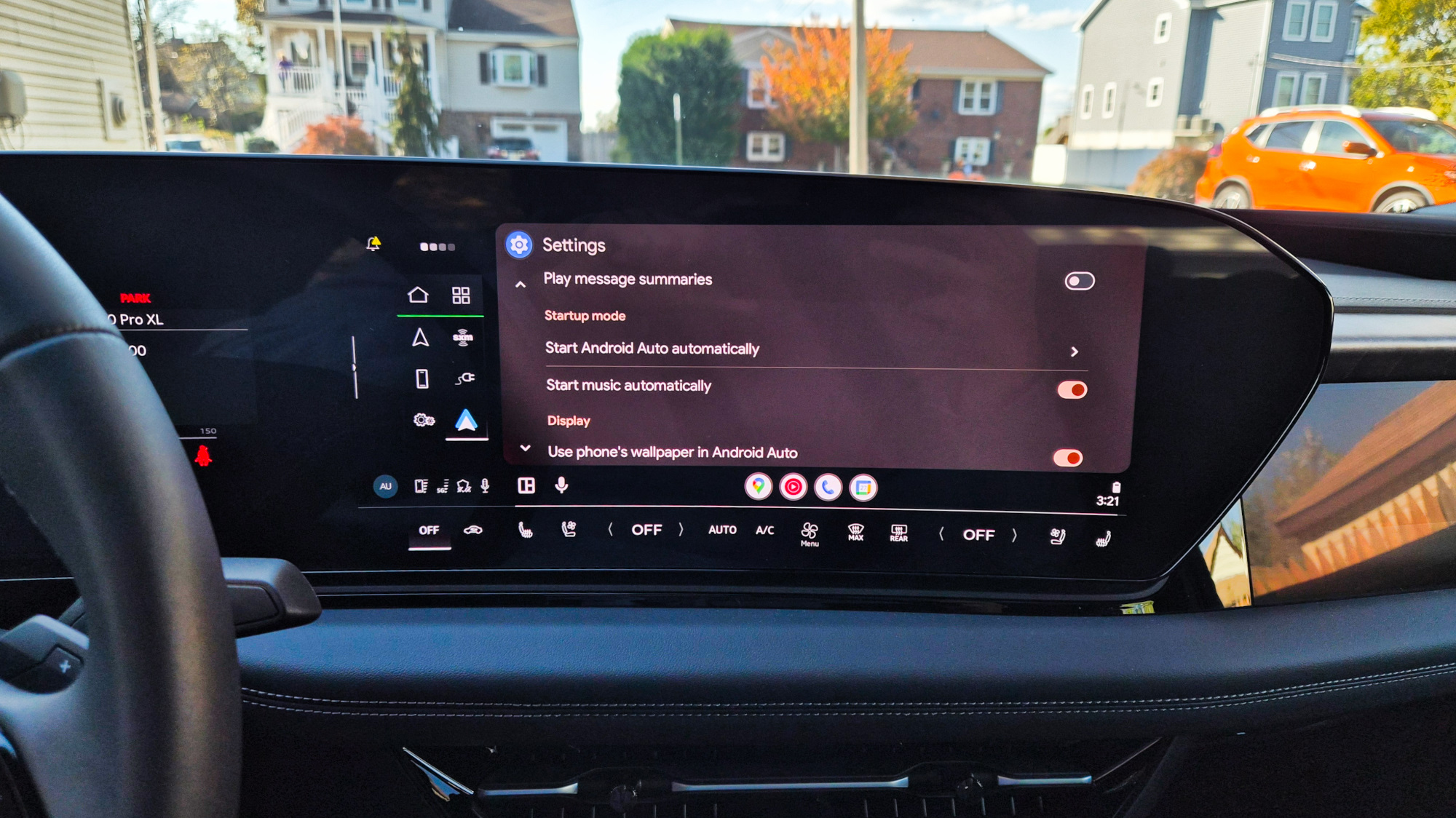
One of the benefits of running Android Auto is that I can continue where I left off on my playlist with the YouTube Music app. Rather than going through the process of launching the app in Android Auto, then going to find the playlist or album, I can just have it play automatically.
You can easily enable this by going into the Settings in Android Auto on your car, then scroll down until you see the toggle for “start music automatically.” Just turn it on and the next time you get into your car, it’ll start playing the music.
Android Auto tips and tricks: Try wired Android Auto

When I first started to test EVs, I would always get annoyed when car makers would only support Android Auto through a wired connection via USB. But I eventually realized some of thse downsides of wireless Android Auto, like having delayed responses with basic app functions. Believe me, it gets old quickly when you’re waiting a few seconds for the next music track to play after you’ve pressed the forward button.
Another downside I’ve come across with using wireless Android Auto is that my phone tends to get really warm quickly, along with its battery being depleted much faster. That’s why I’ve chosen to stick with a wired connection instead for all of these reasons. Not only is the latency much better, but it’s not zapping away my phone’s battery life either.
Android Auto tips and tricks: Play games while parked
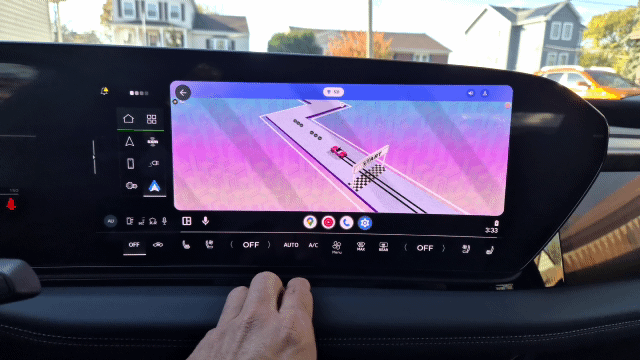
I’m still waiting for the day when I can watch videos in Android Auto while my car’s in park and changing, but the next best thing is killing time playing some games. These aren’t the titles I’d normally play on my phone, but they’re just what I need to pass by the time.
In the apps panel of Android Auto, you’ll find the icon for GameSnacks — which pulls up all the available titles you can access while in park. These include titles such as Canon Balls 3D, Diamond Rush, Jigsaw Puzzle Deluxe, and my favorite, Retro Drift.
They’re meant to pass the time because they’re easy to play and can be even more fun playing with someone else in the car.
Follow Tom's Guide on Google News and add us as a preferred source to get our up-to-date news, analysis, and reviews in your feeds. Make sure to click the Follow button!
More from Tom's Guide
- iPhone 17 is a fantastic phone but I still can't get over the loss of these 2 features
- Windows 10 End of Life deadline is here for millions — what to do now
- Apple buried these 5 iPhone features in settings — and they're genuinely useful

John’s a senior editor covering phones for Tom’s Guide. He’s no stranger in this area having covered mobile phones and gadgets since 2008 when he started his career. On top of his editor duties, he’s a seasoned videographer being in front and behind the camera producing YouTube videos. Previously, he held editor roles with PhoneArena, Android Authority, Digital Trends, and SPY. Outside of tech, he enjoys producing mini documentaries and fun social clips for small businesses, enjoying the beach life at the Jersey Shore, and recently becoming a first time homeowner.
You must confirm your public display name before commenting
Please logout and then login again, you will then be prompted to enter your display name.
