How to install ExpressVPN on Android TV
Open up a new realm of streaming possibilities from your Android TV with ExpressVPN
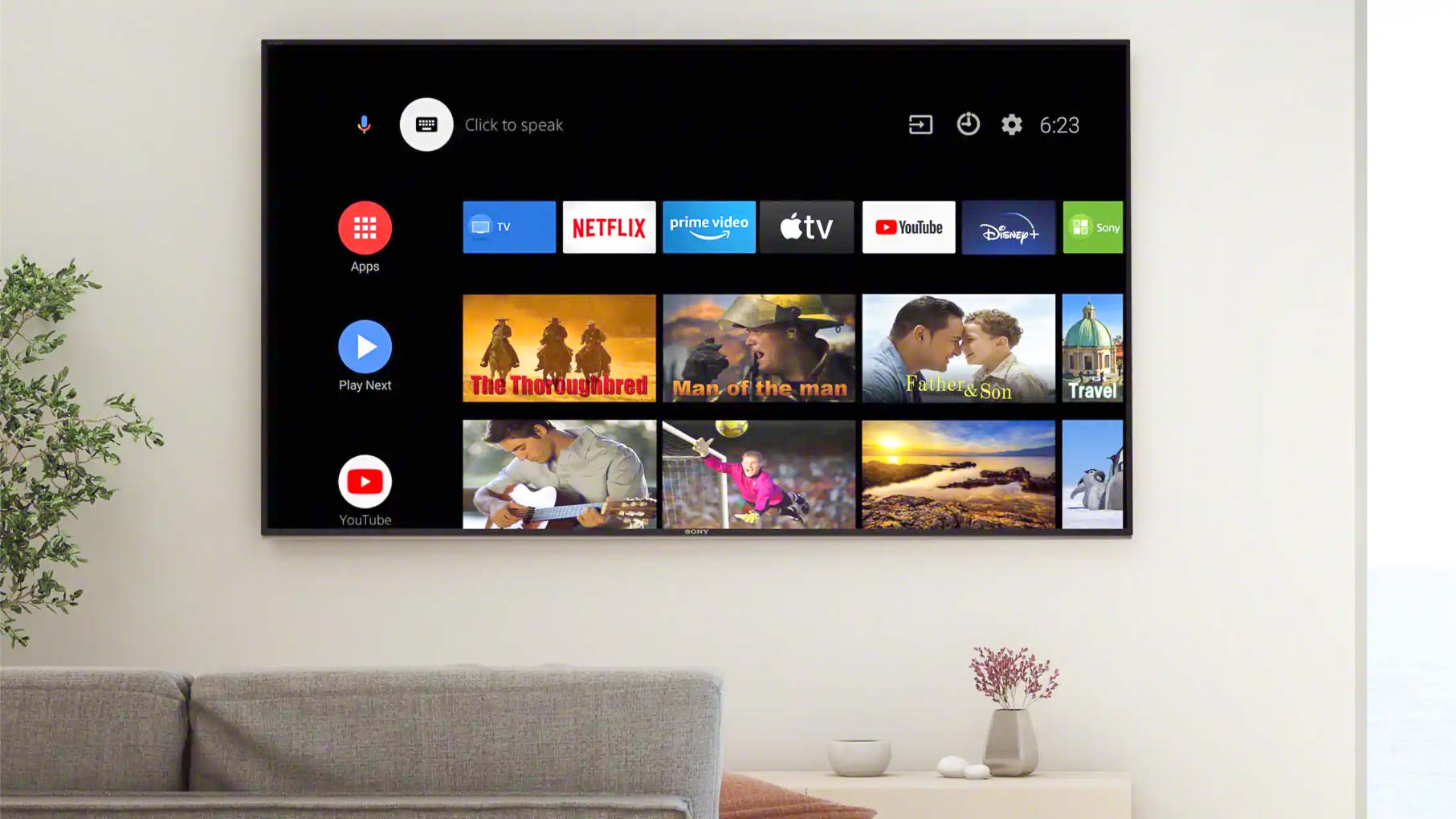
If you own one of the many smart TVs that use the Android operating system, there's a good chance you'll be familiar with the Google platform from which you can access all the top streaming services. Not only does Android TV come with the likes of Netflix, HBO, and YouTube, but it also boasts a range of games like Minecraft and Grand Theft Auto. You'll even get Chromecast pre-installed, allowing users to cast videos, music, and photos directly to your TV. But if you want to bring yet further possibilities to your Android TV, you can do just that by enlisting the help of the best VPN.
Installing an Android VPN on your TV will unshackle you from geographical content restrictions imposed by many streaming services, including Netflix, BBC iPlayer, and Hulu.
Our recommended provider, ExpressVPN, tops our list thanks to over 3,000 servers, 160 VPN locations in 94 countries, and a 30-day money back guarantee. You can also get discounted membership fees with ExpressVPN promo codes. Read on for the two main options for installing ExpressVPN on Android TV.
ExpressVPN is the best VPN on the market
If what you want is quick, secure cover plus excellent connection speeds, torrenting and streaming performance, all alongside unrivalled customer support, ExpressVPN is the provider for you. And now, Tom's Guide readers can claim three free months on a year-long plan.
Option 1: Install ExpressVPN on Android TV directly
Android TV is the operating system used by a number of smart TV manufacturers, including Philips, Sharp, and Sony, and streaming video players like Nvidia Shield and Xiaomi. Thankfully, the process for installing ExpressVPN directly onto your TV or device is very similar, if not identical, between devices.
To start with, you’ll need an account with ExpressVPN.
Once you have your ExpressVPN account, it’s time to download the app. On your Android TV, navigate to the Google Play Store, where you can use the search function to find the ExpressVPN app. Once you’ve clicked Install, the app will be downloaded directly onto your TV.
Upon opening the app, you’ll be prompted to sign in with your login details. You’ll be asked to tailor some settings, including whether you’re happy to share anonymous information to improve ExpressVPN’s services. Follow the prompts on connection requests, then choose your preferred server location depending on your requirements. For example, to access BBC iPlayer from outside the UK, you’d need to select a UK-based server. Hit the On button to connect. Should you wish to disconnect, you simply click the same button again.
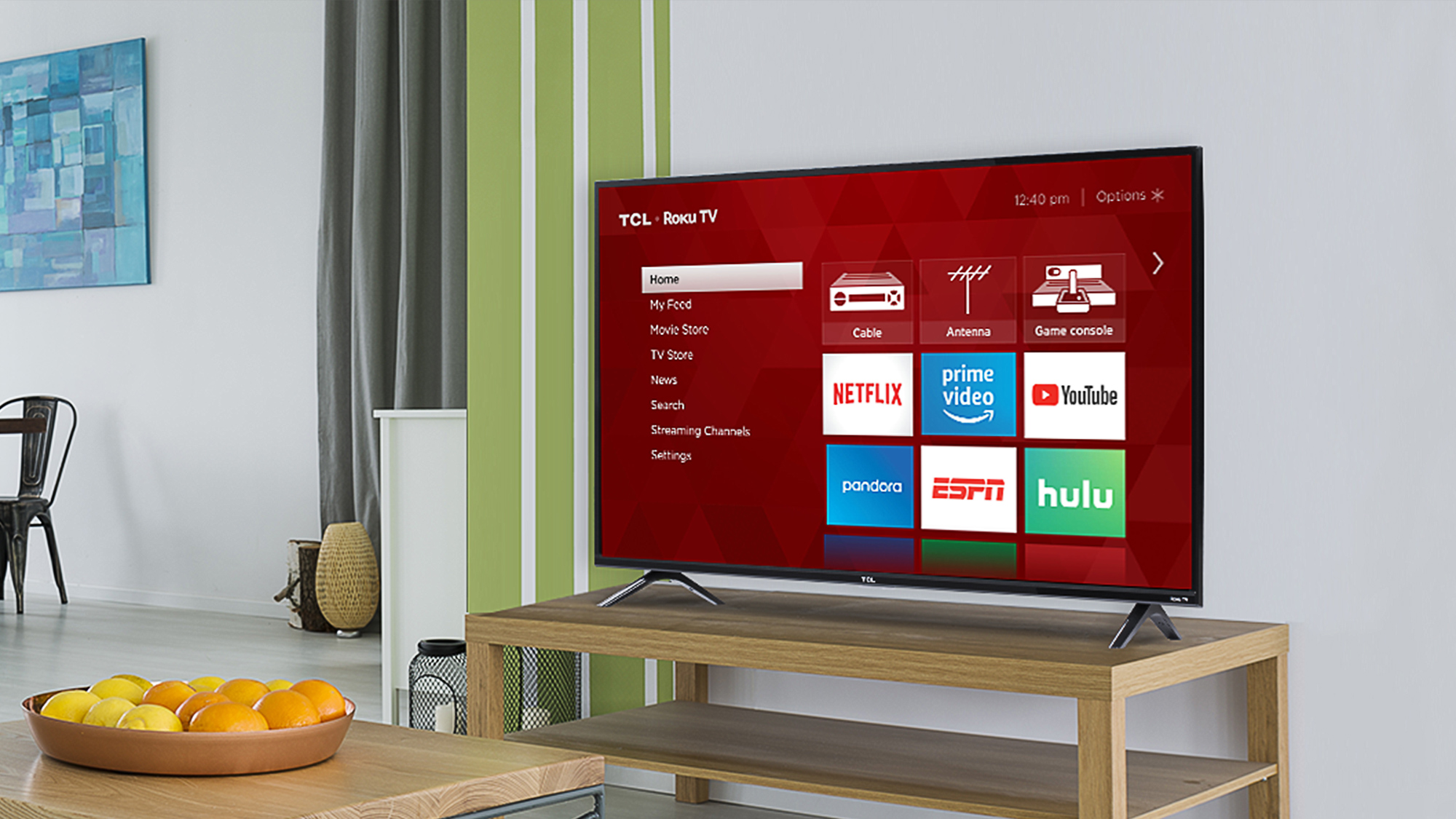
Option 2 - Use MediaStreamer on Android TV
Although it won’t provide the same robust levels of security as a true VPN, ExpressVPN’s MediaStreamer acts to spoof your location and still enables you to circumnavigate content provider geo-restrictions. As above, you'll first need an ExpressVPN account.
Then you'll need to register your IP address by heading to ExpressVPN’s DNS Settings page and following the prompts. Once your IP is registered, navigate to the ExpressVPN setup page to find the MediaStreamer DNS server IP. You’ll need this later, so make a note of it or keep the window open.
Next, you'll need to locate the network options on your Android TV. To do this, head to Settings, Connections, then Wi-Fi. Select the cog icon next to your existing network, and navigate to Advanced, where you’ll be able to amend your IP settings. It’s here that you'll need to input the aforementioned MediaStreamer DNS server IP.
How to install ExpressVPN on Android TV in a nutshell
While there are two options to choose from when installing ExpressVPN on Android TV, there is one clear winner. Not only is downloading the app a much more intuitive route, but it’s the only true Smart TV VPN choice.
That’s because the alternative MediaStreamer option is not as secure as a VPN connection, and won't guarantee the same levels of security. And while it will automatically allow you to access BBC iPlayer and the US-version of Netflix, unlike the app, you will not have the flexibility to change your location.
It’s why we recommend using the ExpressVPN on your Android TV for all compatible devices.
Why use ExpressVPN?
ExpressVPN – our top-rated service today
With over 3,000 servers worldwide and excellent speeds on just about all of them, ExpressVPN is a versatile, secure solution for streaming, torrenting, and day-to-day browsing. You can test it out risk-free for 30 days and claim your money back, and now Tom's Guide readers can get three months absolutely FREE.

- Check out the best streaming VPN services
- Or, if you're an Apple fan, check out our Apple TV VPN guide

Get instant access to breaking news, the hottest reviews, great deals and helpful tips.
Alexis is a freelance writer and podcast producer with a Master's degree in Journalism. His love for creative technology stems from the day he was gifted his first ever digital voice recorder (a beloved Olympus WS 110), which brought with it the wonderful realisation that he'd never again have to rely on his iffy shorthand. Alexis has over 16 years of experience crafting articles for industry-leading print and online technology publications, including Tom's Guide, Creative Bloq, and TechRadar. When he's not writing, Alexis combines his love for travel and sports, interviewing adventurers and athletes all over the world.


