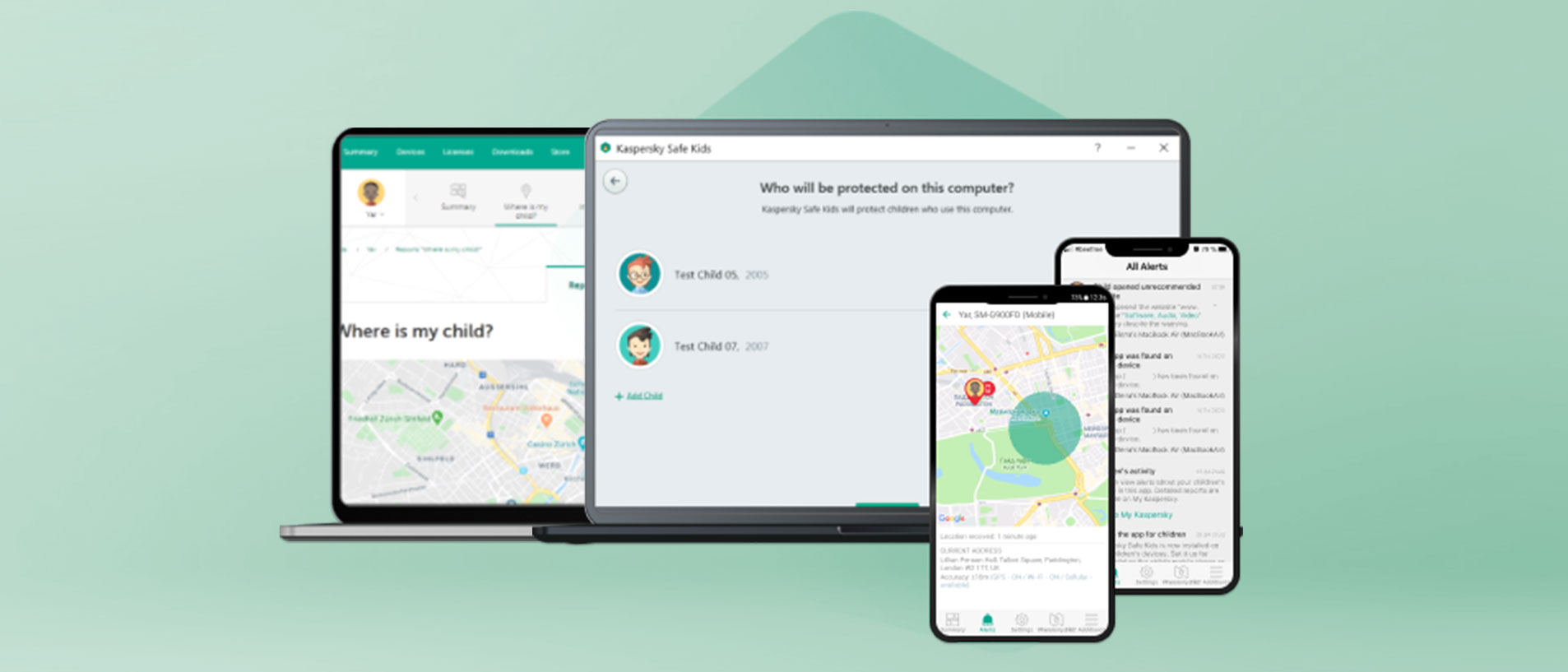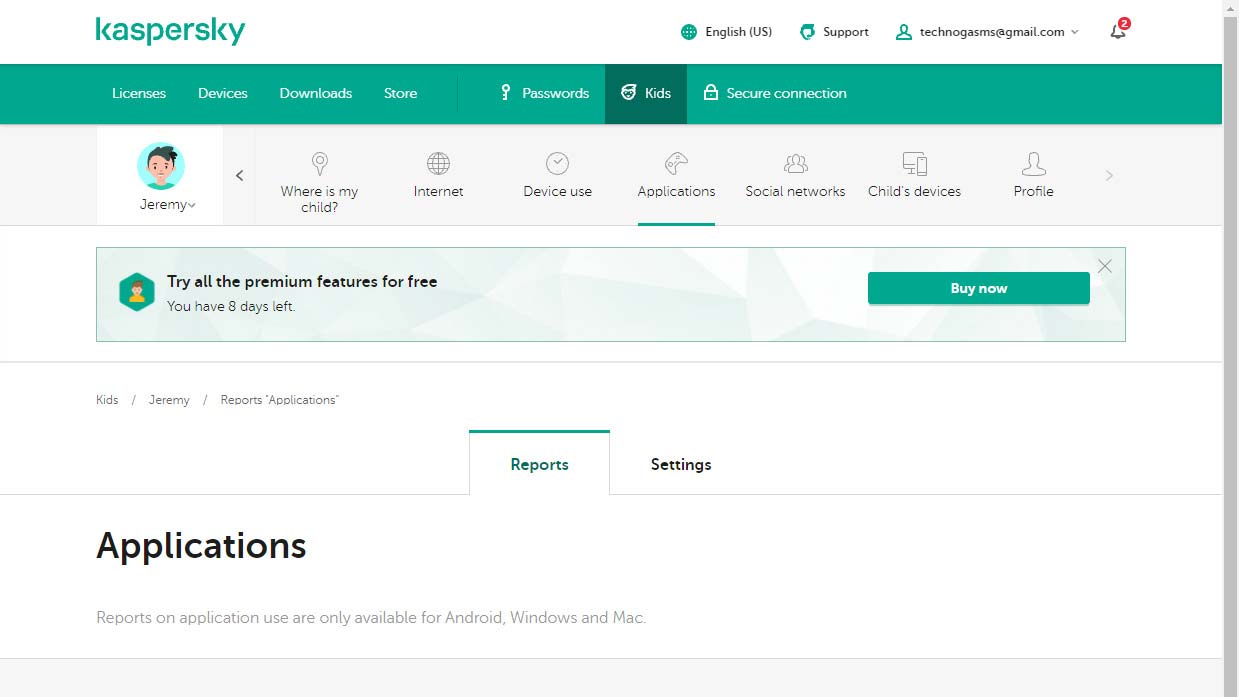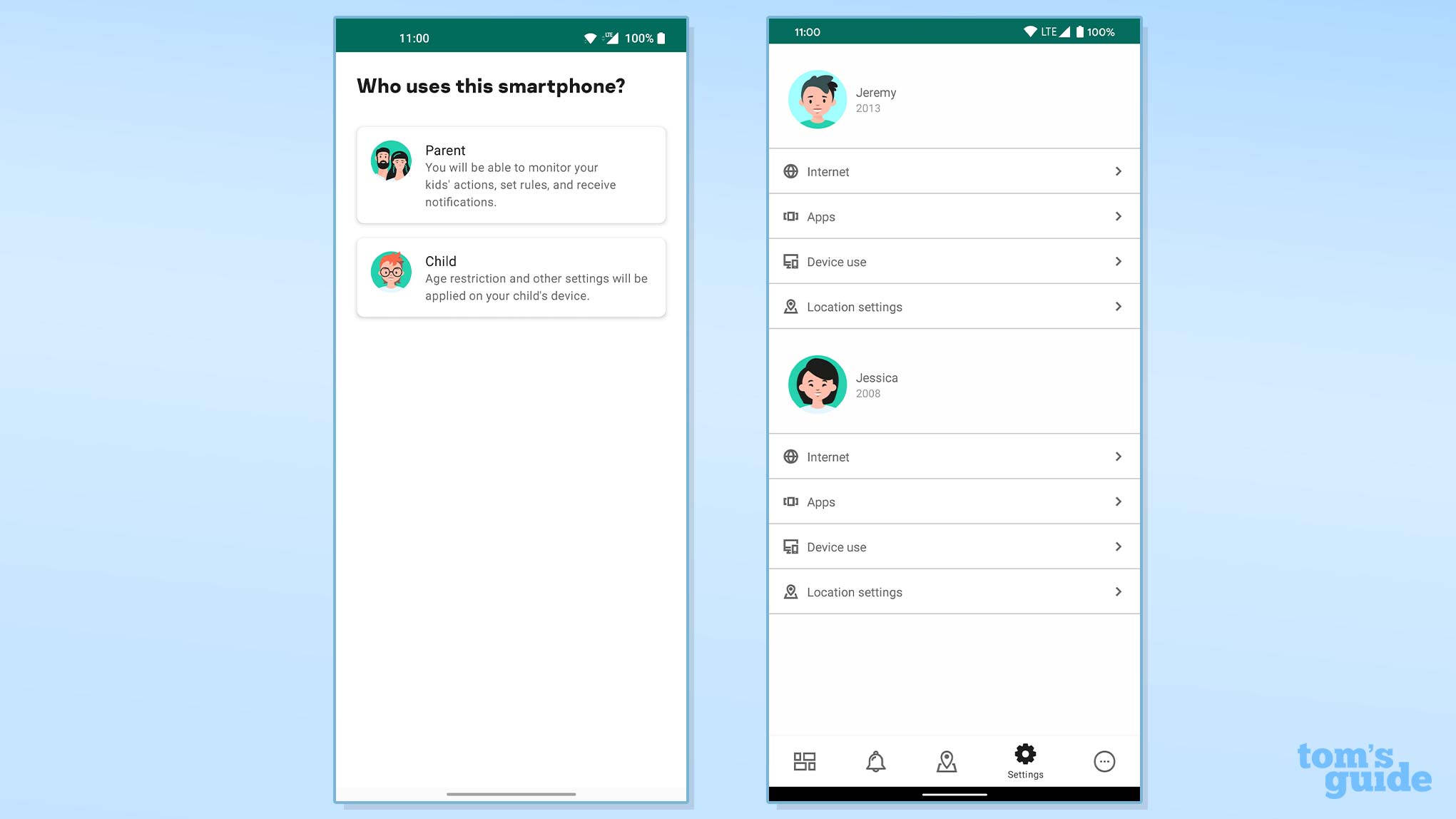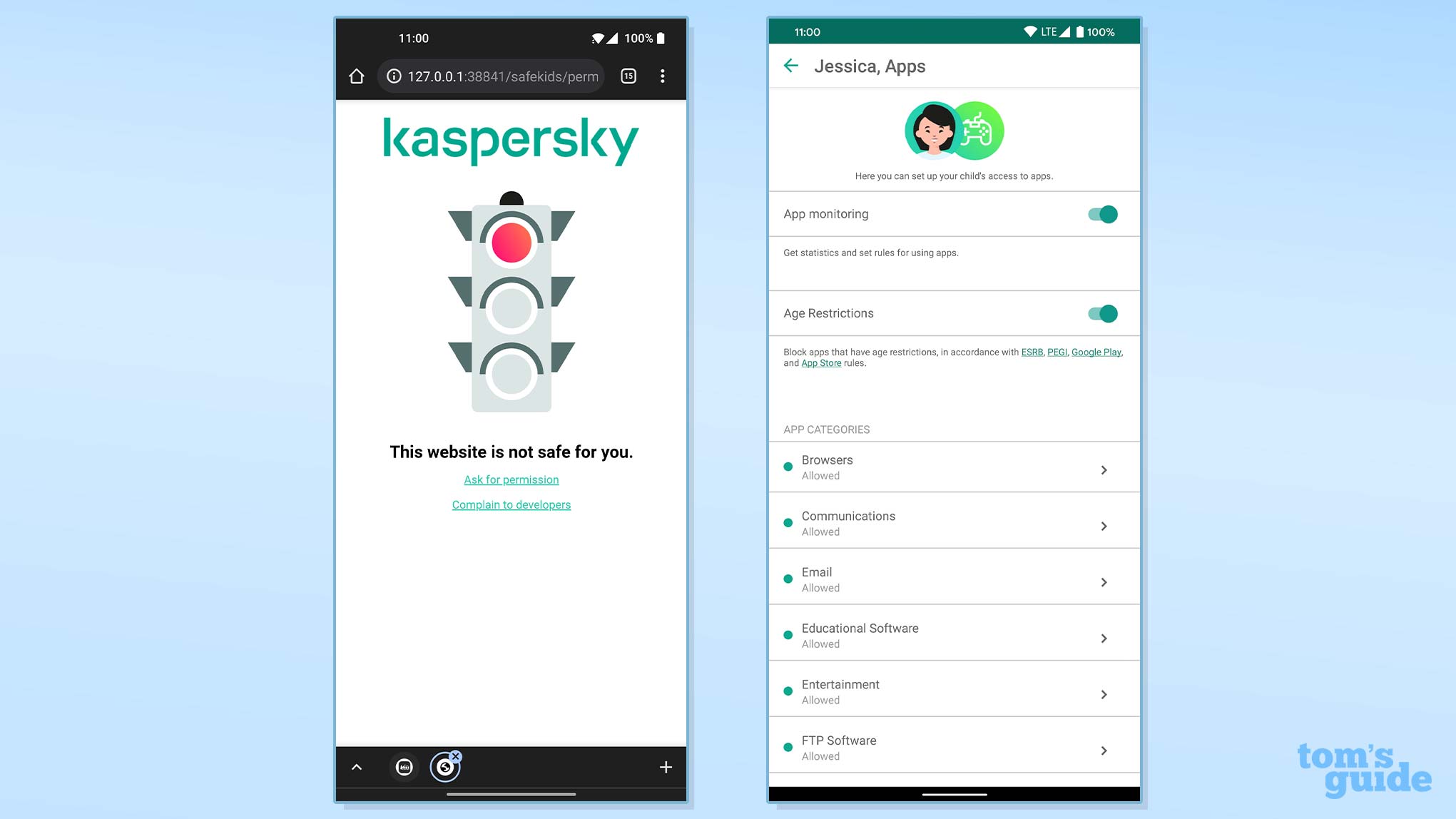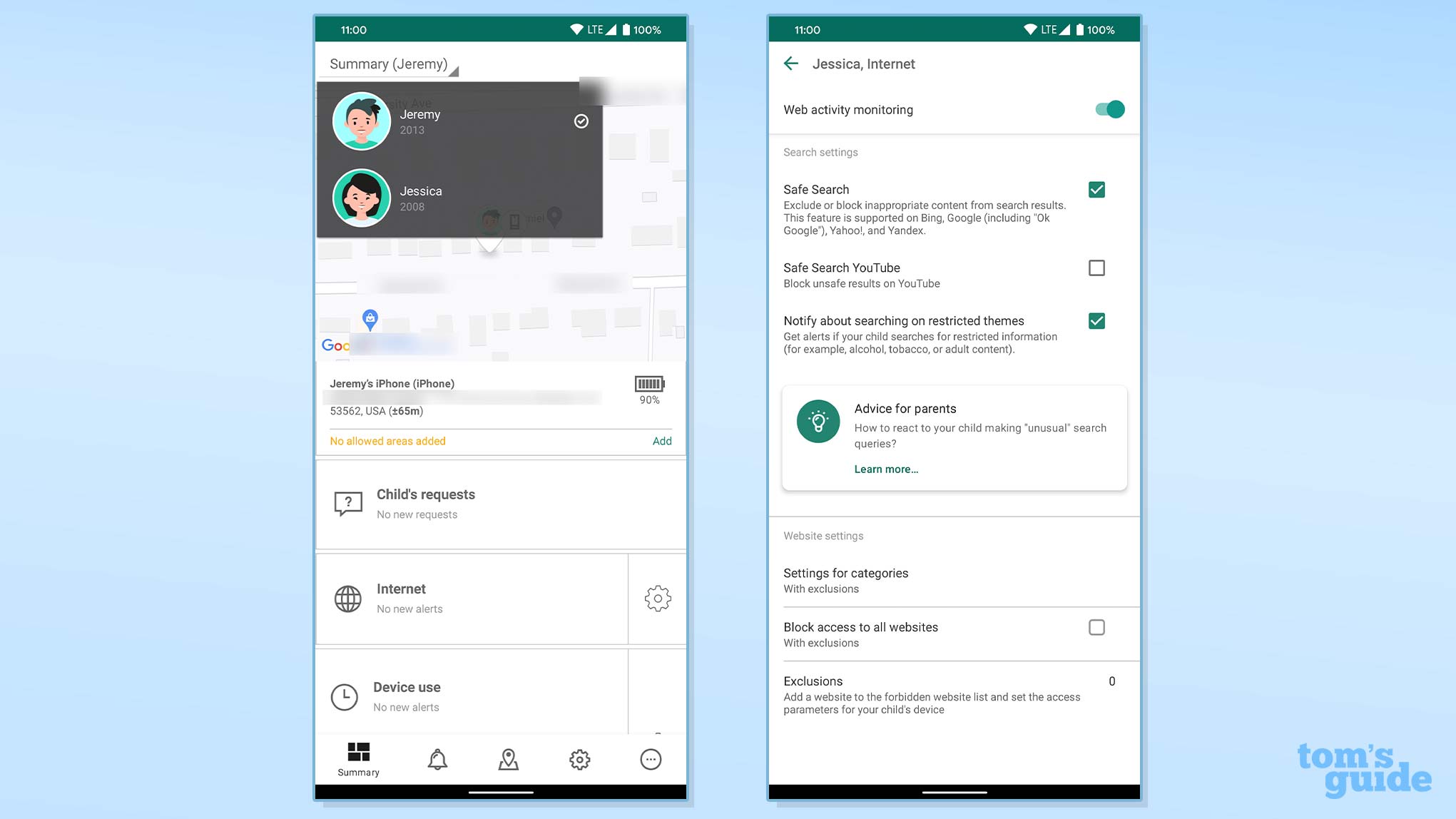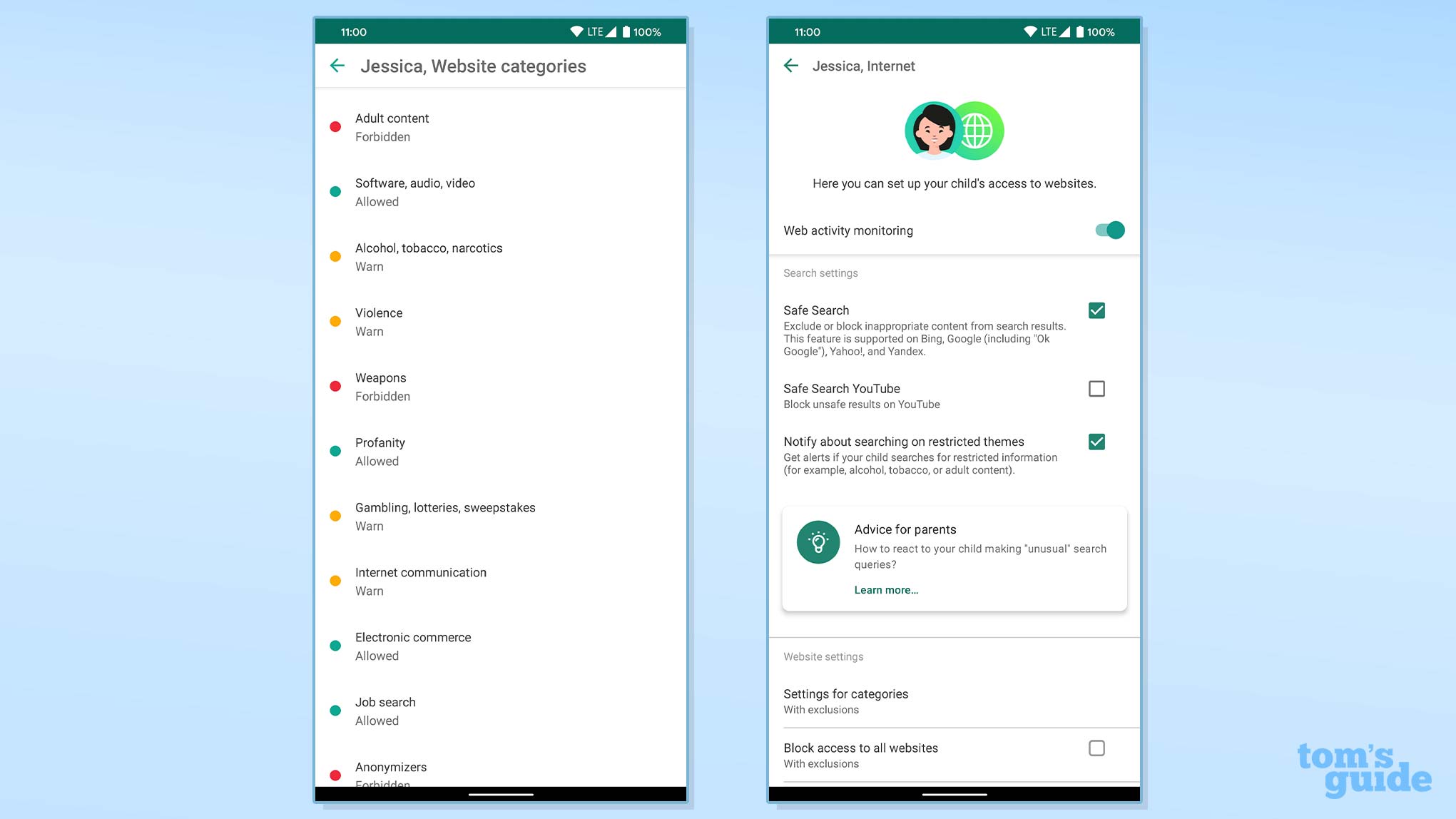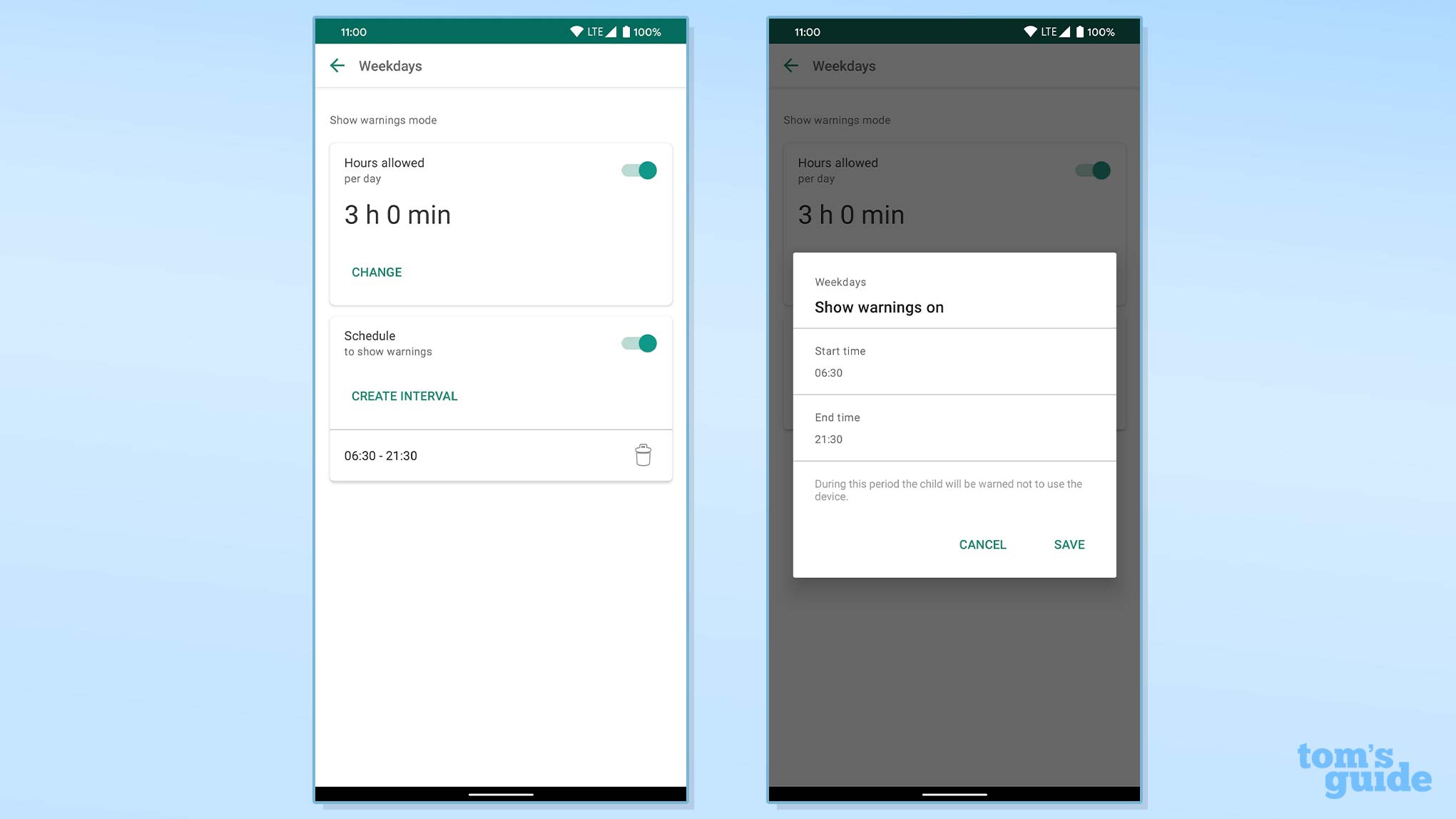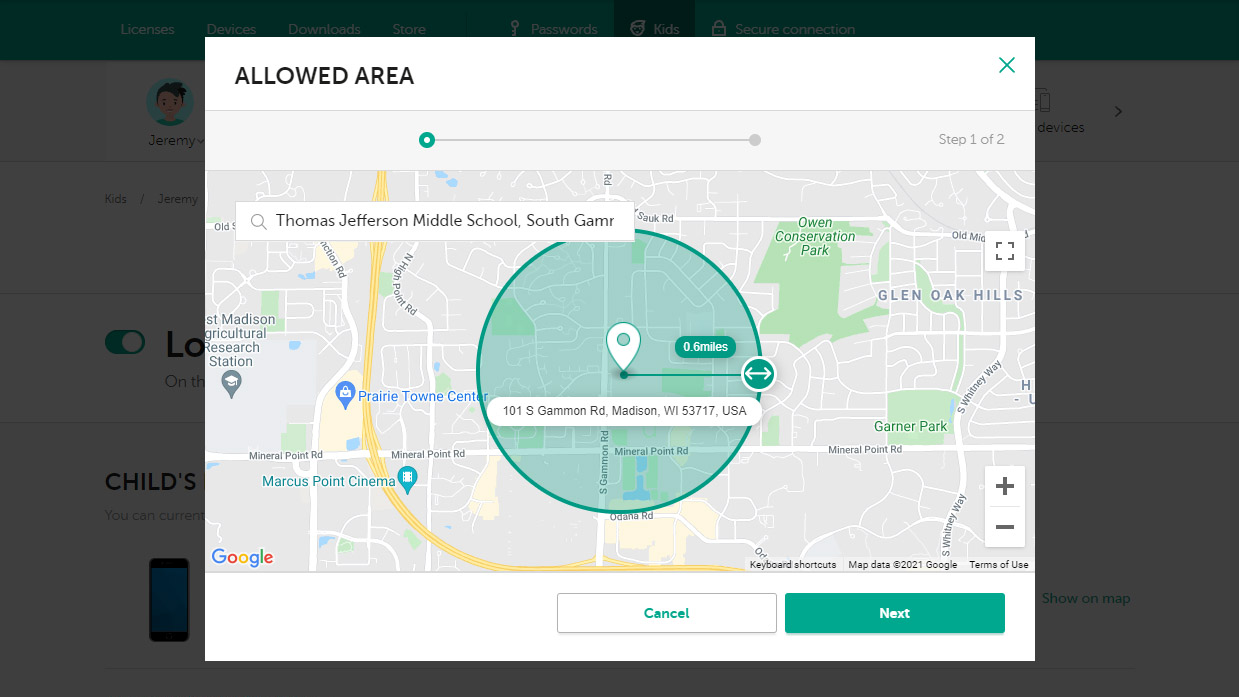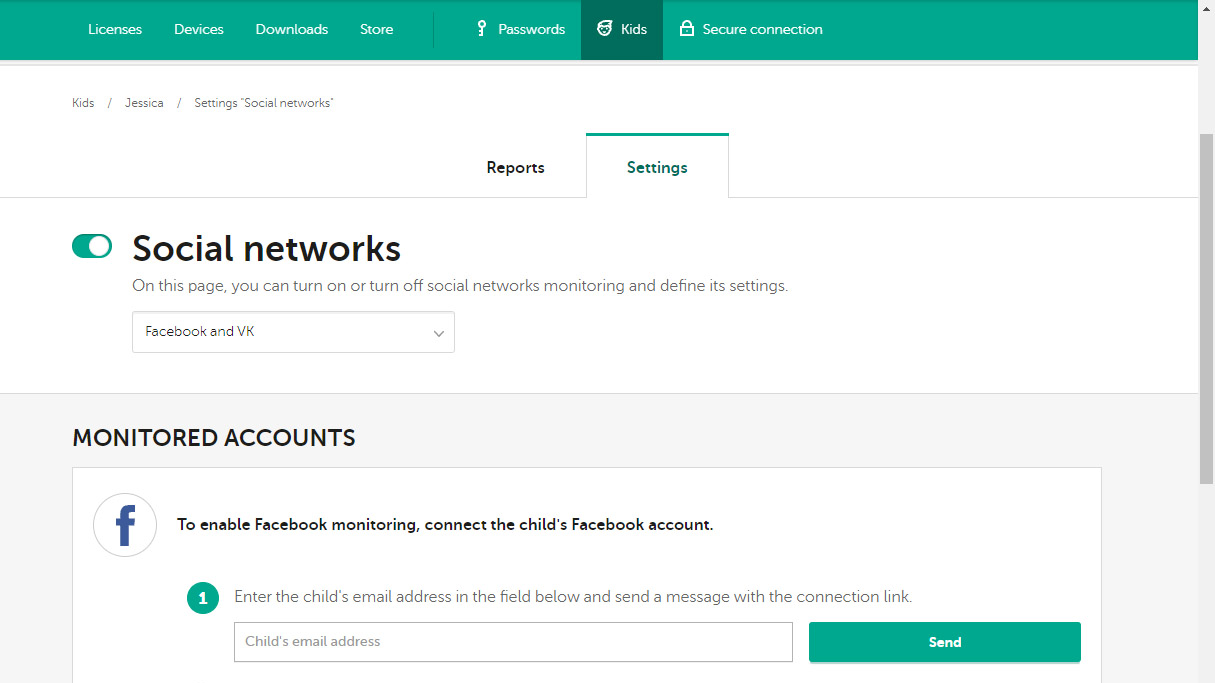Tom's Guide Verdict
Kaspersky Safe Kids is an amazing bargain, offering full-featured support on unlimited phones and computers for a very low price.
Pros
- +
Amazing price
- +
Impressive free tier
- +
Broad platform support
- +
Extensive feature set
Cons
- -
Somewhat limited on iOS
- -
Web portal consistently slow
- -
Poorly designed mobile apps
Why you can trust Tom's Guide
Price: Free to $15/year
Number of devices: Unlimited
Platforms: Android, iOS, Mac, Windows
Web portal for parents: Yes
Call logging: None
Text logging: None
Call blocking: None
Text blocking: None
Geofencing: Yes
Location tracking: Yes
Location history: None
Web monitoring: Yes (limited on iOS)
Web filter: Yes (limited on iOS)
Time limits: Yes (limited on iOS)
Scheduling: Yes (limited on iOS)
App management: Yes (limited on iOS)
App blocker: Yes (limited on iOS)
Kaspersky is a large antivirus company that offers parental control software, so you can be assured that the company isn't going away anytime soon. Kaspersky Safe Kids is most notable for the incredible value that it offers for a quite broad feature set.
Both the free tier of Kaspersky Safe Kids, which supports unlimited child profiles and devices, as well as its premium offering that costs just $14.99 a year to unlock the full feature set, blow away the competition from a value perspective.
While both the Kaspersky web portal and its mobile apps have undergone redesigns since I last reviewed the app, the makeovers have not really improved things. The web portal remains exceedingly slow and the mobile apps, while aesthetically improved, are still poorly organized.
As is the case with many of the best parental-control apps that I tested, Kaspersky Safe Kids' functionality on iOS is dramatically limited compared to Android.
Android users on a budget who want a bit more than what Google Family Link can offer should give Kaspersky Safe Kids a shot. With its excellent free tier and a free trial of the premium tier available, there is no reason to skip Kaspersky. The web portal can be frustratingly slow, but if you can live with that, then Kaspersky Safe Kids is a fantastic value. Read on for the rest of our Kaspersky Safe Kids review.
Kaspersky Safe Kids: Costs and what's covered
Kaspersky Safe Kids uses a freemium model. You can use some features completely free or pay a yearly subscription to unlock the app's full functionality. Kaspersky has kept the price for its premium tier astoundingly low for years at just $14.99 a year for an unlimited number of child profiles and devices on all major platforms.
No other paid service that I tested is even vaguely close. ESET Parental Control for Android is $30 and covers only one platform; Norton covers three (Windows, Android and iOS) at $50 per year. As with those apps, Kaspersky Safe Kids is also bundled with the parent company's antivirus software.
Get instant access to breaking news, the hottest reviews, great deals and helpful tips.
Kaspersky also offers one of the most feature-complete free options on the market. It includes web filtering, app management, basic screen-time management and a new safe search in YouTube feature.
Other freemium options like Qustodio and OurPact offer somewhat comparable features for free, but Kaspersky outdoes them by covering an unlimited number of child accounts and devices, while the others limit monitoring to just a single child and device.
Upgrading to the Kaspersky paid tier gets you additional features, and given the low yearly cost of $15, the paid option is certainly worth considering. The paid features include advanced screen-time management, a child locator, a battery tracker, social-network monitoring, YouTube search history and real-time alerts so you know the instant something is wrong.
Kaspersky Safe Kids supports virtually all the major platforms with Android, iOS, Windows and macOS. If you need Kindle Fire support, you'll need to look to either Net Nanny or Qustodio.
Kaspersky Safe Kids: Setup
As with most of these services, you should first create your own Kaspersky account. Once you've logged into your My Kaspersky using either the web portal or the mobile app, you can then create child accounts by adding a name, year of birth and either an avatar or photo for each child.
Kaspersky gives parents some dialogue cues or talking points for explaining to a child why you are installing a parental control app on their device. Differing phrases are offered depending on the age of the child.
This kind of thing is present throughout the Kaspersky app, and while it doesn't rise to the level of guidance that Net Nanny offers, I do think it's a nice touch. You can easily dismiss these suggestions if you don't find them helpful.
From there you simply install the app on your kid(s) device(s). Kaspersky doesn't handle this process quite as adeptly as Norton Family, my gold standard on the Android side, but it does ensure that you get all the necessary permissions checked.
Recent versions of both Android and iOS don't let you grant permanent location privileges to an app during installation. You'll need to go into the operating system's settings menu and toggle the Kaspersky app's location privileges to "always" if you want location tracking to work.
Kaspersky Safe Kids: App management
Kaspersky goes about app management in a slightly different way than other parental-control apps. It treats app management like web filtering, with category-based blocking on Android. On iOS, your only option is to block apps that have age restrictions of any kind.
Simplistic though it may be, the iOS app blocking does work. It immediately removed all the apps on my test device that had a rating above the stated age of my child. However, this does call into question the validity of some of the app ratings, as while YouTube carries a 17+ rating in the App Store, Tik Tok gets a 12+ rating.
Android users get a much more extensive feature set, beginning with that category-based blocking. There are a total of 17 categories, and you can toggle each one as either "allowed" or "forbidden."
This doesn't delete or hide the apps — it simply triggers a pop-up indicating "Using this app is not allowed." The child can ask for permission to use the app, although Kaspersky doesn't give them a text box to make an argument as Norton does.
While this is obviously a big step up from what's available on the iOS side, if this were all that was available for app management on Android, I'd be pretty disappointed.
Fortunately, there is more to it. If you scroll to the bottom of the Apps page you will see "Exclusions." Tap there and you will see the full list of apps installed on your child's device, with the ability to make determinations about apps one by one.
Your choices for each app include "Allowed," "Blocked" or "Limited." The first two are what you would expect; the third lets you set daily time limits (or splits between weekday and weekends) for individual apps. It lets you get as granular as you want, with a full 24-hour setting broken down to the minute.
Kaspersky Safe Kids: Web filtering
Kaspersky Safe Kids identifies this section as simply "Internet." It offers you some general settings, such as like toggling on Safe Search to block inappropriate content when using Bing, Google, Yahoo!, Mail.ru or Yandex. (The last two are popular in Russia, Kaspersky's home country.) Safe Search can also be applied to YouTube. Finally, you can choose to be notified in the event of any searches for restricted content.
There are 14 different categories that can be filtered, and each can be set as "Allowed," "Forbidden" or "Warning." Warning brings up a full splash screen if your child tries to visit that site, telling them visiting it isn't advised and that the child will need to click "go there anyway" to proceed.
You can also create exclusions to either block or allow specific sites, and you can choose to block all websites outside of your specific exclusions. While Kaspersky Safe Kids can filter most major browsers (Chrome, Edge, Firefox, Safari), it doesn't work with some others, so if web filtering is important to you then consider blocking alternative browsers in the app-management system.
Kaspersky Safe Kids: Time management
Device use is Kaspersky's name for its time-management features. It's reasonably full featured, but more convoluted and cumbersome to set up than it should be.
First you need to determine the type of monitoring you would like to have. iOS and Android both support "Statistics only" and "Show warning," while Android alone gets the option to "Block device."
Statistics will just display usage. Show warning will create a pop-up letting the child know they have reached their time limit for the day. On Android, the device or apps can be blocked completely, leaving open only calls and SMS messaging.
While the Kaspersky app interface is painfully dated, you can get incredibly granular with the settings. You can choose a daily limit for weekdays versus the weekend, or for each day of the week, from no time at all up to 24 hours, down to the minute.
Downtime lets you set intervals of managed time, and you can set as many as you like, again down to the minute. As I mentioned in the app-management section, on Android you can also set separate time limits for specific apps.
Kaspersky Safe Kids does let children request more time when they have run out for the day. Requests will prompt you with a notification, and you can determine if you'd like to grant the kids more time. Because Kaspersky can't actually stop them from continuing to use their device past the cutoff time on iOS, it will simply notify you about that.
Kaspersky Safe Kids: Location tracking
Kaspersky calls this "Where is my child?" and it is the most fully featured implementation of location tracking that I've seen. It gives you a lot of data regarding a child's present location beyond just the pinpoint on a Google Map.
Kaspersky Safe Kids tells you how long ago it received the coordinates, how accurate it believes the coordinates to be and what the coordinates are based on (GPS, Wi-Fi, cell-tower triangulation or some combination). It also shows you how much battery life your child has left on their device, which can be critically important.
Kaspersky also offers geofencing, referred to as "allowed areas." You can define as many locations as you like, with not only where the child should be but when and how long you expect them to be there. You can set the size of these circular areas from around 600 feet across to more than 124 miles across, which is almost comically large.
Kaspersky Safe Kids: Extras
Social networks
This specifically allows for monitoring of activity on Facebook and the Russian social-media site VK. Setting up social-media monitoring involves sending a link to your child, who then needs to use it to log into the relevant social network.
If either network is a major portion of your child's social media life, then this feature might be valuable, but given the abundance of other social networks it seems a bit meaningless to monitor just one or two.
Kaspersky Safe Kids review: Verdict
Kaspersky Safe Kids blows me away in terms of value. Given what the rest of the market is charging, it could double its price and still represent a solid buy. At $14.99 per year, if you can deal with its little quirks and irritations, Kaspersky Safe Kids is hard to pass up.
If you want to check up on your kids' activities all the time and keep very close tabs on them, I might suggest looking elsewhere as Kaspersky's web portal and parental app can be frustrating to use multiple times a day. But for parents who want to set up some blocks, filters and scheduling and then just look at the reports every day or two, then Kaspersky Safe Kids is an excellent choice, particularly for Android users.
A self-professed "wearer of wearables," Sean Riley is a Senior Writer for Laptop Mag who has been covering tech for more than a decade. He specializes in covering phones and, of course, wearable tech, but has also written about tablets, VR, laptops, and smart home devices, to name but a few. His articles have also appeared in Tom's Guide, TechTarget, Phandroid, and more.