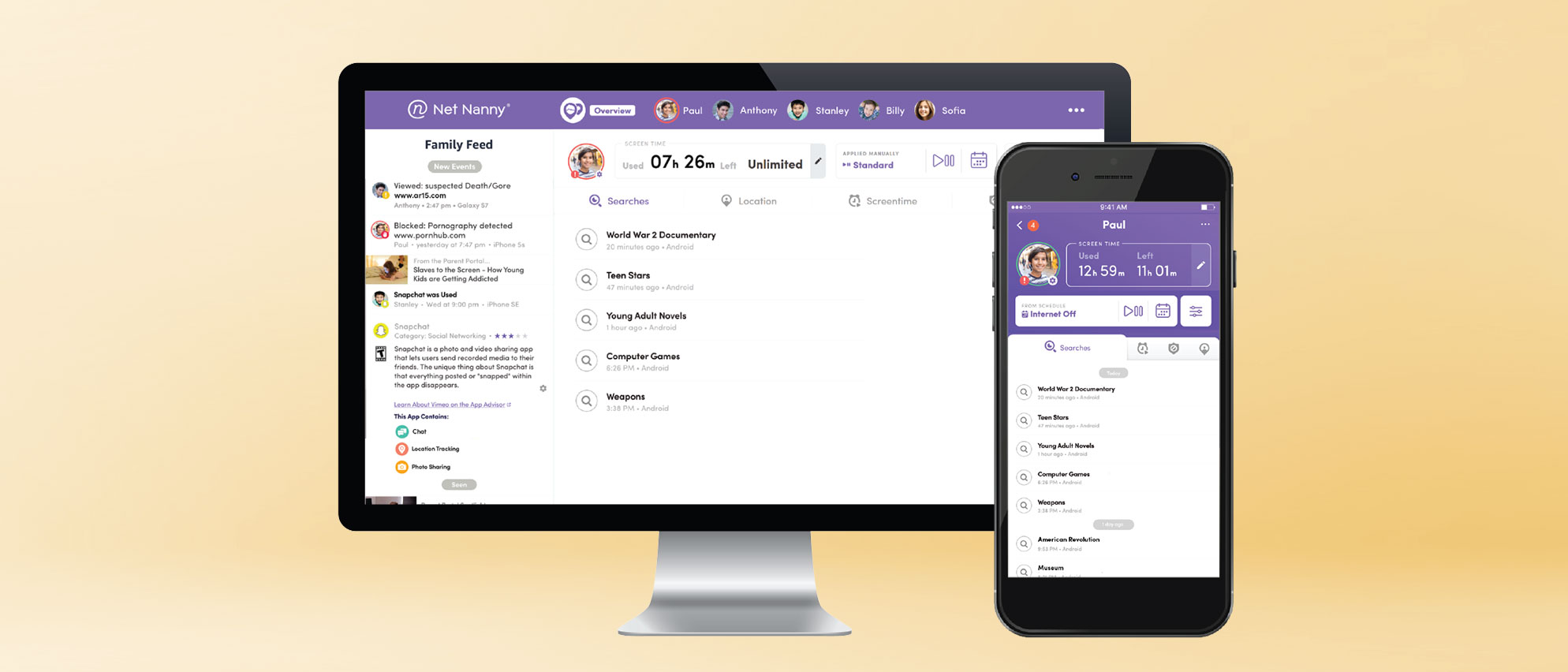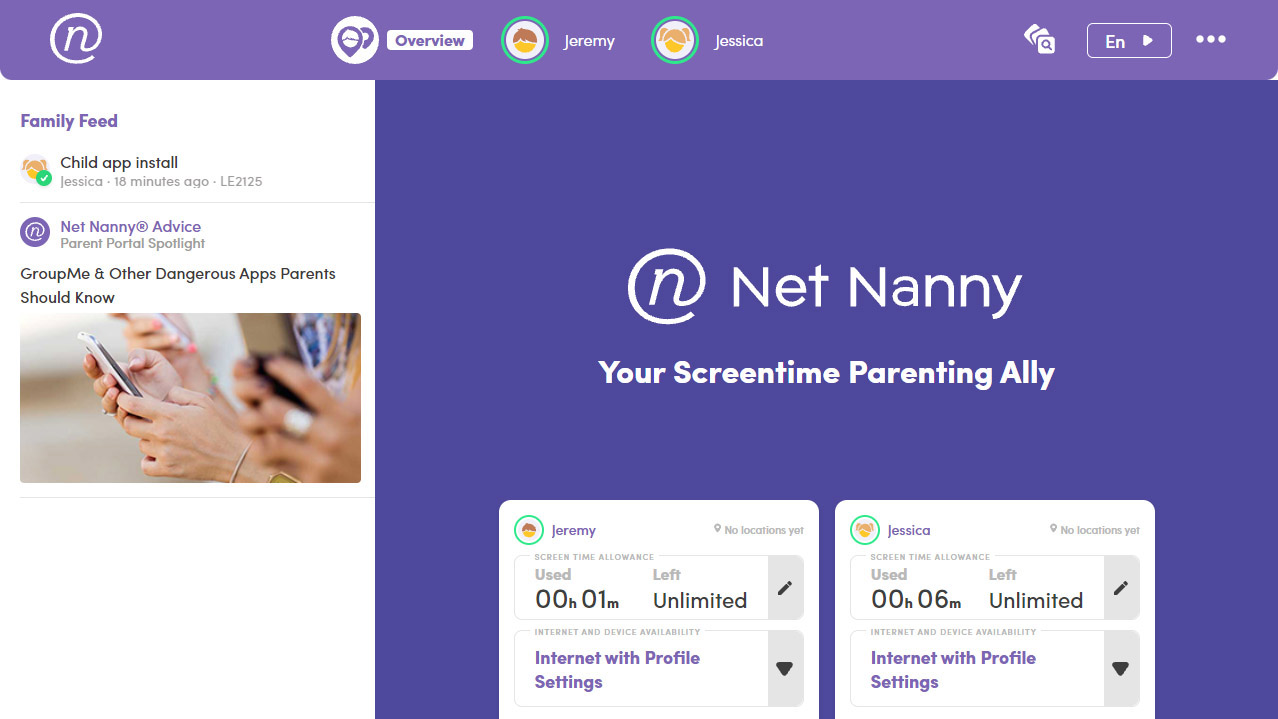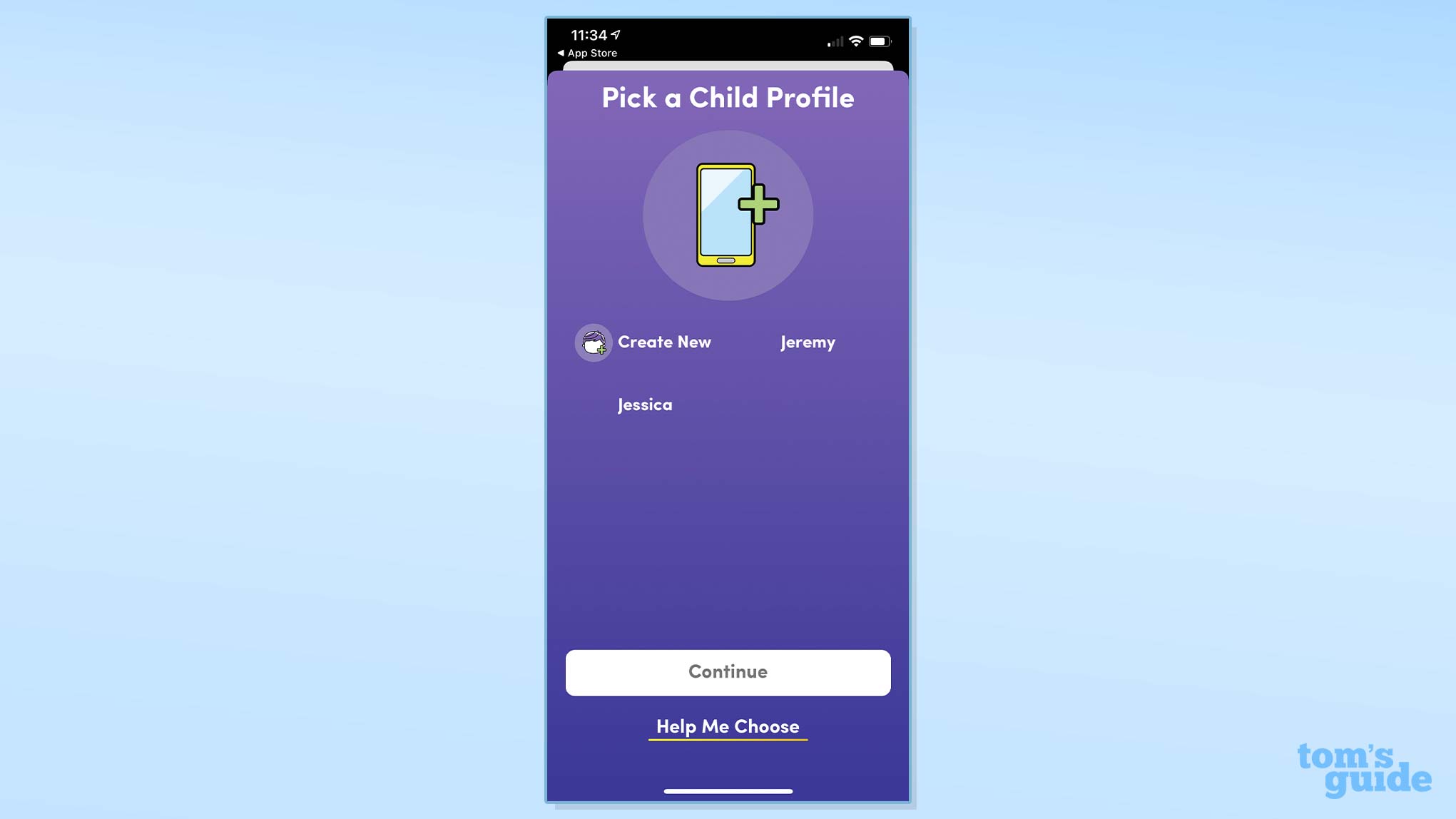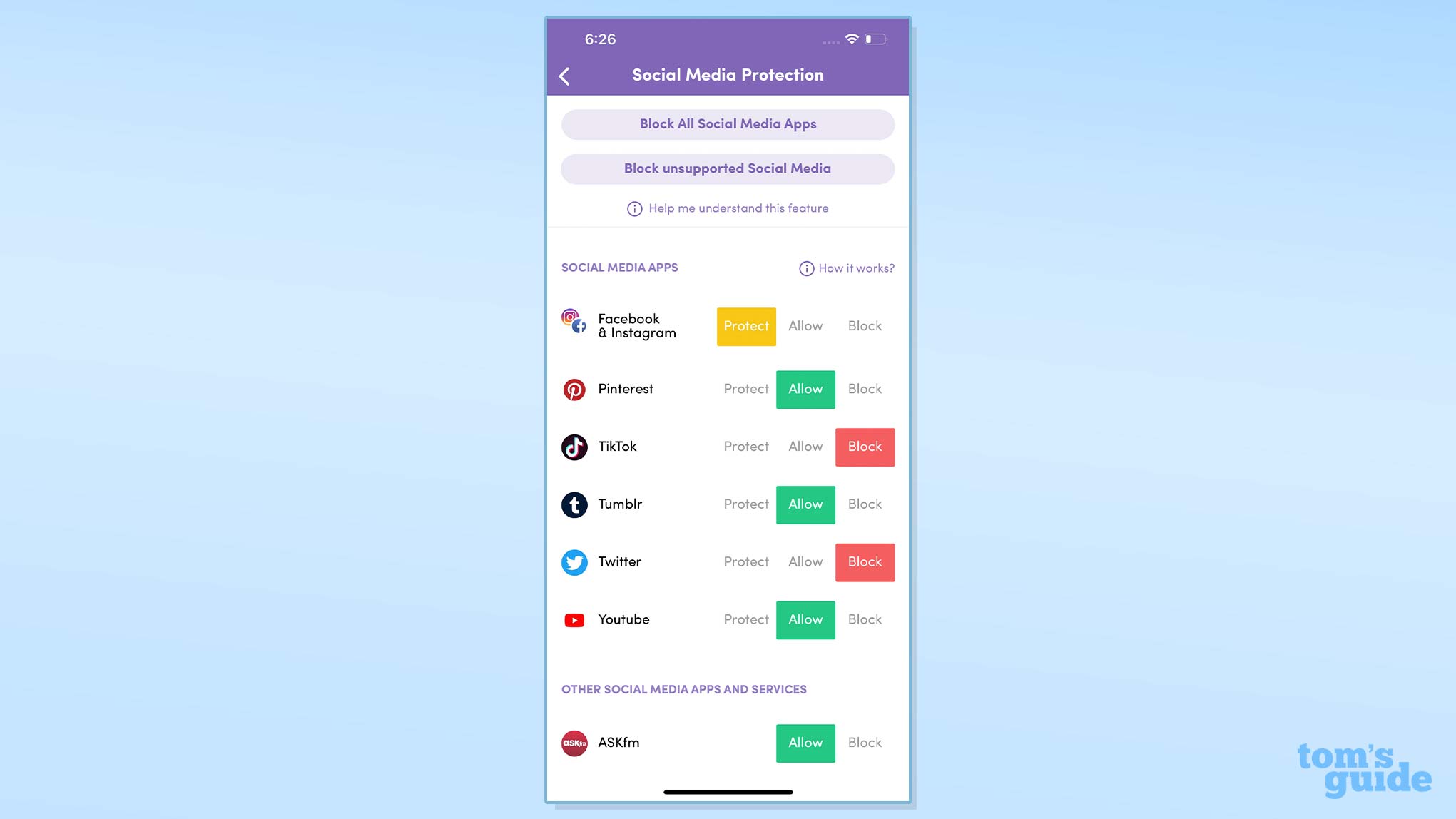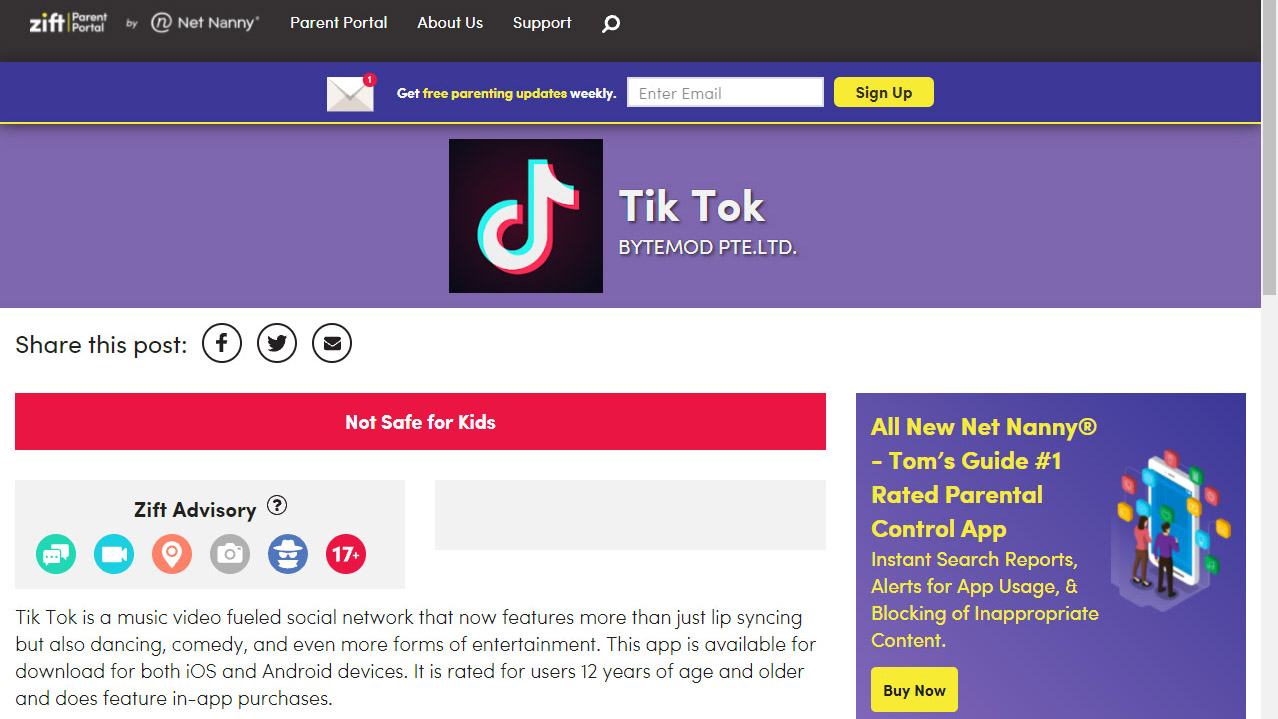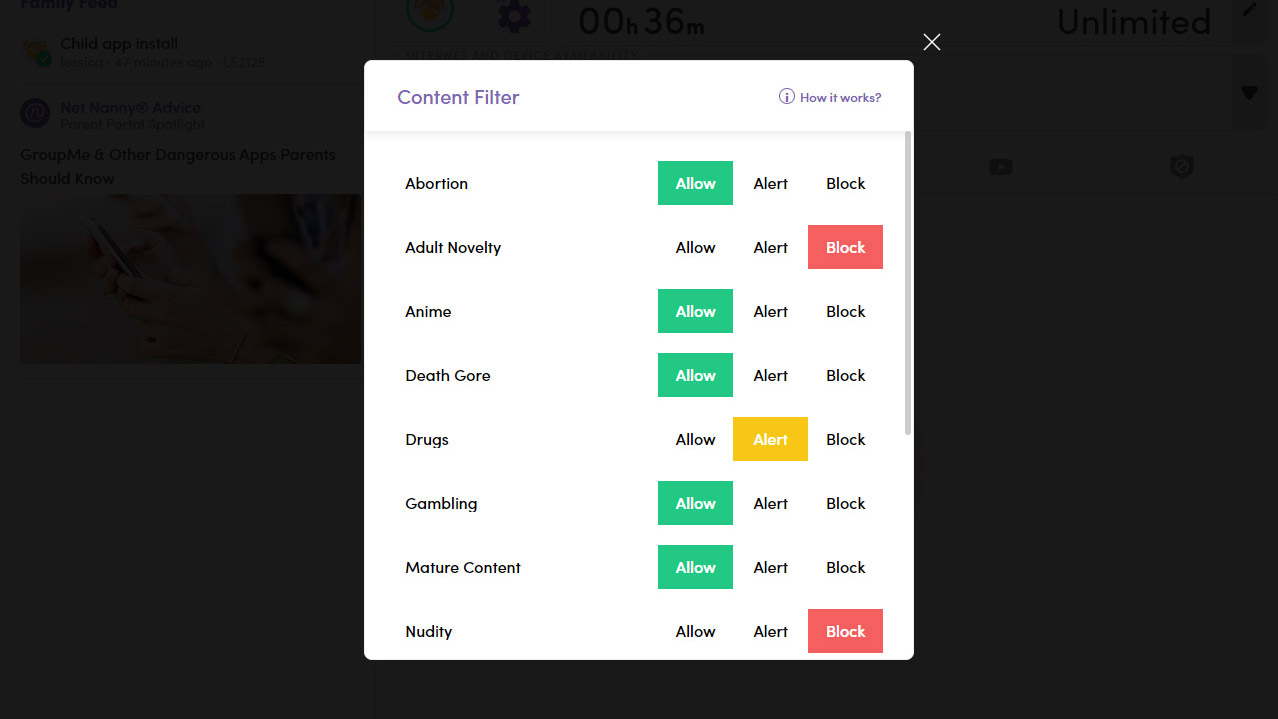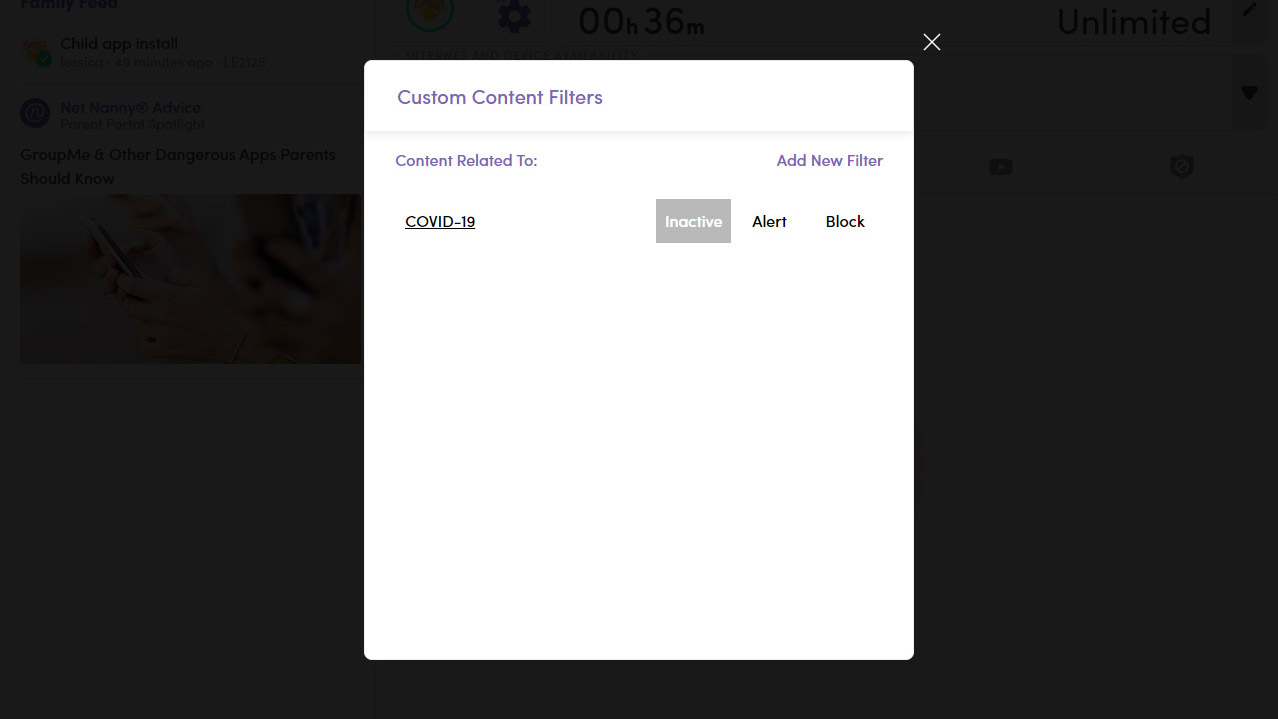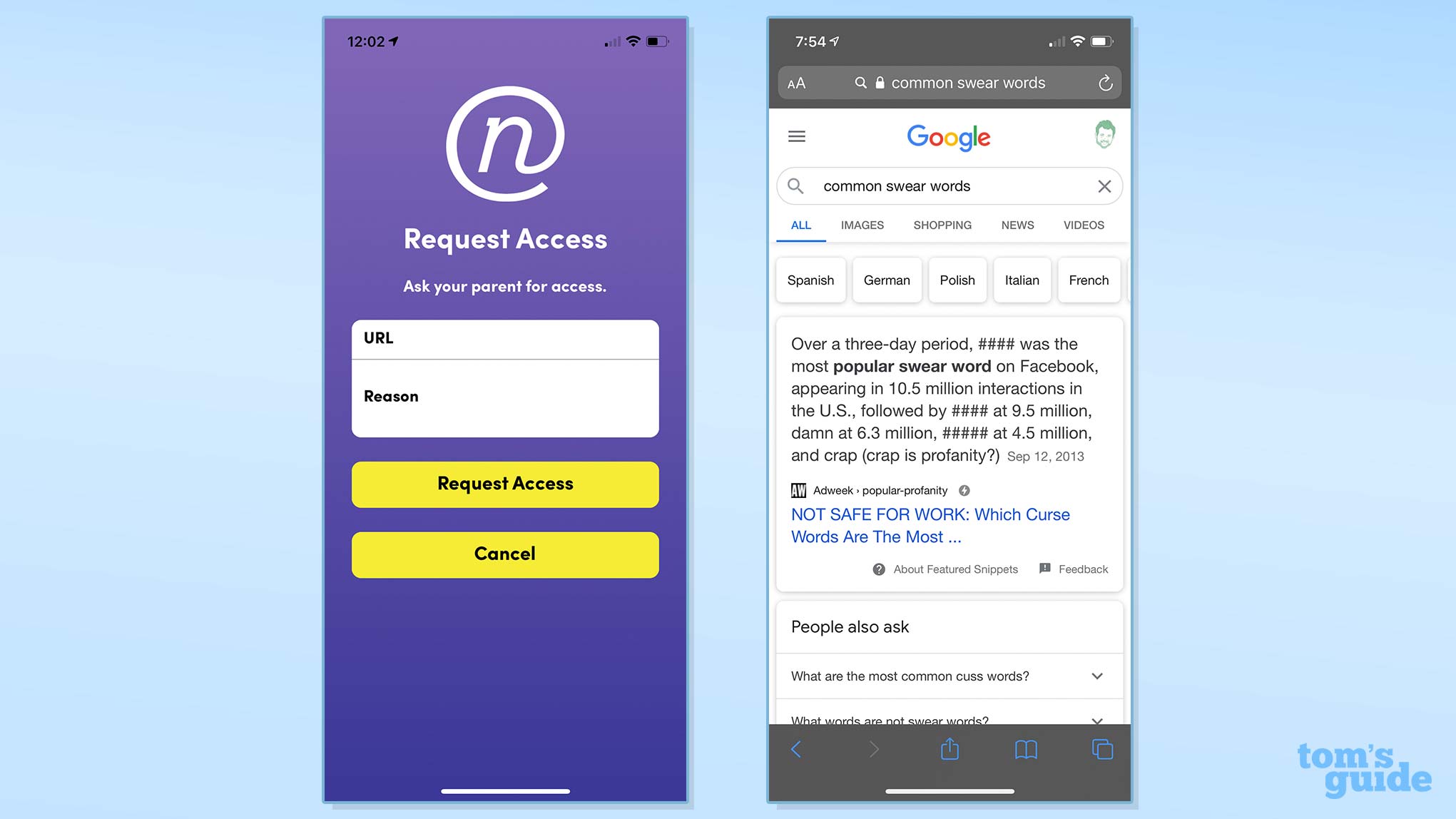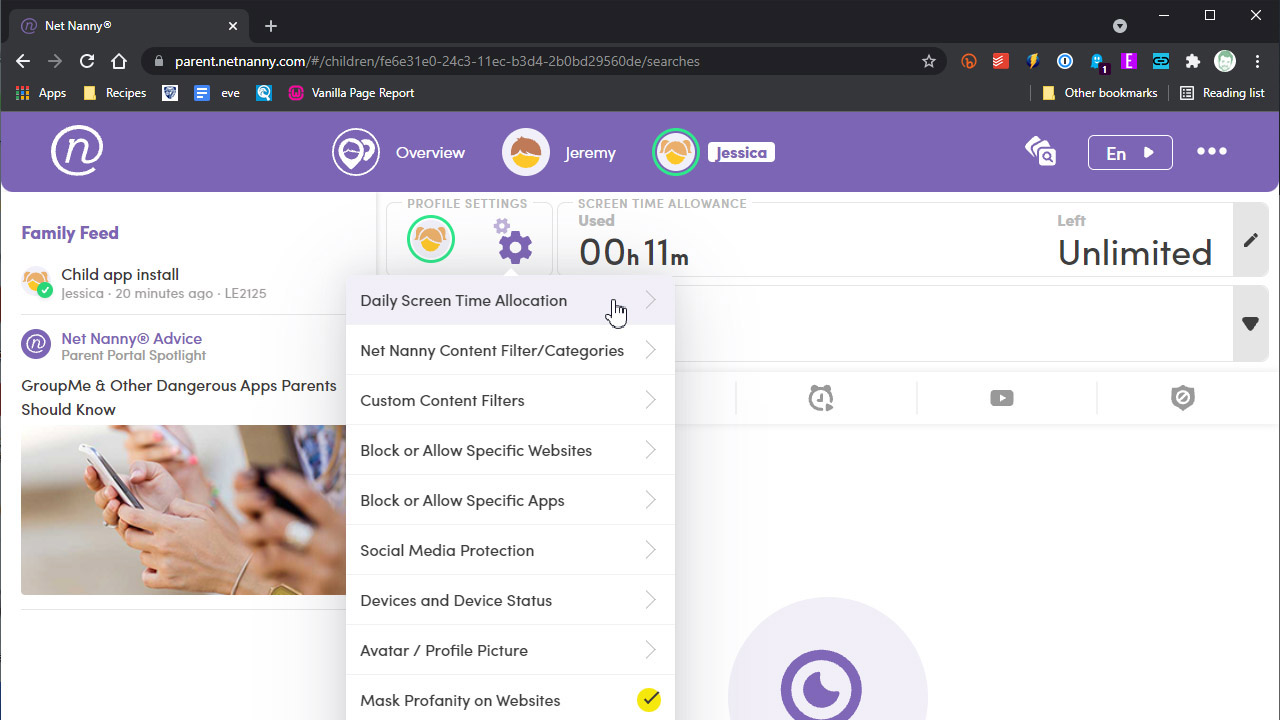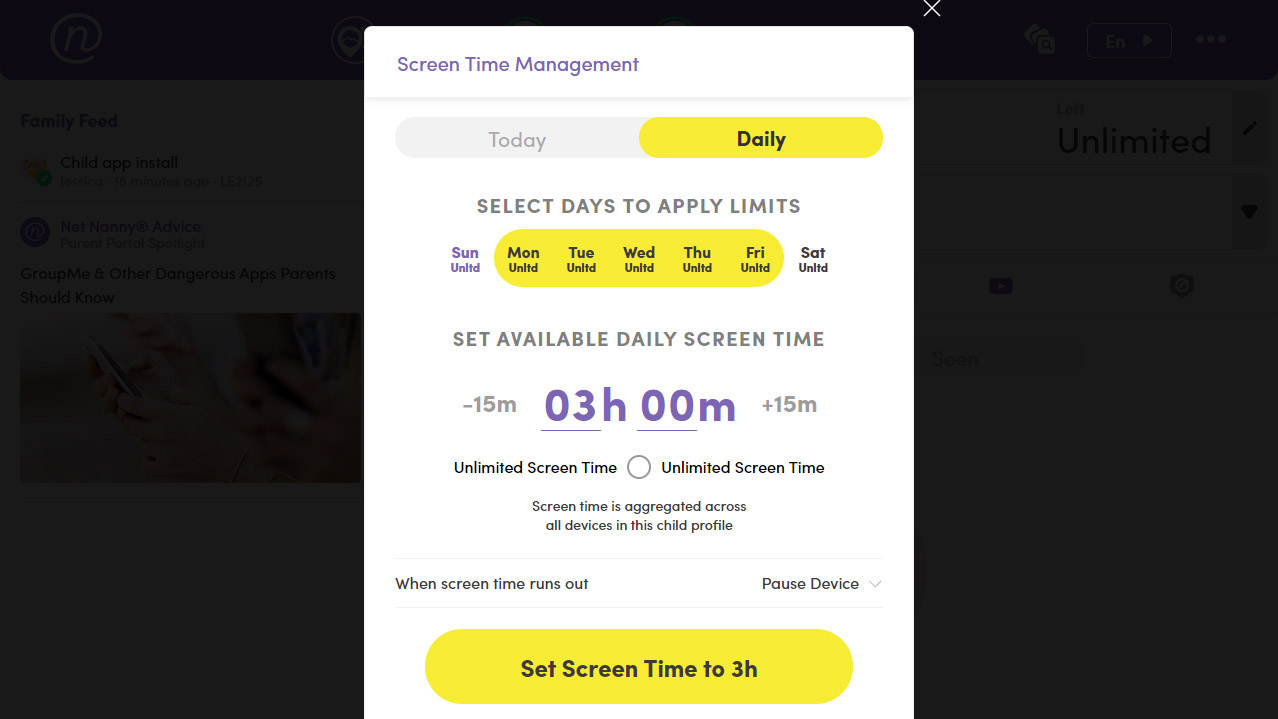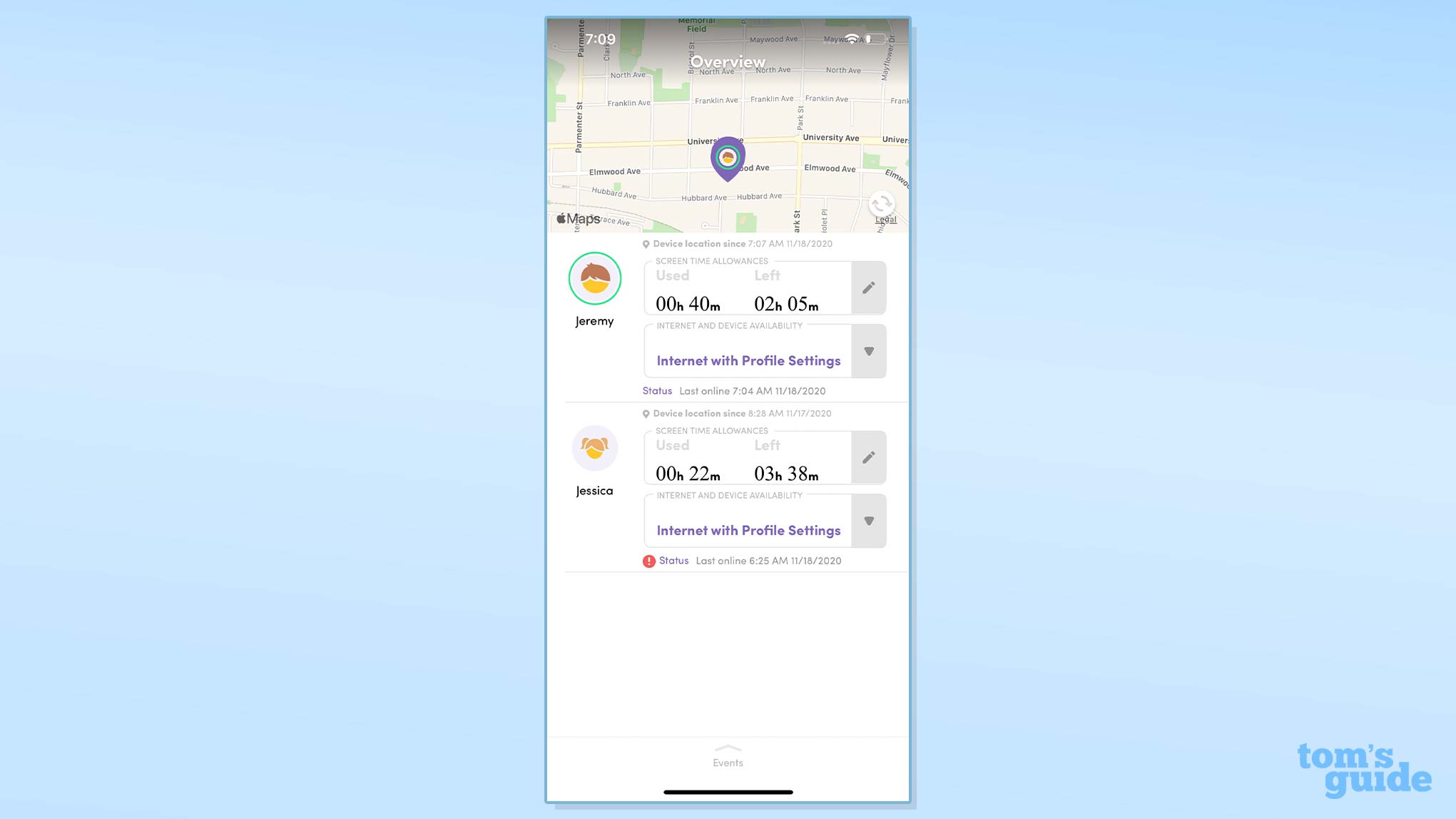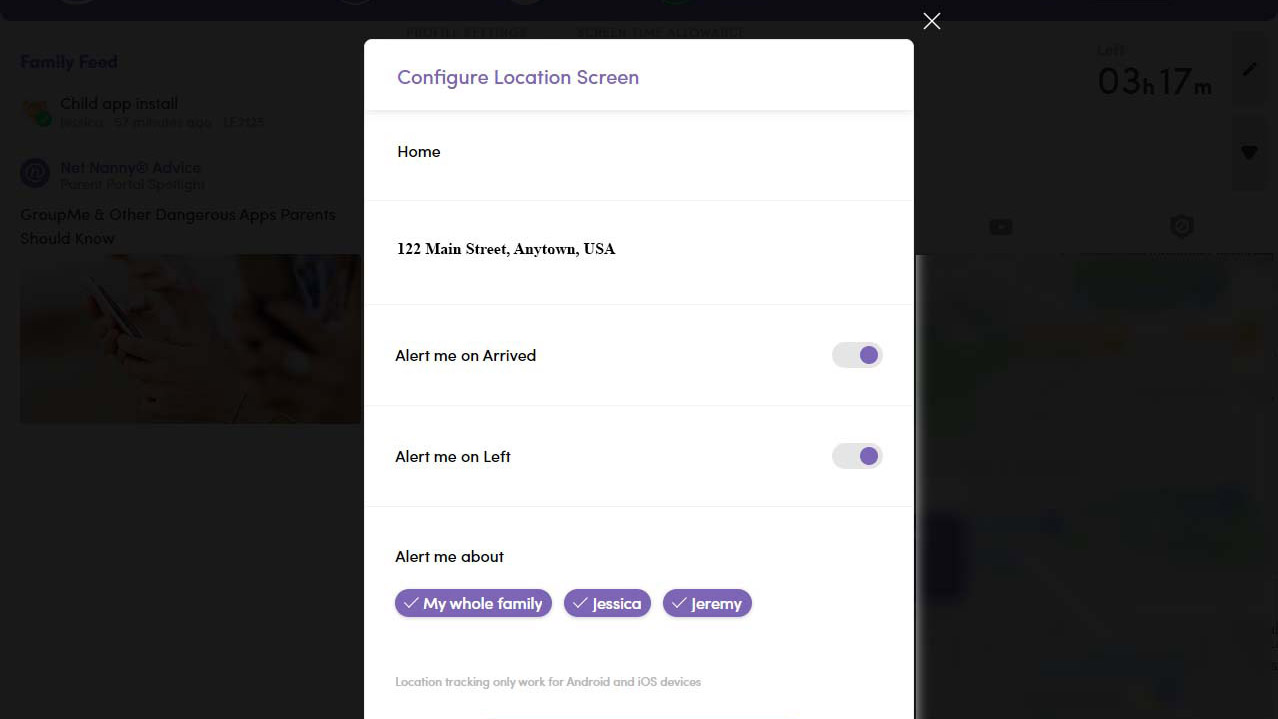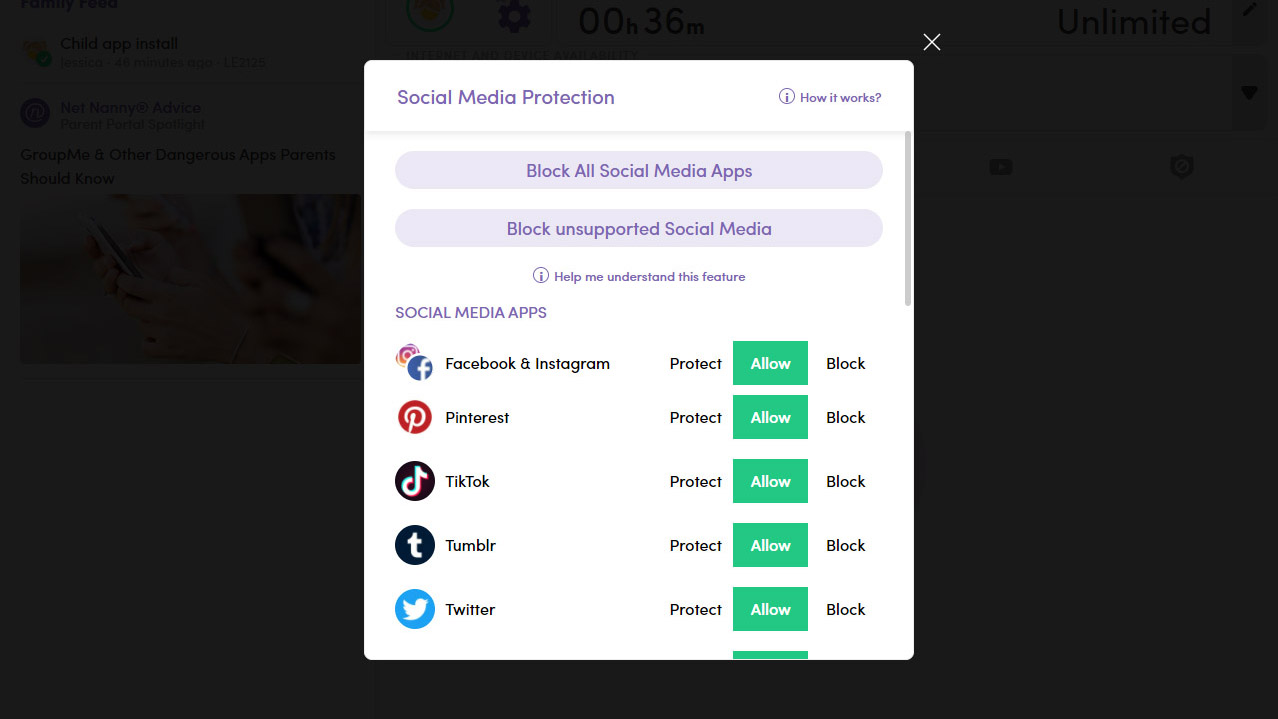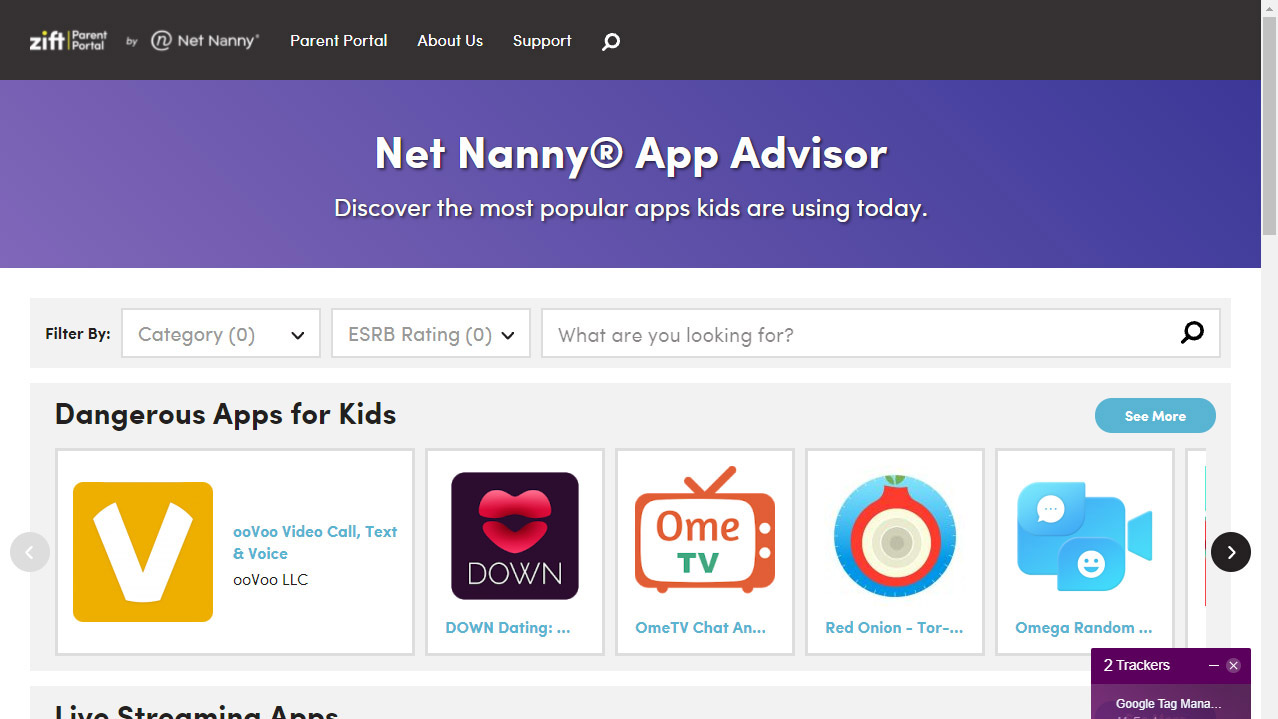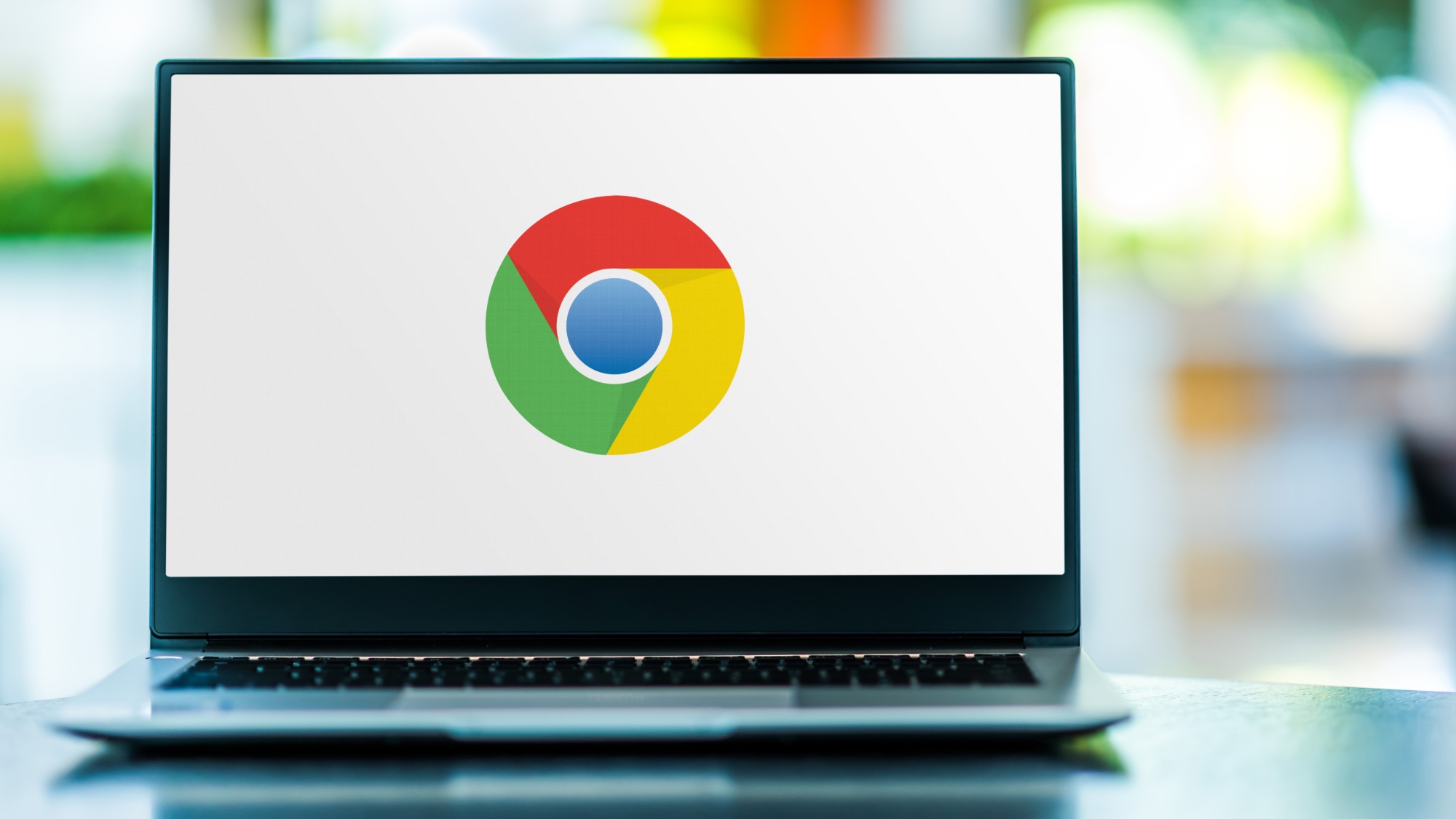Tom's Guide Verdict
Net Nanny is our top choice among parental-control apps for its broad feature set, wide platform support and reasonable pricing.
Pros
- +
Intuitive and consistent design
- +
Unmatched web filtering
- +
Useful parental resources
- +
Solid location features
- +
Reliable time management
Cons
- -
Relatively expensive
- -
Lacks some features on iOS
Why you can trust Tom's Guide
Price: $55 to $90/year
Number of devices: 5 to 20
Platforms: Android, Chrome OS, iOS, Kindle Fire, Mac, Windows
Web portal for parents: Yes
Call logging: None
Text logging: None
Call blocking: None
Text blocking: None
Geofencing: Yes
Location tracking: Yes
Location history: Yes
Web monitoring: Yes
Web filter: Yes
Time limits: Yes
Scheduling: Yes
App management: Android, Kindle Fire only
App blocker: Android, iOS (limited), Kindle Fire
Net Nanny is perhaps the oldest name in parental-control software, and yet it remains one of the most modern and comprehensive solutions. The company was bought out by Zift in 2016 and briefly changed names, but in May 2019 reverted to the familiar Net Nanny name.
Zift's influence as a digital-parenting company is still very much present in Net Nanny, which has bits of advice from the Zift editorial team and prominent Zift influence in the App Advisor and Family Feed features.
Net Nanny offers a superior method of web filtering compared to most of its competitors. It analyzes the pages as they are pulled up on a child's device rather than just relying on block lists as many other parental-control services do. Net Nanny uses a scalpel rather than a sledgehammer to remove unwanted content from your child's online experience.
The app has also addressed some of its other shortcomings since I last reviewed it, adding a web portal and geofencing along with a host of other new features. Net Nanny remains one of the more expensive parental-control options, with a yearly subscription fee of $54.99 covering up to 5 devices, but it remains the best parental-control app on the market. Read on for the rest of our Net Nanny review.
Net Nanny: Costs and what's covered
Technically you can install and use the Net Nanny app for free, but it will operate purely as a parenting guide to apps and a source for relevant news regarding digital parenting, so I don't think that really counts as a free tier for the actual service.
To use any of the parental controls on your kid(s) device(s) you need to pay for a "Family Protection Pass" subscription. That costs either $54.99 per year for up to 5 devices or $89.99 per year for up to 20 devices.
The one exception is if you are trying to monitor only a single Windows or Mac desktop or laptop. If so, you can pay $39.99 per year for Net Nanny for Windows or macOS, but this plan does not extend to mobile platforms or to multiple devices.
Get instant access to breaking news, the hottest reviews, great deals and helpful tips.
All these subscription fees are supposedly 30% off regular pricing, but this discount has remained static for years and according to representatives from Net Nanny, there are no planned price increases on the way.
That's good, as Net Nanny is hovering around the highest-priced parental-control options already. Only OurPact commands a higher starting price, but that is for unlimited devices, so it's not an apples-to-apples comparison.
Given what you get with Net Nanny's premium tier I think it is certainly worth the cost. Its mobile apps and web portal are among the best designed in the industry, and the web filtering is second to none.
Net Nanny offers support across every major platform and delivers equally well on Android and iOS. The service is also constantly improving in response to feedback from both users and reviews, a process that I've seen firsthand.
Net Nanny runs on Android, iOS, Windows, macOS, Chrome OS and Kindle Fire.
Net Nanny: Setup
Net Nanny's installation follows a similar pattern to most other parental-control apps. You can start the process either from the website or from the mobile app.
Like some other parental-control providers, Net Nanny uses a two-app system to separate out the child app that typically gets downvoted by children in app stores. The first step is to create your account, and then you will move on to the child device(s).
Net Nanny has an install page on its website that will walk you through the entire process if you navigate to it from the child's device. This will involve downloading the relevant app from that device's app store and then creating a profile for the child. The profile just consists of the child's name, age and gender.
On iOS, you will be installing a Mobile Device Management profile on the child's device to enable Net Nanny's full functionality as well as granting the app of permissions. The process on Android is quite similar with the app walking you through the process of granting the necessary permissions and approving device management.
Recent versions of both Android and iOS don't let you grant permanent location privileges to an app during installation. You'll need to be sure to go to the settings menu and toggle Net Nanny's location privileges to "always" if you want its location tracking to work.
Net Nanny: App management
Net Nanny has changed things with its app management, removing apps as a primary category on the parent app and web portal. Now you access app management from the settings, which was a secondary access point previously. I prefer this as app blocking isn't something you need to access regularly.
Net Nanny manages to block a few more apps on iOS than many of its competitors, with a little over 100 apps eligible to be blocked. But this is still just a drop in the bucket, and no one manages to compare to OurPact in this regard.
So if you opt for Net Nanny and your child has an iOS device, the best solution will be to delete any apps on your child's device that you don't approve of and then set up Apple's own Ask to Buy feature so that you can approve all app downloads in the future.
On Android, Net Nanny gives you complete control of your child's apps and the ability to block or allow any app on their device. While you will be notified if your child installs a new app, if you want control over what they install, then you need to use Android's built-in Play Store parental approval system.
Net Nanny's app management on Android covers the basics, but it lacks some extras like the ability to set time restrictions or schedule specific apps.
Net Nanny breaks out social-media apps into their own settings page, called Social Media Protection. Seven such apps (Facebook, Instagram, Pinterest, TikTok, Tumblr, Twitter and YouTube) support a "Protect" option that applies your existing Net Nanny content filters. Net Nanny also lets you quickly block social-media apps that don't support Protect, or simply block all social-media apps.
Net Nanny: Web filtering
Web filtering is absolutely the star of the show for Net Nanny. If anything, its advantage in this realm seems to be more pronounced than the last time I reviewed it.
As I mentioned already, Net Nanny performs actual analysis on the content of the web pages as your child visits them rather than just using block lists. This makes a world of difference for both preventing false positives and ensuring that a site can't change things up suddenly and get around its filters.
Net Nanny has the basic category-based filtering that you'll also find with many competitors. In this case, there are 14 different categories built in. You can choose to allow, block or pop-up alert about all sites that fall into any of these categories.
The "alert" setting will let your child to view the content but also display an alert for it in the Family Feed. This all works fantastically well; I was unable to get around any of the blocks on my test devices on either Android or iOS.
Beyond these basic filter categories, Net Nanny allows you to build your own filter with its Custom Content Filters. You pick a name for your filter and then add as many words and/or phrases as you would like to build it out.
No other parental-control app that I tested offers anything close to this functionality, which gives you the ability to really fine-tune filters for content that you find problematic.
Net Nanny also offers the more common block or allow list, on which you can designate specific sites that you would like to make sure your child does or does not have access to.
When your child encounters a blocked site, they will see a Net Nanny screen explaining that the page is blocked. The child can then tap a button to request access if they feel that it shouldn't be blocked.
One final filtering extra from Net Nanny is the ability to mask profanity on the web. This is really putting the strength of its live page analysis on display, as it covers over profanity in text with the "#" symbol. The filter is imperfect in that unusual or compound profane terms can make it through, but it does a solid job. Again, no other service I tested offers anything like this.
Net Nanny: Time management
Net Nanny covers a solid array of time-management features in line with most of the other top options. You can choose to set schedules, daily time allotments, overall usage limits, daily schedules to pause the device or simply pause internet access. The setup is my one quibble as it is more time-consuming than necessary.
The process to set usage limits is a minor example of this. It is easy enough to pick the limits for any day: Simply tap on the day in the Screentime management menu and then select the amount of time you would like the child to have for that day.
This takes all of a minute to do, but it could easily be streamlined to apply the limit across multiple days. What I do really like here is the option to give a temporary time boost or retraction on the current day without tweaking the time allotment for that day in the future. I still prefer the actual task-based allowance system seen in the rival Screen Time app, but Net Nanny's is a close second.
The setup for scheduling was my larger complaint. This section does fortunately allow you to apply the same schedule across multiple days, but the actual time selection was frustrating at first.
You tap whether you want to create a new interval that will completely pause the device or simply block the internet. Then it pops up an interval and you set its start and end time.
The problem was that Net Nanny tried to be intelligent about this and would prevent me from setting the times as I wished. What I ultimately realized is that once an interval exists, you can move it wherever you like by long-pressing and then dragging and dropping it or its start and end times as you wish. This is absolutely the best way to handle scheduling, and frankly I think Net Nanny would be wise to make this the primary control as it is faster and more intuitive.
Once you have the schedule set, it provides a view of the full week that I really like. Again, once I'd learned the new method of dealing with the schedule, it was simple to make changes as needed.
Net Nanny: Texting management
Net Nanny doesn't offer any call or texting management features, but this absence has become quite common in the parental-control industry.
If your child has an Android device, you could opt to block texting apps completely with Net Nanny.If you are looking to monitor or restrict your child's texts and/or calls, then Qustodio offers that functionality.
Net Nanny: Location tracking
Net Nanny has built out this function considerably in the last couple of years, and it now offers a very comprehensive set of location-tracking features. It offers live tracking, location history and geolocation.
Live tracking is displayed at the top of the overview screen and is also available in the Location tab for each individual child. It will display a pin on a map for each child device with the device's last known location. Location history will show location updates for the last 30 days.
Geolocation was the most recent addition, and it allows you to set locations that your child has visited as "Our Locations." You can opt to receive notifications any time your child arrives or leaves one of these locations — geofencing, in other words.
Even if you choose not to receive the notifications, Net Nanny will list these locations by your chosen name rather than simply an address when you're viewing location history.
It would be nice to be able to set locations in advance rather than having to wait for the child to visit one of them, but in general I think Net Nanny's location features now cover the needs of most users.
Net Nanny: YouTube monitoring
This allows you to view a list with all the videos that your child has watched on YouTube, along with any searches they have made. As it is purely monitoring, you can't block anything from here, but it's a nice way to keep tabs on your child's YouTube consumption.
YouTube is part of the Social Media Protection that I covered in App Management which allows you to apply your Net Nanny content filters to YouTube. If you want to actively manage what they see on YouTube without restricting them to YouTube Kids, those tools are your best solution.
Net Nanny: Extras
Family Feed
Net Nanny's primary screen is the Family Feed, which gives you the current location of any child devices at the top of the screen with all the most recent activities listed below that.
Depending on how active your children are online, this might not be the optimal way to view specific activities. But it is a handy option for either scrolling through the day to see if anything warrants your attention or to just take a quick glance to see what's happening right now.
App Advisor
This is another unique offering from Net Nanny. It's produced by the Zift editorial team and tries to help you decide if specific apps, games and services might be appropriate for your child. Each app listing has a header indicating whether the app is deemed safe for kids or not by Zift's team and it then offers a complete breakdown for you to make your own determination.
This includes a "Zift Advisory" that lists some of the potential concerns with the app, which can include chat, live streaming, location tracking, photo sharing, stranger danger (allows for interactions with strangers) and finally mature content.
It gives a quick description of the app, followed by a much more thorough dive into what the app is and how it works along with a section that breaks down how the Zift team concluded that it either is or isn't safe for kids. Finally, it includes the app-store screenshots of the app.
While this feature is integrated into the App Management section of Net Nanny, it is also available for free on the Zift website, along with a number of articles on digital parenting. Depending on how plugged in you are to currently popular apps, it's a great resource to help guide your decisions on new apps for your kids.
Net Nanny review: Verdict
Net Nanny remains the best parental-control solution on the market today. Its web-filtering technology just vastly outperforms that of every other service that I tested with regards to both efficacy and depth of features.
The apps and web portal are well designed and intuitive to use, and the overall feature set now ticks just about every box for us. The two missing pieces are complete app management on iOS — for that you need to turn to OurPact — and text/call monitoring which is now limited to Qustodio among the services that I reviewed. The one other concern could be Net Nanny's yearly subscription price, and if that's a problem, then you could look to Kaspersky Safe Kids, which is an incredible value.
With all of that said, I think Net Nanny is well worth the high price considering its superior web filtering, extensive features and broad platform support.
A self-professed "wearer of wearables," Sean Riley is a Senior Writer for Laptop Mag who has been covering tech for more than a decade. He specializes in covering phones and, of course, wearable tech, but has also written about tablets, VR, laptops, and smart home devices, to name but a few. His articles have also appeared in Tom's Guide, TechTarget, Phandroid, and more.