iOS 26 public beta is live — 7 new iPhone features you need to try first

With the iOS 26 public beta now available, it's time to dig into the features and see what's coming to iPhones when the full release comes later this fall.
While the Liquid Glass interface will grab a lot of the attention, there's plenty of other changes in iOS 26 that figure to play a significant role in how you use your iPhone, especially if you've only just downloaded and installed the iOS 26 public beta on your device.
I'm at a bit of an advantage as I've been using the new software since the developer beta came out in June, which has given me a head start in finding the more significant additions in this update. You can get my full impressions of the update in my iOS 26 hands-on.
I'm not saying that the following iOS 26 features are necessarily the top enhancements in this year's software update nor are they the only ones worth paying attention to. As an example, I have high hopes for the Visited Places feature in iOS 26 Maps, but I've not yet had a chance to give it a full going-over yet; that changes now that the public beta is here.
Instead, these are the iOS 26 features that I anticipate having the biggest impact on my day-to-day iPhone use. And if you're exploring the iOS 26 public beta at any point this summer, I think you should give them a try.
Call screening comes to the Phone app
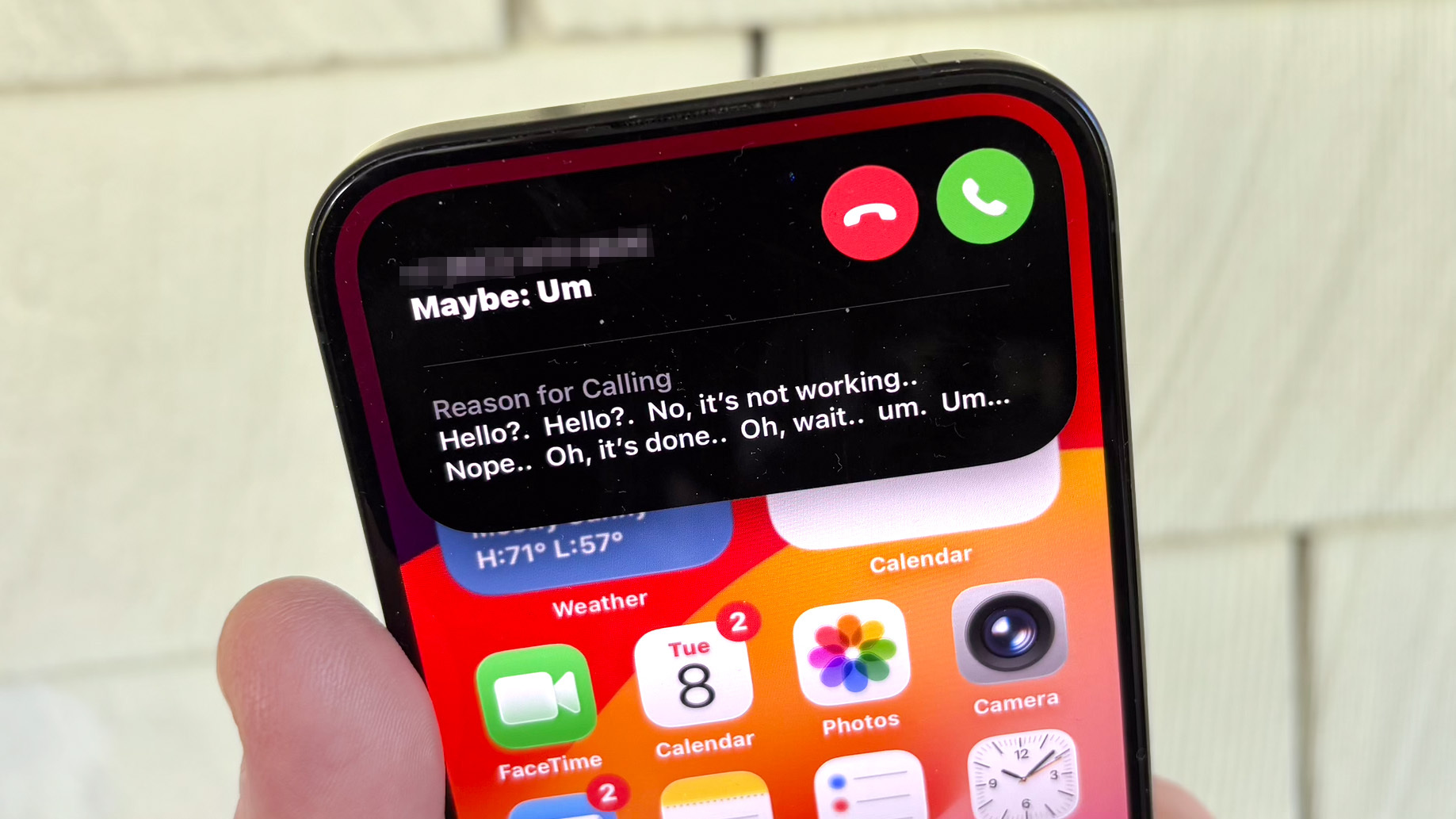
Ever since the Google Pixel 8 ushered in its Call Screen feature, I've been hoping for Apple to offer something similar for iPhone users. The reason should be evident to anyone carrying around a phone in this day and age: we are inundated with robocalls, sales pitches and potential interruptions from people we just don't need to talk to.
Call screening in the Phone app figures to address that for iPhone users. Calls from unknown numbers will be intercepted by an assistant instructing the person to state their name and reason for calling. Only then will your iPhone ring with on screen notification that transcribes what they say. From there, you can decide whether to take the call or not.
Get instant access to breaking news, the hottest reviews, great deals and helpful tips.
I've tried screening a few calls after upgrading to iOS 26 and the feature works pretty well, if the person on the other end of the line isn't flummoxed by the greeting, which can sound a bit like voice mail. The best part about calling screen in iOS 26 is that all you have to do is enable a setting in the Phone app before sitting back and letting this iPhone feature field calls on your behalf.
Real-time translation
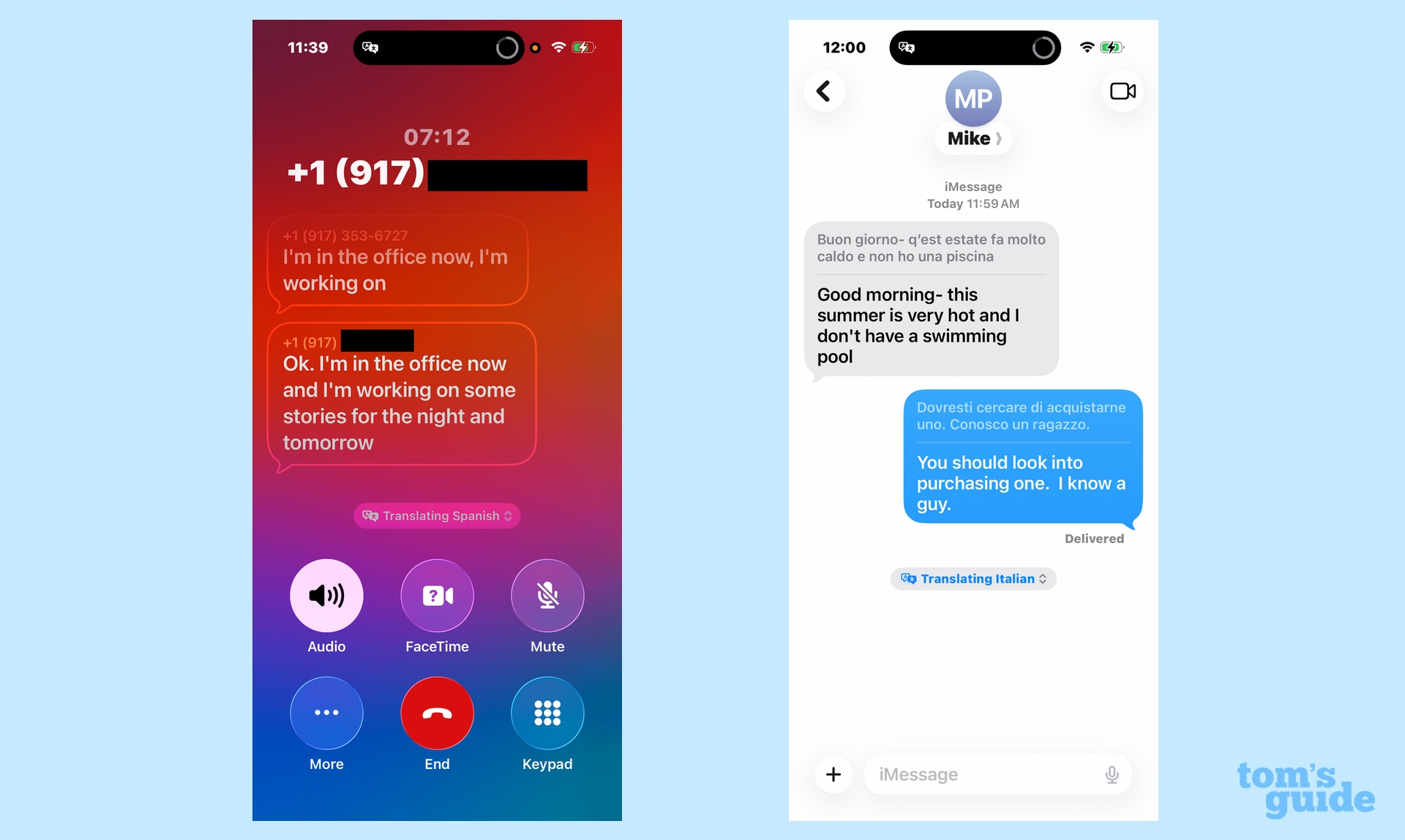
Apple's giving people another reason to consider upgrading to an iPhone capable of supporting Apple Intelligence — real-time translation across the iPhone's main communication apps. When you have a phone call or FaceTime chat with someone speaking another language, you can activate a translation feature that lets both of you hear the conversation in your native tongue. Likewise, when texts in another language arrive in Messages, the app will automatically convert them into your language, doing likewise with any reply you send.
I've only done some limited testing with this feature, but I like what I've heard so far. On phone calls, you can still hear the other person on the end of the line speaking, but their volume drops so that the translation is more audible. (In phone calls, you get an on-screen transcript of the translation, too.) There doesn't seem to be a distracting amount of lag in Apple's translations, either.
There are a few things you'll need to do to make the feature run more smoothly. Download any languages you anticipate needing to have a conversation in ahead of time in the Translate app. That way, you won't have to take up time during your conversation downloading any language pack. That also means texts from another language get translated automatically.
New Visual Intelligence features
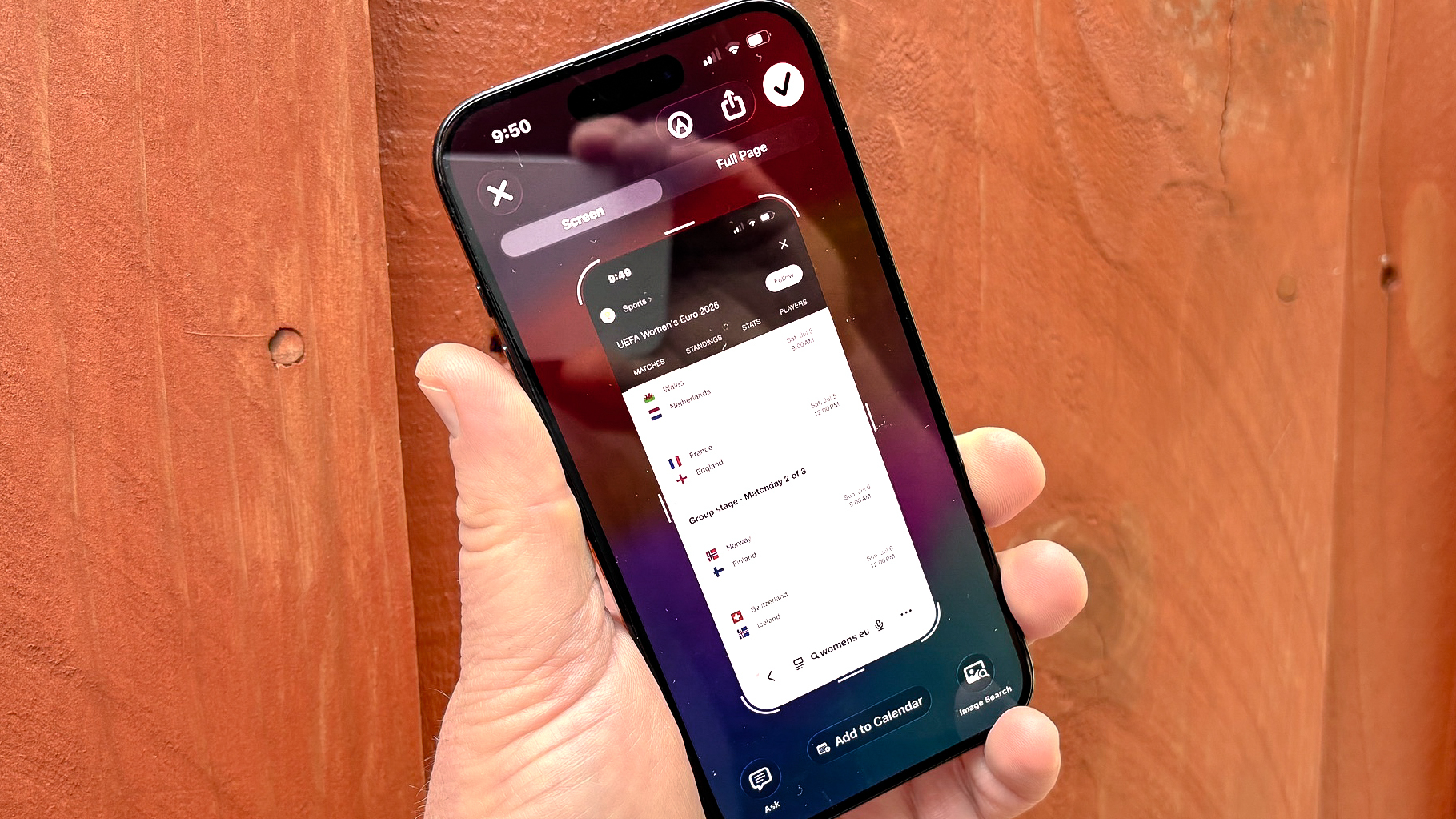
While we're on the subject of Apple Intelligence additions in iOS 26, my favorite AI tool of Apple's gains even more powers with this update. In iOS 18, you could use Visual Intelligence to turn the phone's camera into a search tool, looking up information about whatever you had photographed, getting translations on the fly and even using information from flyers to create Calendar app entries.
In iOS 26, those skills get extended to your iPhone's screen. When you take a screenshot, Visual Intelligence will pop up various options on your iPhone, from looking up more information with Google or ChatGPT to getting translations or creating events in your calendar.
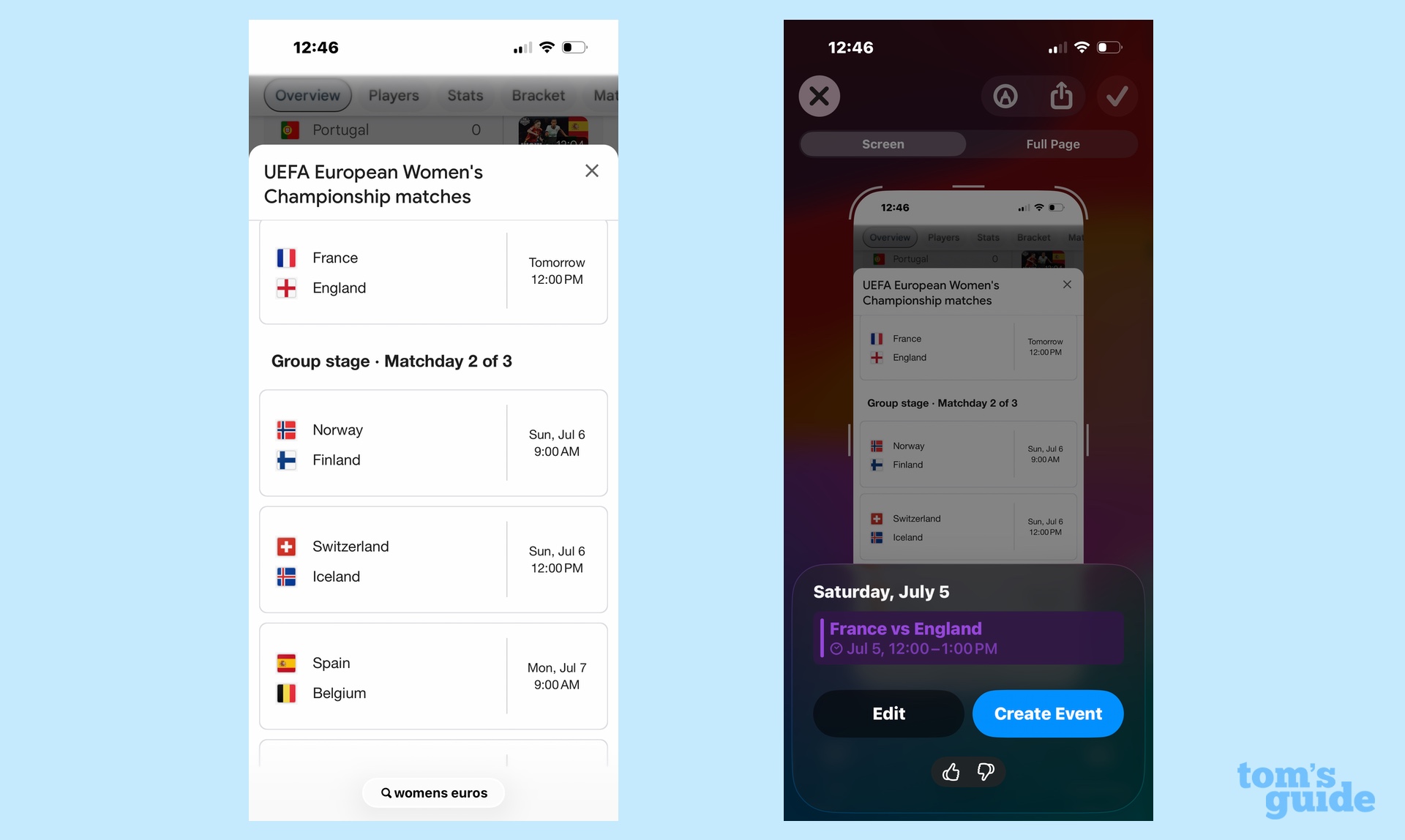
I've used the feature to block out upcoming soccer matches that I want to watch in Calendar and to get translations of headlines from news sites around the world. And it works pretty seamlessly, too, though it does add an extra step when you want to save your screenshots to your Photos library.
Spatial photos
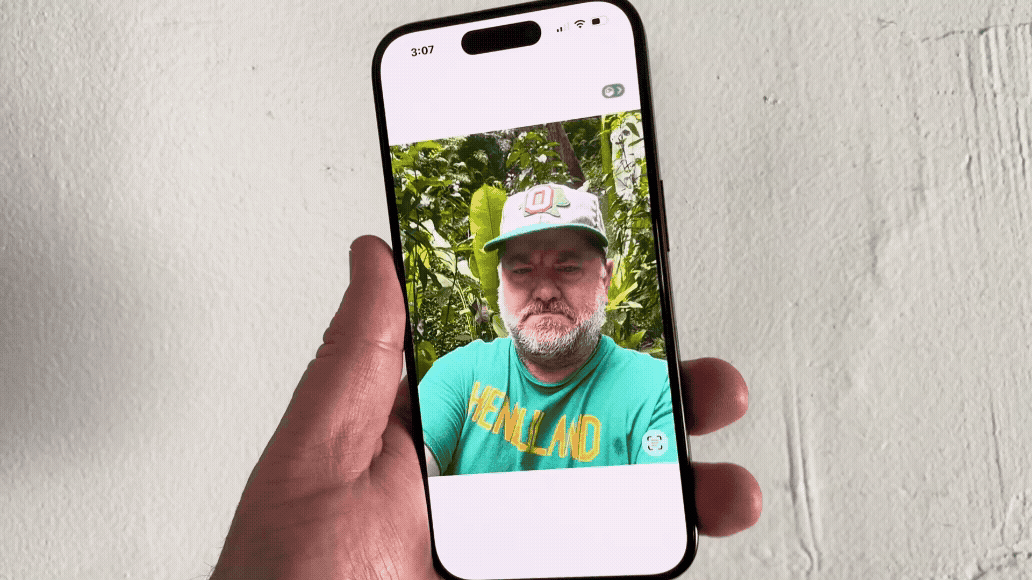
The odds are high that I will never willing wear a Vision Pro headset, given my dislike for head-worn technology. But I do appreciate the spatial photos that you can enjoy with that device, as they lend a sense of depth to otherwise static images.
If you have an iPhone 12 or later, you can experience those 3D-esque effects for yourself, as iOS 26 brings that feature to your iPhone. Spatial photos typically reside on your lock screen or home screen as the background image, but you can go into the Photos app and convert just about any photo into a spatial one.
My lock screen now features a spatial photo of my daughter, and the depth effect makes it look like she's nodding at me as I move my phone around. I'm hopeful that as more people adopt iOS 26, Apple develops more ways to use spatial photos on your phone, whether it's sharing them with other people or including them in Messages.
Polls in Messages
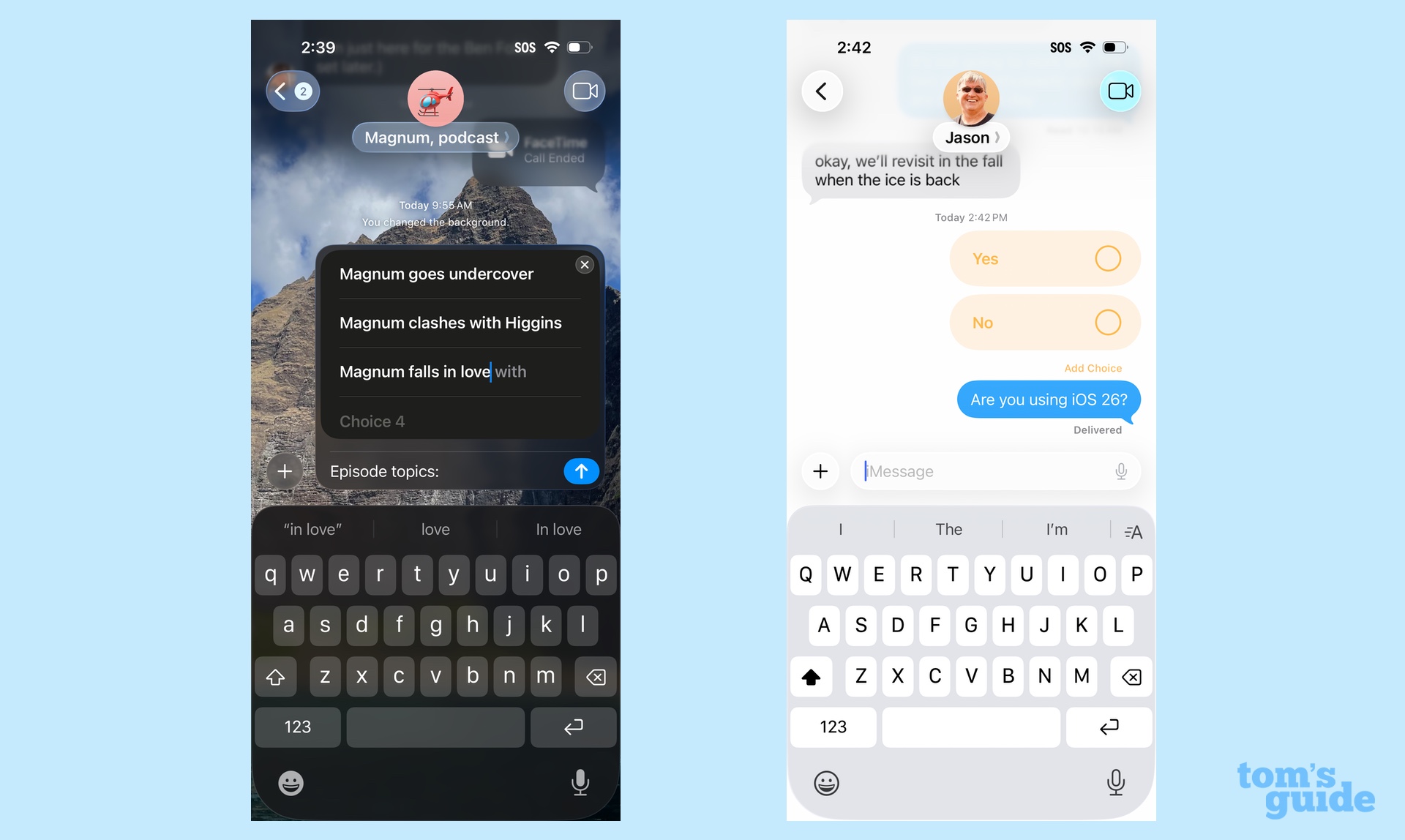
Speaking of Messages, let's do a speed run through some of the features Apple introduced to that app, which arguably sees the most changes of any existing app in iOS 26.
If you find yourself in a lot of group chats, you're going to love the new polling feature, where you can create a poll to solicit people's opinions about something. Not sure where you should eat or what flick you should stream on movie night? Create a poll and let the people decide, with their avatar appearing next to their selection.
Creating a poll in Message is as simple as tapping the plus button you'd use to share a photo or schedule a text to go out later. And while polls figure to get their biggest use in group chats, you can still access the feature when texting with just one person in Messages.
Sending Apple Cash in group texts
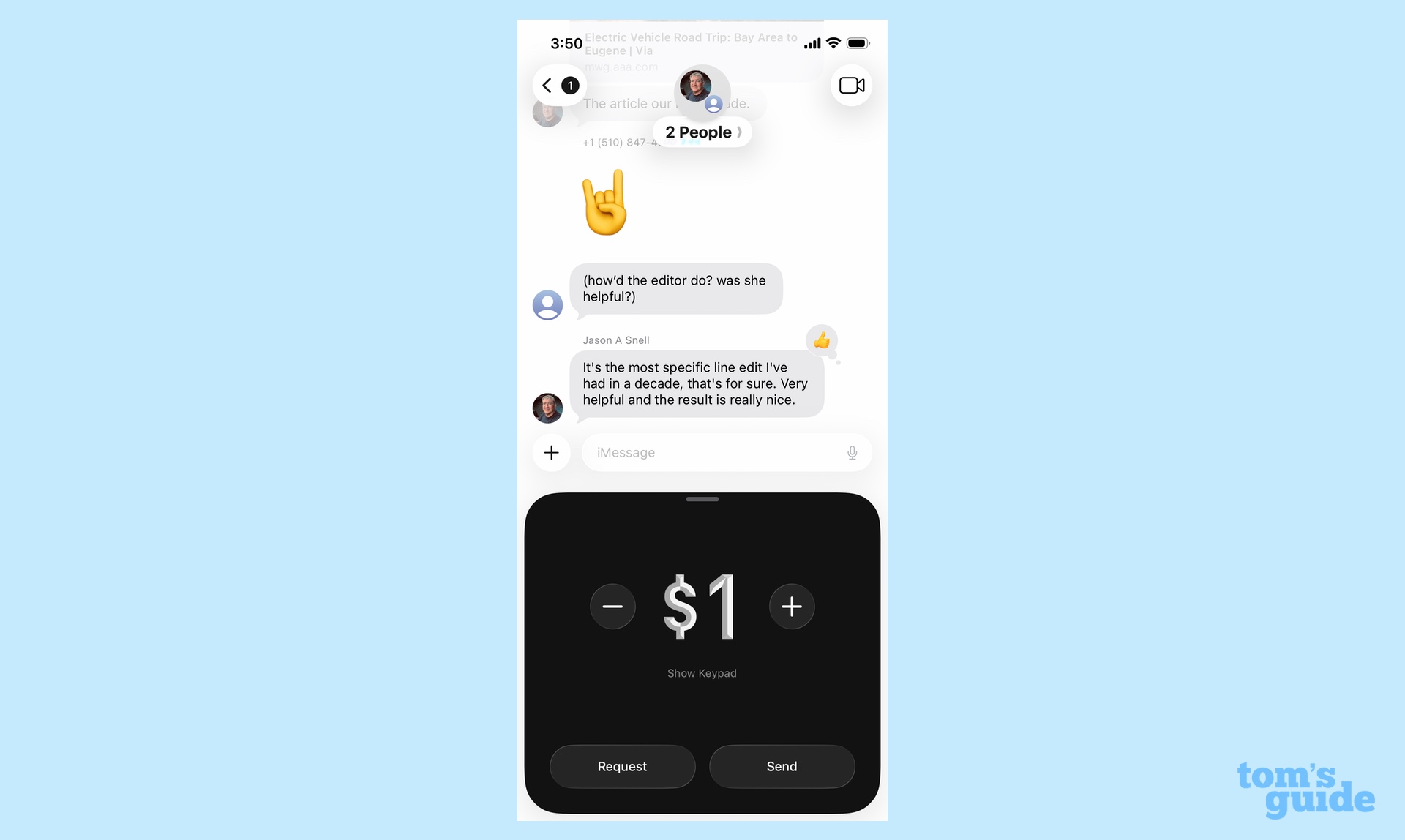
That plus button I mentioned above is also what you tap when you want to send someone Apple Cash via Messages. It's a feature I use a lot to repay folks for meals or ticket purchases without having to go to PayPal, Venmo or some other third-party option.
Up until now, you could only send Apple Cash in individual text messages, but iOS 26 extends that feature to group texts. It's sure to be useful the next time you're all out for a meal and need to split up the bill.
Just one caveat here: from my testing, it looks like everybody in the group chat needs to be able to send and receive Apple Cash. So my dream of seamless settling up restaurant bills may not be realized the next time I dine with my Android-loving pals.
Screening unknown texts
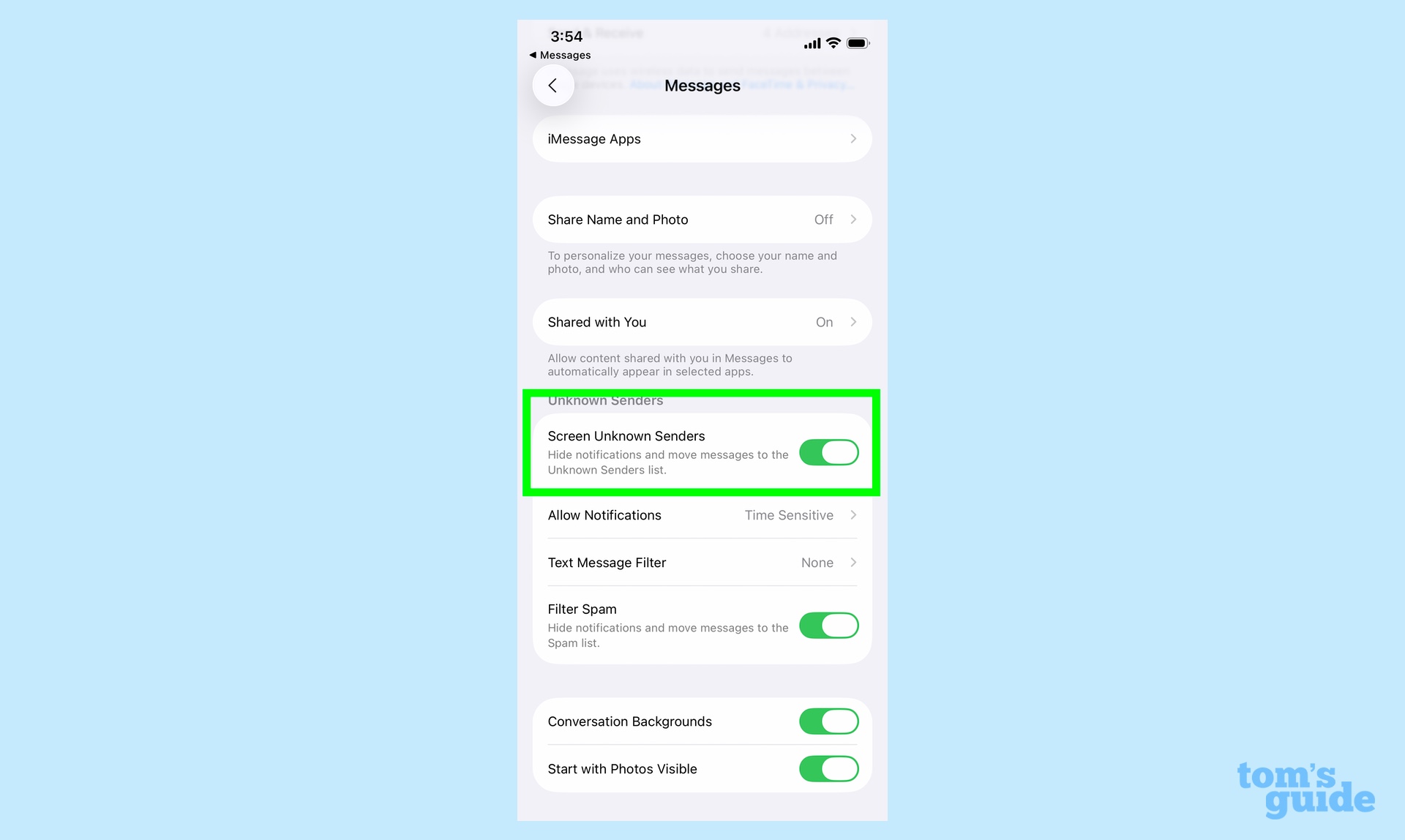
We started off talking about screening phone calls, so let's talk about what iOS 26 Messages does for texts from unknown senders. You can opt for a layout that filters out text messages, so that only ones from known senders appear in the main screen of the app. Texts from unknown senders get relegated to their own list — you don't even have to see notifications of these texts.
I see this as a way to filter out spam texts about packages I never ordered and job opportunities I have no interest in. I am interested in seeing if the feature is smart enough to still notify me when I get two-factor authentication login passcodes or alerts that my table is ready at a restaurant — those are unknown senders I want to be notified about. But I appreciate iOS 26's desire to keep distracting calls and texts away from my delicate sensibilities.
More from Tom's Guide
- 5 beta testing tips you need to know now that iOS 26 is here
- iOS 26 has helped me rediscover these helpful gesture controls
- Best iPhones
Philip Michaels is a Managing Editor at Tom's Guide. He's been covering personal technology since 1999 and was in the building when Steve Jobs showed off the iPhone for the first time. He's been evaluating smartphones since that first iPhone debuted in 2007, and he's been following phone carriers and smartphone plans since 2015. He has strong opinions about Apple, the Oakland Athletics, old movies and proper butchery techniques. Follow him at @PhilipMichaels.
You must confirm your public display name before commenting
Please logout and then login again, you will then be prompted to enter your display name.

