I tried Hold Assist in iOS 26, and it solves one of the most annoying things about phone calls — here's how it works

iOS 26 promises to put a stop to those seemingly endless waits on hold — or at least, it will put a stop to you having to stay on the line and being driven slowly mad by the jarring hold music. Instead, a new Hold Assist feature in iOS 26 does the waiting for you, buzzing you with a notification when there's a live person ready to talk to you.
Hold Assist isn't necessarily a ground-breaking feature. Google has offered a Hold for Me feature dating back to 2020. But it's a new iPhone feature that you'll certainly appreciate whether you download the iOS 26 public beta now or wait for the full release coming later this fall.
Hold Assist in iOS 26 is the very best kind of iPhone feature, in that it requires no intervention on your part to kick into action. Unlike call screening — another iOS 26 addition to the Phone app — you don't even have to turn on a setting. Hold Assist just works from the minute you install the update.
There's another bonus to the Hold Assist feature: it works on any iPhone that supports iOS 26. In other words, this is not an Apple Intelligence feature but one every upgrader can turn to. After testing the feature on an iPhone 15 Pro for my iOS 26 preview, I've now tested Hold Assist on an iPhone 12, and the feature works just as well on the older device.
Even though Hold Assist requires minimal effort on your part, there still is some effort involved. So here's what to expect once you upgrade to iOS 26 and someone tries to put you on hold.
iOS 26 Hold Assist: How it works
1. Launching Hold Assist
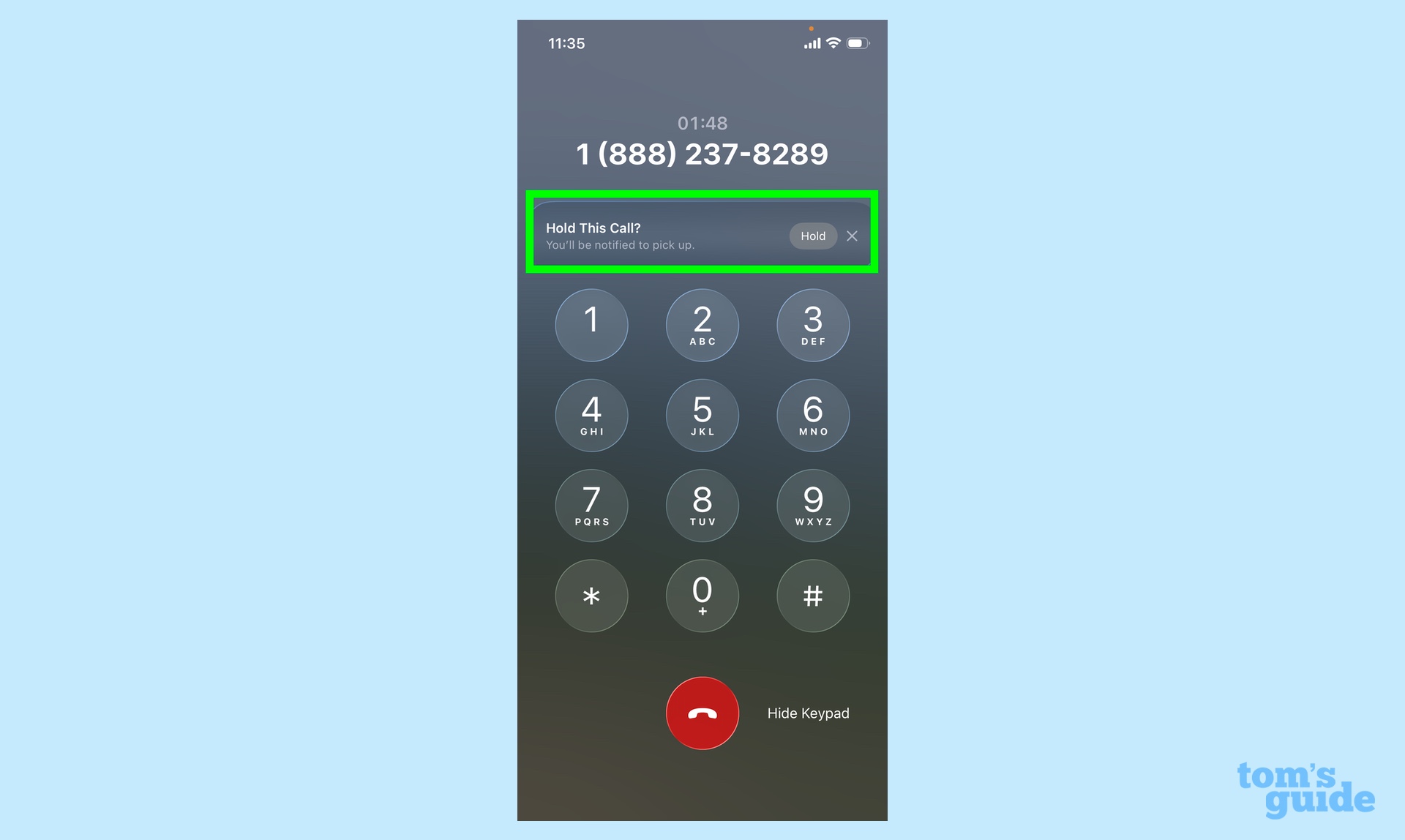
Let's say you're on a phone call, and you get put on hold. It happened to me with this test call to Best Buy's customer service number when I opted to speak to a live agent. While Hold Assist won't launch right away, it does launch automatically — on my call, I was maybe on hold for 10 to 15 seconds before a notification appeared on the screen.
"Hold this Call?" the message reads. There's a Hold button to tap to activate Hold Assist or an X to dismiss the message and stay on hold.
2. Hold Assist in action
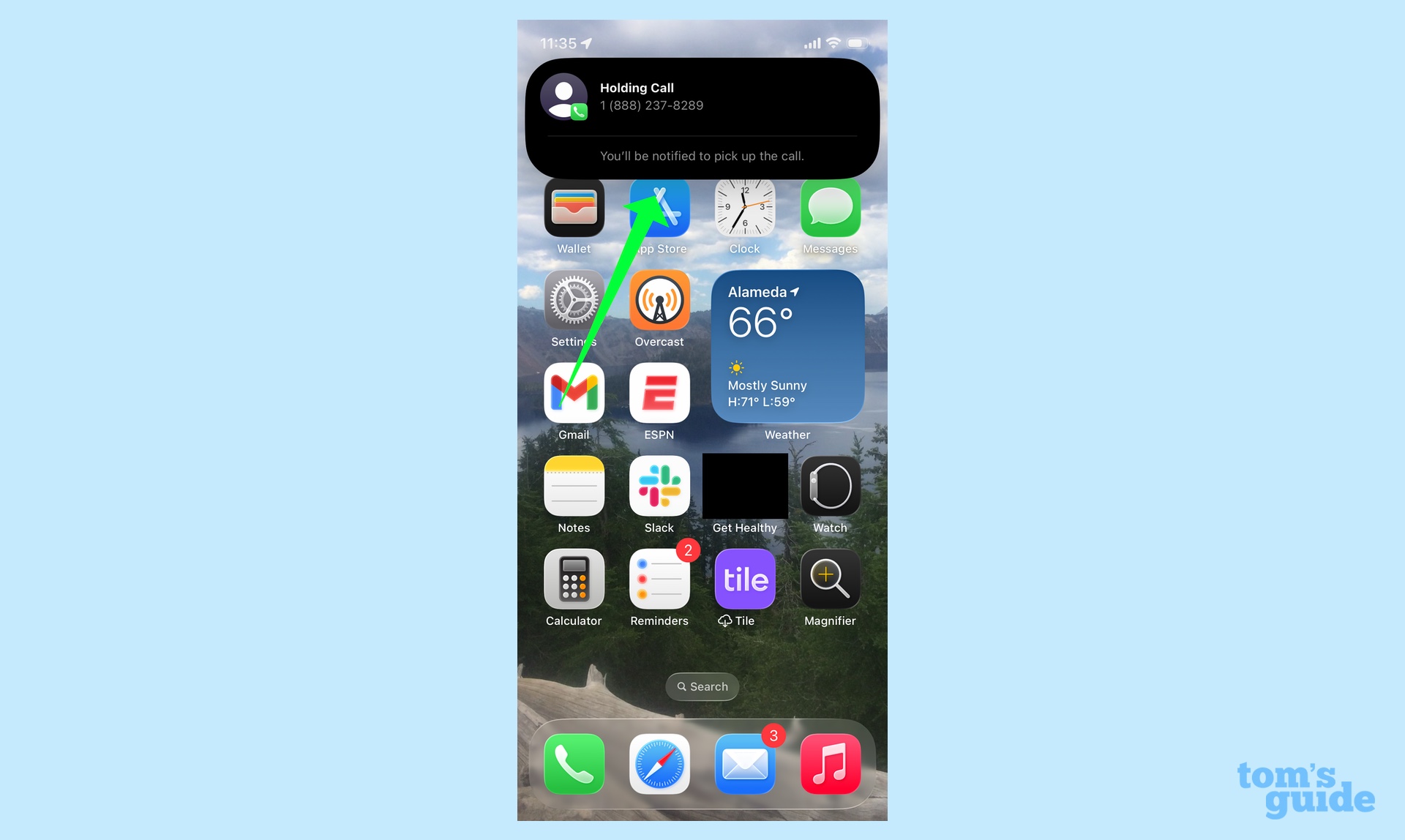
Once you tap Hold, you'll leave the Phone app and go back to your iPhone's home screen, where a Call Assist notification will appear, explaining that you're on hold and you'll be notified when it's time to pick up the call. After a bit, that notification will disappear, but you'll still see visual proof that the call is continuing.
On my iPhone 12, the time in the upper left corner of the screen appeared in the same green bubble that shows up when I exit the phone app during calls. On iPhones with a Dynamic Island, the phone icon appears as a live activity.
3. Returning to a call
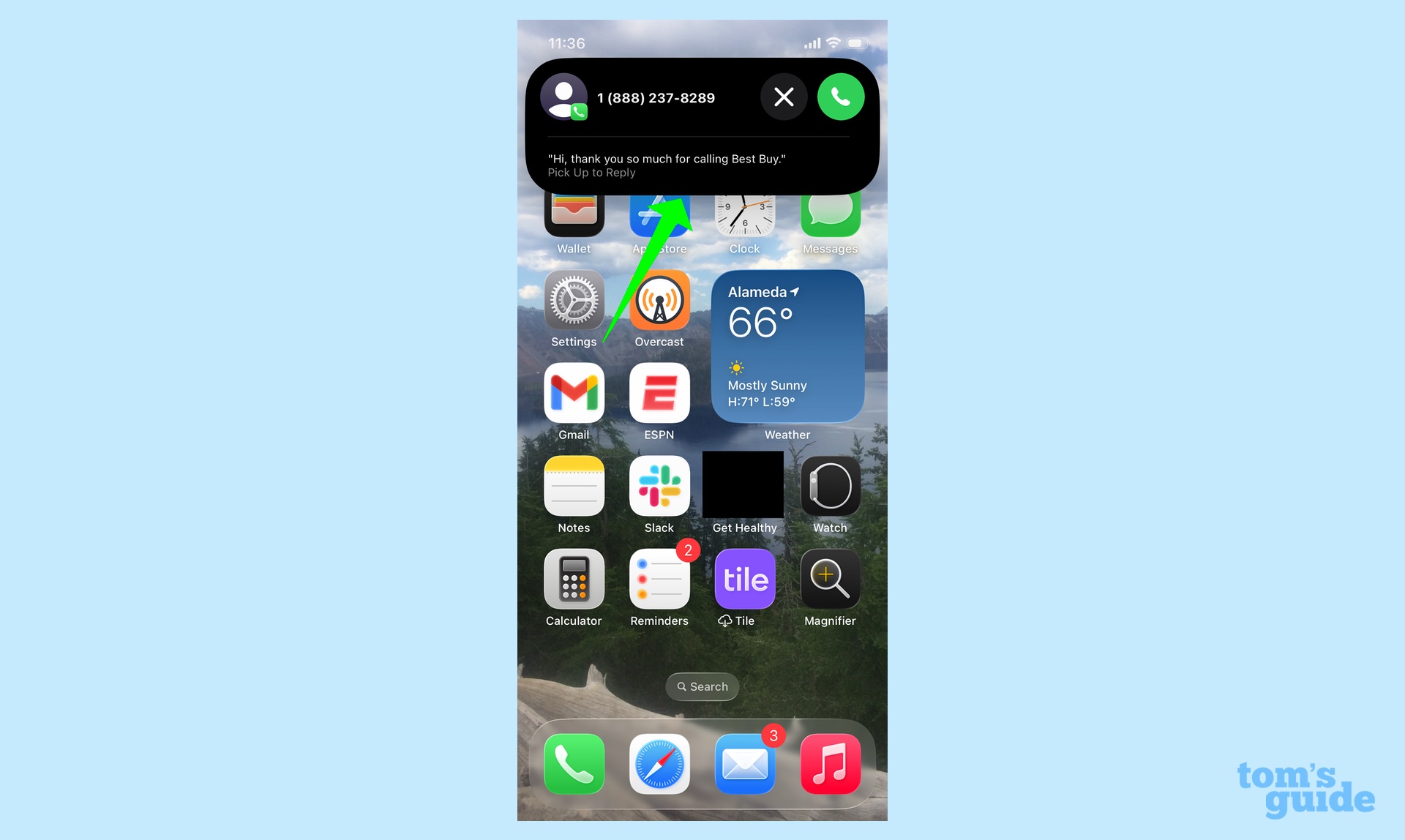
When Hold Assist detects that a live person has picked up your call, you'll get a notification. Tap it to return.
4. Activating Hold Assist on your own
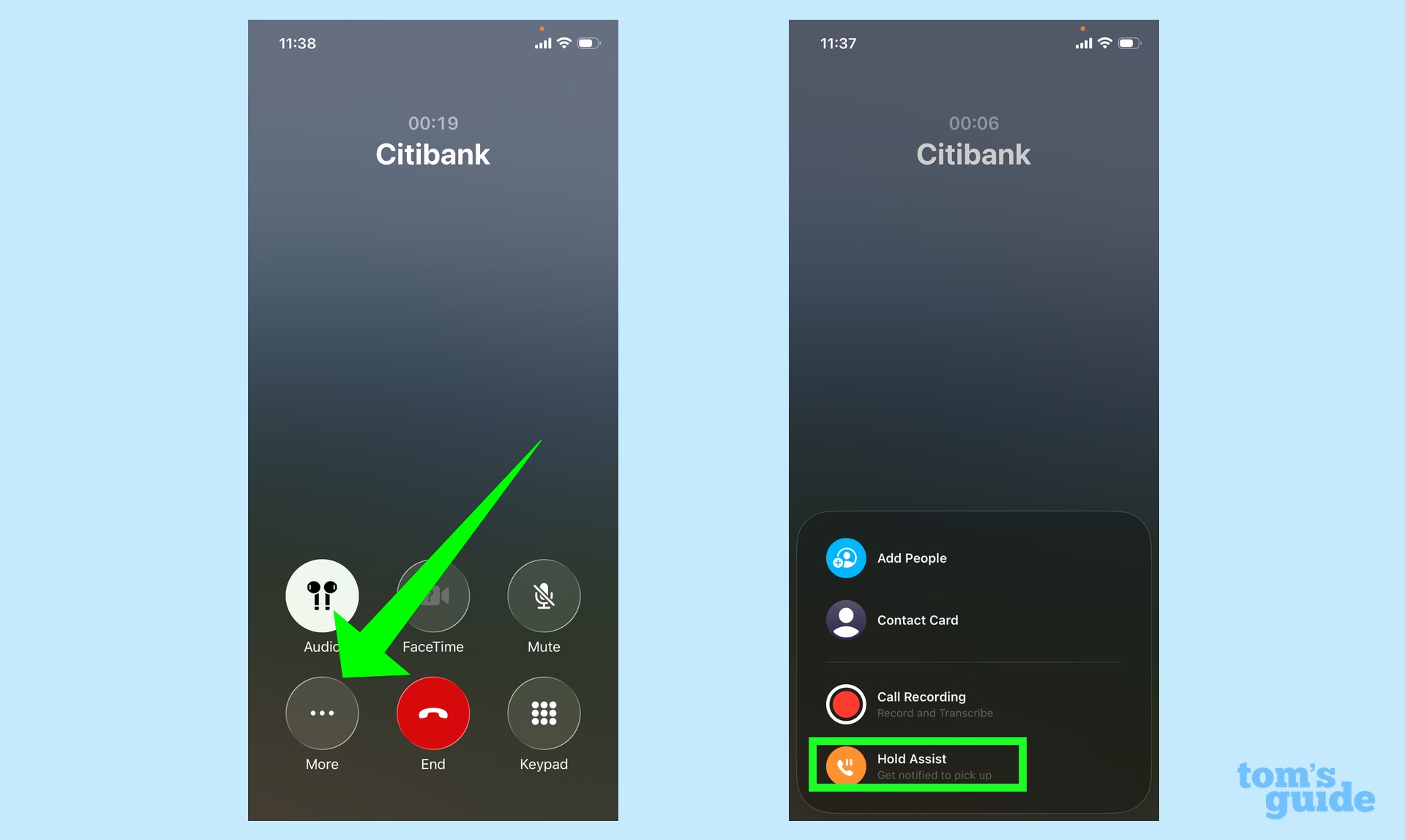
Maybe you hastily dismissed Hold Assist when the notification in Step 1 first appeared, but now you're wishing you had taken up your iPhone's offer to monitor the line for you. No worries — just tap the More button on the call screen, and tap Hold Assist from the menu that appears.
What I think of Hold Assist
Hold Assist isn't flawless at this point. Those notifications that appear when you're taken off hold can be easy to miss. If there was an alert noise that sounded during any of my tests calls, I missed it — instead, I knew that I had been taken off hold because I happened to be looking at my iPhone screen on around the time the notification popped up. I'd like the alert to be a bit harder to miss.
I do appreciate the fact that Apple gives you two ways of triggering Hold Assist — the manual way as well the automatic detection. That provides some flexibility in case you miss your first prompt to enable the feature.
Get instant access to breaking news, the hottest reviews, great deals and helpful tips.
The nice thing about this being a beta is that there's still opportunity to fine-tune the feature ahead of its fall release. So we could get that more prominent alert or a quicker way to return to calls once you're no longer on hold.
But even in its present format, Hold Assist is a great iOS 26 addition. It takes one of the more frustrating things with modern communication and handles it for you. And isn't that what good technology does?
More from Tom's Guide
- I tested Call Screening on iOS 26 vs Android 16 — and there's a clear winner
- I tested the AI transcription tools for iPhone vs Samsung Galaxy vs Google Pixel — here's the winner
- iOS 26 guide: All the new features for your iPhone and how to use them
Philip Michaels is a Managing Editor at Tom's Guide. He's been covering personal technology since 1999 and was in the building when Steve Jobs showed off the iPhone for the first time. He's been evaluating smartphones since that first iPhone debuted in 2007, and he's been following phone carriers and smartphone plans since 2015. He has strong opinions about Apple, the Oakland Athletics, old movies and proper butchery techniques. Follow him at @PhilipMichaels.
You must confirm your public display name before commenting
Please logout and then login again, you will then be prompted to enter your display name.

