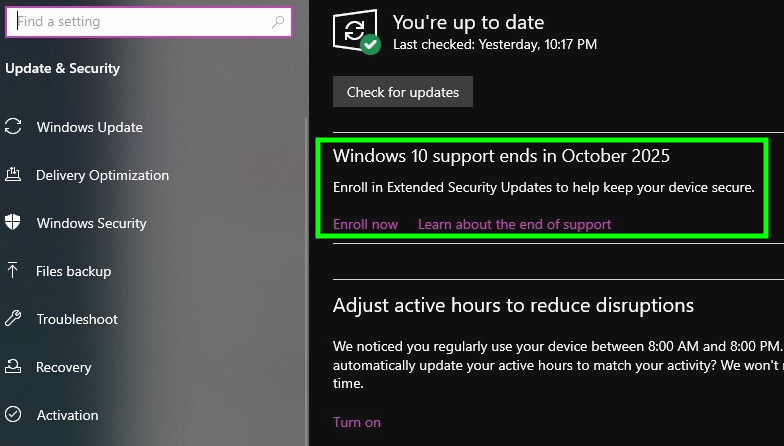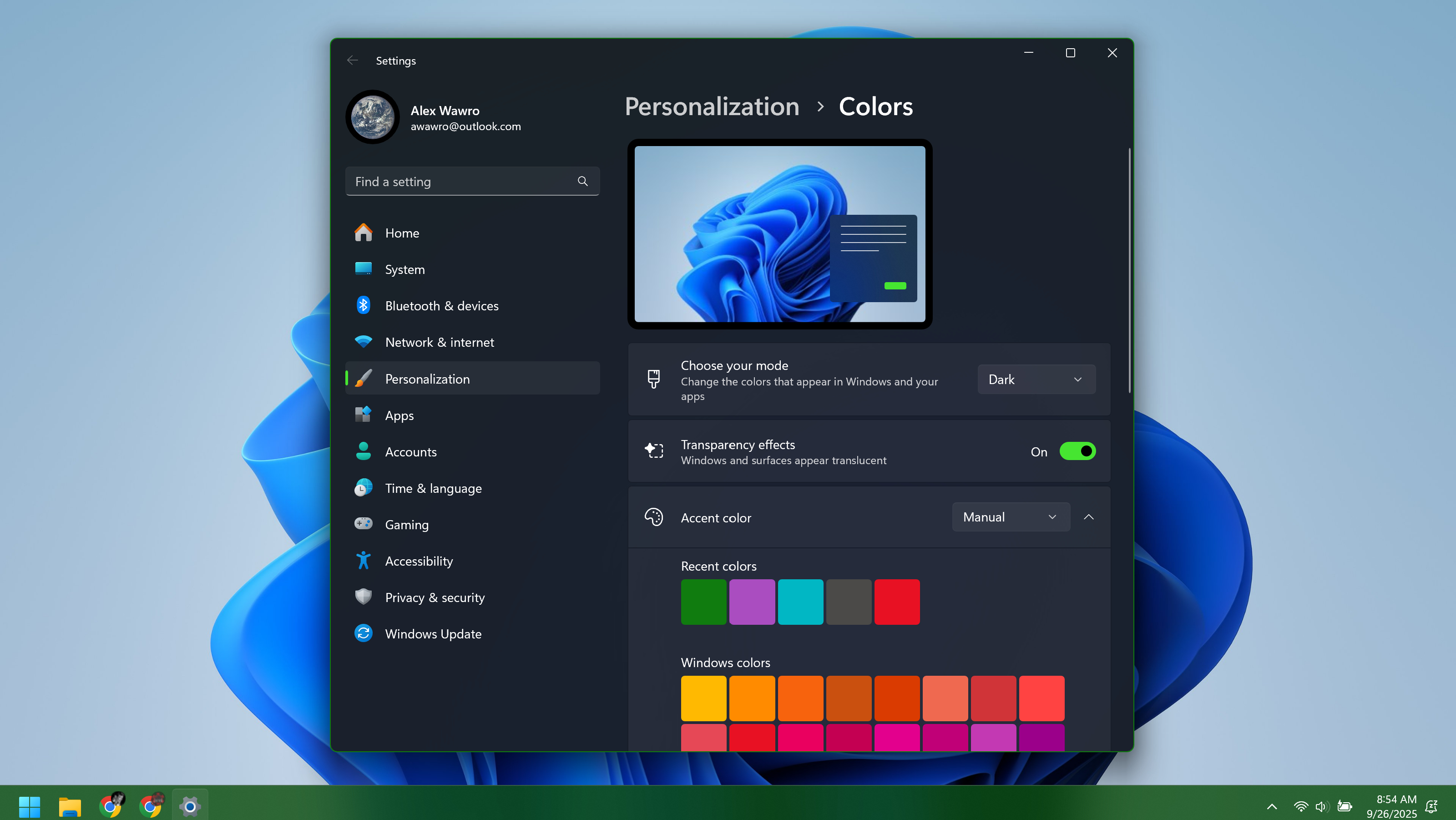Windows 10 End of Life: Microsoft releases final update — everything you need to know
So long, Windows 10

It's official. Microsoft has ended support for its Windows 10 operating system, meaning all Windows 10 PCs have reached their end of life. Now, there will be no further major updates for the OS after a decade on the market. However, I'm here to give you all the Windows 10 end of life tips to point you in the right direction.
On October 14, Microsoft rolled out its final Windows 10 update, with the KB5066791 update being available to install now. As of now, Microsoft will no longer offer free software updates, security patches and technical assistance from Windows Update for the older OS and is encouraging users to upgrade to Windows 11. However, there are still actions you can take.
You can still use your Windows 10 PC now, but without updates, it's at risk of becoming vulnerable to malware, viruses, cyber threats and more. With Microsoft's Extended Security Updates (ESU) program, you can sign up to get an extra year of security support until October 13, 2026. And you can enroll in this program right now.
It's been a long time coming, and you can find out all you need to know as support for Windows 10 has officially come to an end, along with your best options on upgrading to Windows 11, staying on your old PC and making the switch to a new laptop or desktop. Here's what you need to know and what you must do now.
Windows 10 end of support: What you need to know

- Enroll in Microsoft's Windows 10 Consumer Extended Security Updates (ESU) program: Need more time before moving to a new Windows 11 device? The Extended Security Updates (ESU) program can protect your Windows 10 device up to a year after October 14, 2025. You can find it by heading to Settings > Update & Security > Windows Update, and you'll find an ESU enrollment link.
- Upgrade to Windows 11: If your PC meets the minimum system requirements for Windows 11 and can make the upgrade, you'll have probably already seen a notification pop up to make the switch. To check, go to Start > Settings > Update & Security > Windows Update and select Check for updates.
- Buy a new PC with Windows 11: If your PC is not eligible, or if you want a new PC with Windows 11 pre-installed, you'll want to check out the best Windows laptops today to get a top-rated Windows 11 experience.
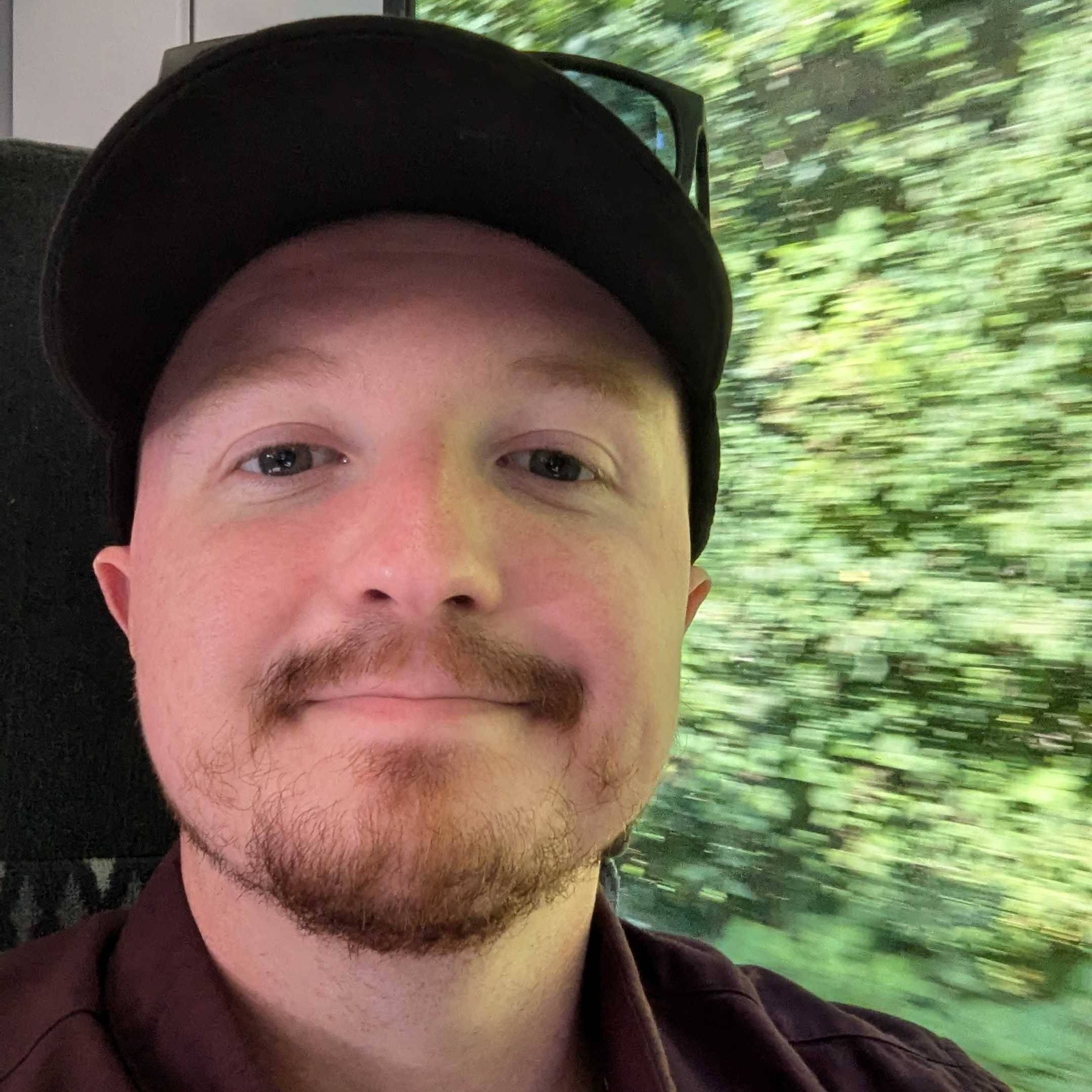
Darragh here, Computing Editor at Tom's Guide, and I've been tracking the inevitable end to Windows 10 ever since it was announced after the launch of Windows 11. It's a shame to see the last-gen operating system go since it launched all the way back in 2015, but Windows 11 has its perks. As we say goodbye to Windows 10 support, I'll bring you the latest updates leading up to the deadline.
Windows 10 end of support latest updates
The end of Windows 10 is here!

Windows 10 is coming to an end, and I'm here to track Microsoft's final hours of support. After today (October 14), the older operating system will no longer receive security and feature updates, or techincal support. Well, sort of, as there is an option to extend its life!
According to Microsoft, there are three main options to stay supported on a Windows computer:
- Installing Windows 11: If your PC meets the minimum system requirements for Windows 11 and can make the upgrade, you'll have probably already seen an notification pop up to make the switch. To check, go to Start > Settings > Update & Security > Windows Update and select Check for updates.
- New PC with Windows 11: If your PC is not eligible, or if you want a new PC with Windows 11 pre-installed, you'll want to check out the best Windows laptops today to get a top-rated Windows 11 experience.
- Extended Security Updates (ESU) program: Need more time before moving to a Copilot+ PC or other new Windows 11 device? The consumer Extended Security Updates (ESU) program can protect your Windows 10 device up to a year after October 14, 2025.
What is the ESU program?
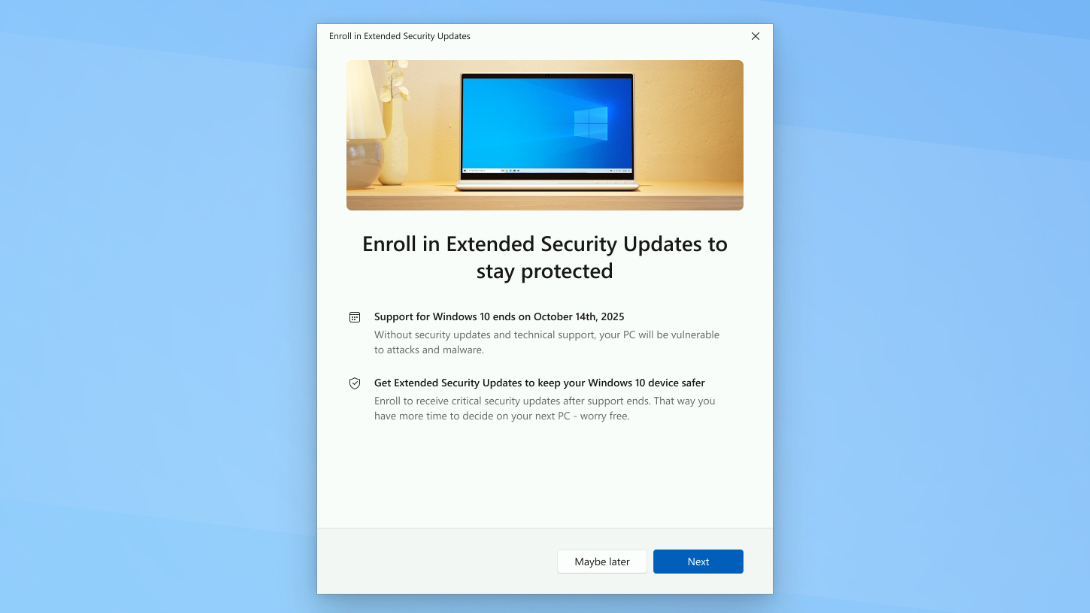
Speaking of Microsoft's Extended Security Update (ESU) program, it's best to know what it is and what you need to do to sign up.
Microsoft's ESU program is a way for Windows 10 users to receive critical and important security updates for the OS after it ends support on October 14.
"They are not intended as a long-term solution, but rather as a temporary bridge to stay secure while one migrates to a newer, supported platform. It includes Critical* and/or Important* security updates up to three years after the product's End of Extended Support date," Microsoft notes.
In the case of Windows 10, this will only last for a year until October 13, 2026. Although who knows, this may be extended further down the line.
To sign up, make sure your Windows 10 PC is up to date (running Windows 10 version 22H2). From there, head to Settings > Update & Security > Windows Update and you'll find an ESU enrollment link.
Unless you're in the EU, with PCs in this region being able to sign up for free, you'll have to choose the following options:
- Use Windows Backup to sync your settings to the cloud (free).
- Redeem 1,000 Microsoft Rewards points (free).
- Pay $30 for 10 PCs (pricing varies per region).
Millions of Windows 10 users will be affected today

So, let's dive into the numbers. According to StatCounter, 60% of users are now using Windows 11. That leaves around 36% of people still on Windows 10, although that number may shift today. Despite many consumers now upgrading to the latest OS, that still leaves an estimated hundreds of millions of PCs still using Windows 10.
There are around 400 million PCs, including laptops and desktops, that are currently still running Windows 10, according to the Public Interest Research Group (PIRG) speaking to The Register. However, as noted in a recent report, market analysis group Omdia estimates there are 550 million machines in corporations that still use Windows 10, and half of these can't upgrade to Windows 11.
Furthermore, Canalys Research estimates up to 240 million Windows 10 users could be targeted by half a dozen actively exploited vulnerabilities after Microsoft pulls the plug.
So, if your PC is one of the millions that will be affected by the change, it's time to enroll in the ESU program. You have until the program ends in 2026, but the sooner you do it, the safer your PC will be.
What are the risks for staying on Windows 10 after today?

If you're wondering what will happen after the October 14 deadline while staying on Windows 10, don't worry, your laptop or desktop won't randomly shut down. You'll still be able to use your PC, but the main concerns are all about security and performance risks involved.
Since Windows 10 won't receive any updates, unless you enroll in the ESU program to get crucial security updates, that will leave your computer vulnerable to performance issues and, most importantly, malware or cyber threats.
We've noted the three risks you're taking by not upgrading to Windows 11, and this includes being vulnerable to malware, data breaches and cyber attacks, along with performance problems and software compatibility.
Without updates, new vulnerabilities in Windows 10 won’t be fixed, which could make your system more vulnerable to exploits. The operating system will also be an easier target for threat actors or malware authors, which increases the risk of infections and data loss.
Can I enroll in the ESU program now?

It's not too late! Windows 10 comes to an end today, but you can still sign up for Microsoft's Windows 10 Extended Security Update (ESU) program now.
As Microsoft states on its support page, any Windows 10 PC user can sign up to the ESU program before it ends on October 13, 2026. Even if you enroll after it launches, you can get previous and future updates.
However, the longer you leave it, the more vulnerable your PC becomes to malware, viruses and more security threats, seeing as you'll need the ESU program to receive crucial security updates.
So, it's worth signing up now if you haven't already, as your Windows 10 PC will then be ready for all the updates after the deadline. We've got you covered on how to enroll in the ESU program.
Staying on Windows 10? Here's what you're in for
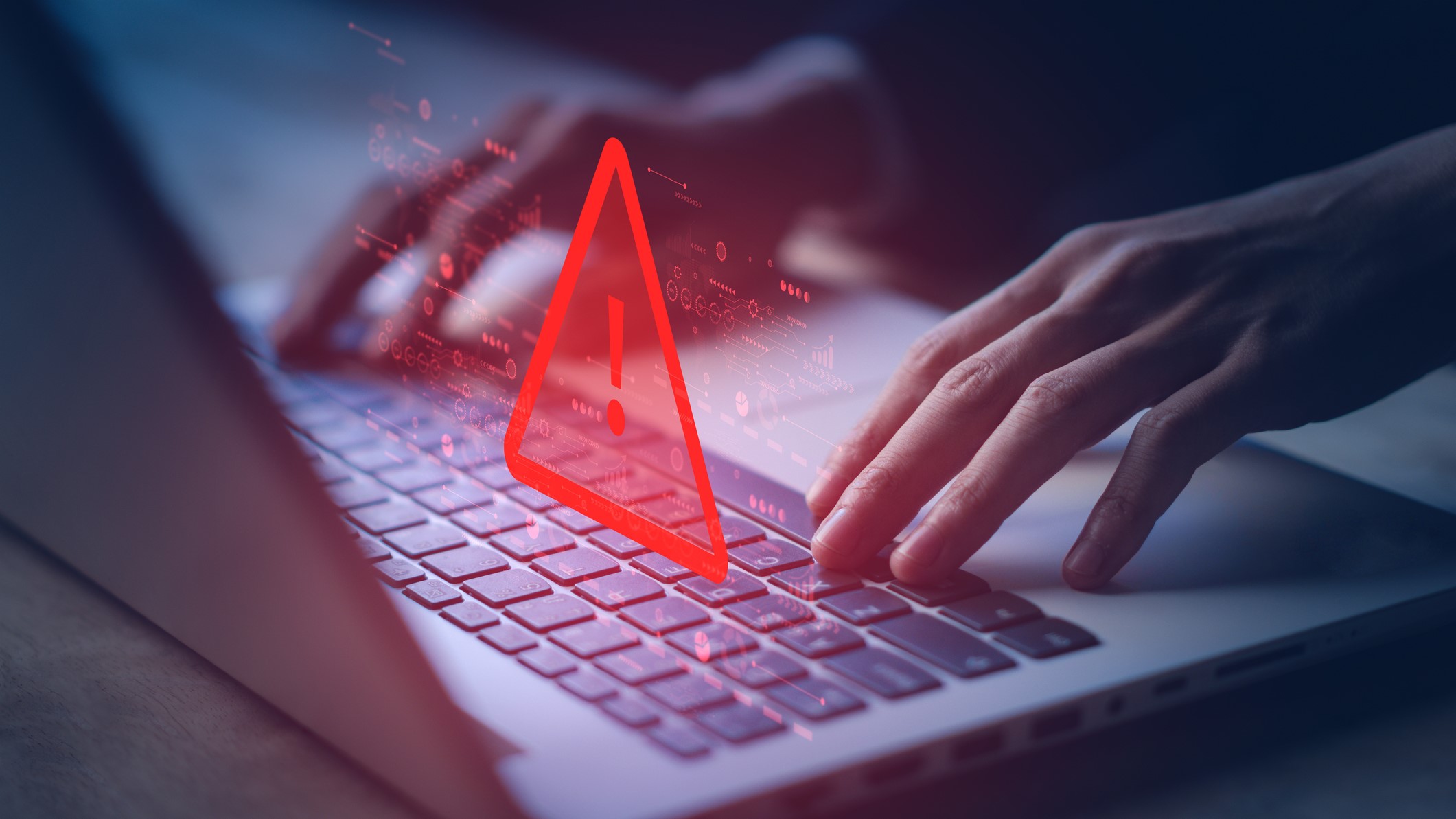
Security updates are crucial in keeping malware and viruses at bay, which is why it's important to enroll in the ESU program if you plan on keeping Windows 10 alive on your PC. Don't worry, cyber threats won't suddenly flood your system as soon as the deadline passes, but it's good to stay secure.
However, another pain point of sticking with Windows 10 instead of switching to Windows 11 is software compatibility.
Some software might eventually become incompatible with the operating system. Apps might stop working, or their functionality might be reduced since they’re no longer being updated for compatibility with Windows 10.
That's especially true if you're using PC peripherals, like a mouse, keyboard, webcam and more. Because they won't be able to update to their latest software, they may not work as intended on your computer anymore.
Keep that in mind if you're continuing to use your PC with Windows 10! Of course, upgrading to Windows 11 is always another option to make sure everything works as it should.
Windows 11 upgrade not working? There's another way

In what might be the worst timing for Microsoft, the Windows 11 media creation tool isn't working as expected, as Microsoft confirmed. The company is still working on the issue, but it isn't the best time, seeing as it's one of the ways to upgrade from Windows 10 to Windows 11.
As noted by the tech giant: "The media creation tool is used to create a bootable USB or DVD which can be utilized to perform a reinstall or clean install of Windows 11 on a new or used PC."
If this rings a bell, and you can't seem to make the jump to Windows 11, there is a workaround for now. Microsoft states: "Bootable media can be downloaded directly from the Microsoft site for Windows 11." Head over to the section called "Download Windows 11 Disk Image (ISO) for x64 devices," and you'll be able to follow the instructions and make the jump from there.
Of course, you can always try heading to Start > Settings > Update & Security > Windows Update and select Check for updates to see if upgrading to Windows 11 works that way.
Our favorite budget Windows 11 laptop makes for a great upgrade
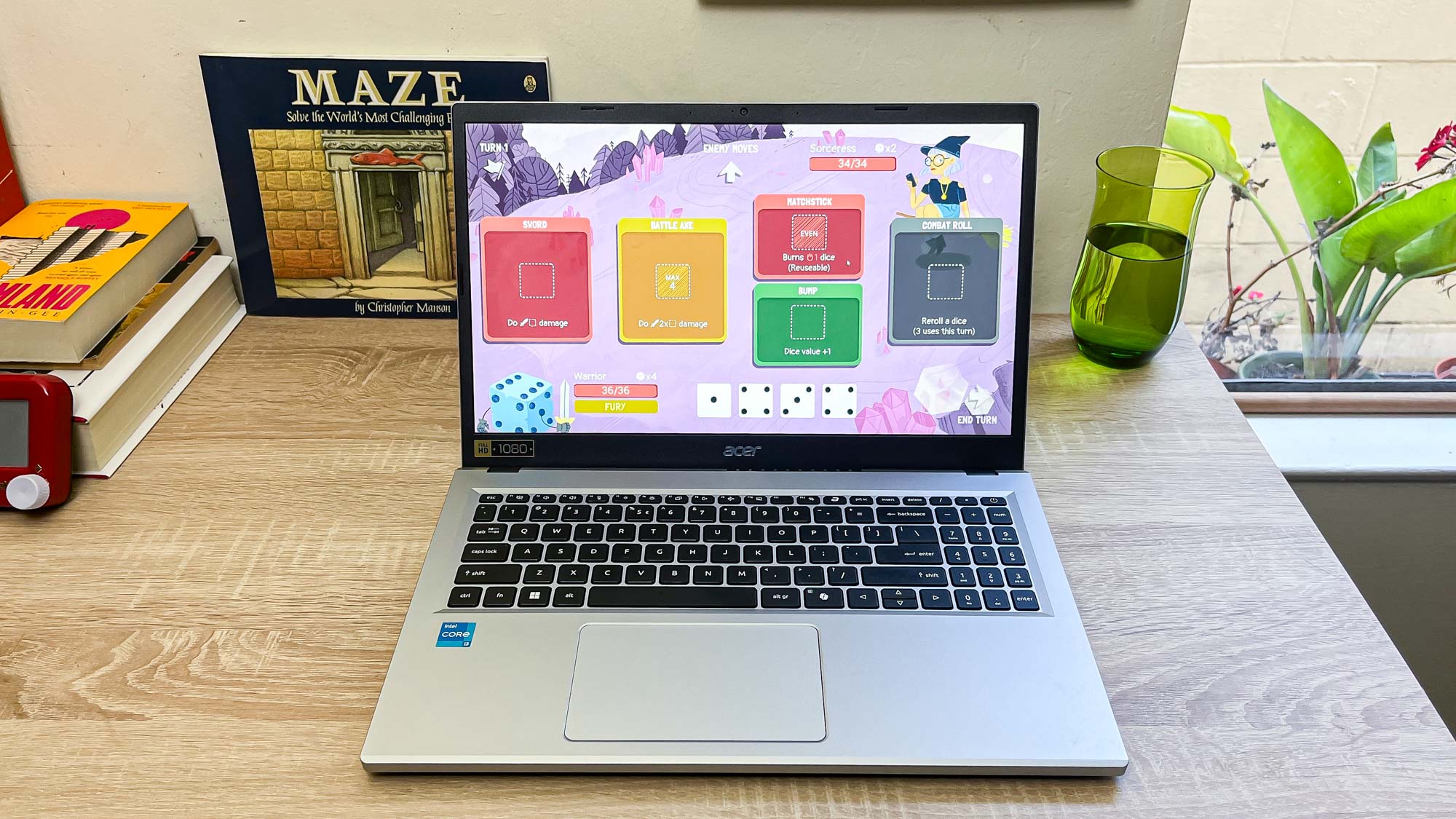
If your PC can't handle Windows 11, then it's probably time for an upgrade, and we have just the laptop that won't put much of a dent in your wallet. In fact, it's under $300 right now.
The Acer Aspire Go 15 is a fine example of a Windows 11 laptop bargain. With its Intel Core i3-N305 CPU, the Aspire Go 15 is a solid option for day-to-day tasks, from scrolling through websites and working on documents to binge-watching shows.
Speaking of which, its 15.6-inch (1920 x 1080) display is roomy enough to make the most of what's on screen, and it offers a surprisingly good keyboard to comfortably type away on.
It isn't anywhere near the most powerful on the market, nor does it boast any premium features (expect a blurry 720p webcam), but for under $300, it makes for the best wallet-friendly upgrade to Windows 11.
In fact, we have a whole list of the best budget laptops that will help you move from Windows 10 to Windows 11 (or another OS) for less!
The Acer Aspire Go 15 made our list of the best laptops as the best value pick, and it's even better value now that it's on sale for a discount! You get a roomy 15.6-inch display, 10 hours of battery life and plenty of ports. We also like its comfortable keyboard, and its Intel Core i3 processor is enough to handle everyday tasks. The webcam and speakers aren't great, but that's not too bad for the price.
There's another version of Windows 11 to try...

Want to keep your Windows 10 PC but can't upgrade to Windows 11? Well, you could always try a whole new version of Microsoft's latest operating system instead. This custom Tiny11 Builder is giving unsupported computers another chance.
Interestingly, this lightweight, custom Windows 11 build removes many of Microsoft's features and applications to allow older systems that don't meet Windows 11's strict requirements to run the latest operating system. So, no Copilot+ AI features or any of the many Microsoft apps that cause a lot of bloat for a system.
Developed by NTDEV and available for use via GitHub, the Tiny11 Builder is a PowerShell script designed to strip Windows 11 of bloat while keeping the OS serviceable on systems. As noted, it can be used on "any Windows 11 release," and that includes the latest Windows 11 version 25H2 that's now ready for all users (even though this update doesn't come with any new features).
That's another option for many Windows 10 users to keep using their old laptop or desktop without needing to buy a new PC. That said, Tiny11 Builder can be technical for some, but NTDEV has outlined detailed instructions on how to get it working. If it suits your needs, it's worth giving a try!
Is it worth giving Linux a go?

Done with Windows and prefer to try something more open-source? Linux is your best bet, as it's free to use and gives you plenty of freedom. That said, it's definitely not for everyone, so for something more familiar, I recommend sticking with Windows 11, or even trying macOS or ChromeOS. In fact, ChromeOS Flex can turn your old Windows 10 PC into a Chromebook.
Otherwise, Linux is open-source, so there are all sorts of different flavors you can try, and that means there are nearly endless guides and support forums across the web full of Linux fans sharing tips and comparing distros.
If you're not familiar, a "distro" of Linux is basically a custom package of files that is used to distribute (hence "distro") a complete version of Linux. Each distro comes with different libraries, different apps, different interfaces and all sorts of unique strengths.
Because of that, Linux is especially popular with folks who manage lots of different types of machines. Some Linux distros even have user interfaces that look very similar to the Windows desktop. To get started, I suggest you follow our basic guide on how to install Linux and read up on why gaming on Linux is better (and worse) than you think.
What to do with your old Windows 10 PC?

Many Windows 10 PCs are about to become obsolete, which means plenty of devices will be left to dust. So, what can you do with your old Windows 10 PC if you're buying a new device? Don't just give it away, donate or recycle it just yet! There are a few steps to take.
We've outlined what you should do to safely dispose of your Windows 10 laptop, and it includes the following:
- Back up your important files: move the files you want to keep onto an external drive or cloud storage services like OneDrive, Google Drive, or Dropbox.
- Reset Windows 10 with a full clean: Perform a full reset of Windows 10. Go to Settings, then Update & Security, then Recovery, and choose Reset this PC. Then, select Remove everything and then choose to fully clean the drive.
- Use manufacturer tools for extra security: This will fully secure and wipe your laptop's SSD.
- Salvage useful parts: If you're recycling your laptop, consider whether any parts could be reused. RAM sticks, chargers, and storage drives often remain functional even when the main laptop has slowed down.
No need to pay to sign up to the ESU program!
While Microsoft initially wanted you to pay $30 (depending on your region) to enroll in the ESU program, thankfully, you no longer have to fork over your hard-earned cash just to sign up, even though that's still an option.
There are two free options, but they still require some steps. That includes redeeming 1,000 Microsoft Rewards or using Windows Backup to sync your settings to the cloud:
- For those looking to store their data through Windows Backup, take note that Windows 10 users get 5GB of free OneDrive space. If this isn't enough space, then you'll have to opt to buy more.
- For those who have 1,000 Microsoft Rewards in their Microsoft Rewards account, these can be exchanged for an extra year of support. Even if you don't have enough points, gaining them can be easy. As an example, you can earn 500 Microsoft Rewards points just for downloading the Bing smartphone app.
Again, those who live in Europe luckily don't have to go through this, so sign up and you'll get an extra year of Windows 10 security updates!
Windows 11 has its perks over Windows 10!

It can be a pain to switch to Windows 11, especially for those who have gotten used to Windows 10 and aren't phased by the AI features a Copilot+ PC can offer. It's not without some setbacks, but there are a few things a Windows 11 PC can do better than a Windows 10 computer.
One of my favorites includes better multi-monitor support. They both offer it, sure, but Windows 11 is smarter at detecting and automatically setting individual monitor refresh rates, and it offers an overall more intuitive experience when remembering your window layout when you turn the PC on and off.
That, and Snap Layouts can work like a charm. This allows for multiple apps to be dotted around your monitor in a layout that suits your needs, whether it be a split-screen grouping or one app holding half the screen while another two fill up the rest of the space.
There are a few other options, including Copilot+ features (which are always improving) and more gaming features. It makes moving to Windows 11 that much easier, if that's the path you're taking!
Tech companies want to 'help organisations refresh their technology'

With Windows 10 support ending today, companies are making sure that they're all prepped for the jump to Windows 11.
That includes Acer, which is reassuring its U.K. business customers with its campaign on its Acer TravelMate P Series laptops and Veriton N Series business desktops, offering a free extended three-year warranty on PCs that comes with Windows 11 Pro.
“Windows 10 reaching end of life is an important milestone for UK businesses,” said Craig Booth, Country Manager, Acer UK. “We know IT leaders are under pressure to balance budgets with security and uptime. This is Acer’s way of saying: we’re with you. Our Windows 11-ready devices, paired with a free three-year warranty, help organisations refresh their technology with complete peace of mind.”
Upgrading to Windows 11? Don't miss these features!
If you've been a Windows 10 user for this long, you may not like the idea of making the jump to Windows 11. But it isn't so bad! Still, there are certain things my fellow computing expert Alex Wawro wish he knew before upgrading from Windows 10.
Two of these tips make the overall experience much less frustrating and easier on the eyes. For one, you can clear out taskbar clutter, including Microsoft Edge, Teams, Store and more that end up on there.
To get rid of some, you can simply right-click the icon on the taskbar and select Unpin from taskbar from the context menu. Or, head to Settings > Personalization > Taskbar and open the Taskbar items sub-menu, where you'll have the choice to disable the Microsoft Teams, Widgets and Task view buttons.
I really recommend turning on Dark Mode for the whole system, too, as it reduces eyestrain and fatigue, and just looks more stylish. However, you can also adjust colors to personalize your setup. Simply navigate to Settings > Personalization > Colors and select "Dark" from the "Choose your mode" dropdown menu.
AMD: 'You need to move to Windows 11'

In an interview with Tom's Guide, CVP and GM of Client OEM at AMD, Jason Banta, said that many are ready to make the switch to Windows 11.
"We have a lot of discussions with Microsoft and OEMs about the opportunity here, and about the refresh," said Banta. "So the opportunity space here is hundreds of millions of devices. It's a massive opportunity for devices that are running Windows 10 actively today, and we are seeing from our data and discussion with Microsoft, we are seeing folks make the move. We've seen strong data that that's happening.
Banta continues: "I personally know people in my personal life or folks that I work with, they've heard about it or they've seen the pop-up message that says, hey, to maintain support, you need to move to Windows 11. They have questions about it. So, it's bringing people back into a place where they're considering a PC purchase from an older PC."
According to StatCounter, stating that 60% are now on Windows 11 (on desktops, at least), and this number has been climbing over the past year. Still, there's over 30% on Windows 10, but with today being the last for support, we could see that Windows 10 usage percentage dip even lower.
A cheap way to upgrade to Windows 11

- Acer Aspire G 15: $309 @ Amazon
If you're on a tight budget but need a dependable Windows 11 computer for work and everyday tasks, we recommend the $300 Acer Aspire Go 15. Though it doesn't feature the most impressive specs, it'll do you right until you can upgrade to a more powerful Windows 11 machine.
Acer's Aspire Go 15 isn't an amazing laptop, but it doesn't have to be when the asking price is $300. For that, you can make peace with the low-powered CPU and paltry complement of 8GB RAM and 128GB of storage. This is fine for browsing the web, writing and editing, and maybe some very light gaming.
What the Acer Aspire Go 15 lacks in features or charm it more than makes up for in utility, as it offers 10 hours of (tested) battery life and a keyboard that's surprisingly comfy to type on. And while I think its 15.6-inch 1080p screen looks a bit washed-out and won't make colors pop, it's more than good enough for web surfing or working with documents.
Another reason to upgrade to Windows 11

Beyond security risks, system performance will degrade over time. This is something you’ve no doubt experienced when you haven’t updated in a while, so imagine how much worse it will be with an unpatched Windows 10.
Without regular updates, Windows 10 will become less efficient and less stable. It will also be more prone to operational problems, like system crashes and slower performance.
If you rely on your computer for work, having to deal with constant performance problems can cost you valuable time and money. You’ll only face worsening system performance over time.
Get around Windows 11's annoyances with PowerToys
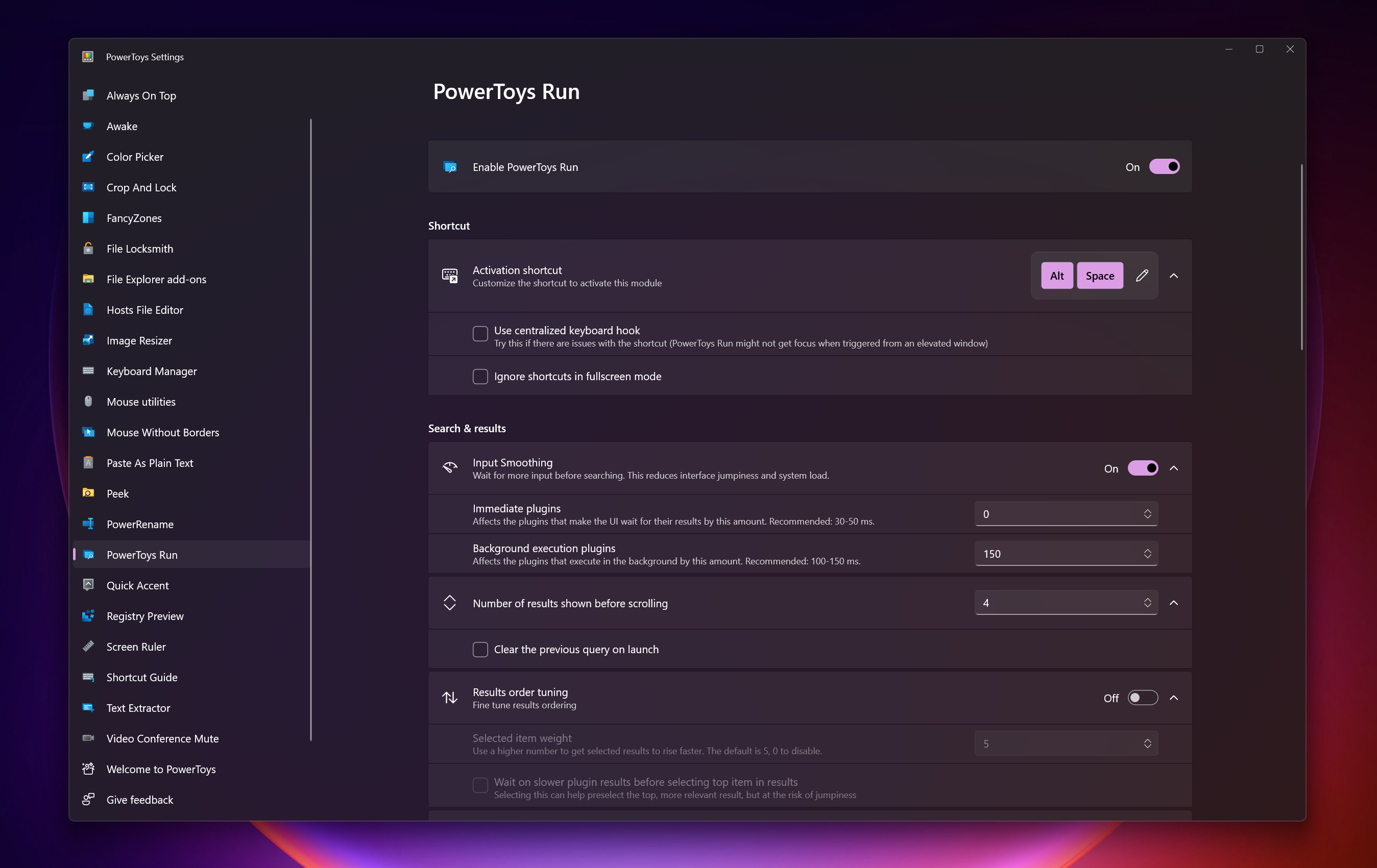
Here's what Alex Wawro said about a useful app for new Windows 11 users:
Microsoft's PowerToys app isn't new or unique to Windows 11, but I definitely wish I'd started using it as soon as I upgraded because PowerToys lets you disable or work around a lot of the annoying aspects of Microsoft's latest OS.
You can download PowerToys from the Microsoft Store for free (check out our guide on how to get PowerToys in Windows 11), and it comes with over 25 tools and utilities you can use to customize Windows 11 and use it more effectively.
For example, the new PowerToys Command Palette utility gives you an efficient, easy-to-use interface that lets you more quickly launch apps, find files and execute commands than you could from the Start menu. Once PowerToys is installed, you simply hit Windows + Alt + Space and the Command Palette appears, letting you quickly search for files and settings using natural language. It also gives you clickable shortcuts to quickly access your Settings menu, apps list and more.
There are lots of other PowerToys that replicate or improve upon features in competing operating systems, too, like Mouse Without Borders, which lets you use one mouse across multiple PCs the same way you can use a single mouse across multiple Macs and iPads with Universal Control.
Or try Shortcut Guide, which makes it easy to quickly summon a customizable guide to keyboard shortcuts so you don't have to keep referring to our own essential Windows 11 keyboard shortcuts list.
Here's your guide to surviving the end of Windows 10
If you live in a Pacific time zone you may just be getting up to speed with the fact that today, October 14, is the final day Microsoft will officially issue security patches and feature updates to Windows 10.
That's right, today is the last "Patch Tuesday" you'll ever see for Windows 10 - unless you sign up for Microsoft's Windows 10 Extended Support Updates (ESU) program, which guarantees you an additional year of critical security updates for Windows 10.
Of course you'll have to pay a nominal fee (either in cash or Microsoft points) or use Windows Backup to join the Windows 10 ESU program, but once you do you can rest easy for another year. But of course, come October 2026 you'll be right back here in the hot water of deciding whether to upgrade to Windows 11 or jump ship to another operating system.
To help you make the choice I put together a Windows 10 upgrade guide that walks you through every different choice you have and how to accomplish it. So whether you decide to delay, upgrade or abandon Windows entirely, I've got step-by-step guidelines on how to get there. Good luck!
Is your PC ready for Windows 11?
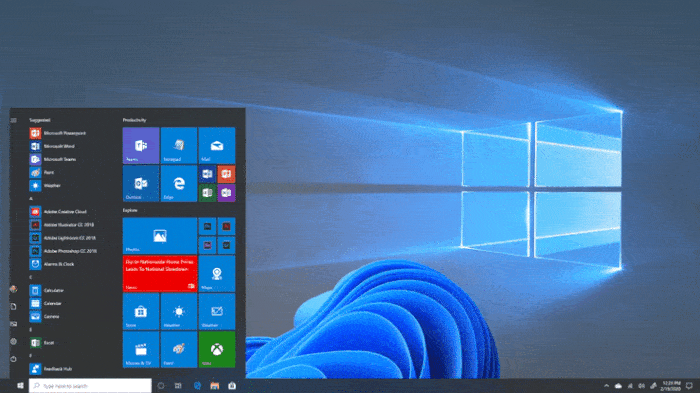
There's a big question every Windows 10 user has to ask themselves today: Is my PC capable of upgrading to Windows 11?
You can check out our rundown of the Windows 11 system requirements to get a sense, or follow this quick Kwizly quiz to better understand if your PC is ready for the next generation of Windows.
Here's our top picks for a new Windows 11 machine to upgrade to

Need a new machine to run Windows 11 and not sure which to choose?
You're not alone, and we have the experience to help. My team and I have been reviewing Windows 11 laptops, desktops and tablets since 2021, so I have some tips on which machines are worth buying and which you should skip.
Check out our article on 5 Windows 11 machines you can upgrade to right now for some quick tips and buying advice, as well as links to our full reviews with test results, hands-on reports, photos and more!
Windows 10 users, prepare yourselves

Today is the final day that Microsoft will issue security patches for Windows unless you enroll in the ESU program to get crucial security updates, in which case you get another year of breathing room.
But if you don't, your Windows 10 PC won't suddenly implode tomorrow. Instead, it's going to slowly get more and more vulnerable to malware and may experience software compatibility issues over time. At some point, maybe some point soon, your favorite apps may no longer take updates because developers won't trust Windows 10 PCs as a safe platform.
We've run down the three risks you're taking by not upgrading to Windows 11 in more detail if you're curious to read up on what threats you're facing on the road ahead.
Of course, if you never take your Windows 10 PC online and never need to install a new program or update again, you probably don't have much to worry about! But if you ever plan on accessing email or browsing the web again, you should be prepared for what's coming.
Time is up! Microsoft rolls out final Windows 10 update
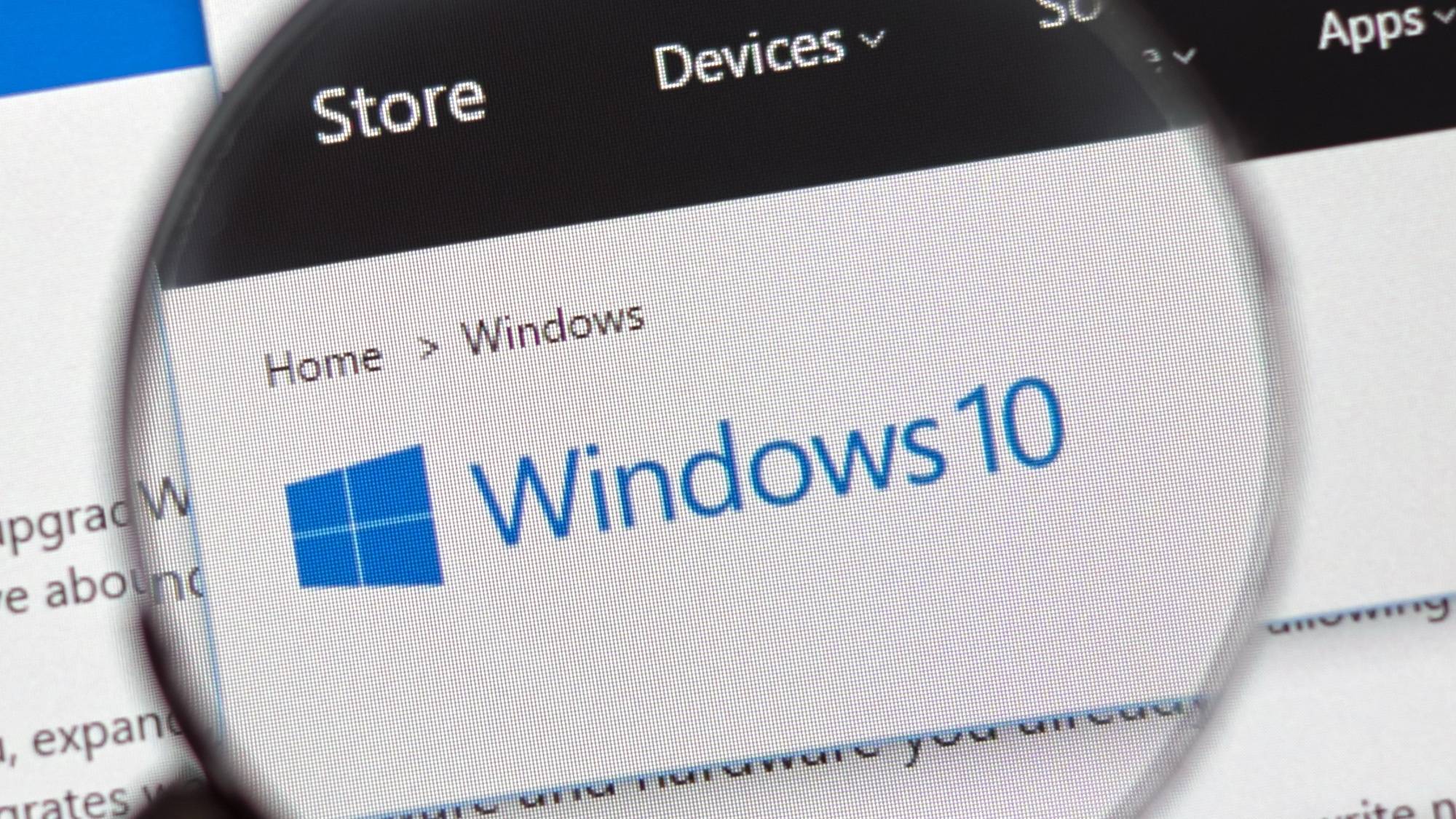
The end has finally arrived. Microsoft has now released its final update for Windows 10, and there will now be no further main updates for the operating system.
The update is KB5066791, with Microsoft stating it will "no longer provide free software updates from Windows Update, technical assistance, or security fixes for Windows 10. Your PC will still work, but we recommend moving to Windows 11."
It's not a final goodbye, as Windows 10 users who enroll in the ESU program will still get security updates until October 13, 2026. As per Microsoft, even if you enroll after it launches, you can get previous and future updates.
But time is now up. Here's a recap of what you can do now:
- Enroll in Microsoft's Windows 10 Consumer Extended Security Updates (ESU) program: Need more time before moving to a new Windows 11 device? The Extended Security Updates (ESU) program can protect your Windows 10 device up to a year after October 14, 2025. You can find it by heading to Settings > Update & Security > Windows Update, and you'll find an ESU enrollment link.
- Upgrade to Windows 11: If your PC meets the minimum system requirements for Windows 11 and can make the upgrade, you'll have probably already seen a notification pop up to make the switch. To check, go to Start > Settings > Update & Security > Windows Update and select Check for updates.
- Buy a new PC with Windows 11: If your PC is not eligible, or if you want a new PC with Windows 11 pre-installed, you'll want to check out the best Windows laptops today to get a top-rated Windows 11 experience.
A budget-friendly Windows 11 laptop
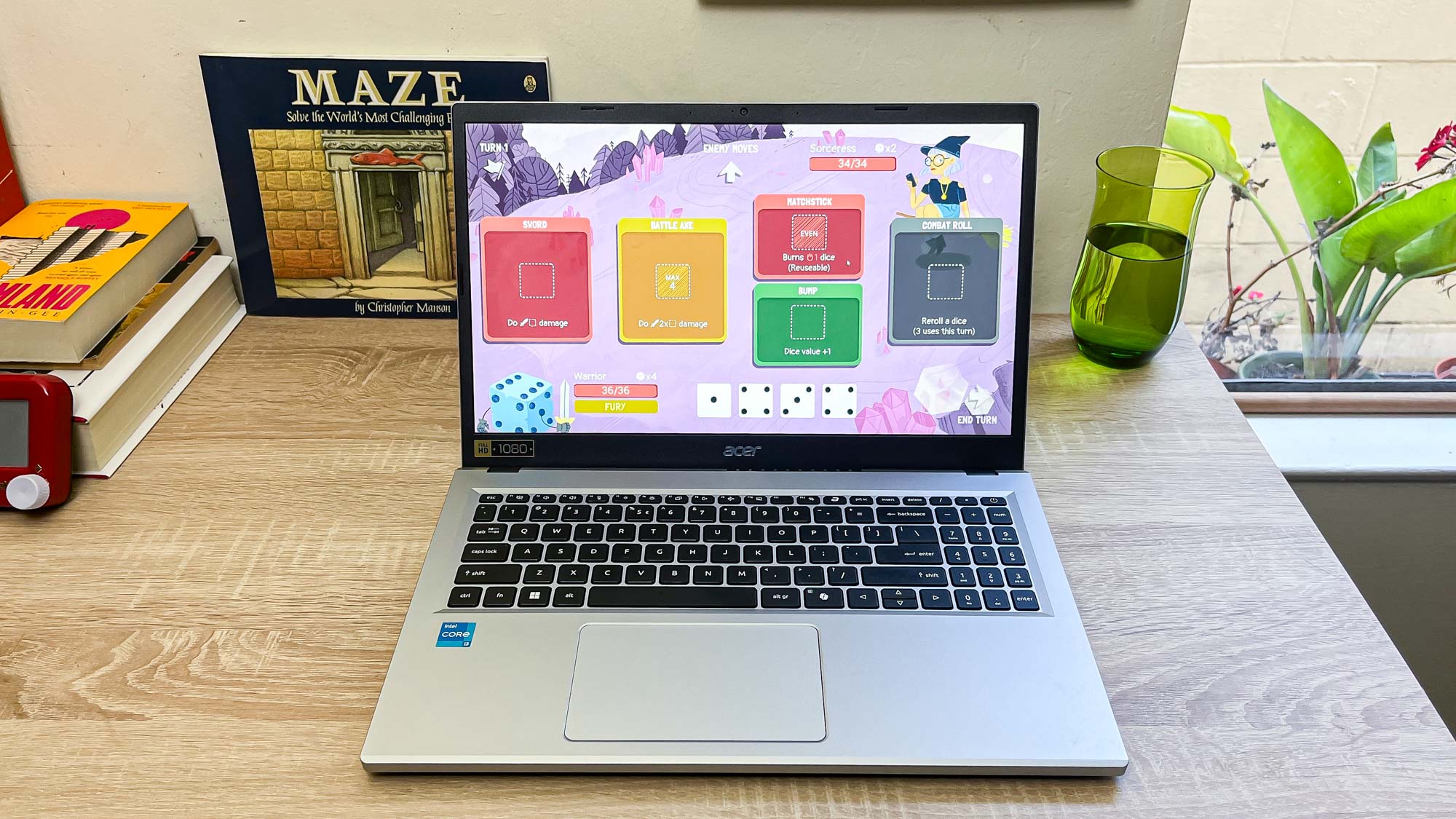
- Acer Aspire G 15: $309 @ Amazon
We previously recommended the Acer Aspire Go 15 for anyone who needs a dependable Windows 11 that won't break the budget. We wanted to spotlight it again since it's a fine choice if you need a Windows 11 PC right now.
Acer's Aspire Go 15 isn't an amazing laptop, but it doesn't have to be when the asking price is $300. For that, you can make peace with the low-powered CPU and paltry complement of 8GB RAM and 128GB of storage. This is fine for browsing the web, writing and editing, and maybe some very light gaming.
What the Acer Aspire Go 15 lacks in features or charm, it more than makes up for in utility, as it offers 10 hours of (tested) battery life and a keyboard that's surprisingly comfy to type on. And while I think its 15.6-inch 1080p screen looks a bit washed-out and won't make colors pop, it's more than good enough for web surfing or working with documents.
What does the end of Windows 10 mean for you?

We're now well past Microsoft's Windows 10 end of support deadline (the last day was October 14), but hundreds of millions are still using the older OS. In fact, over the past month, Windows 7 has even been on the (slight) rise, according to StatCounter.
But the move to Windows 11 for many is inevitable, as with Windows 10 not receiving any more feature updates, security patches or technical assistance, it will leave your computer vulnerable to malware, viruses, cyber threats and more.
However, those who enroll in the Extended Security Updates (ESU) program will still receive critical security updates until October 13, 2026. This can be done at any time until the program ends, but the sooner you do it, the better. Otherwise, your PC will be at risk of cyber attacks.
So, as anyone with a PC still running Windows 10 will tell you, your laptop or desktop can still be used. That said, Windows 10 is on its last legs, and eventually, Windows 11 will take over, seeing as it's now Microsoft's only OS that rolls out frequent updates for features and security.
Sure, you can still use Windows 10 over the next year (you'll need to sign up to the ESU program to make sure you're secure), but it's worth upgrading to Windows 11 or grabbing one of the best Windows laptops that has Windows 11 installed. For many, it's the safer option.
What you can do now with your old Windows 10 PC

Now that many Windows 10 PCs have reached their end of life, this means plenty of devices will be left to dust. So, what can you actually do with your old Windows 10 PC if you're buying a new device? Don't just give it away, donate or recycle it just yet! There are a few steps to take.
We've outlined what you should do to safely dispose of your Windows 10 laptop, and it includes the following:
- Back up your important files: move the files you want to keep onto an external drive or cloud storage services like OneDrive, Google Drive or Dropbox.
- Reset Windows 10 with a full clean: Perform a full reset of Windows 10. Go to Settings, then Update & Security, then Recovery, and choose Reset this PC. Then, select Remove everything and then choose to fully clean the drive.
- Use manufacturer tools for extra security: This will fully secure and wipe your laptop's SSD.
- Salvage useful parts: If you're recycling your laptop, consider whether any parts could be reused. RAM sticks, chargers, and storage drives often remain functional even when the main laptop has slowed down.
What are the risks for staying on Windows 10 now?

If you're wondering what will happen now that the Windows 10 EoL deadline has passed, don't worry, your laptop or desktop won't randomly shut down. You'll still be able to use your PC, but the main concerns are all about security and performance risks involved.
Since Windows 10 won't receive any updates, unless you enroll in the ESU program to get crucial security updates, that will leave your computer vulnerable to performance issues and, most importantly, malware or cyber threats.
We've noted the three risks you're taking by not upgrading to Windows 11, and this includes being vulnerable to malware, data breaches and cyber attacks, along with performance problems and software compatibility.
Without updates, new vulnerabilities in Windows 10 won’t be fixed, which could make your system more vulnerable to exploits. The operating system will also be an easier target for threat actors or malware authors, which increases the risk of infections and data loss.
Tried this Windows 11 alternative?
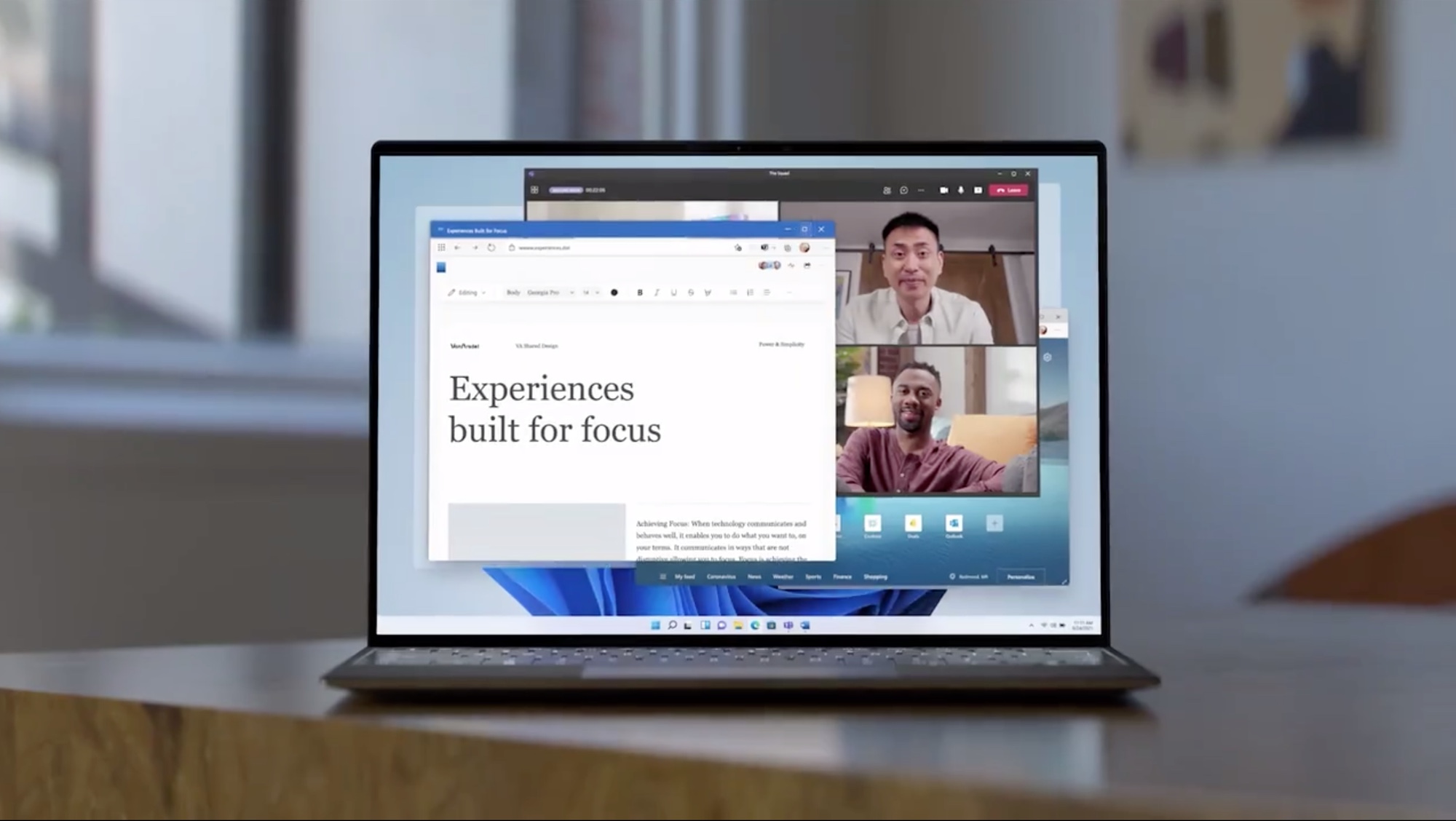
If you're keeping Windows 10 because you can't upgrade to Windows 11 on your PC, you could always try a whole new version of Microsoft's latest operating system instead. This custom Tiny11 Builder is giving unsupported computers another chance.
Interestingly, this lightweight, custom Windows 11 build removes many of Microsoft's features and applications to allow older systems that don't meet Windows 11's strict requirements to run the latest operating system. So, no Copilot+ AI features or any of the many Microsoft apps that cause a lot of bloat for a system.
Developed by NTDEV and available for use via GitHub, the Tiny11 Builder is a PowerShell script designed to strip Windows 11 of bloat while keeping the OS serviceable on systems. As noted, it can be used on "any Windows 11 release," and that includes the latest Windows 11 version 25H2 that's now ready for all users (even though this update doesn't come with any new features).
That's another option for many Windows 10 users to keep using their old laptop or desktop without needing to buy a new PC. That said, Tiny11 Builder can be technical for some, but NTDEV has outlined detailed instructions on how to get it working. If it suits your needs, it's worth giving a try!
Here's what to expect from Windows 11's new Copilot features
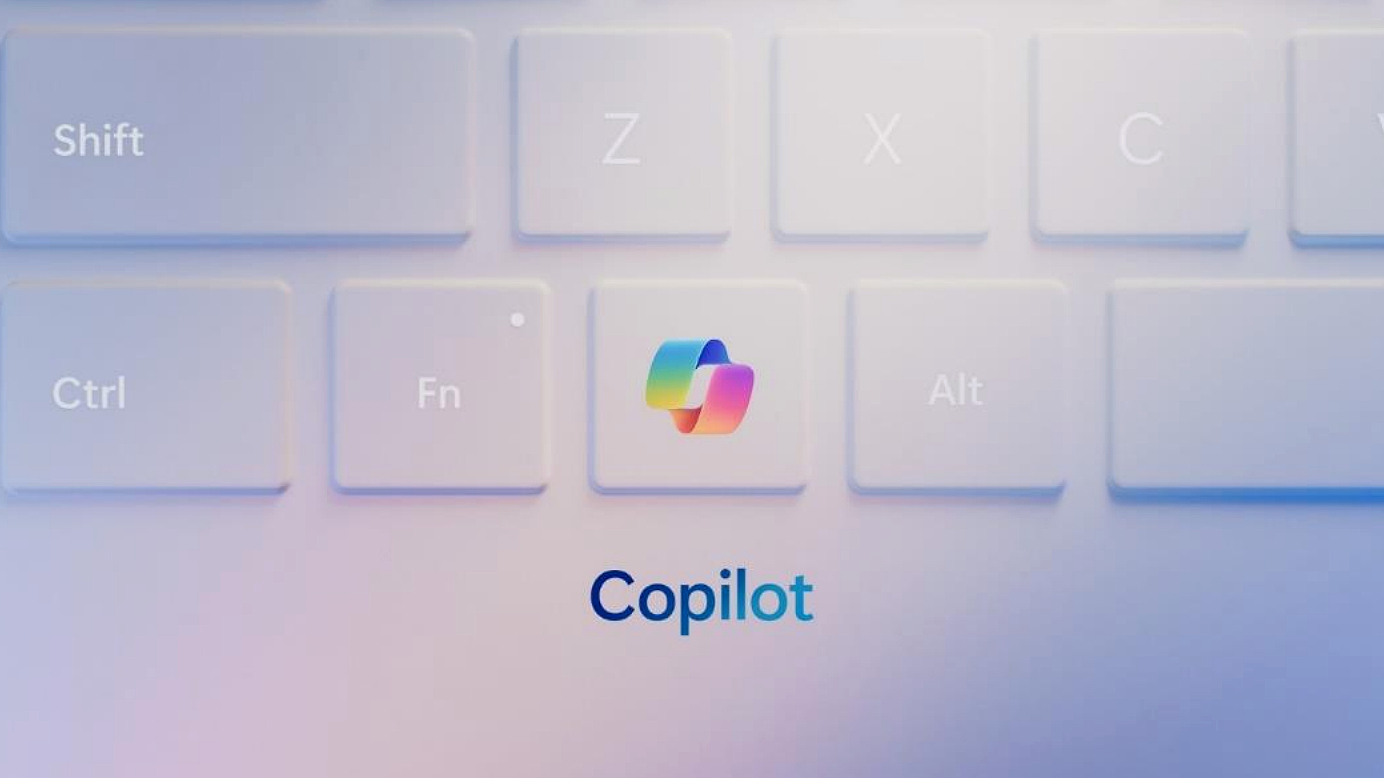
If you're moving from Windows 10 to Windows 11, prepare for a batch of new AI features from Microsoft's Copilot — which may be another incentive to make the switch.
As noted, Microsoft is working to integrate AI more deeply into Windows 11, and anyone who updates their Copilot+ Windows 11 PCs (or makes the jump to a new Windows 11 Copilot+ PC) this week should get a new feature that lets you use a wake word to talk to Copilot and ask it questions, just like other AI assistants.
Another major feature includes bringing Copilot Vision to Windows 11 users worldwide. THis is a feature that allows you to ask Windows 11's Copilot app about what's displayed on your desktop, giving Copilot access to a screenshot of what you're looking at, and then the AI assistant will try to provide contextual assistance as you ask it questions about anything: a website, a game, a photo or whatever else you try it on.
Coming down the line (and in the Windows Insider program), you can also expect a new Ask Copilot taskbar feature, deeper Copilot links and integration with external services and Copilot Actions, which allows you to ask Copilot to do things like reserve a table or book a flight via third-party services.
There's a lot to look forward to, and Microsoft is clearly giving another reason to upgrade to Windows 11.
Can I still enroll in the ESU program now?

Yes! While the Windows 10 end of support deadline has passed, you can still sign up for Microsoft's Windows 10 Extended Security Update (ESU) program now.
As Microsoft states on its support page, any Windows 10 PC user can sign up to the ESU program before it ends on October 13, 2026. Even if you enroll now, you can get previous and future security updates.
However, the longer you leave it, the more vulnerable your PC becomes to malware, viruses and more security threats, seeing as you'll need the ESU program to receive crucial security updates.
So, it's worth signing up now if you haven't already, as your Windows 10 PC will be safe for it. We've got you covered on how to enroll in the ESU program.
Tired of Windows? Give Linux a go

Done with Windows and prefer to try something more open-source? Linux is your best bet, as it's free to use and gives you plenty of freedom. That said, it's definitely not for everyone, so for something more familiar, I recommend sticking with Windows 11, or even trying macOS or ChromeOS. In fact, ChromeOS Flex can turn your old Windows 10 PC into a Chromebook.
Otherwise, Linux is open-source, so there are all sorts of different flavors you can try, and that means there are nearly endless guides and support forums across the web full of Linux fans sharing tips and comparing distros.
If you're not familiar, a "distro" of Linux is basically a custom package of files that is used to distribute (hence "distro") a complete version of Linux. Each distro comes with different libraries, different apps, different interfaces and all sorts of unique strengths.
Because of that, Linux is especially popular with folks who manage lots of different types of machines. Some Linux distros even have user interfaces that look very similar to the Windows desktop. To get started, I suggest you follow our basic guide on how to install Linux and read up on why gaming on Linux is better (and worse) than you think.
You must confirm your public display name before commenting
Please logout and then login again, you will then be prompted to enter your display name.