Windows 10 just hit end of life — here's how to get a year of security updates for free
Your Windows 10 PC has officially reached "end of life," but there's a simple way to keep it secure without upgrading

Still using Windows 10? Microsoft officially ended support on October 14, 2025, but that doesn't mean you need to panic or rush to buy a new computer. While your PC will continue working, it's now missing critical security updates that protect against new threats.
Fortunately, Microsoft has created a path to extend these vital updates for another year. Though initially announced as a $30 service, most US users can now access this extension completely free through a straightforward enrollment process. This provides you with a full 12 months to decide your next move, whether that's upgrading to Windows 11 or shopping for new hardware.
1. Check your Windows 10 version and updates
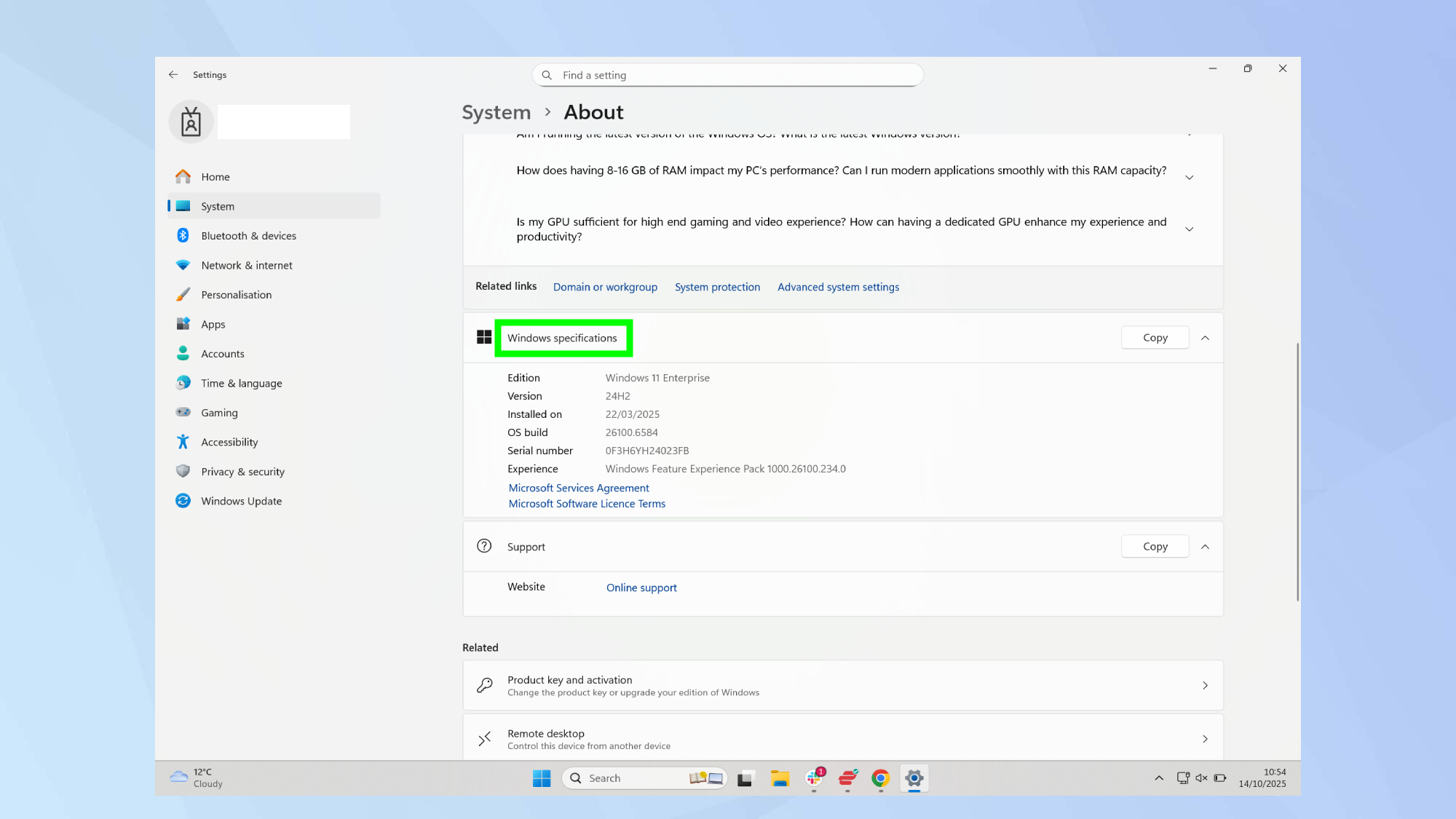
Open Settings by clicking the Start menu and selecting the gear icon. Navigate to System, About and scroll down to see your current Windows version. Before proceeding, make sure all existing updates are installed.
If you're not up-to-date, go to Settings, Update & Security, Windows Update and click Check for updates. Install everything available before continuing, as the enrollment option won't appear without the latest updates.
2. Verify you're using an administrator account
The Extended Security Updates enrollment must be done from an administrator account. Check your account status by going to Settings and Your Info — you'll see Administrator listed under your name if you have the right permissions.
If you're not on an administrator account, sign out and log in with the main account created when the computer was first set up, which typically has administrator privileges.
3. Enroll in Extended Security Updates
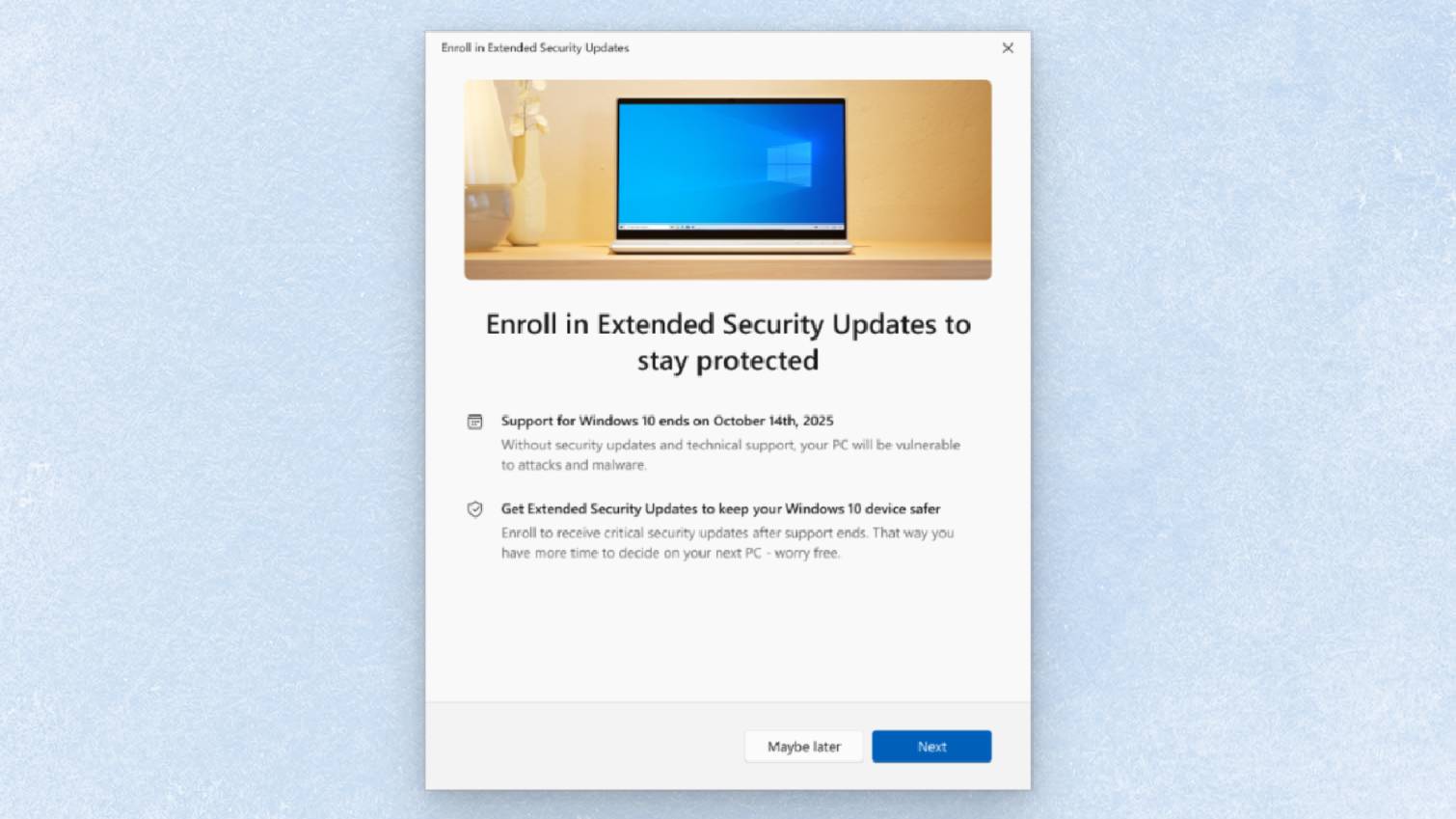
Open Settings and select Update & Security. Look for the Enroll Now link related to Extended Security Updates. If you don't see this option, you may need to install the latest Windows 10 updates first.
Click the Enroll Now link when it appears. This begins the process of registering your device for the free 12-month extension of security updates, keeping your computer protected through October 2026.
4. Choose the free backup option
When prompted to choose an enrollment method, select the backup option, which provides the free path to extended updates. This requires linking your Windows login to Microsoft's cloud services.
The system will offer to back up your data to OneDrive with a 5GB free storage limit. To stay under this limit, you can customize what gets backed up by going to Settings, OneDrive and toggling off space-heavy options like Pictures and Videos.
After configuring your backup preferences, a window will appear saying "Add this device to receive Extended Security Updates." Click Add Device to complete the enrollment, followed by Done to finish the process.
5. Beyond the extension...

Your Windows 10 PC is now protected for another year, giving you plenty of time to plan your next upgrade. Remember, this extension only lasts until October 2026, so use this time to consider your options.
If you're in the market for a new laptop rather than upgrading your current device, it's worth looking at the best Windows laptops available that already come with Windows 11 pre-installed. This saves you the hassle of compatibility checks and upgrades while providing you with hardware optimized for the latest operating system.
Alternatively, you could keep using your current PC with Windows 10's extended security for the next 12 months and make a more informed decision when the time comes.
Follow Tom's Guide on Google News and add us as a preferred source to get our up-to-date news, analysis, and reviews in your feeds. Make sure to click the Follow button!
More from Tom's Guide
- These hidden Windows settings cut my boot time in half
- How to safely dispose of your Windows 10 PC after upgrading to Windows 11
- 7 clever ways to give your old Windows 10 PC new life
Get instant access to breaking news, the hottest reviews, great deals and helpful tips.

Kaycee is Tom's Guide's How-To Editor, known for tutorials that skip the fluff and get straight to what works. She writes across AI, homes, phones, and everything in between — because life doesn't stick to categories and neither should good advice. With years of experience in tech and content creation, she's built her reputation on turning complicated subjects into straightforward solutions. Kaycee is also an award-winning poet and co-editor at Fox and Star Books. Her debut collection is published by Bloodaxe, with a second book in the works.
You must confirm your public display name before commenting
Please logout and then login again, you will then be prompted to enter your display name.










