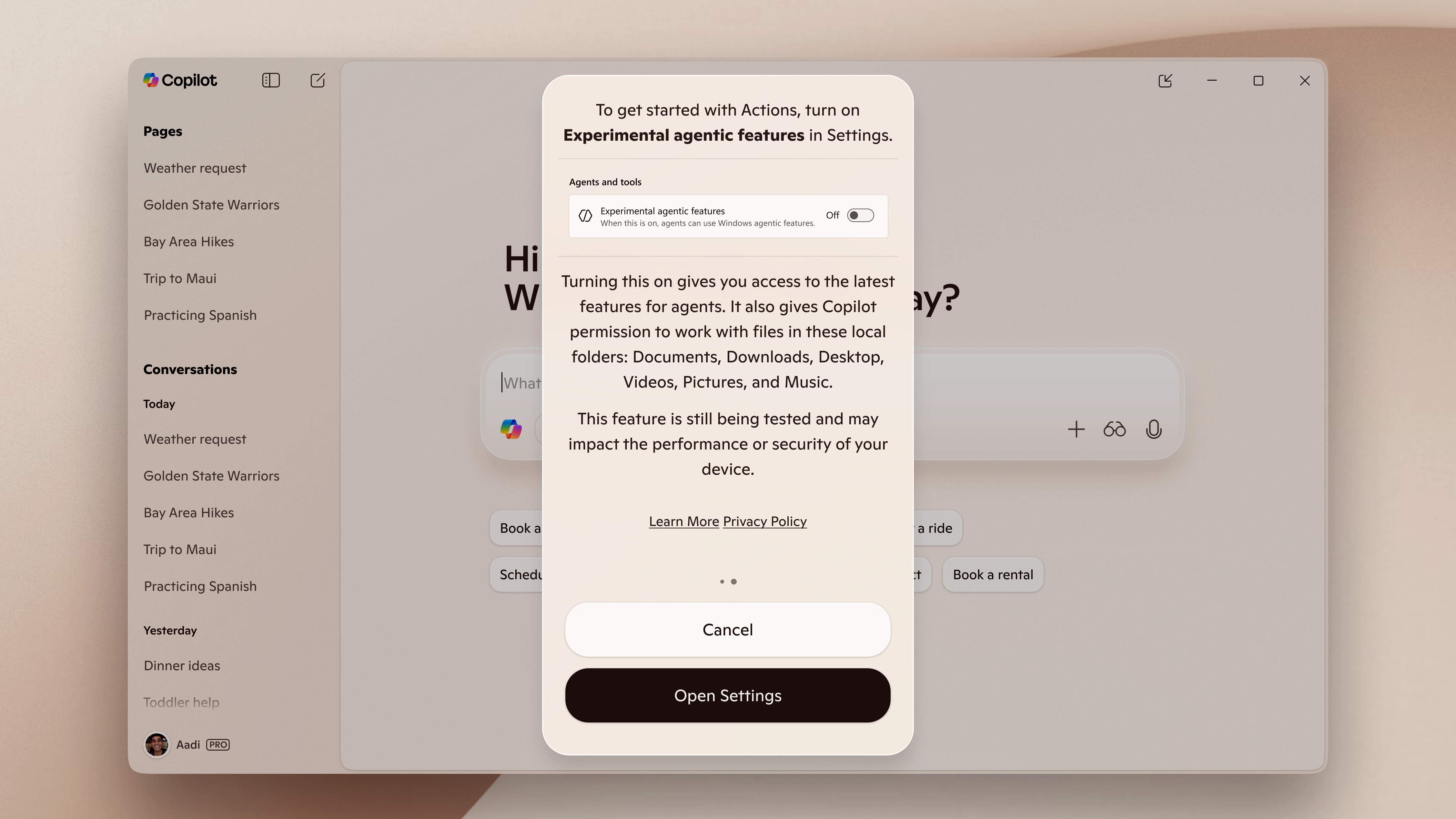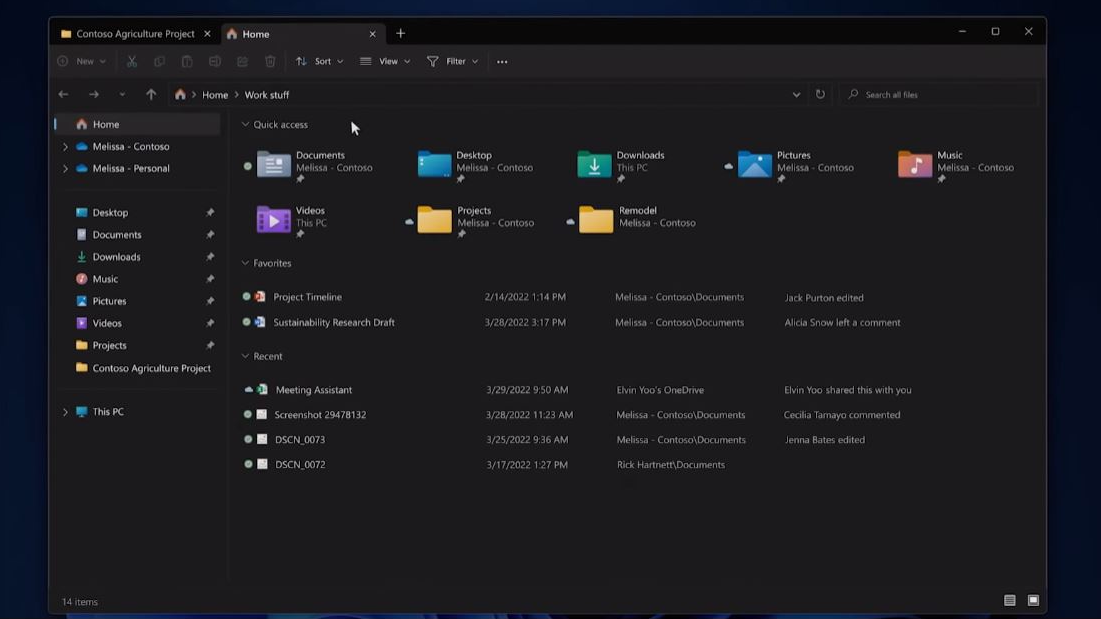Windows Copilot is about to get a lot more powerful - here's what's coming
Windows 11 is about to get a heaping spoonful of new AI features
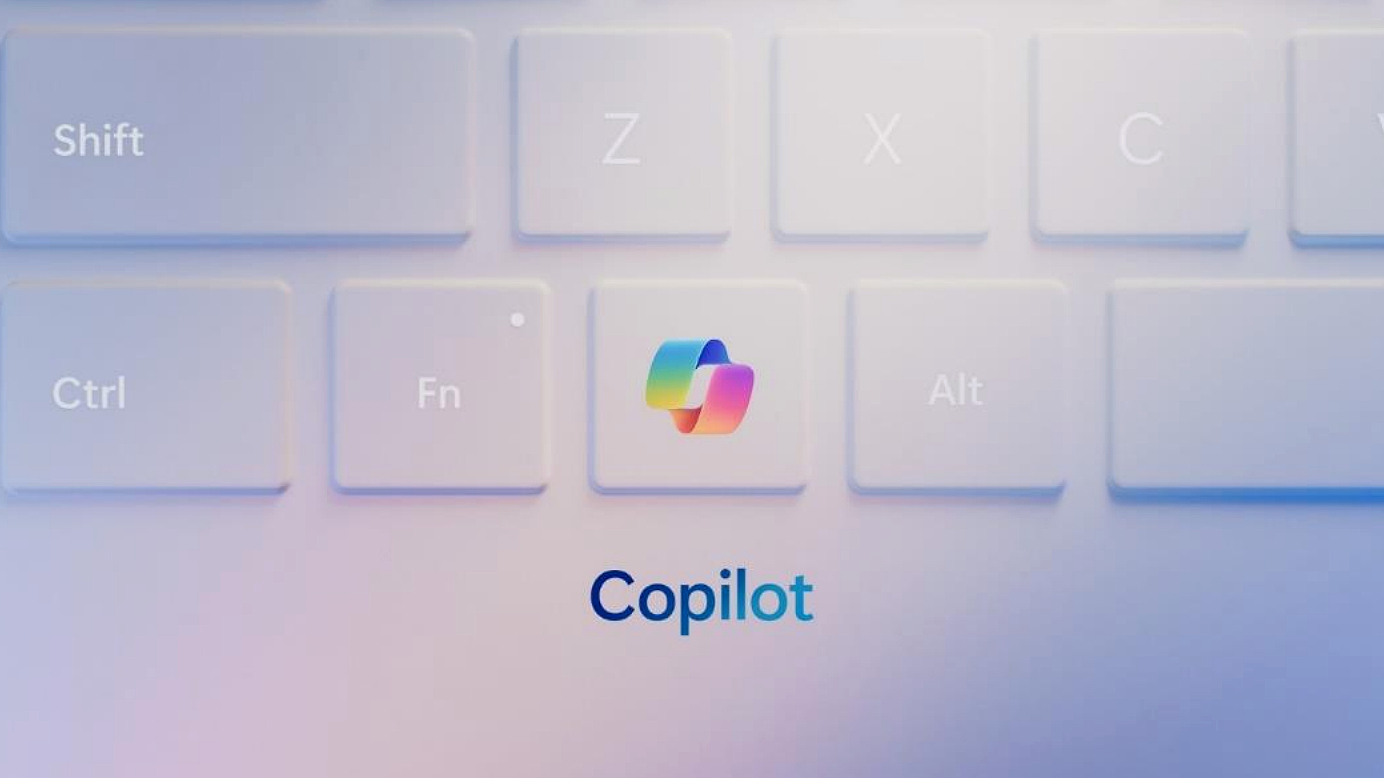
Buckle up, Windows 11 users: Microsoft just announced a boatload of new AI features that are going to be coming soon to Windows PCs that support them.
These additions appear just days after the company issued the final Windows 10 security patch, effectively ending support for Windows 10 unless you pay for another year of security updates.
Keep that context in mind as you read the Microsoft blog post outlining the new Copilot features coming to Windows 11, as I suspect it's no coincidence Microsoft included a list of suggested Copilot+ Windows 11 PCs to upgrade to along with its laundry list of new AI-assisted toys to play with.
I'll explain all the new Copilot features coming to Windows 11 in depth below, but here's the gist: Microsoft is working to integrate AI more deeply into Windows 11. Some of the new features should be available today (October 16) for Windows 11 Copilot+ PCs, with others coming soon in beta form to Windows Insiders before they roll out to everyone.
Folks who update their Copilot+ Windows 11 PCs this week should get a new feature that lets you use a wakeword to talk to Copilot and ask it questions, just like other AI assistants—so instead of "Hey Siri..." or "Hey Google...", you say "Hey Copilot..." and start talking.
Microsoft also laid out plans to integrate two new AI agents into File Explorer that let you do more within the app, as well as a new Gaming Copilot feature that lets you ask Copilot questions while gaming with the press of a button. There are also new experimental features coming to Copilot, most notably an expansion of its ability to do actions for you on the web. Soon, you'll be able to ask Copilot to do complex tasks on your PC using your data, allowing you to execute Copilot Actions on local files.
There's a lot to chew on here, so let's get into it!
Get instant access to breaking news, the hottest reviews, great deals and helpful tips.
New Copilot features rolling out now
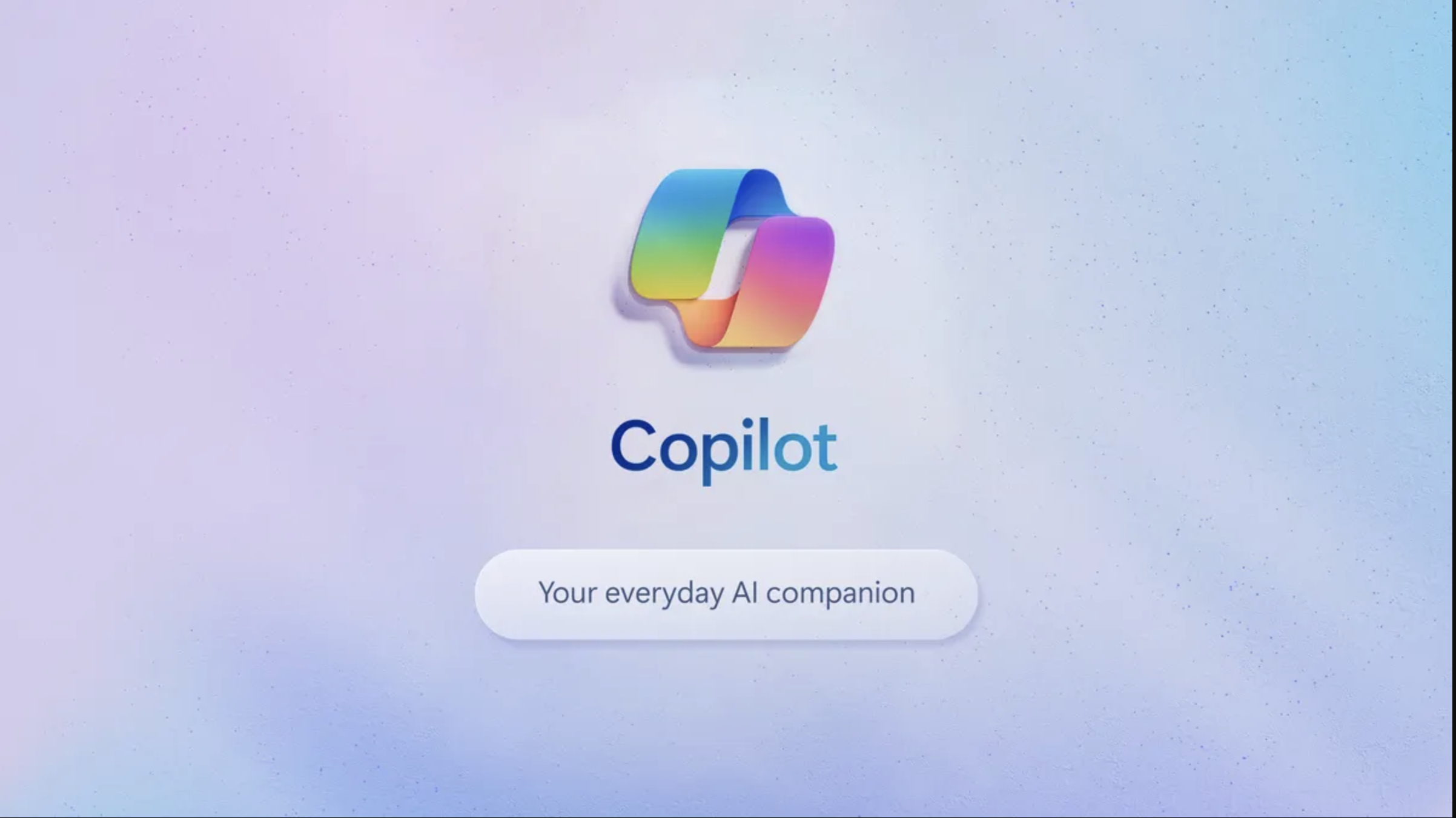
Starting today, there are two notable upgrades coming to Copilot in Windows 11: A new wakeword and the global rollout of Copilot Vision to Windows 11 users worldwide.
The wakeword bit is pretty straightforward: as mentioned earlier, it allows you to open Copilot and ask questions by saying "Hey Copilot..." and then asking your question. Copilot has had the option to ask questions via voice for some time, but the new wakeword function will allow you to interact with Copilot entirely hands-free.
And now you can use voice commands to ask Copilot questions about what you're looking at via Copilot Vision. If you're not familiar, Copilot Vision is the fancy term for the feature that lets you ask Windows 11's Copilot app about what's displayed on your desktop. This basically entails you giving Copilot access to a screenshot of what you're looking at, and then the AI assistant will try to provide contextual assistance as you ask it questions about anything: a website, a game, a photo or whatever else you try it on.
Copilot Vision has more reach within the Word, PowerPoint and Excel apps. So while you can ask it general questions about whatever you're looking at on your PC, if you ask it questions about your PowerPoint presentation or term paper in Word, it will be able to review and comment on the entire document, not just the page currently showing on-screen.
Finally, there's a feature coming soon to Windows Insiders that will let you chat with Copilot via text when using Copilot Vision. Until that feature rolls out to your PC, you'll be forced to use voice only when interacting with your PC via Copilot Vision.
Experimental Copilot features coming soon
On top of that, Microsoft laid out a slew of experimental Copilot features that are coming soon to folks who look for them.
By that, I mean many of these features are coming soon to Windows 11 users who are enrolled in the Windows Insider program, while others will require you to be enrolled in the Copilot Labs program. Both of these programs are free to join and allow you to opt in to less stable, more experimental versions of the software so that you can check out new features before they roll out to everyone.
Ask Copilot on the taskbar
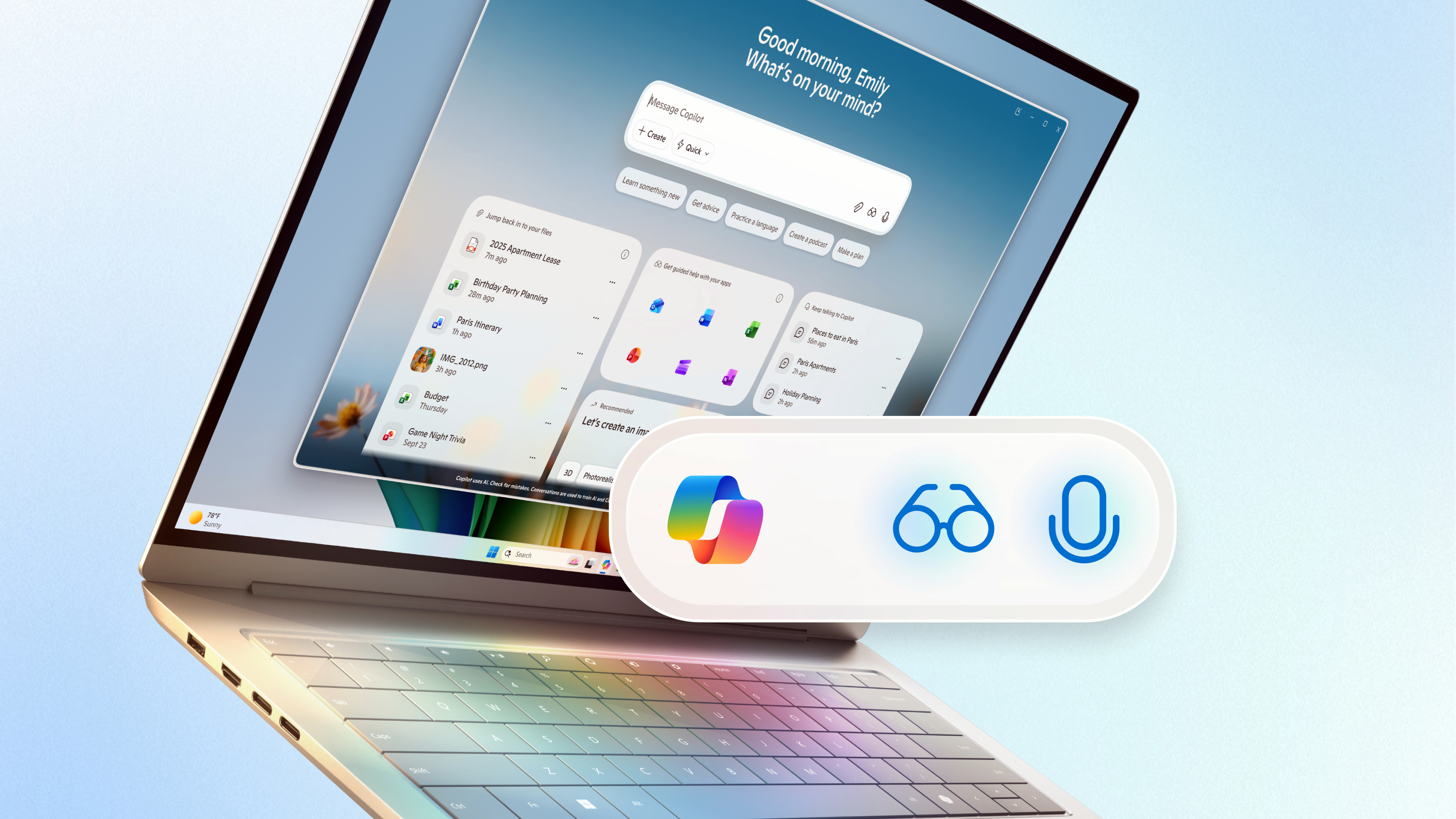
For example, there's a new Ask Copilot taskbar feature coming for Windows Insiders that lets you click on the toolbar to access Copilot Voice or Vision. It also works like the existing Search button the taskbar, so you can use it to search for apps, files and settings on your PC.
Windows Insiders should see the Ask Copilot feature integrated alongside the existing Search button on the taskbar.
Deeper Copilot links and integration with external services
You'll soon be able to connect your Windows 11 Copilot app to Microsoft apps like Outlook and OneDrive as well as Google services like Gmail, Google Calendar and Google Drive.
This will allow you to access Copilot in Windows and ask it things using natural language like "when is my next vet appointment?" or "open my Econ 101 term paper", with a reasonable expectation that the AI agent will be able to return the correct answer.
In addition to that, you'll soon be able to ask Copilot to export text to Excel, PowerPoint or Word when conducting tasks. So pretty soon, you should be able to not only ask Copilot to find your latest draft of a term paper, you'll be able to ask it to rewrite it for you and then export Copilot's version to a Word doc you can turn in to your teacher.
That's probably not how Microsoft intends this tech to be used, of course, but now that you can pretty much ask Windows' built-in AI to do your work for you it's almost certainly going to be used for just that.
Copilot Actions come home
Earlier this year, Microsoft rolled out a Copilot Actions feature that enabled you to ask Copilot to do things like reserve a table or book a flight for you by connecting to services like Expedia, OpenTable, Priceline and TripAdvisor.
Soon, Windows 11 users who are part of the Windows Insiders program and enrolled in Copilot Labs will be able to test out a limited set of Copilot Actions that can do work on your PC using your apps and files. These features will be disabled by default even when you opt in, and you'll need to turn them on by opening your Settings menu and navigating to Settings > System > AI components > Agent tools > Experimental agentic features.
To hear Microsoft tell it, this new Copilot feature is basically going to be a "general-purpose agent" that you can ask to do tasks (like sending an email, pulling data out of a PDF or sorting photos) using natural language, and the agent will then go off and try to do the requested action(s) on its own while you get back to whatever you were doing.
I mean that fairly literally: Microsoft is claiming that these "AI agents" get their own user-level Microsoft account on your PC (so they can run apps and access files) and have their own contained, isolated "desktop" environment designed to let the agent access what it has to without seeing anything else on your PC.
The pitch is that you can ask Copilot to do something like "email my last five photos to my sister" and it will go off and attempt to do that while you get back to watching YouTube or whatever. Microsoft claims you'll be able to check in on the agent to monitor its progress, and that Copilot may pause the work to ask you for permission about important actions or files.
So for example, during the preview period, Microsoft claims that local Copilot Actions will be limited by default to local folders like Documents, Downloads, Desktop, or Pictures, and you'll have to give Copilot permission to access anything outside those broadly-accessible directories.
AI agents arrive in File Explorer
Microsoft has been steadily upgrading File Explorer in Windows 11 with useful features like tabs, and now it's taking the plunge and injecting AI directly into the file management app.
Butterfly Effect's Manus AI agent is the most notable addition. Manus launched earlier this year as a web agent and also a downloadable AI app that you can install on your Windows PC and ask to do complex tasks by itself, like generating and then deploying code to a live website.,
Now it's coming to File Explorer as a built-in AI agent that can complete contextual actions for you when you right-click on files and folders. For example, Microsoft claims that you can "select [a] document, right click and select 'create website with Manus’ [and] Manus will build a website for you in just minutes – no uploading, no coding."
Microsoft is also integrating the AI-powered Filmora into File Explorer, although the description of how it will work is a little more vague — it will let you "jump right into video editing easily and seamlessly" from within File Explorer.
Bottom line
There's a lot to chew on here, and it would be foolish to pronounce judgment on these new features before they're fully functional or widely available. But if we just look at how Microsoft's promoting these new Copilot features, I think you can get a pretty good sense of where the company is taking Windows—and it's all about AI.
Personally, I have mixed feelings about all this. I've been working and gaming on PCs since I was a kid and write for a living, so my hands and wrists are shot. Being able to summon Copilot with my voice and ask it to complete tasks on my PC using natural language is awfully exciting because it could literally save me countless hours of pain and frustration.
But on the other hand, it's not hard to prognosticate a future in which AI agents in Windows have all the weaknesses and drawbacks of current AI agents (unreliable responses, untrustworthy data) yet are far more accessible to anyone with a Windows 11 PC. And when you think about the fact that we're already seeing AI agents implicated in encouraging teen suicide and facilitating tragic murder-suicides, not to mention the fact that it can complete basic homework assignments and has caused all sorts of issues for teachers, it's not hard to envision how having enhanced versions of AI tools built directly into millions of Windows 11 PCs worldwide could have some serious consequences.
More from Tom's Guide
- These 5 ChatGPT alternatives have one thing in common — and it’s not what you’d expect
- Nano Banana isn’t just for viral trends — here’s how I use it to fix and edit everyday photos
- AI billionaire’s advice to teens: Master 'vibe coding' — here’s 5 prompts to get started

Alex Wawro is a lifelong tech and games enthusiast with more than a decade of experience covering both for outlets like Game Developer, Black Hat, and PC World magazine. A lifelong PC builder, he currently serves as a senior editor at Tom's Guide covering all things computing, from laptops and desktops to keyboards and mice.
You must confirm your public display name before commenting
Please logout and then login again, you will then be prompted to enter your display name.