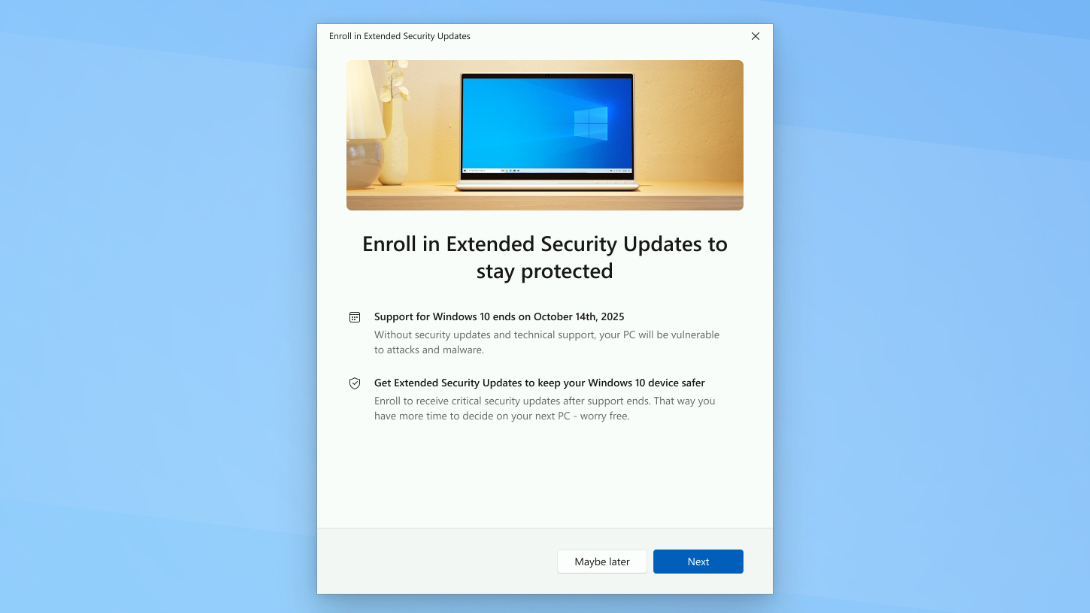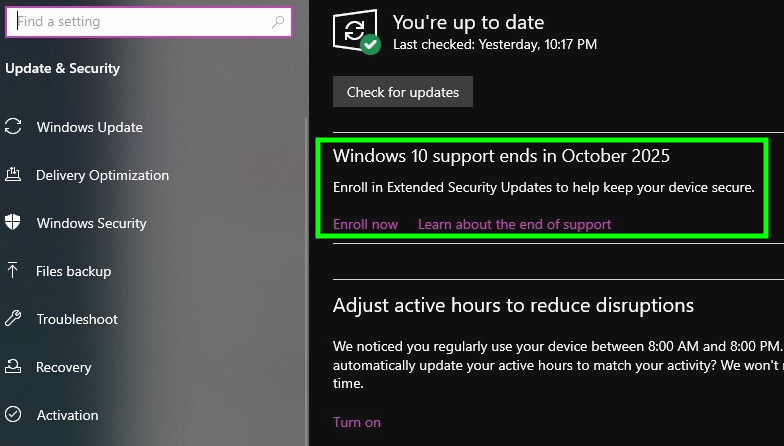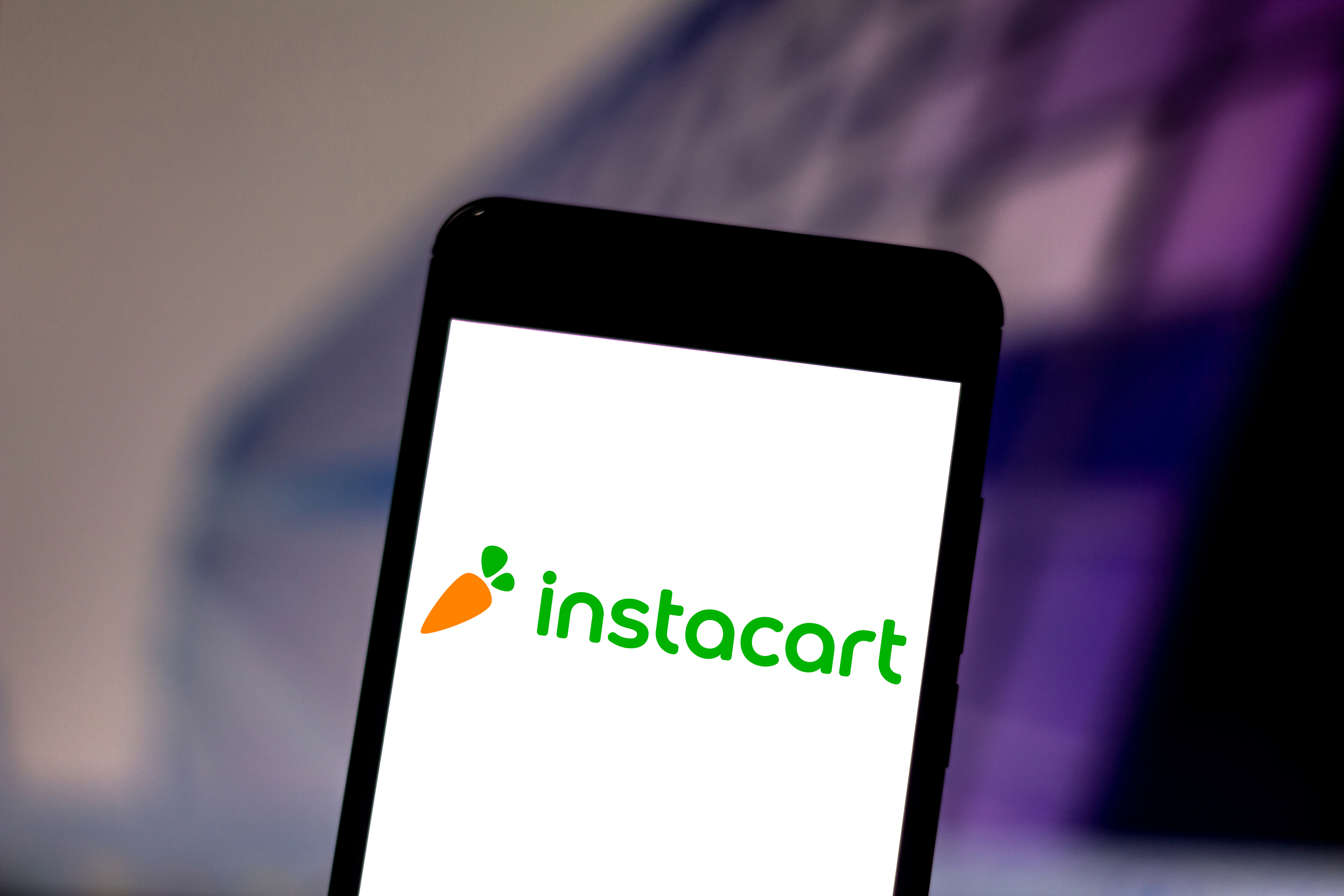Windows 10 End of Life guide: How to delay, avoid or survive the switch to Windows 11
Whatever you do, don't procrastinate or your PC could be vulnerable

Windows 10 launched in 2015 and had a good ten-year run, but on October 14, 2025 Microsoft is set to pull the plug on it and stop issuing new support patches and security updates.
That's significant because once that Windows 10 end of life deadline happens, everyone still using Windows 10 PCs will become increasingly vulnerable to malware. Keeping your PC off the Internet will help protect you, but most of us can't afford that luxury these days.
If you're still using Windows 10 right now, don't worry — it's not going to suddenly stop working, and neither is your PC. But you do need to seriously think about what you want to do, because staying on Windows 10 without support from Microsoft is risky.
I know because I write about Windows and Windows PCs for a living, so I've been following this story since Microsoft first pronounced the death of Windows 10. I also wrote our Windows 11 review way back in 2021, and I think it's gotten an awful lot better in the years since it launched.
So if you are ready to make the jump to Windows 11, good news: it's quite functional and the upgrade is free, assuming your PC meets the requirements. I've also got some quick tips and advice on how to upgrade stress-free.
But if you'd rather delay for a bit while you figure out your options, or use the death of Windows 10 as an excuse to get off the Windows hype train and try an alternative, I also have some advice on how to get started.
Stay on Windows 10 for now
If you're on Windows 10 and not yet ready to deal with the hassle of switching, good news: Microsoft has an option that will let you continue getting critical Windows 10 security updates for a full year after October 2025.
Get instant access to breaking news, the hottest reviews, great deals and helpful tips.
It's called the Windows 10 Consumer Extended Security Updates program, which is a real mouthful that basically means you can pay Microsoft for critical Windows 10 updates through October 2026. You can read more details on Microsoft's help page, but you can't actually sign up for the program there — you need to dig into your Windows 10 Settings menu and look for the notification/reminder to either upgrade to Windows 11 or enroll in the Windows 10 Extended Security Updates (ESU) program.
Choose to enroll in the program and a setup wizard will guide you through the process, but first you need to pay for access. And while Microsoft is charging money for this, that's just one of the ways you can avoid upgrading to Windows 11 for a year via the ESU. There are two other options you can take advantage of if you'd rather not pay:
Paying 1,000 Microsoft points: if you have at least 1,000 Microsoft Rewards points sitting dormant in your Microsoft Rewards account you can cash them in via the Windows 10 ESU enrollment app in exchange for a free year of critical Windows 10 updates.
if you don't, it doesn't take long to earn them — you can earn 500 Microsoft Rewards points just for downloading the Bing smartphone app, for example.
Back up your data using Windows Backup: Rather not spend anything at all? Good news: you can also get for a free year of Windows 10 extended security updates by backing up your data and settings using the new Windows Backup app.
You can use this app to back up your data and settings to Microsoft's servers. By default every Windows 10 user gets 5GB of free space, and it's possible to get more by either paying or taking advantage of free offers.
But even if you don't have enough space to back up all your data, you can at least back up your Windows settings and whatever else you can fit and still get the free year of Windows 10 ESU program updates.
Upgrading to Windows 11
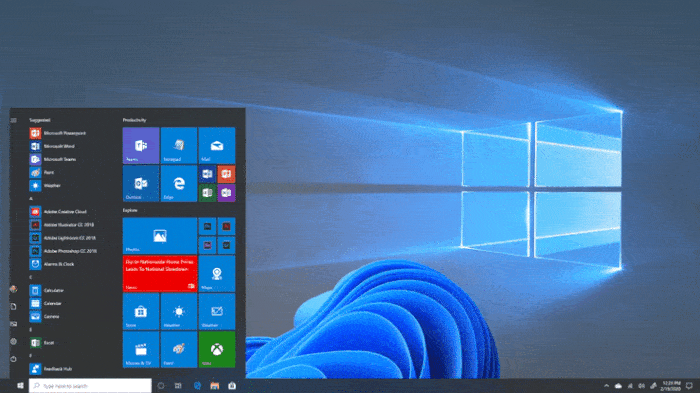
If you want to stick with Windows, at some point you will need to upgrade to Windows 11. Luckily it's a pretty straightforward process, and you can follow our illustrated step-by-step guide to how to install Windows 11 on your PC for guidance.
Unfortunately, the first thing you need to do is verify your PC meets the Windows 11 system requirements to upgrade. You can do this by using Microsoft's PC Health Check app, which will tell you whether or not your PC can make the change.
If you can upgrade, I recommend you go for it since it's free. Admittedly the switch took me and most people some time to get used to, and I didn't love having to adjust to a centered Start menu and a Windows that's more AI- and ad-heavy than I'd like. That said, once I installed my favorite Windows 11 apps and mastered the essential Windows 11 keyboard shortcuts I felt leagues more comfortable.
If your PC doesn't qualify to upgrade to Windows 11, you have my sympathies. Regrettably, many people are in the same boat because Windows 11 requires your PC to have a TPM 2.0 chip (among other things). If you don't, you can replace your Windows 10 PC with some of our top Windows 11 machines or one of the best Windows laptops we recommend.
Or, if you're feeling brave, you could install a different operating system on your PC and ditch Windows altogether.
Ditch Windows altogether

If you're done with Windows in general, the death of Windows 10 is a convenient excuse to get off Microsoft's bandwagon and try life on another operating system.
Apple's macOS: The first and obvious alternative is macOS, and while I myself have never loved Macs I have to tell you that they're better than ever. Apple silicon has been a game-changer that's helped the best MacBooks run circles around most Windows laptops, and the new version of macOS is pretty fantastic.
I know because I wrote our macOS Tahoe review after reviewing the last few iterations of macOS, and I think it's the best macOS update in years. Admittedly, there's still a steep learning curve when you're transitioning from Windows, but once you get the hang of it I think you'll find lots to love about macOS.
Of course, to go with this option, you'll need to buy a completely new computer, which makes it the most expensive of the choices.
Google's ChromeOS: If your Windows 10 PC is connected to the Internet the majority of the time, installing ChromeOS Flex on it might be a nice free alternative to futzing around with Windows.
Flex is a version of ChromeOS that's lightweight (i.e. it doesn't demand much processing power, so even PCs that are 10+ years old can run it) and installable by anyone on any Windows, Mac or Linux PC. That's slightly different from the original ChromeOS, which is only available on actual Chromebooks and requires a Google security chip to function.
You can install ChromeOS Flex by downloading it direct from Google's website.
Linux: If you're just done with corporate-controlled operating systems in general, maybe it's time to try Linux. This operating system is open-source so there are all sorts of different flavors you can try, and that means there are nearly endless guides and support forums across the web full of Linux fans sharing tips and comparing distros.
If you're not familiar, a "distro" of Linux is basically a custom package of files that is used to distribute (hence "distro") a complete version of Linux. Each distro comes with different libraries, different apps, different interfaces and all sorts of unique strengths.
Because of that, Linux is especially popular with folks who manage lots of different types of machines. Some Linux distros are optimized to run on servers or for server management, for example, while others are optimized to use as little system resources as possible or to be as intuitive and easy to navigate as possible. Some Linux distros have user interfaces that look very similar to the Windows desktop, while others do not.
I haven't spent enough time testing and using varieties of Linux to give you any advice on which to choose, but since the operating system has been around since the early '90s there's a lot of options to choose from and much to learn. To get started, I suggest you follow our basic guide to how to install Linux and read up on why gaming on Linux is better (and worse) than you think.
Bottom line
Whatever path you choose, please don't ignore Microsoft's warnings if you're running Windows 10.
Because while you probably won't see your Windows 10 PC implode come 2025, I suspect the steep upgrade requirements of Windows 11 will make this one of the biggest security risks in recent memory, at least in terms of attack surface.
According to Statcounter Windows 10 is installed on nearly 50% of all Windows PCs worldwide, and if that's anywhere close to true (which sure seems likely) then we're about to see hundreds of millions of Windows 10 PCs cease receiving security updates. If people don't upgrade them to a more secure OS or take them offline, we could be in for all sorts of jacker hijinx in the years ahead.
Follow Tom's Guide on Google News to get our up-to-date news, how-tos, and reviews in your feeds. Make sure to click the Follow button.
More from Tom's Guide
- Windows 11 vs Windows 10: Everything you need to know
- Windows 10 dies in October — 3 ways to avoid upgrading to Windows 11
- Don't buy a new PC for Windows 11 just yet — this lightweight version can save your old Windows 10 PC

Alex Wawro is a lifelong tech and games enthusiast with more than a decade of experience covering both for outlets like Game Developer, Black Hat, and PC World magazine. A lifelong PC builder, he currently serves as a senior editor at Tom's Guide covering all things computing, from laptops and desktops to keyboards and mice.
You must confirm your public display name before commenting
Please logout and then login again, you will then be prompted to enter your display name.