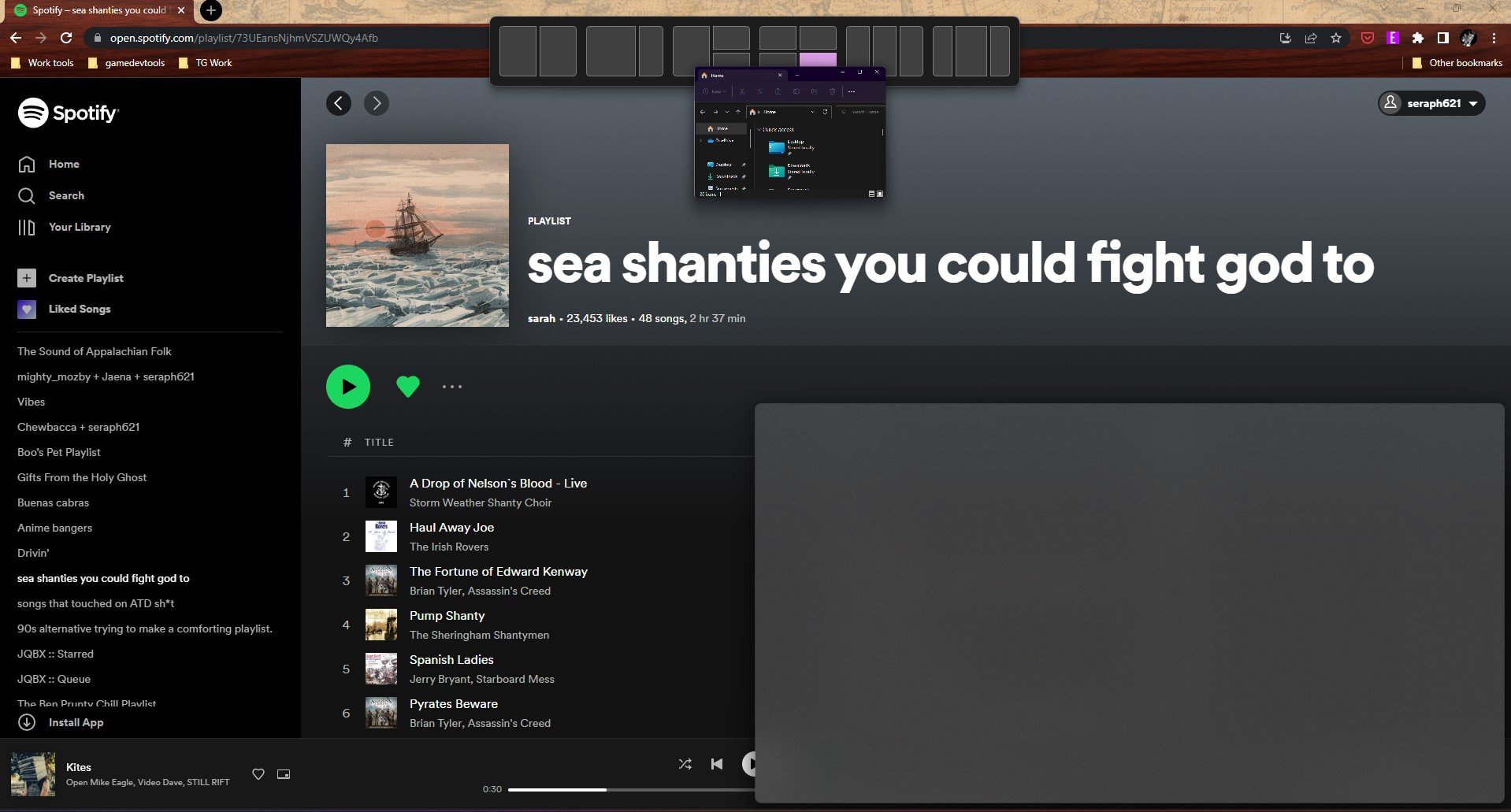Sponsor Content Created With Snapdragon
5 Windows 10 features that Windows 11 does way better
Five good reasons to look forward to Windows 11
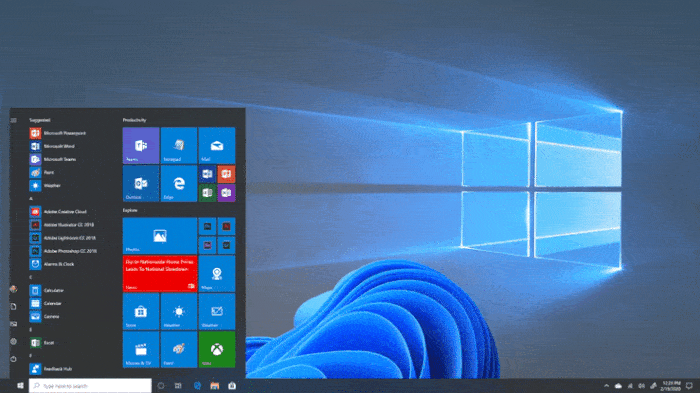
Microsoft will stop issuing security updates and patches for Windows 10 on October 14, 2025, and after that it will become a lot more dicey to be using Windows 10 anywhere near the Internet.
Because of that I expect a boatload of people will be contemplating whether to take the free upgrade to Windows 11 this year or pay Microsoft for an extra year of Windows 10 security updates via Microsoft's ESU (Extended Security Updates) program.
So if you really aren't ready to leave Windows 10 behind, don't worry—there are ways to avoid upgrading to Windows 11 and keep getting security updates until October 2026.
But at some point you will have to upgrade, and I'm here to tell you it's not as bad as you might think. Look, I loved Windows 10 and when I wrote our Windows 11 review in 2021 I had mixed feelings about Microsoft's latest operating system.
Yet in the years since Microsoft has put in work improving and refining Windows 11, and while I still don't love some aspects (like the ever-present ads for Microsoft services), there are a few things I've come to really appreciate about upgrading.
With that in mind, I wanted to run down some of the things I think Windows 11 does better than Windows 10 after nearly 5 years of using it.
Better multi-monitor support

Both Windows 10 and Windows 11 have serviceable support for using multiple monitors at once, but I've found that Windows 11 tends to be more intuitive and more reliable about remembering your window layout when you turn the PC on and off.
In my limited experience Windows 11 is also smarter at detecting and automatically setting individual monitor refresh rates, which I don't remember ever happening on Windows 10.
This has been a nice quality-of-life improvement for me because one of the more mildly irritating things about using Windows 10 was constantly coming back to my PC and having to put my windows back where I left them.
So if you prefer to use multiple monitors, I expect you'll be pleasantly surprised by how Windows 11 make the process simpler and more reliable.
Snap Layouts
One of the other big upgrades I loved in Windows 11 is the new Snap Layouts and Snap Groups feature. Having multiple apps artfully arranged on your desktop to suit your tastes is one of the joys of using Windows, and in Windows 11 it's a lot more intuitive and robust than what you can access in Windows 10.
If you're not familiar, Snap Layouts is the term Microsoft uses to describe the new way you can auto-arrange windows in Windows 11. It works like this: when you click and drag an app windows to the top of your screen the new Snap Layout interface appears, which is basically a little graphic that lays out different ways of arranging windows on your desktop. You simply drag and drop the window you're moving into one of these layouts and it will be instantly resized and moved to a pre-positioned spot on your desktop.
These Snap Layouts make it remarkably easy to simply drag two, three, four or more windows into various configuration that make them easy to monitor at once. You can quickly drag three apps up and lay them out in a triptych, for example, or arrange one app so it occcupies two-thirds of the screen while a second app sits alongside it in the remaining third.
Windows 10 has similar functionality, but it's not as intuitive or as capable as the Snap Layouts you get in Windows 11. And Windows 11 can also remember layouts of specific apps as Snap Groups, so I often have a Snap Group I'm working in (one window for writing, one window for communication, one window for research) and another one for when I'm just puttering around the web on the weekends.
Copilot+ features
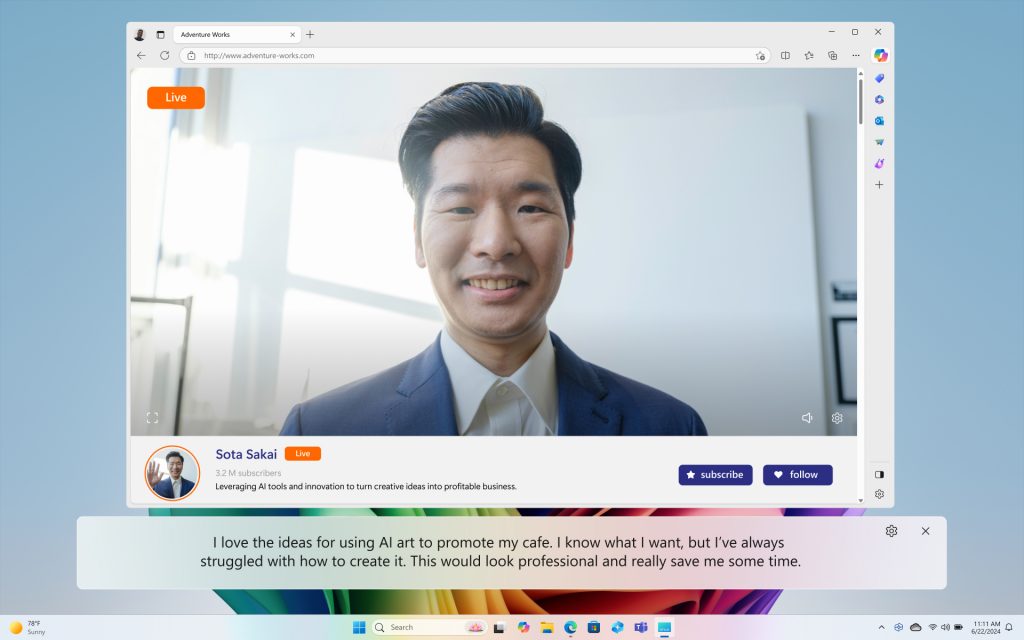
Regrettably, Microsoft has complicated the landscape of Windows 11 PCs by creating a new tier of "Copilot+ PC" that has access to special Windows 11 features other PCs can't acccess.
These features aren't necessarily worth upgrading your PC for if you're already running Windows 11, but if you're upgrading from Windows 10 you may well have to buy a new PC to meet Windows 11's demanding system requirements. And if you do buy a new Windows 11 PC, there's a good chance it will meet the requirements to qualify as a Copilot+ PC (16GB RAM, 256GB SSD, NPU capable of 40+ TOPS).
While I don't love all the marketing hype around AI in Windows 11 and absolutely hate Copilot+ PC features like Windows Recall, there are some features you can access on a Copilot+ PC running Windows 11 that I think are worth upgrading for.
Most notably, you get Live Captions available on all audio and video, which I love as someone with bad hearing who already has captions turned on for every show and movie I watch.
You also have the option to make requests of an AI agent using natural language when adjusting settings in Windows, which is a godsend for those of us who have to talk our parents and older relatives through how to change the desktop wallpaper or turn on dark mode.
And Microsoft is adding more AI features to Windows 11 on a regular basis, for better or for worse. So far you aren't required to use them, and I hope it stays that way so Luddities like me won't be forced into the arms of Linux.
AutoHDR and DirectStorage support
There are some under-the-hood upgrades in Windows 11 that can make your experience playing old and new PC games better if you have the right hardware, most notably AutoHDR and DirectStorage.
These features have since been backported to Windows 10, but enabling them there is a bit trickier and they're a little more effective on on Windows 11. Together, they can subtly improve your quality of life while playing the best PC games.
AutoHDR does what it says on the tin: it automagically expands the range of color and brightness in older SDR (standard dynamic range) games that don't support HDR (high dynamic range) in order to make them appear more colorful and well-lit.
DirectStorage is a little more complicated, but it basically speeds up loading times in supported games by permitting compressed game data to be sent directly to the GPU for decompression and rendering, whereas without DirectStorage the data has to go from the drive to the CPU for decompression and then to the GPU for rendering.
So basically, if your Windows 11 PC is running a game that supports DirectStorage and your PC also supports DirectStorage (meaning it has an NVMe SSD, which is pretty much standard now on the best Windows laptops) you will spend less time looking at loading screens.
There aren't a ton of games that take full advantage of DirectStorage yet, but many high-profile releases from Microsoft and other gaming titans (like Forza Horizon 5, Horizon: Forbidden West, Forspoken and Ratchet & Clank: Rift Apart) do support it and I expect more will come in the years ahead.
More secure

Last but not least, I wanted to remind you that there's one very good reason to upgrade to Windows 11 from Windows 10: security.
I don't know if Windows 11 PCs are any safer or more secure to use online than Mac or Linux PCs, but they will definitely be safer than Windows 10 pretty soon because once Microsoft stops issuing security patches it's open season for the bad guys.
Now, your Windows 10 PC isn't going to suddenly get infested with malware by the end of October unless you're making a lot of bad choices online. But over time Windows 10 is going tobecome less safe and more vulnerable to hacks and exploits strangers can use to access and mess with your data.
And as much as I'm frustrated by Windows 11's demanding system requirements, the fact that they require you to have a PC that supports Secure Boot and has a TPM 2.0 (Trusted Platform Module) onboard does make it safer and more secure.
So as frustrating as it is to be told your perfectly usable PC from a decade ago can't install Windows 11, try to look on the bright side: Microsoft is requiring you to have hardware that's more secure against threats. And ultimately, that's probably a good thing.
Follow Tom's Guide on Google News and add us as a preferred source to get our up-to-date news, analysis, and reviews in your feeds. Make sure to click the Follow button!
More from Tom's Guide
- Windows 11 vs Windows 10: Everything you need to know
- Windows 10 dies in October — 3 ways to avoid upgrading to Windows 11
- Don't buy a new PC for Windows 11 just yet — this lightweight version can save your old Windows 10 PC
Get instant access to breaking news, the hottest reviews, great deals and helpful tips.

Alex Wawro is a lifelong tech and games enthusiast with more than a decade of experience covering both for outlets like Game Developer, Black Hat, and PC World magazine. A lifelong PC builder, he currently serves as a senior editor at Tom's Guide covering all things computing, from laptops and desktops to keyboards and mice.