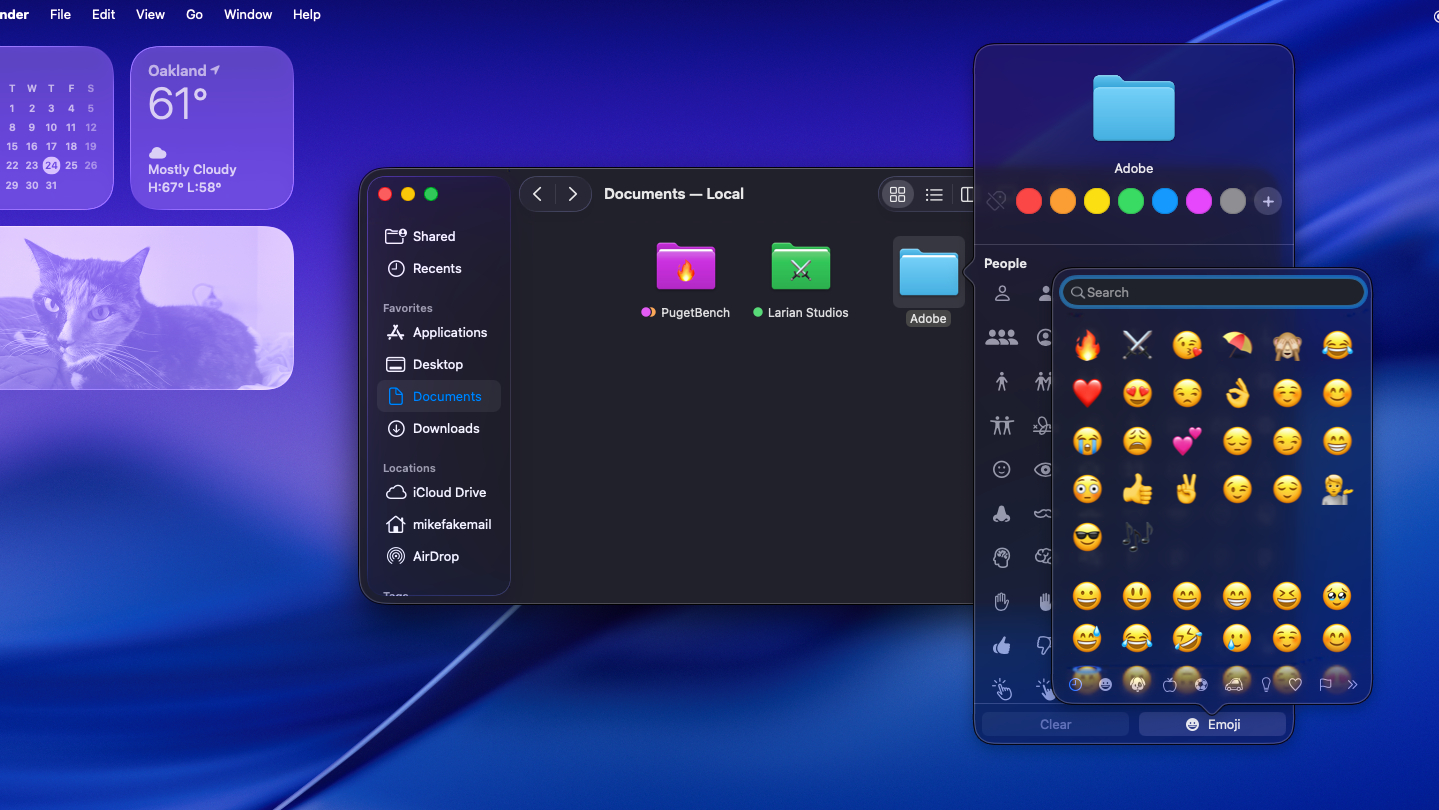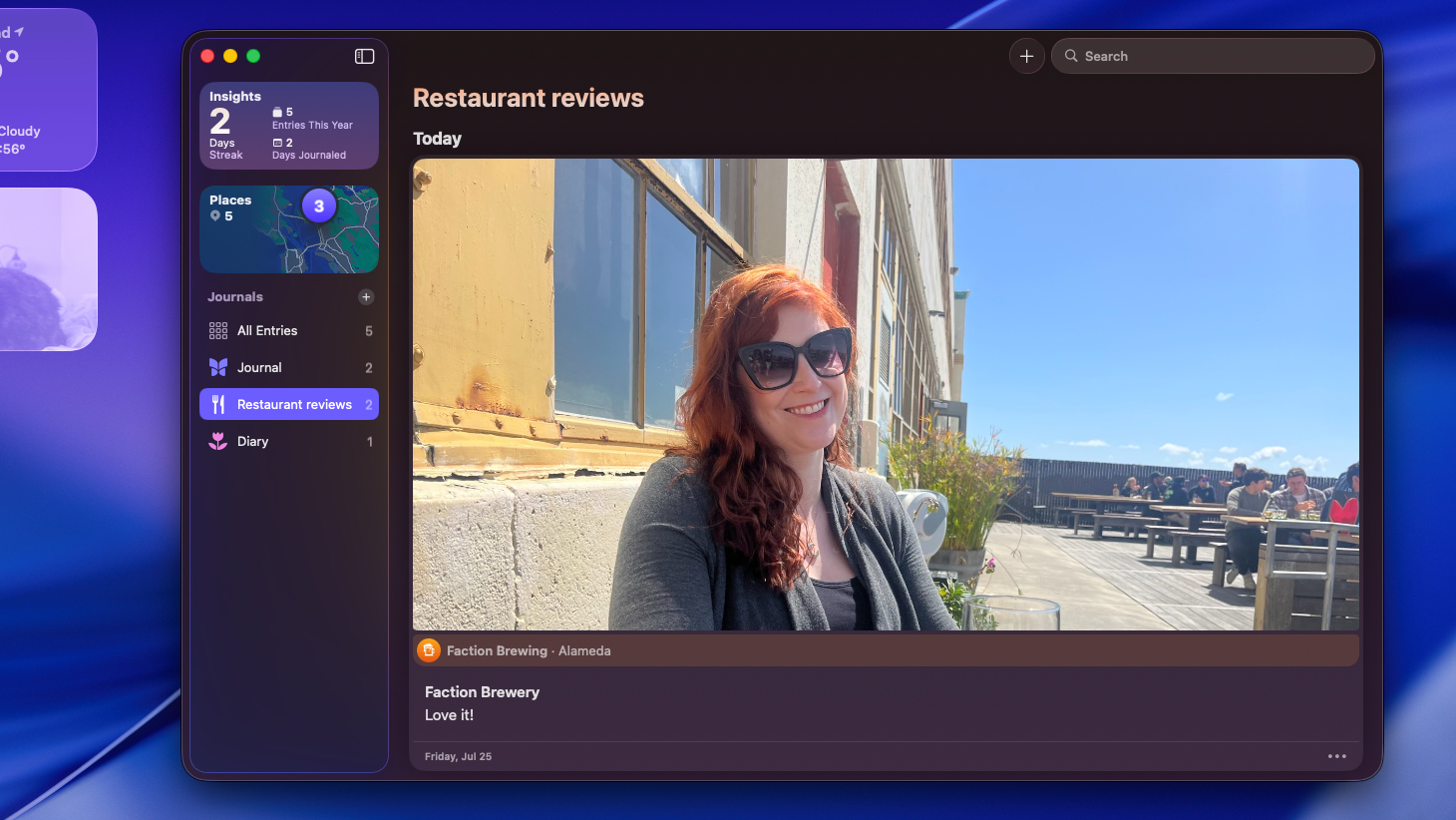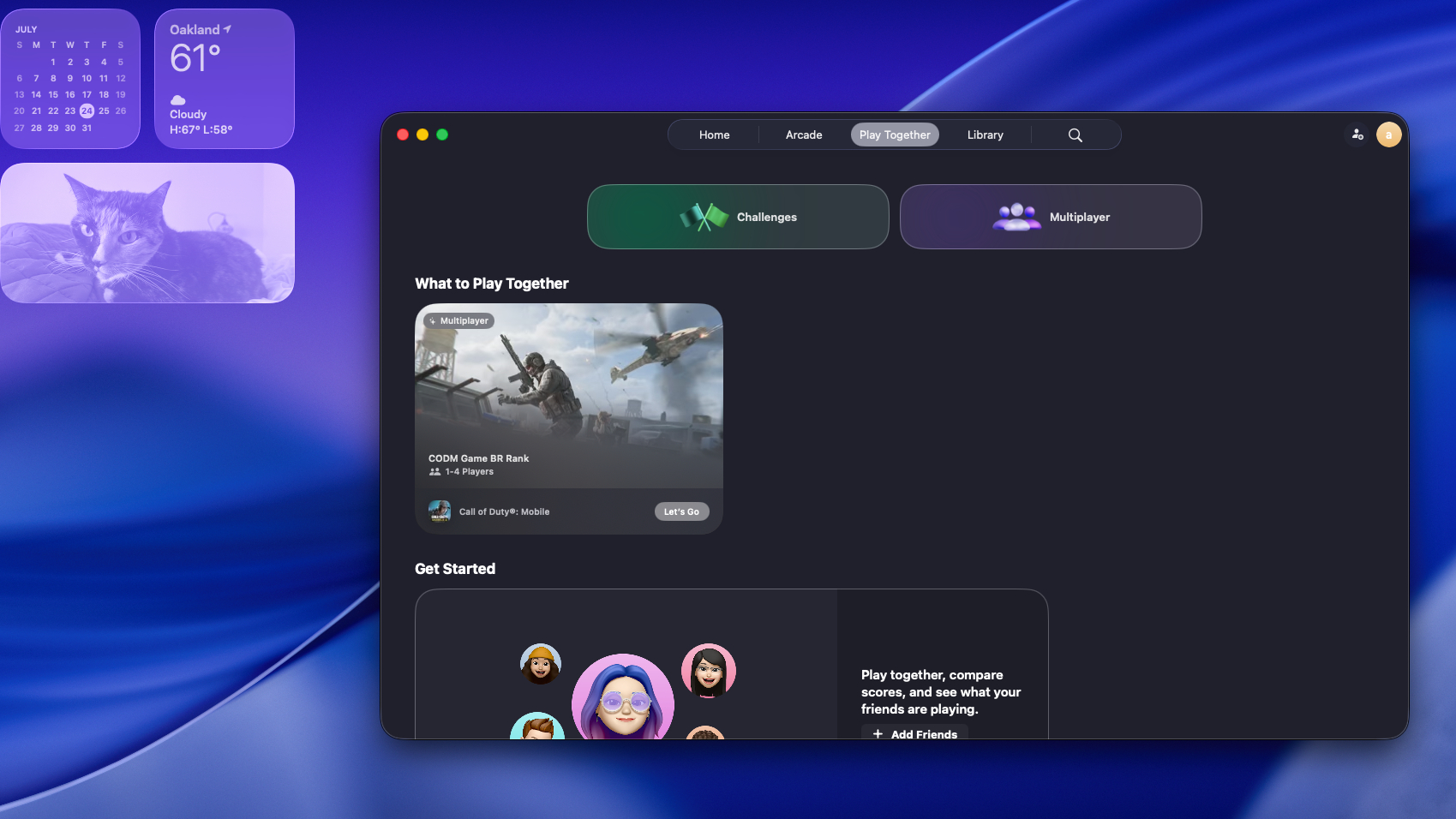Tom's Guide Verdict
Apple's macOS Tahoe is a welcome upgrade that gives compatible Macs some fun new features for free, decking out your desktop in a slick new Liquid Glass design while supercharging Spotlight Search and other apps with Apple Intelligence. New Continuity features help your Mac and iPhone get along even better, but I'm still unsure whether the new Games and Journal apps are useful or superfluous.
Pros
- +
Liquid Glass design is lovely
- +
New Continuity features are great for iPhone owners
- +
Apple Intelligence improves a host of apps, most notably...
- +
Supercharged Spotlight Search is a game-changer
Cons
- -
Games app seems superfluous
Why you can trust Tom's Guide
The full version of Apple's macOS Tahoe is now available for download, and after testing out beta versions all summer long I can confidently recommend it as a worthwhile upgrade for your Mac.
The most notable change is the slick new "Liquid Glass" design aesthetic that emphasizes transparency and custom colors. But once you get over the new look and start to dig into macOS Tahoe you'll find a slew of new features and improvements, including some of the most meaningful implementations of Apple Intelligence I've seen in macOS to date.
Your Mac is also going to get some new apps when you upgrade, including a desktop version of the Journal app that's already on your iPhone as well as a revamped Games app that could help breathe life into the Mac gaming landscape. And thanks to new Continuity features, it's easier than ever to integrate your iPhone into your life on Mac without ever pulling it out of your pocket.
This update is adding more features to the best MacBooks than I could easily run down here, so dig into my full macOS Tahoe review below for more impressions of what it's like to make the jump.
macOS Tahoe review: Supported devices

Like most versions of macOS, Tahoe is a free upgrade for all supported Macs. However, some Macs which are currently running macOS Sequoia just fine won't be able to make the jump to Tahoe.
To help you figure out if your Mac can run the 2025 macOS update, here's a list of all the Macs that will officially support macOS Tahoe:
- MacBook Air: 2020 and later
- MacBook Pro: 2020 and later (exception: 2019 16-inch MacBook Pro)
- Mac mini: 2020 and later
- iMac: 2020 and later
- iMac Pro: 2017
- Mac Pro: 2019 and later
- Mac Studio: 2022 and later
If your Mac is on the list, you're good to go!
Get instant access to breaking news, the hottest reviews, great deals and helpful tips.
One important thing to do before upgrading: back up your Mac! You could use Apple's built-in Time Machine feature or a reputable third-party service like Backblaze — our guide to the best cloud storage solutions offers even more recommendations for you.
macOS Tahoe review: What to expect

Love it or hate it, Apple has taken a big step away from the past with this new look."
As much as I think the many implementations of Apple Intelligence in macOS Tahoe are what really make the most difference, they aren't the first big change you'll notice when you upgrade.
No, the first thing you'll notice is the new "Liquid Glass" design aesthetic you get with Tahoe. Love it or hate it, Apple has taken a big step away from the past with this new look.
This visual overhaul gives much of your macOS interface the appearance of glass, such that menus and Widgets will often appear translucent and you can make out blurry versions of what's beneath them.
But that's just the immediate change. As you start to explore macOS Tahoe you'll find there are a host of small differences from earlier versions, including a new folder customization menu that lets you change folder colors or add an emoji to the icon so you can more easily identify it. This little change alone adds an appreciable amount of character to your Mac, and since I also enjoy the new glassy design language I'm loving the look of macOS Tahoe so far.
Once you get over the visual changes, you'll notice how AI (sorry, Apple Intelligence) has infiltrated macOS in a few different places. Spotlight Search has gained a host of new capabilities and features, for example, including the ability to run complex commands right from the Search bar. I'll explain in more detail shortly, but the simple version is that Spotlight Search can now help you do a lot more right from the search field, no need to dig into apps.
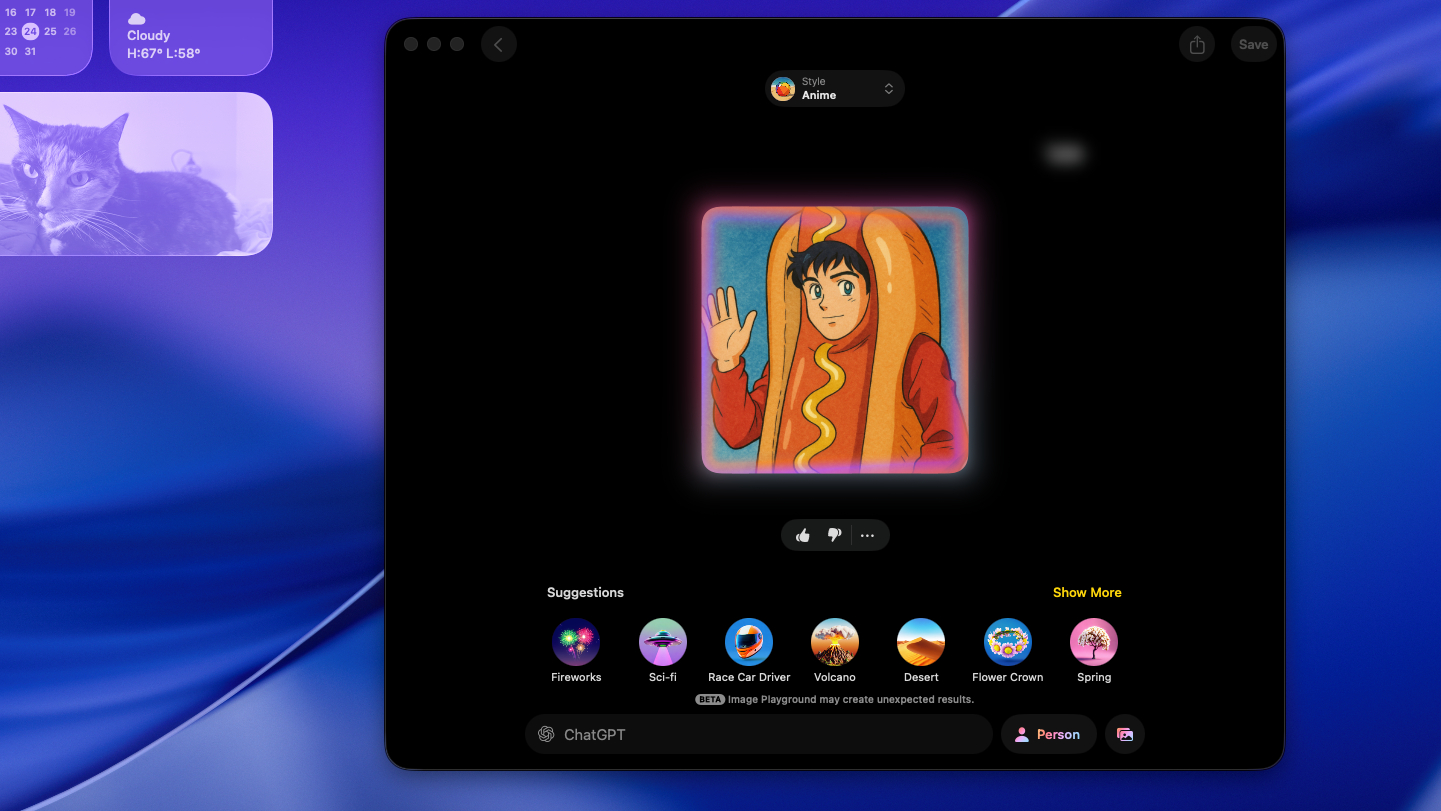
There's also new options to generate Genmoji or images in the Image Playground, including new visual styles you can use in the Playground by tapping into ChatGPT. These upgrades aren't life-changing, but they let you do more fun stuff with AI in macOS.
Elsewhere, macOS Tahoe taps Apple Intelligence to add new features like real-time translation in FaceTime, Messages and calls with the Phone app. I didn't get much time to test this since most of the people I communicate with regularly speak the same language, but if that wasn't true I could easily see this upgrade being the most impactful change in macOS Tahoe.
Plus, utility apps like Reminders and Notes can do more than ever thanks to Apple Intelligence. That includes auto-adding reminders based on messages or emails you receive, transcribing recorded audio from phone calls within the Notes app and a lot more.
You can also take more advantage of your iPhone's features via Continuity. So you can get more useful and actionable Live Activities updates, for example, or launch iPhone apps right from the Spotlight Search bar.
There are also new apps, including an all-new Games app for Mac and a Mac version of the Journal app you know from your iPhone.
One part of macOS that doesn't get a big overhaul, at least that I've noticed, is Safari. And that's fine, I don't think it needs any big updates, but it's interesting that Apple hasn't done much to mess with Safari this year.
There are lots of other small changes in macOS Tahoe, but for the sake of brevity let me run you through the most meaningful updates I've noticed in my time testing it.
macOS Tahoe review: Spotlight gets a big upgrade
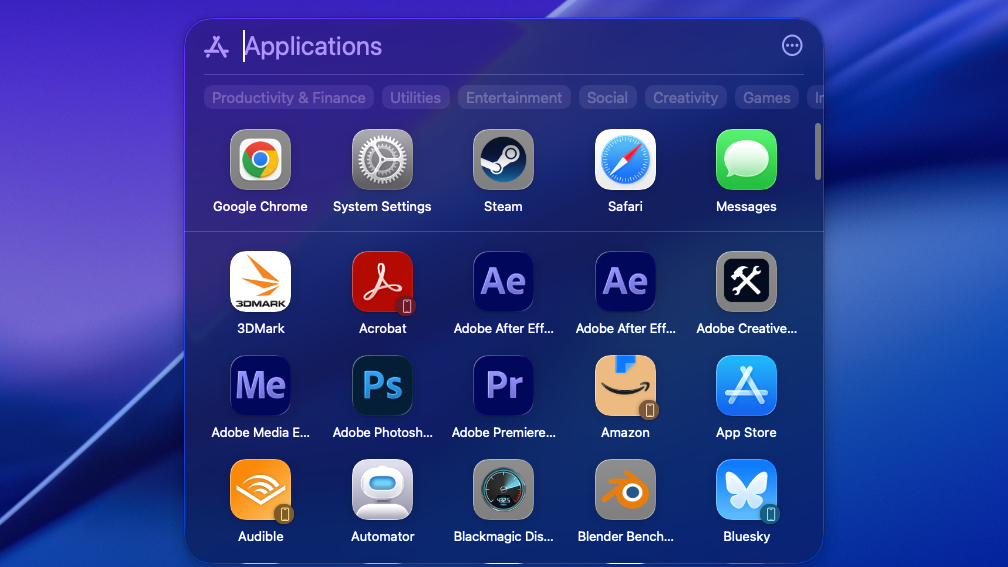
After spending months testing the beta versions, I think my favorite upgrade in macOS Tahoe has to be the supercharged Spotlight Search.
What used to be a fairly straightforward and sometimes frustrating macOS search tool has become something far more capable, since you can now search more easily with natural language, filter the results far more effectively and even execute a host of commands from within the Spotlight Search bar.
I'm still learning how to effectively take advantage of these upgrades, but after just a few weeks of testing I think the new Spotlight Search is a game-changer for Mac power users. Not only is it more capable now as a search utility — potentially freeing you from having to rely on third-party search tools like Alfred — it can also do things like send email and messages, search within applications and create reminders right from the search bar.
So if I pull up Spotlight Search right now by hitting Cmd + Space and start typing "send," for example, it immediately starts populating the search results with results like "send email" (via the Mail app), "send message" (via the Messages app), "send Chrome feedback to Apple" (since I have Chrome open right now) and other, less relevant options. Hit Tab and you can start using the arrow keys to scroll through the results, and hitting Enter lets you immediately execute one of these actions right in the Spotlight Search bar.
Select "send message," for example, and the Spotlight Search bar fills with a Mad Libs-esque series of blanks for key details like the message you want to send and the person you want to send it to. Type to fill the details in, hit Tab to switch between fields, and hit Enter when you're ready to send the message.
This makes the task of sending a text message on your Mac a series of keyboard shortcuts if you want it to be, and it's one of hundreds of examples of how you can now get a lot more done within Spotlight Search without taking your hands off the keyboard.
macOS Tahoe review: Cool new Liquid Glass aesthetic and cosmetic customization options
I'm not sure everyone loves the new Liquid Glass visual language Apple is implementing across its various devices in 2025, but I'm a fan."
I'm not sure everyone loves the new Liquid Glass visual language Apple is implementing across its various devices in 2025, but I'm a fan.
With macOS Tahoe that graphical change feels fairly subtle at first, but that might be because I've been writing about computers long enough that I remember the glassy Aero visual language that Microsoft implemented decades ago in Windows Vista. So when I first upgraded to macOS Tahoe it almost felt like a nostalgic throwback to see all these semi-transparent apps and windows on my desktop with dynamic levels of translucency.
I actually liked the look (if not the performance) of Windows Vista, and I feel the same way about macOS in Liquid Glass. But I think what's actually cooler than the visual redesign is the way in which you can now customize the look of folders in Finder by changing the color of the icon or slapping an emoji on it.
I know, it's not the most impactful or time-saving change you'll find in macOS Tahoe, but I find it makes the MacBook I'm writing this on feel more like "my" Mac, in the same way that slapping stickers on the lid makes it feel personalized and unique. It's a small change to the way macOS works, but I'm all for it.
macOS Tahoe review: New Games and Journal apps are welcome additions
Two of the more interesting additions in macOS Tahoe, for my money, are the new Games and Journal apps.
I'm cautiously excited about the Games app because it seems like a useful one-stop hub for accessing all the games on your Mac, whether you got them from Apple Arcade, the App Store, Steam or other game services. However, throughout my months of testing the beta versions of Tahoe I didn't get much time to test the full functionality of the Games app.
What I have seen so far is a pretty skeletal mishmash of Apple Arcade, your games library and your Game Center friends list in one app. You can also message Game Center friends, invite them to games and compete with challenges and leaderboards in specific games.
Unfortunately, it's too early to say how useful or popular the Games app might be because at time of publication it's still missing some functionality. I expect Apple will continue to improve it post-release, and I hope that proves true because Mac game fans could use some healthy competition for Steam and the Epic Games Stores.
Something I don't have to hold back on is the Journal app, which is now cross-platform across iOS, iPadOS and macOS when you upgrade to Tahoe. If you, like me, have never used the Journal app on your iPhone (perhaps because, like me, you hate typing on that tiny screen) then this could be the upgrade you need to get into it.
Personally, I find the Journal app way more usable on macOS because I get to use my MacBook's full keyboard and touchpad to navigate the interface. I really appreciate how you can add images, recordings and locations to journal entries with a click, and the fact that you can keep multiple journals means you can do things like have a recipe book, a diary and a restaurant reviews journal all going simultaneously.
I have to confess, for all its simplicity I'm surprised at how versatile and useful the Journal app is, and I'm glad that it's coming to Macs with Tahoe so a lot more people will have an easier time using it.
macOS Tahoe review: Verdict

I've only been using the release version of macOS Tahoe for a little while but I'm already confident it's a good and worthwhile update for every Mac that supports it, because as long as you don't mind the new Liquid Glass aesthetic it seems to make macOS better across the board.
The new Spotlight Search is my favorite upgrade so far because it makes it easier to get things done right from the Search bar, no need to take your hands off the keyboard. I've always loved that aspect of Windows' Start menu, so to see Apple take a page from Microsoft's playbook is a delight for me.
But I also love the look and feel of the new macOS, and I think the customization features are going to be a crowd-pleaser. I'm less confident that the new Games and Joural apps will make a splash, but it's hard to hate a journaling app and I do love that Apple is creating a new hub for Mac owners to compete and play games with each other.
I'm going to keep testing macOS Tahoe as Apple continues to support it post-release, so stay tuned for more!
More from Tom's Guide
- macOS 26 Tahoe — all the new features coming to your MacBook
- I review Macs for a living: 5 ways macOS Tahoe has made me more productive
- This macOS Tahoe feature lets me track my coffee orders in real time — and I’m obsessed

Alex Wawro is a lifelong tech and games enthusiast with more than a decade of experience covering both for outlets like Game Developer, Black Hat, and PC World magazine. A lifelong PC builder, he currently serves as a senior editor at Tom's Guide covering all things computing, from laptops and desktops to keyboards and mice.
You must confirm your public display name before commenting
Please logout and then login again, you will then be prompted to enter your display name.