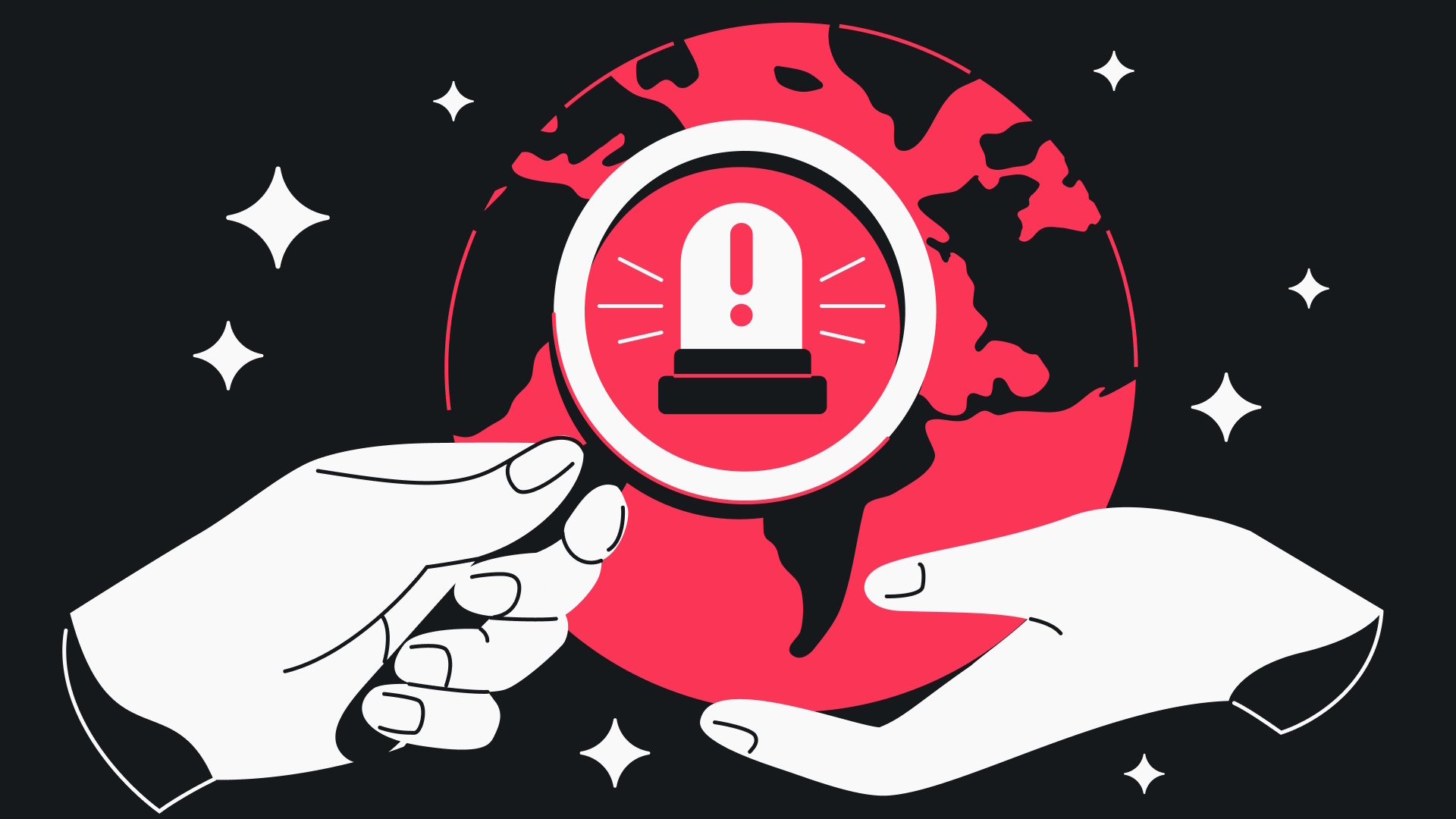I got tired of having a bad remote play experience so I used Wi-Fi 7 and this powerful gaming tablet to fix it for good
Lag-free remote play gaming, from anywhere in my home
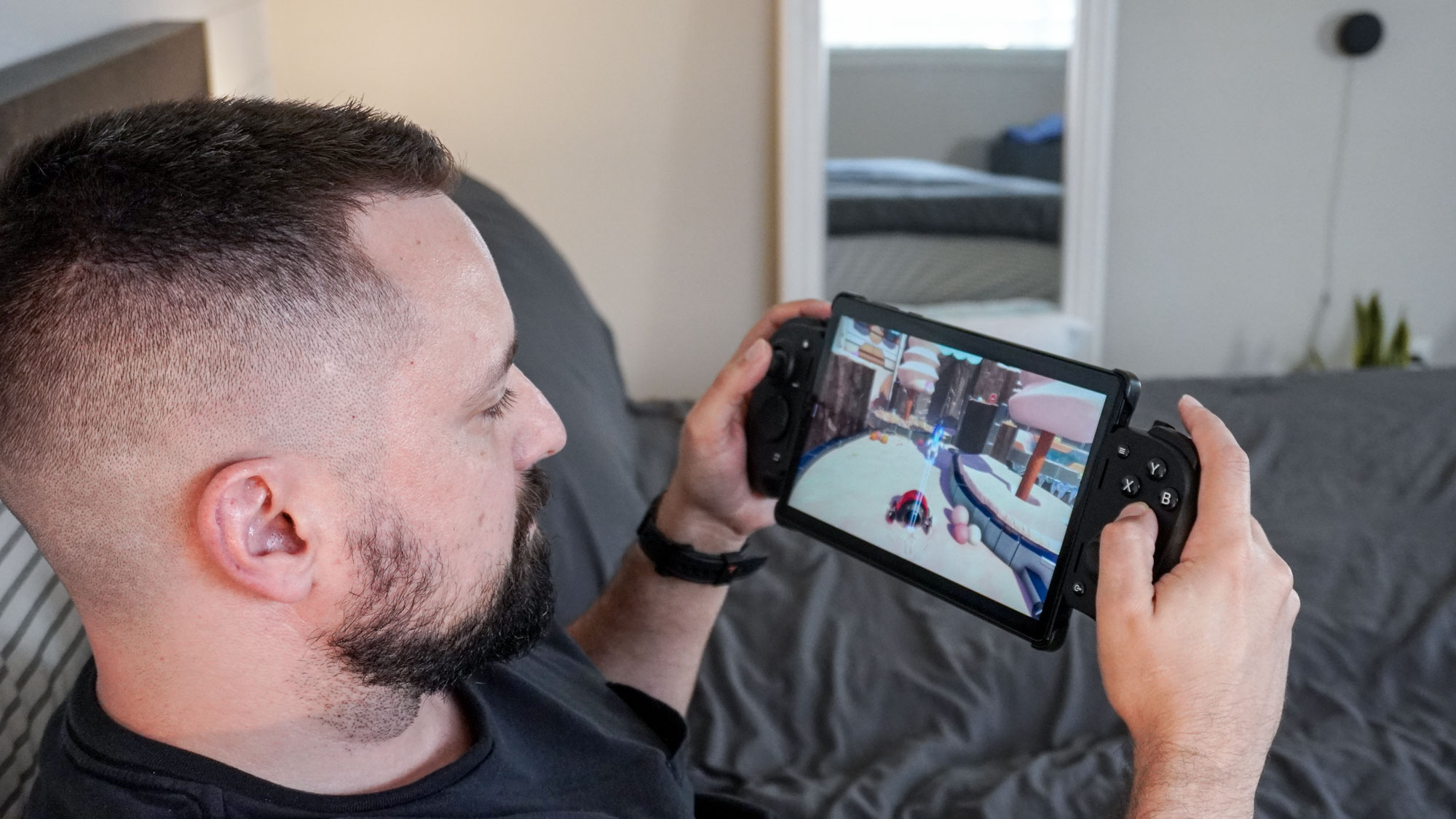
The promise of being able to play your console or PC games smoothly from anywhere in your home on your phone or tablet seems almost too good to be true. And unfortunately, for most people it actually is.
Getting an identical experience to what you’d see on your TV or monitor with remote play is next to impossible unless all the pieces fit perfectly in place. From your home internet connection to your router to the way you have everything connected and even the device you plan on playing remotely on, there are countless variables that can make or break your remote play experience.
I remember how excited I was to try out remote play back when I first got one of the best phone controllers, as I could almost instantly transform my smartphone into a game console. While native games worked great I couldn’t say the same thing about remote play.
I’d miss the timing of a jump or an attack due to lag. Or when things were working somewhat well, my phone would disconnect from my console or my PC and immediately take me out of the action.
Both remote play and my home network have come a long way since then. However, to get the remote play experience I’ve always dreamed of, I knew I still had to make a few changes. Keep in mind, though, these changes didn’t happen overnight. Instead, they’re the culmination of several different upgrades and a few new devices that I’ve picked up recently to finally achieve this.
Here’s how I completely leveled up my remote play experience along with everything you need to know about the devices and apps I used to make it happen.
A supercharged whole-home connection

Back when I first gave remote play a try, I was using a router from my internet service provider and a sub-gigabit internet connection in my old apartment. When I moved into my house, though, one of the best Wi-Fi routers was one of the first purchases I made to break free from my ISP.
Get instant access to breaking news, the hottest reviews, great deals and helpful tips.
As it turns out, a single router wasn’t enough for the remote play experience I wanted. To finally rid my home of Wi-Fi dead zones, I went all in and upgraded to one of the best mesh Wi-Fi systems with Wi-Fi 6E. This fixed a lot of my overall connectivity problems, but I still wasn’t quite ready for stutter-free remote play.
At that time, my cable internet was limited to just over a gigabit down while upgrading to one my ISP’s multi-gig plans cost an arm and a leg. (In fact, they still do.) As I was in the process of upgrading to Wi-Fi 7 to try out the latest wireless standard for myself, I decided to ditch cable internet for good in favor of something much much faster.
I had always imagined that one day I’d upgrade to Google Fiber as soon as it became available in my area. That day never came, but a local fiber provider had wired our whole neighborhood for even faster internet a few years ago.
To fully utilize the eero Max 7 mesh system I was testing, I knew I’d need much faster internet speeds, so I gave that fiber provider a call.

After a bit of back and forth on the phone, they sent a team out to connect my home to the main fiber line on our street and we were in business. Suddenly, I went from gigabit internet to multi-gig internet with a full 10 gigabit connection without any data caps or other restrictions to worry about.
I now had a lot more bandwidth to work with but I still needed some Wi-Fi 7-equipped devices to take full advantage of these faster speeds. Fortunately, I saw a tablet that caught my attention at CES 2025, and it turned out to be the perfect fit for a better remote play experience. But more on that in a bit.
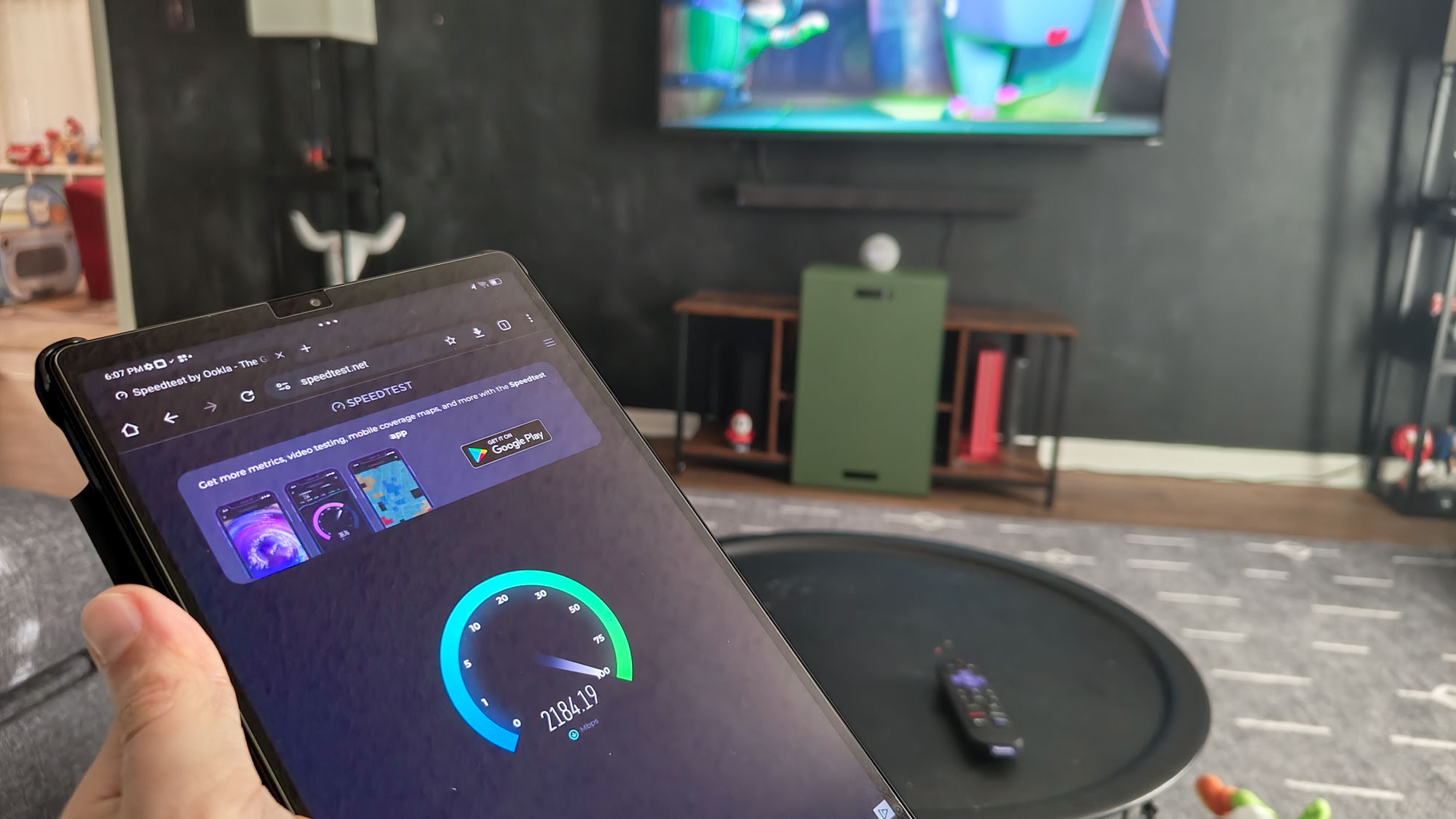
With a faster fiber connection coming into my home and a three-piece eero Max 7 mesh kit set up throughout my house, my download speeds saw a major increase. In this photo for instance, I was able to get more than 2 gigabits per second (Gbps) down over Wi-Fi with plenty of other devices connected to my home network.
After laying the perfect foundation for a better remote play experience, it was time to pick out the devices that would make it as comfortable as possible, starting with the controller.
Full-sized and cramp-free

If you’ve ever used a smaller mobile game controller, then you know how playing with one for hours can lead to your hands cramping up. For the best remote play experience, I needed a controller that was comfortable to hold for long hours along with extra remappable buttons so that I could give my thumbs a rest from time to time.
At CES, I also got a chance to try out Razer’s new PC Remote Play platform. Like Steam Link, Moonlight or other similar services, it aims to provide a better and smoother overall experience when streaming games from one of the best gaming PCs to your phone or tablet. The demo definitely impressed me, but it was also my first time going hands-on with the Razer Kishi Ultra.

Unlike the original Razer Kishi controller or the upgraded Kishi V2, the Kishi Ultra takes things up a notch with its full-sized form factor. From its face buttons to its thumbsticks, all of its parts are the same size as the ones you’d find on one of the best PC game controllers. And of course, you get that signature touch of RGB lighting Razer is known for.
The thing that intrigued me most about the Razer Kishi Ultra is that instead of stopping at just over 6.5-inches like other mobile game controllers, it can extend all the way up to 8.3-inches. This means that you’re not limited to only using your smartphone with remote play; you can use one of the best tablets as well, given it has the right dimensions.
Razer Kishi Ultra: $149 @ Best Buy
If you like playing games on your phone or even a smaller tablet like the iPad mini 7, but prefer the feel of a full-sized Xbox controller, then the Razer Kishi Ultra is your best bet. In addition to larger thumbsticks, it also has mecha-tactile face buttons, Hall Effect Triggers, a pair of programmable buttons on top and Razer’s Chroma RGB lighting on the sides.
Price check: $149 @ Amazon
Bigger screen, faster speeds

Given that Razer went as far as to feature it on the Razer Kishi Ultra’s box, I decided that I too had to test out this super-sized mobile game controller with the iPad mini. Even though I’m a long-time Android user, I spent two weeks trying out one of the best iPads and I can easily say, the iPad mini 7 is a fantastic device.
It’s easy to pick up and use, and I was really impressed by just how long the iPad's battery lasted in standby mode. However, it wasn’t quite perfect for my ultimate remote play setup for two reasons.
First off, the iPad mini 7 ships with Wi-Fi 6E and not Wi-Fi 7. For the purpose of this project, I wanted access to all of the new features that come with the latest wireless standard including multi-link operation (MLO) which lets you use multiple Wi-Fi bands (2.4, 5 and 6 GHz) simultaneously. Likewise, due to the tablet's narrower 3:2 aspect ratio, you get larger black bars at the top and bottom of its screen when playing games remotely.
Remember that tablet that completely won me over at CES? Well, when I learned it was just the right size for the Razer Kishi Ultra, I ordered one immediately, especially as I knew it shipped with Wi-Fi 7 on board.

To my surprise, the Lenovo Legion Tab 3 came with everything I needed right in the box. Not only did I get a 68W fast charger and a USB cable, but Lenovo also threw in a glass screen protector and a folio case with a detachable magnetic cover. It’s also well-suited for playing games on its own as it is a gaming tablet after all.
Even though its successor has just been announced, I’m still really happy with all of the features Lenovo has managed to cram into this tablet. From its Snapdragon 8 Gen 3 processor to the fact that it ships with 12GB of LPDDR5X, this thing is a power house for everyday use and even with a 6,550 mAh battery, you’re still going to be able to play remotely for hours on end without having to charge it.
Another thing I really like about the Tab 3 is that it comes with dual USB-C ports, one on the right side and one on the middle in portrait mode. This lets you connect a controller like the Razer Kishi Ultra and still have another port free for direct charging or even for hooking up a pair of wired USB-C headphones.

With an 8.8-inch 2.5K display, you get a bit more screen space than you do with the iPad mini, and the Tab 3’s 16:10 aspect ratio means that the black bars while playing remotely are even smaller. If you have a fast PC and are using Razer’s PC Remote Play, you can also take advantage of the Tab 3’s faster 165Hz refresh rate as opposed to the standard 60Hz refresh rate on the iPad mini.
Now that I had the network, the controller and the tablet I wanted, it was time to get the devices set up that would power my improved remote play experience.
This gaming tablet features an 8.8-inch, 165Hz display with a Snapdragon Gen 3 processor, 12GB of RAM, 256GB of storage and Wi-Fi 7 support. It also comes with a folio case, a glass screen protector and a 68W fast charger in the box.
Better Wi-Fi, smoother streaming

If you want one of the best gaming laptops or a gaming PC with Wi-Fi 7 support, you won’t have to look that hard these days. Now with consoles, it’s a different story altogether.
Back when Microsoft and Sony were designing the Xbox Series X and the PS5, neither the Wi-Fi 7 nor the Wi-Fi 6E wireless standards were finalized. To Sony’s credit, it released the original PS5 with Wi-Fi 6 support while Microsoft only included Wi-Fi 5 support on the Series X.

A mid-gen refresh would have really helped the Xbox’s Wi-Fi prowess but Microsoft decided to forgo one altogether. Sony went all in on power and connectivity with the PS5 Pro though, which is the first and only console to ship with Wi-Fi 7. (Side note: the upcoming Switch 2 isn’t getting Wi-Fi 7 support and will be Wi-Fi 6 only.)
In order to take my console remote play to the next level, Sony kindly sent over a PS5 Pro for me to test out. It’s a huge upgrade over my old PS4 Pro and thanks to my ultimate remote play setup, I’ve been able to catch up on all the best PS5 games I’ve missed out on so far this console generation like Spider-Man 2 and Astrobot.

On the PC side, I’m using the AtomMan G7 Ti which features a Nvidia RTX 4070 laptop GPU, 32GB of DDR5 RAM, a Core i9 processor and of course, Wi-Fi 7 support. You might be wondering why I’m not using a big gaming desktop. Well, as I test and review the best mini PCs, I always have a few on hand for projects like this one.
Now that I had the devices powering my ultimate remote play setup on the backend, it was time to put it to the test.
PS5 Pro: $699 @ Amazon
The PS5 Pro is the most powerful PlayStation ever. Unlike the PS5, the Pro system is readily available from multiple vendors like Amazon. Despite its steep $699 asking price, it's worth it if you're a die-hard PlayStation user.
From my bed to the backyard

As a father with a 3-year-old, I don’t get to play games nearly as much as I used to, and I rarely get a chance to plop down on the couch and play on my TV. With this setup, faster internet and a mesh router covering my whole home with a strong connection, I can now play games from anywhere in my house.
The Legion Tab 3’s larger 8.8-inch screen means I don’t have to squint looking at a phone when playing remotely and the full-size thumbsticks, face buttons and remappable buttons on the top of the Razer Kishi Ultra prevent my hands from cramping up after longer gaming sessions.
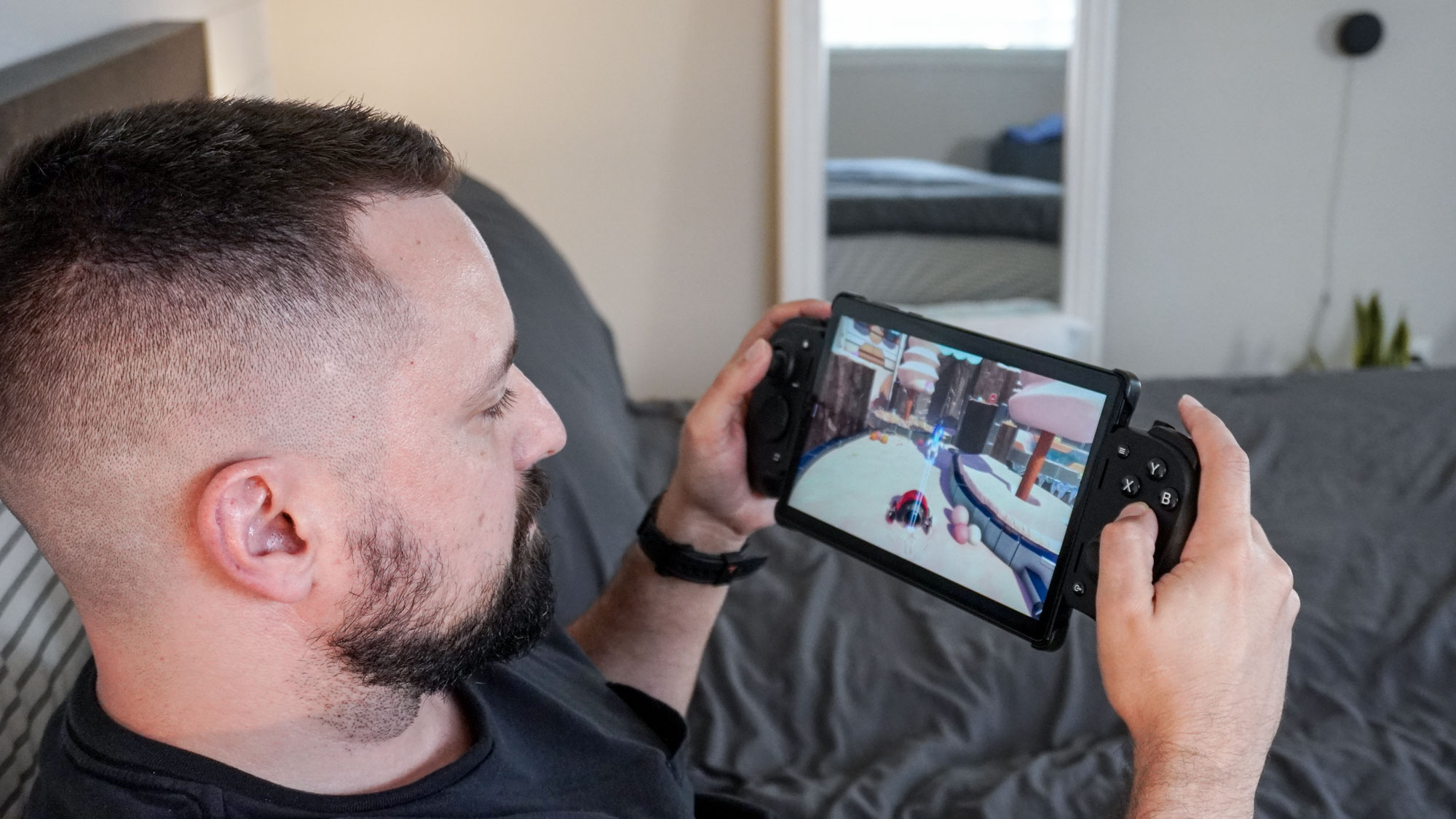
One thing that always drew me to remote play was the possibility of playing games in my bed on the other side of my house and with this setup, that’s now possible. I’ve mainly been playing through Spider-Man 2 after finally beating Metaphor ReFantazio, and its action packed gameplay is a nice change after a 100-hour-long Atlus RPG.
I’m a big fan of Mario and platformers in general, so I’ve also had a lot of fun playing Astrobot after finishing Astro’s Playroom to get better acquainted with Sony’s new DualSense controller. I also picked up a PlayStation Portal to try out with the PS5 Pro, and while I like how its controls are identical to the DualSense — it too has a large 8-inch screen — it’s a Wi-Fi 5 device as opposed to a Wi-Fi 7 one.
To get the Razer Kishi Ultra working with the PS5 Pro and my Xbox Series X I’m using Stream Game Dev’s PXPlay and XBXPlay apps, respectively. That's because the PS Remote Play app limits you to using an official PlayStation controller or a licensed one like the Backbone One, while Xbox recently decided to take remote play out of its app and make you use a browser instead. They’re both fantastic apps that I highly recommend.
On PC, I did try Valve’s Steam Link app but even with a faster and more reliable Wi-Fi 7 connection, I experienced stutters and some streaming issues. Thankfully, Razer’s PC Remote Play app is based on the open-source PC streaming software Moonlight. As such, it gives you the perfect mix of low latency gameplay and high-quality streaming.
Another thing that I really like about PC Remote Play is that instead of using the resolution of my gaming monitor, it can take full advantage of the device you’re playing on. In my case with the Tab 3, I’m able to make full use of its 8.8-inch screen with no black bars whatsoever and its 165Hz refresh rate with compatible games.
You do have to start streaming from your PC first using Razer’s Synapse app but if you know you’re going to be playing remotely, you can set this up before walking away from your PC.

In addition to playing from my bed or the couch on either console or PC, I was also able to play for a bit outside in my back yard from the comfort of The Foldable Gaming Chair. My Wi-Fi 7-powered mesh network did extend beyond my home’s walls a bit after I got everything all set up. However, when I added the eero Outdoor 7 mesh extender to the mix, I got an even stronger signal outdoors as it has a max range of 15,000 square feet.
One thing to keep in mind with the eero Outdoor 7 is that it’s a dual-band Wi-Fi 7 device instead of a tri-band one. Due to this, you don’t get access to the faster 6GHz band found in the best Wi-Fi 7 routers.
If you have a real need for speed, though, and you want to be able to remote play and stream video content as fast as possible, you’re going to want to keep an eye out for TP-Link’s upcoming Deco BE65-Outdoor mesh extender. Unlike the eero Outdoor 7, it will be a tri-band device.
This tri-bad Wi-Fi 7 mesh kit comes in a two-pack or a three-pack and each unit can support more than 250 connected devices while covering up to 2,500 square feet with a strong Wi-Fi signal. In terms of ports, you get two 10 Gigabit Ethernet ports and two 2.5 Gigabit Ethernet ports. In our eero Max 7 review, we loved all the extra smart home features and how it can serve as a smart home hub for your other connected devices. This bundle throws in an eero Outdoor 7 so you can have Wi-Fi 7 out in your backyard too.
A modular fix to remote play’s biggest woes

It took a couple of months of planning, a few key upgrades and I did have to call in a few additional devices from Razer and Sony. But my ultimate remote play setup is now complete and I couldn’t be happier.
As someone who works from one of the best standing desks for hours on end each day, I don’t necessarily want to be tied to a desk when I do get to kick back and play some games at the end of the day or during the weekend. Taking over the TV isn’t an option either since my son or my wife get first dibs on the largest screen in our home.
I know you might be thinking that one of the best handheld gaming consoles might have been a better and certainly less expensive option. You’re not wrong on the second point, but the whole idea behind this setup was to give me a more convenient way to play my console games from anywhere in my home.
As for portability, the Razer Kishi Ultra, while very comfortable, isn’t the easiest controller to take with you due to its larger size. You also don’t get a carrying case with it, though there are third-party cases available online.
At the end of the day, my favorite thing about my ultimate remote play setup is that it’s completely modular. If the controller breaks, I can swap it out with a new one and if I want to try out a different tablet, I can do that too. At $149, the Razer Kishi Ultra is definitely on the expensive side. However, there are some cheaper alternatives like the GameSir G8 Plus ($79, Amazon), which will also work with tablets, not just phones.
How you want to play your games is completely up to you, but if you’re looking to finally have a reliable remote play experience, you might just want to follow in my footsteps.
As for me, I’m off to get a bit more remote play gaming in before I leave for Computex in Taiwan. And don’t worry, I have another mobile game controller story planned for that trip, too.
More from Tom's Guide
- I tried the Backbone Pro and it's an excellent mobile controller — but it's even better on PC
- Nintendo Switch 2 pre-orders live: latest restock updates and retailers to check now
- I finally tried the Playdate and it was so much fun I left my Switch at home for the first time in years

Anthony Spadafora is the managing editor for security and home office furniture at Tom’s Guide where he covers everything from data breaches to password managers and the best way to cover your whole home or business with Wi-Fi. He also reviews standing desks, office chairs and other home office accessories with a penchant for building desk setups. Before joining the team, Anthony wrote for ITProPortal while living in Korea and later for TechRadar Pro after moving back to the US. Based in Houston, Texas, when he’s not writing Anthony can be found tinkering with PCs and game consoles, managing cables and upgrading his smart home.
You must confirm your public display name before commenting
Please logout and then login again, you will then be prompted to enter your display name.