I tried the Backbone Pro and it's an excellent mobile controller — but it's even better on PC
Remappable back buttons are a great upgrade but wireless play is the real game changer

Unlike with the PS5 or Xbox, there’s no such thing as a first-party controller from Apple or Google for the best phones. Instead, there’s a wide variety of third-party ones that work across both iOS and Android and after the release of its first mobile game controller, Backbone quickly made a name for itself.
While Backbone’s original controller was just for iPhones, two years later, the company finally made one for the best Android phones which meant I finally got to try it out for myself. I really enjoyed using the Backbone One for remote play but for me, one thing was missing from the controller: remappable back buttons.
With the launch of its new Backbone Pro controller, Backbone has finally fixed my biggest complaint with the original. The company also made its new mobile controller more comfortable to hold for extended play sessions and the switch from mini thumbsticks to full-sized ones is another welcome change too.
After spending the past few days trying out the Backbone Pro for myself, I can easily say that like its predecessor, it deserves a place among the best phone controllers. However, Backbone also incorporated another new feature into its new mobile controller.
While I’ve been eagerly waiting for the release of a new Backbone model with remappable back buttons for years now, I didn’t expect to like the other big new addition to the Backbone Pro as much as I have and wireless play is a game changer in more ways than one.
A refined mobile game controller

Initially, the Backbone Pro does look quite similar to the Backbone One. It has the same button layout as the original. Besides its larger thumbsticks, they now have anti-friction rings around them for smoother movement and to help reduce wear. Likewise, the controller’s face buttons and D-pad now have glossy look and feel to them as opposed to the matte design used in Backbone’s previous controllers.
Along with the controller, you also get two extra rubber inserts that you can swap in for when you want to use the Backbone Pro when you have a case on your phone. In my experience, I was able to slip my Nothing Phone 2 into the controller easily with the original inserts installed without taking its case off.
Get instant access to breaking news, the hottest reviews, great deals and helpful tips.

Around back is where you see the first big upgrade with the Backbone Pro. On the inside of both handles, there are now two remappable M1 and M2 buttons. I found that they’re in the perfect position to press them easily with my ring fingers but if you’re the type that doesn’t like back buttons, you can always leave them unassigned in the Backbone app.
The Backbone Pro’s handles are also thicker than those on the Backbone One and they have more of a rounded feel to them. This helps make the controller more comfortable to hold for extended periods and unlike with other mobile game controllers, my hands didn’t cramp up while using them, even after playing for quite some time.

On the bottom of the Backbone Pro’s handles, you still have a USB-C port for passthrough charging on the right and a 3.5mm headphone jack for plugging in a pair of wired headphones on the left. However, Backbone has also added a pairing button next to it which you use for wireless play on PC, tablets, smart TVs and even the best VR headsets.
Overall, I really like the look and feel of the Backbone Pro along with the other small but noticeable enhancements to Backbone’s original mobile game controller design.
Backbone Pro: $169.99 @ Backbone
This larger, more comfortable mobile game controller from Backbone allows you to play directly on your phone or wirelessly on you PC, tablet and other devices. It also features full-size thumbsticks and two remappable back buttons.
Customizable on the fly

After unboxing, I put the Backbone Pro through its paces with a few native Android games. From Dead Cells to Minecraft to Sonic Mania, all the games I played worked well with the new controller and it was nice to have those two remappable back buttons so that I could keep my thumbs planted firmly on its larger joysticks.
I also spent a bit of time testing out remote play on both PC and on my Xbox Series X. Everything worked well on both devices. However, I did have to use the XBXPlay app for Xbox as Microsoft recently decided to move remote play from within the Xbox app to your browser.
Oddly enough, I tried using the Backbone Pro with my PS5 and wasn’t able to get it working even after trying it with both my phone and the Razer Edge gaming tablet. I’m sure I just need a firmware update or something like that as Backbone’s site says that its new controller is compatible with PS5.

One thing that I really liked was how easy it was to switch between profiles for various games. For instance, with my go-to game, the skateboarding sim Session, you press A to push when riding regular and X to push when riding goofy and I always have both of these mapped to the back buttons on whatever controller I’m using. In other games, I like to have the back button on the right mapped to A and the one on the left mapped to B, that way I can confirm with one and cancel with the other.
While I would love to be able to remap the Backbone Pro’s two back buttons right on the controller itself like you can with many of the best PC game controllers, Backbone’s app-based approach makes more sense here as you’re always going to use the device with a phone inserted.
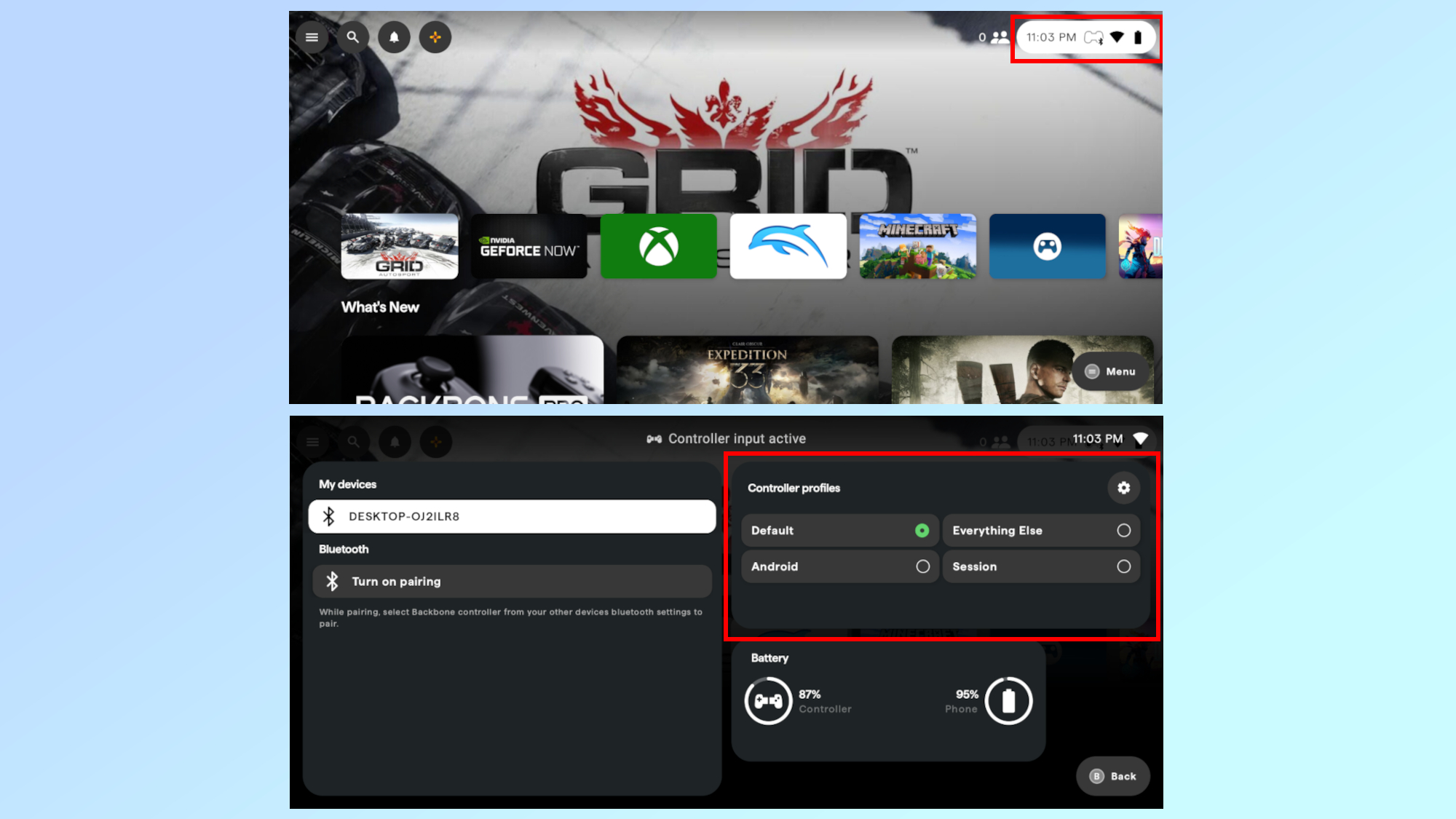
The good thing is that you don’t have to dive down into Backbone app’s settings each time you want to switch profiles or modify one. Instead, you can just tap on the button in the top right corner of the screen with the clock, Bluetooth, Wi-Fi and battery icons.
It acts like a quick menu and pulling it up shows you all of your controller profiles on the right along with your phone and the Backbone Pro’s current battery levels.
Along with switching profiles, you can also use this menu for swapping between devices with Backbone Pro’s new Wireless Mode feature. I didn’t give it much thought at first as other mobile game controllers and even the CRKD Nitro Deck + for the Switch also let you use them on PC, albeit via a wired connection However, it quickly became my favorite feature of the Backbone Pro and it helps justify the controllers' higher $169.99 price.
From your phone to your PC instantly

After going through the initial Bluetooth pairing process in the Backbone app, it’s incredibly easy to go from using the Backbone Pro with your phone to using it on your PC, tablet, smart TV or other devices. This is powered by the company’s new FlowState technology and I have to admit, I was skeptical at first about being able to instantly switch between devices. In my testing, it worked flawlessly.
Once I paired the Backbone Pro with the AtomMan G7 Ti mini gaming PC, a prompt popped up in the Backbone app asking if I wanted to use the controller wirelessly or on the device it was connected to. With just a simple tap, the controller paired almost immediately with my PC and I was able to use it in Steam’s Big Picture Mode to navigate through menus and launch games.
One neat touch was that the orange Backbone button on the controller worked like the home button on a PS5 or Xbox controller without the need to configure anything. Likewise, the Backbone Pro’s screenshot button worked right from the get go too.

Ever since I tried the original Razer Kishi five years ago, I always imagined what it would be like using it to control my PC while I had full access to my phone. Well, with the Backbone Pro, this dream finally became a reality. I was able to watch YouTube videos, scroll through articles on Tom’s Guide and do everything else you can do on a phone without interrupting my game session on PC.
Unless you leave your phone on the charger while gaming, I bet you too have to constantly swap between having your controller or your phone in hand. With this setup though, I don’t have to choose between one or the other. My phone is right there when I need to quickly look something up and the Backbone Pro doesn’t drain its battery while in Wireless Mode.

I was so impressed with Wireless Mode on the Backbone Pro that I wanted to see what else I could do while using it and of course, the natural evolution was to jump on a video call mid-game. My colleague Alex Wawro kindly volunteered and we proceeded to discuss the ins and outs of DLSS and frame generation on Nvidia’s graphics cards while I finally played through the beginning of Final Fantasy VII Rebirth.
After going hands-on with the Switch 2 last month, this felt quite a lot like the PC version of Nintendo’s new Game Chat feature. Sure, you can’t see what the other person is playing unless you swap to your phone’s back camera and you’ll both need a Backbone Pro controller, but it was nice to be able to video chat with someone while playing a game.
I’m sure I’ll come up with some other creative ways to use the Backbone Pro’s Wireless Mode but even if I don’t, having my phone right there next to my controller is something I’ve always wanted to experience and now I’m finally able to.
Traveling lighter

When Backbone initially reached out to me about checking out the Backbone Pro, I thought it was going to be a more sophisticated — and premium — version of the Backbone One. In fact, I had been going back and forth with them for months about when we would eventually see a pro model with remappable back buttons. Well, Backbone delivered and then some with the company’s new controller.
Instead of an enhanced mobile game controller, the Backbone Pro is actually a dual mode device that works just as well with your phone as it does with your PC. When using it in Wireless Mode, it’s also fairly wider than your average controller which is actually a lot better for you ergonomically. This way your shoulders are in a more natural position closer to having them at your sides and your hands aren’t cramped together.
I have a tendency to overpack and sometimes, it feels like my tech bag has more in it than my suitcase. In the past, I’d bring a mobile game controller like the Backbone One with me for playing on the plane and then a full-size controller for when I wanted to sneak in a few minutes of gameplay back at the hotel. With the Backbone Pro though, I can bring one controller and use it for both my phone and my PC.
Now that Backbone has released a pro model controller with remappable back buttons and plenty of other upgrades, I have my fingers crossed that we’ll get an XL version at some point to use with smaller tablets in Handheld Mode like the iPad mini or the Lenovo Legion Tab 3 I recently picked up.
While I love the larger thumbsticks on the Backbone Pro, the controller still has smaller, Joy-Con-like face buttons. An extra large version with full-size everything would be a dream come true, especially for people with larger hands. Only time will tell though. As for me, I’m off to play a bit more Final Fantasy VII Rebirth while doom scrolling on my phone.
More from Tom's Guide
- I finally tried the Playdate and it was so much fun I left my Switch at home for the first time in years
- Ready to ditch that bulky desktop? These are the best mini PCs you can get right now
- I took my gameplay to the next level with AI-synced lighting — and it's just what my desk setup was missing

Anthony Spadafora is the managing editor for security and home office furniture at Tom’s Guide where he covers everything from data breaches to password managers and the best way to cover your whole home or business with Wi-Fi. He also reviews standing desks, office chairs and other home office accessories with a penchant for building desk setups. Before joining the team, Anthony wrote for ITProPortal while living in Korea and later for TechRadar Pro after moving back to the US. Based in Houston, Texas, when he’s not writing Anthony can be found tinkering with PCs and game consoles, managing cables and upgrading his smart home.
You must confirm your public display name before commenting
Please logout and then login again, you will then be prompted to enter your display name.

