I ditched my headset for this wireless speaker head cushion — and now I have surround sound right from my gaming chair
Plus it doubles as an ordinary pair of speakers on console

There’s nothing more immersive than playing your favorite games or watching videos in surround sound, though it can be hard to find the space for all those extra speakers, especially at your desk.
Normally in this situation, most people turn to a pair of headphones or one of the best gaming headsets to achieve something similar. While convenient, you’re usually getting virtual surround sound instead of the hardware-based surround sound that a true multi-speaker setup delivers.
Likewise, wearing headphones or a headset can be too isolating since you can’t hear what’s going on around you.
That is unless you pick up a pair with an open-back design like the Turtle Beach Atlas Air headset I tried out last year.
Alternatively, you could get some of the best computer speakers like the Logitech Z906 5.1 Surround Sound Speaker System. That one served me reliably for years before I decided to downsize to something simpler to avoid having cables from its five separate speakers running across my room.
Just when I thought I’d never have surround sound at my gaming desk setup again, Razer has come up with a unique solution to all of these problems.
Not only is it wire-free, but you don’t have to deal with the discomfort that comes from wearing headphones or a headset for hours at a time. And at those times when you don’t want surround sound, the Razer Clio doubles as a primary speaker.
Get instant access to breaking news, the hottest reviews, great deals and helpful tips.
Here’s how I gave one of the best gaming chairs a major upgrade with a new head cushion that pumps out immersive sound right to my ears.
This wireless head cushion add-on straps onto the back of most gaming chairs and features integrated near-field dual speakers. You can use it alongside your existing speakers or soundbar for a simpler surround sound experience with Razer’s Synapse software or you can use this wireless head cushion on its own as a Bluetooth speaker. With up to 14 hours of battery life, the Razer Clio holds a charge through even the longest gaming sessions.
Comfort meets wireless connectivity

At first glance, the Razer Clio looks like it’s a missing piece to the Razer Iskur V2 or one of the company’s other gaming chairs. However, it’s designed in such a way that it can slip onto the back of most gaming chairs, not just those from Razer.
The front of the Clio features plush memory foam in the middle and on the sides to add some extra comfort to your gaming chair. Then, underneath this on the sides of the head cushion, there are integrated near-field dual speakers powered by a 5,400 mAH battery.
Of course you get the green Razer logo in the middle but on the one side, there’s also a THX logo since the Clio comes equipped with spatial audio powered by THX. It’s only available in black at the moment but I wouldn’t be surprised if Razer releases a white version later on.

All of the controls are on top of the head cushion and I found them easy enough to reach even when sitting in a gaming chair with it attached. In the middle, there’s a power button with volume controls on the left.
On the right, there’s an EQ button to switch between three different modes (Game, Movies, Music) and a source button that lets you connect to your PC or game consoles using Razer’s 2.4 GHz HyperSpeed USB-C dongle or via Bluetooth.
On the edge of the head cushion’s left side, you’ll find a USB-C port which is used for charging the device.
According to Razer, the Clio can last up to 14 hours on a single charge and when the battery runs out, it takes approximately six hours to fully recharge it.
This didn’t stop me from using it though, as I put one of the best power banks on my gaming chair’s backrest and ran a long USB-C cable to the Clio so that I could charge up the head cushion. Alternatively, you can plug it directly into your PC or into a wall outlet with a USB charger.

Around back, you can see the two adjustable straps that allow you to attach the Clio to all of Razer’s chairs and most other gaming chairs. You also get a nice view of the back of its built-in speakers which definitely gives your gaming chair a futuristic look when viewed from behind.
Strapped on and powered up

As I don’t have a Razer gaming chair on hand, I decided to try out the Clio using the Fractal Refine gaming chair from Fractal Design. Fortunately, it has a detachable headrest pillow that pops off which left me with plenty of room to attach the Clio.
I have to admit, I was somewhat worried that it wouldn’t fit at first given that the Refine isn’t one of Razer’s gaming chairs and its headrest is 12 inches across at its base in the back.
As its straps are adjustable, the Clio can accommodate any gaming chair with a headrest circumference between 18.5 to 25.6 inches. The Refine has a circumference of 23.5 inches, so it is on the larger side. However, by adjusting the straps like you would on a backpack, I got the Clio to fit snuggly on the chair.

I do wish the bottom strap was a bit wider on the Clio but with a bit of back and forth, I got it attached to my gaming chair and it held firmly in place once I was done.
Although the Clio will work with any soundbar or 2.0/2.1 speaker system, Razer also sent over a pair of its Nommo V2 Pro speakers for me to test it out with.
They worked just as well with my gaming PC using a USB cable as they did with my Nintendo Switch 2 connected via Bluetooth. The Nommo V2 Pro sound great for movies and especially for gaming. Plus, I really like the dash of RGB backlighting they add to my desk setup.
With the Razer Clio attached to my gaming chair and fully charged up, it was time to see how well they could deliver a surround sound experience when paired with the Nommo V2 Pro along with what this wireless speaker head cushion sounded like on its own as a primary speaker.
Perfect on PC but console compatible too

Right from the get go, I could immediately see the appeal of having a pair of speakers strapped to either side of my gaming chair. The sound coming from the Clio went straight to my ears as the speakers built into the head cushion are angled just right.
Even as a primary speaker and not as part of a hybrid surround sound system, I was impressed. Likewise, thanks to the included HyperSpeed USB-C dongle in the box, I just plugged it into my computer, powered on the Clio and I was ready to go.
On its own, the Clio will work as a primary speaker in either 2.4 GHz or Bluetooth mode. To use it as part of a surround sound setup though, you first have to install Razer’s Synapse software. If you have one of the best gaming mice or another peripheral from the company, chances are, you’ve already installed Synapse.
Since I review the best mini PCs including more powerful ones you can actually game on, I’m always switching between computers. For that reason, I had to download and install Synapse on the Acemagic Tank 03 gaming PC I decided to use in my revamped desk setup.
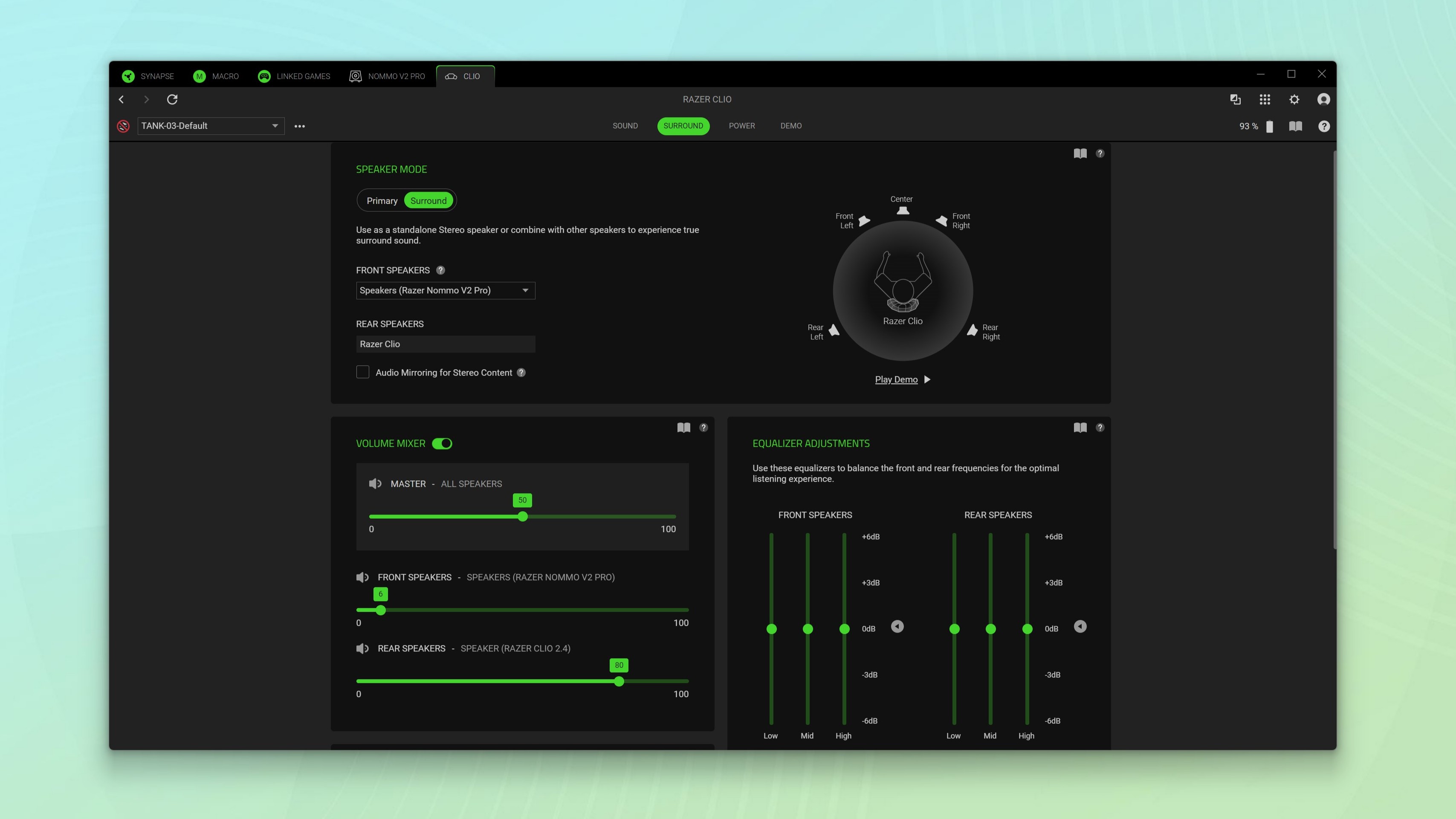
After logging into my Razer account, the Clio appeared in a new tab at the top of the program with an update for it ready for me to download.
Once I updated its firmware, I then had full control over the wireless speaker head cushion in Synapse. In Razer’s software, I could adjust the Clio’s volume, EQ settings and more but this is also where you can combine it and another pair of speakers or a soundbar in surround sound mode.
After you do this, you can then tweak the volume for both your speakers at the front and for the Clio at the back which acts like a pair of rear surround sound speakers.
I have to admit, I had some trouble getting it to work in this way at first. Everything was fine when listening to music or watching videos on YouTube. However, I couldn’t get the Clio to work in surround sound mode while playing games.
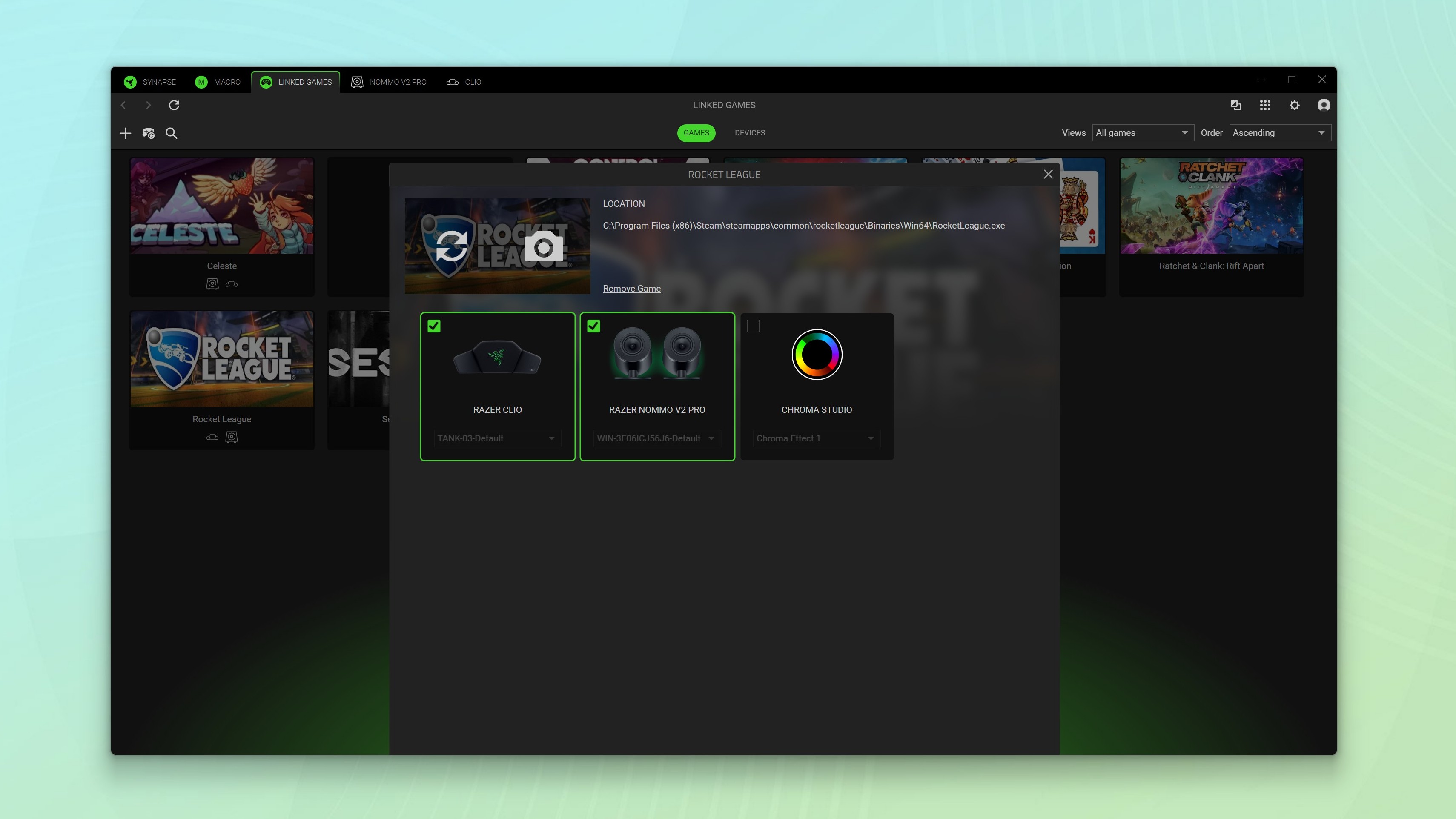
After poking around Synapse for a bit, I realized that I had to manually set which speaker or speakers I wanted to use on a per game basis. After checking the boxes next to the Clio and the Nommo V2 Pro speakers in Synapse, I fired up Rocket League and was met with a true surround sound experience.
Playing one of my favorite pick-up-and-go games with the Clio in surround sound mode was amazing — from the stadium's ambient noise to the rush of the ball flying past me, it all felt incredibly immersive.
In fact, doing so brought me back to how it felt to play Rocket League with my Logitech Z906 5.1 system when the game first released a decade ago.

With my initial PC testing out of the way, it was time to test the Razer Clio with the other device on my desk: the Nintendo Switch 2.
Thanks to the second USB-C port at the top of Nintendo’s new hybrid console, all I had to do was plug in Razer’s HyperSpeed USB dongle there and everything worked just like it did on my gaming PC.
From there, I undocked my Switch 2 and tested out the Clio while playing in handheld mode. This too worked like a charm and I could see how it might be fun to play this way while fully reclined in my gaming chair. Since you can’t run third-party apps like Razer Synapse on the Switch 2 or other consoles for that matter, you’re limited to using the Clio as a dual speaker setup instead of as a surround one.
Still, I liked having the sounds and catchy music from Mario Kart World inches from my ears and even with the Clio’s volume turned up high, my family members in the same room with me couldn’t really notice. Honestly, the whole experience reminded me a lot of playing games with the Viture Pro XR glasses which also have built-in speakers.

With one console tested, I decided to head to my recently finished black-and-white desk setup in my office and give the Clio a try with the PS5 Pro.
As Sony swapped out the PS5’s front USB-A ports for USB-C ones on the PS5 Pro, once again, I just plugged in the HyperSpeed dongle, powered on the Clio and was ready to go. The console recognized the Clio as a USB headset which is actually quite fitting as that’s the exact device Razer has positioned it as an alternative to.
Playing Astro Bot with the Clio was a whole lot of fun and with the Dual Sense controllers’ advanced haptics, the whole experience was extra immersive. It’s worth noting that due to Microsoft short-changing the Xbox Series X, you won’t be able to use the Clio with it since that console doesn’t support audio over USB or via Bluetooth.
At the end of the day though, the Clio was designed with PC gaming in mind. The fact that you can use Razer’s wireless speaker head cushion with consoles or even your phone or tablet is just icing on the cake.
Still, I had a ton of fun playing Switch 2 and PS5 Pro with it as a primary speaker and I can’t wait to give some more immersive games like Death Stranding 2 a try with the Clio to see if it further adds to the experience.
An expensive yet immersive upgrade
At $229, the Razer Clio certainly costs more than a good gaming headset or a pair of headphones with virtual surround sound.
However, for the price, you’re also adding some extra comfort to your gaming chair and the ability to use its built-in speakers on their own or as part of a surround sound system. At the same time, all you have to do is loosen its straps to move the wireless speaker head cushion from your old gaming chair to a new one down the line.
The Razer Clio certainly won’t be for everyone given its price and the fact that you need a compatible gaming chair to use it. However, if you want an open surround sound experience and are short on space or just don’t want to have wires running across your floor, then it could be a nice upgrade for your gaming setup.
While I wish it could offer the same surround sound experience on consoles that it does on PC, Razer is a PC gaming company after all. Even as a primary speaker, I still found its dual speakers to provide a more immersive experience overall as they were a lot closer and angled just right to reach my ears.
Now that Razer has made a detachable head cushion with wireless speakers inside, who knows, maybe we could one day see the company make a gaming chair with built-in surround sound or at least just built-in speakers.
After trying out the company’s Project Arielle, which added integrated heating and cooling to its mesh Fujin Pro gaming chair. at CES 2025 this year, anything’s possible.
More from Tom's Guide
- I added Razer’s new monitor stand to my desk setup and this underrated feature is a game changer
- Monitor stand vs monitor arm: how to pick the right one for your display
- I tried playing Mario Kart World with a racing wheel on Switch 2 and it's perfect for cruising in Free Roam mode

Anthony Spadafora is the managing editor for security and home office furniture at Tom’s Guide where he covers everything from data breaches to password managers and the best way to cover your whole home or business with Wi-Fi. He also reviews standing desks, office chairs and other home office accessories with a penchant for building desk setups. Before joining the team, Anthony wrote for ITProPortal while living in Korea and later for TechRadar Pro after moving back to the US. Based in Houston, Texas, when he’s not writing Anthony can be found tinkering with PCs and game consoles, managing cables and upgrading his smart home.
You must confirm your public display name before commenting
Please logout and then login again, you will then be prompted to enter your display name.











