Setting up my Switch 2 was proving tedious until I remembered Mouse Mode isn’t just for games
Overwhelmed with downloads when there was only one game I really wanted to play

There’s nothing quite like unboxing a new game console and getting everything set up, especially after spending an entire evening waiting in line for a midnight launch.
That’s exactly what I did yesterday when I finally picked up my Nintendo Switch 2. Although I did manage to get a pre-order in ahead of time, it was cancelled hours ahead of launch day. After unsuccessfully heading to GameStop to get a Switch 2, I ended up in line at Best Buy with plenty of other people hoping to do the same thing.
Luckily, the store I went to had plenty of Switch 2 consoles in stock and three and a half hours later, I was on the way home to unbox my new handheld and start the process of transferring all of the data from my old console. Everything was pretty straightforward at first—until the downloads started.
Given I had my original Switch since launch, I’ve amassed a pretty big collection of the best Nintendo Switch games. In fact, I had so many digital games that I upgraded from a 512GB microSD card to a 1TB one not that long ago. With all that extra storage, I was able to keep every single Switch game I ever purchased downloaded and ready to play on my console.
Though the Switch 2 now comes with a whole lot more internal storage (256GB in fact), that old microSD card from your original Switch won’t work for storing games. Instead, Nintendo’s new console uses much faster microSD Express cards which, as you can guess, are not only more expensive but are also hard to come by right now.
I didn’t mean to transfer all of my Switch games to the Switch 2 but it was too late and there was no turning back now. Fortunately, after a moment of inspiration, I found a better way to manage my downloads.
Stuck in download limbo
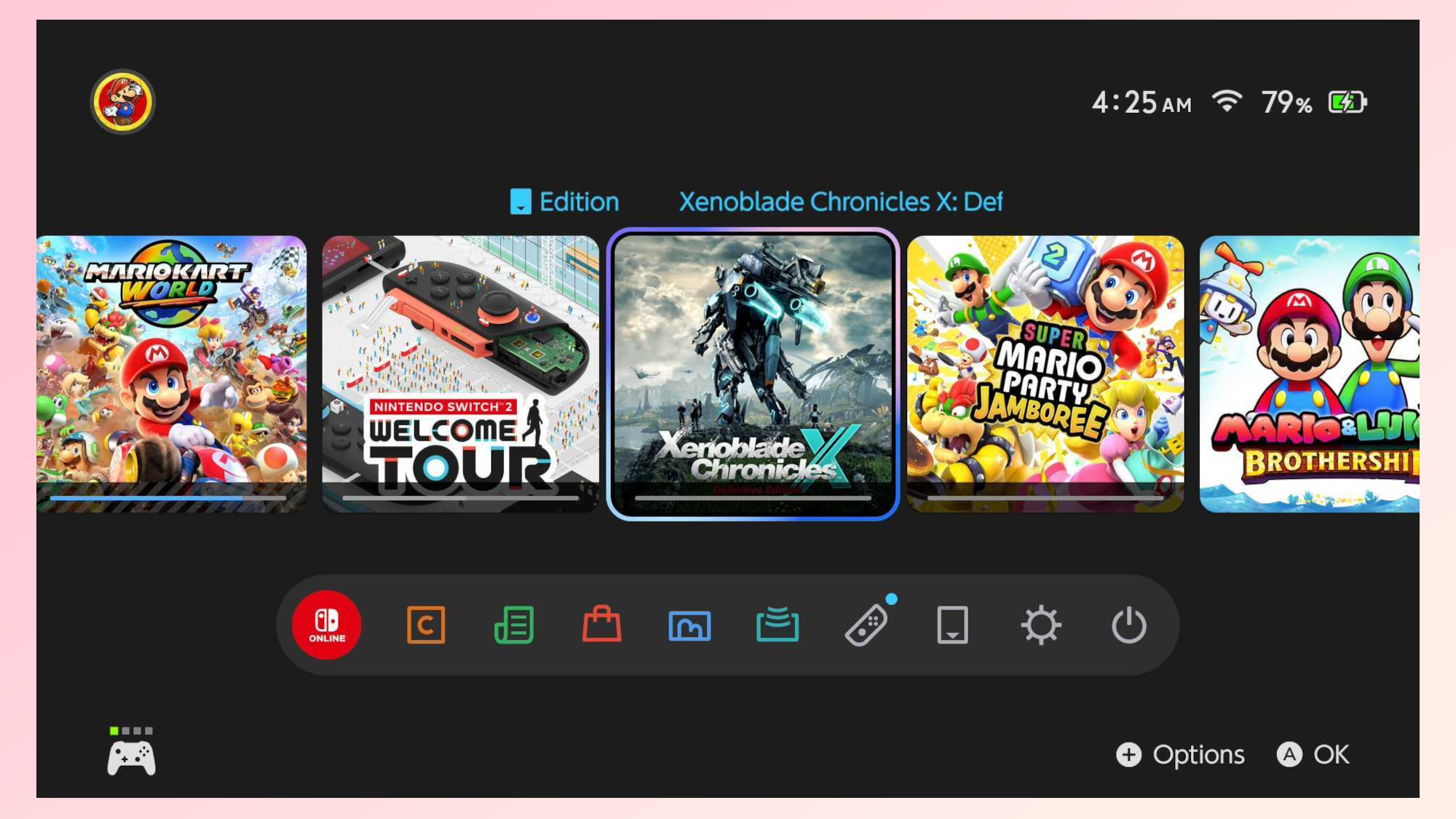
All I wanted to do last night was to download Mario Kart World and try out the new free roam mode in Nintendo’s iconic cart racer. Instead, I found myself staring at the Switch 2’s home screen which was now filled with original Switch games that instead of being transferred to my new handheld outright, needed to be redownloaded.
Get instant access to breaking news, the hottest reviews, great deals and helpful tips.
Normally, to speed up this process, I would have just taken an Ethernet cable and plugged the console into one of the best Wi-Fi routers. However, as I was working on a dedicated desk setup for the Switch 2, I figured I could do that while my games downloaded. Boy was I wrong.
By the time I finished getting my monitor set up and adding a pair of the best computer speakers on either side of my desk, I hadn’t even downloaded half of Mario Kart World. To make matters worse, my home screen and even the Show More list of games at the end were filled with pending downloads, some for games I had finished and didn’t even want to replay on Switch 2.
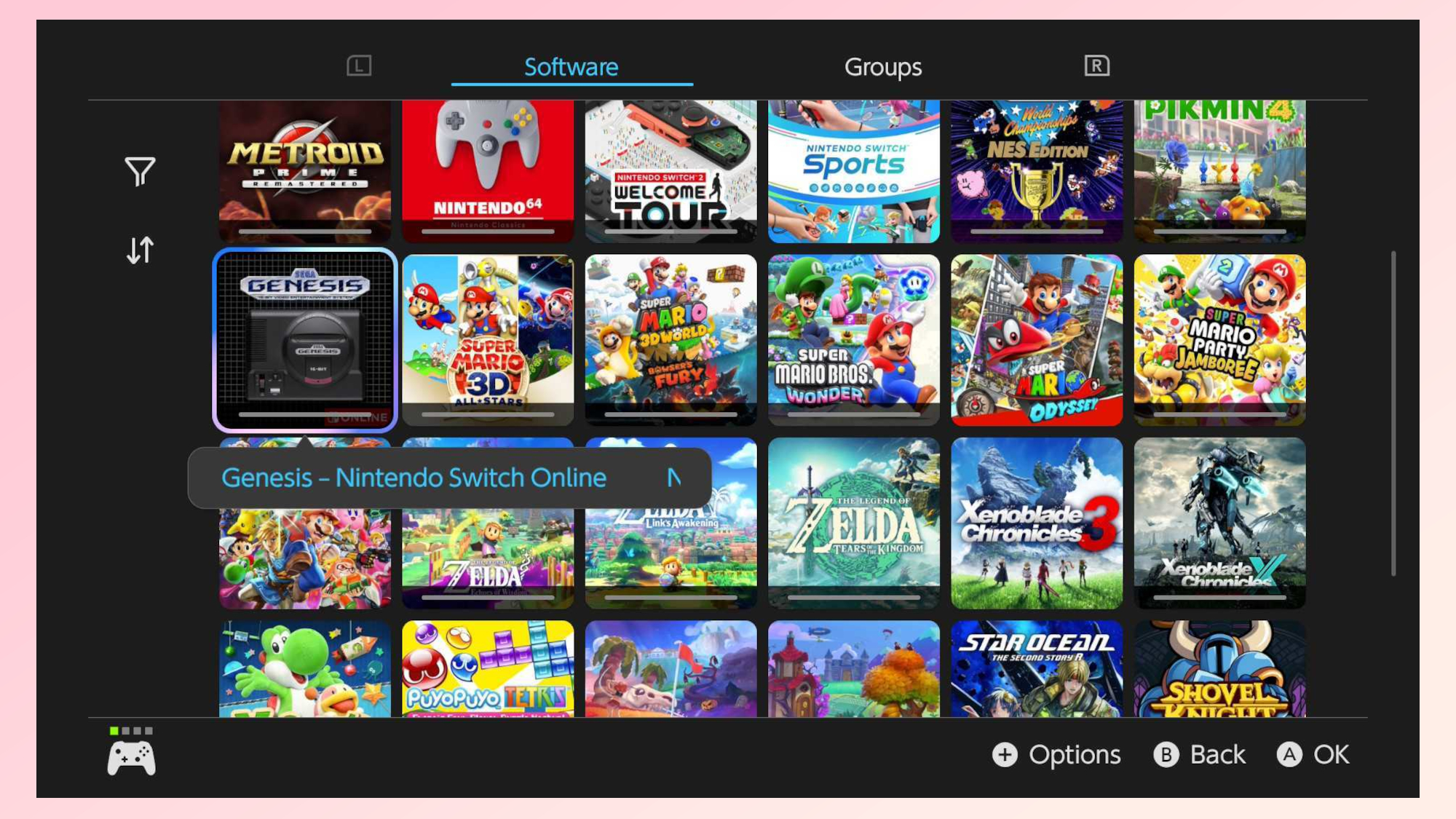
To kill time, I tried tidying things up but that shortly proved tedious. By hitting the plus button, I could open a larger menu and scroll over to Delete Software to remove some of the games in my download queue from the Switch 2. Doing this individually for each game got tiring really fast.
From there, I realized that tapping A brought up another smaller menu where I could cancel individual downloads a lot faster. Doing so still took a lot of time with my larger game library and I just couldn’t push myself to keep going after hours of waiting in line for my Switch 2.
It was then that I remembered that using a Switch 2 Pro Controller or a pair of Joy-Cons in handheld mode wasn’t the only way I could interact with the Switch 2.
Managing downloads with mouse mode

Back in April at the Nintendo Switch 2 Experience in New York, I had a chance to try out the Switch 2’s new Mouse Mode in both Metroid Prime 4: Beyond as well as in Drag x Drive. While the latter definitely took some time to get used to, using Mouse Mode in Metroid Prime 4 felt incredibly natural. I just put a Joy-Con 2 down on the desk in front of me and held the other in my hand and it really felt quite similar to using a mouse and keyboard.
As I waited for Mario Kart World to download and became increasingly frustrated with the state of my Switch 2 home screen, it dawned on me that, yes, Mouse Mode isn’t just for games. In fact, you can use it throughout the Switch 2’s home menu and even on the eShop.
I went back to the kitchen, grabbed my Joy-Con 2 Straps from my Switch 2 box and put them on. While this certainly made Mouse Mode feel smoother, it wasn’t until I put a desk mat down that everything clicked. I’d go as far as to argue that Mouse Mode works best with a desk mat, especially given that Nintendo was using similar ones to mine at the event I went to.

With my right Joy-Con 2 now acting as a mouse, I could easily navigate through the Switch 2’s menus. However, I also found that using the controller’s triggers as my A button made it a lot easier to manage all of my pending downloads. A click to cancel download here and a click to cancel download there and my concerns that I would quickly fill up my console’s built-in storage faded away instantly.
Now I just need an Ethernet cable

With my home screen no longer filled with games I wasn’t looking to replay right away, I got to thinking about my Switch 2’s internet connection. Despite being a Wi-Fi 6-enabled device, I just wasn’t seeing fast download speeds at all. As someone with a 10 gigabit fiber connection and one of the best Wi-Fi 7 routers at home, this was worrying.
Although my Switch 2 isn’t next to my Wi-Fi router, it is next to a satellite from one of the best mesh Wi-Fi systems. This means I should have been seeing much faster game downloads. Naturally, I dug into the Switch 2’s settings to see if I could find what was wrong.
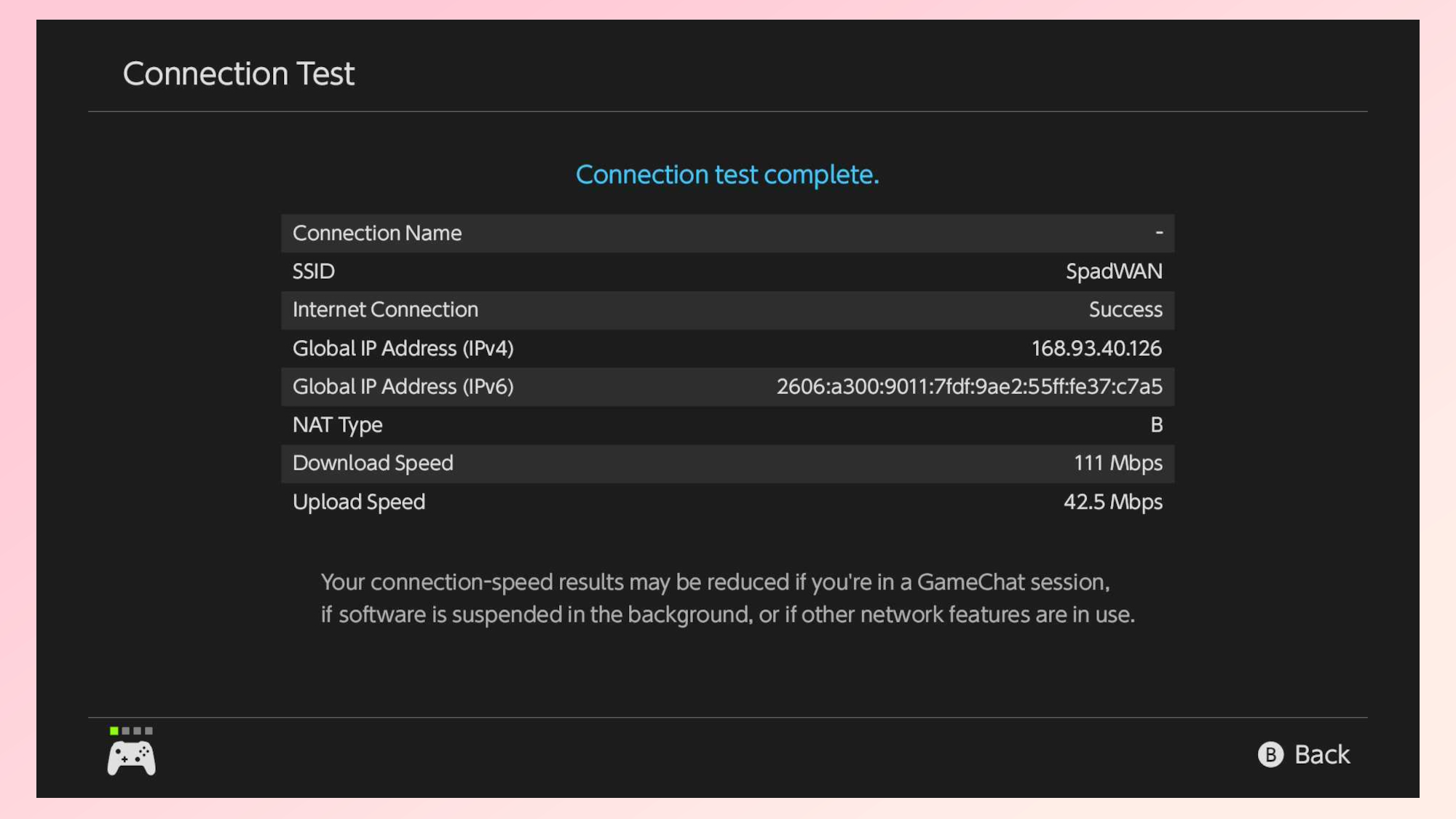
After running a speed test on the console, I wasn’t too happy with the numbers I saw. In the screenshot above you can see my download speed was 111 megabytes per second (Mbps) but when I first tested it, it was as low as 30 Mbps. I did notice though that my Switch 2 was connected to my router’s 2.4 GHz band and not the faster 5 Ghz one.
Unlike with a traditional router where you can pick which band your devices connect to, mesh routers often combine both bands — or all three if you’re dealing with Wi-Fi 6E or Wi-Fi 7 — into a single network. I’ve had problems with the best smart home devices in the past where they couldn’t connect to my mesh network as they weren’t able to access the 2.4 Ghz band directly. This same thing could be happening with my Switch 2 and I plan on reaching out to Nintendo about this.
In the meantime though, I’m just going to run an Ethernet cable from my router to my Switch 2 when I want to download a lot of games at once. Likewise, you can always use a USB-C to Ethernet adapter if you just want to bring your console close to your router for downloads while in handheld mode.
Even though my Switch 2 launch experience hasn’t been perfect, I can’t wait to finally try out other games that make use of Mouse Mode. I know for a fact that I’ll definitely be using this new control scheme when navigating around my Switch 2’s home menu as it’s the closest we’ve got to using a Wii remote as a pointer device since the Wii U.
More from Tom's Guide
- I abandoned my Steam Deck for a year but Nvidia GeForce Now has made it a Nintendo Switch 2 killer
- Buying a Switch 2? I've picked the best trade-in options for your old console
- I got tired of having a bad remote play experience so I used Wi-Fi 7 and this powerful gaming tablet to fix it for good

Anthony Spadafora is the managing editor for security and home office furniture at Tom’s Guide where he covers everything from data breaches to password managers and the best way to cover your whole home or business with Wi-Fi. He also reviews standing desks, office chairs and other home office accessories with a penchant for building desk setups. Before joining the team, Anthony wrote for ITProPortal while living in Korea and later for TechRadar Pro after moving back to the US. Based in Houston, Texas, when he’s not writing Anthony can be found tinkering with PCs and game consoles, managing cables and upgrading his smart home.
You must confirm your public display name before commenting
Please logout and then login again, you will then be prompted to enter your display name.
