7 genius Copilot prompts that make Windows 11 instantly more useful
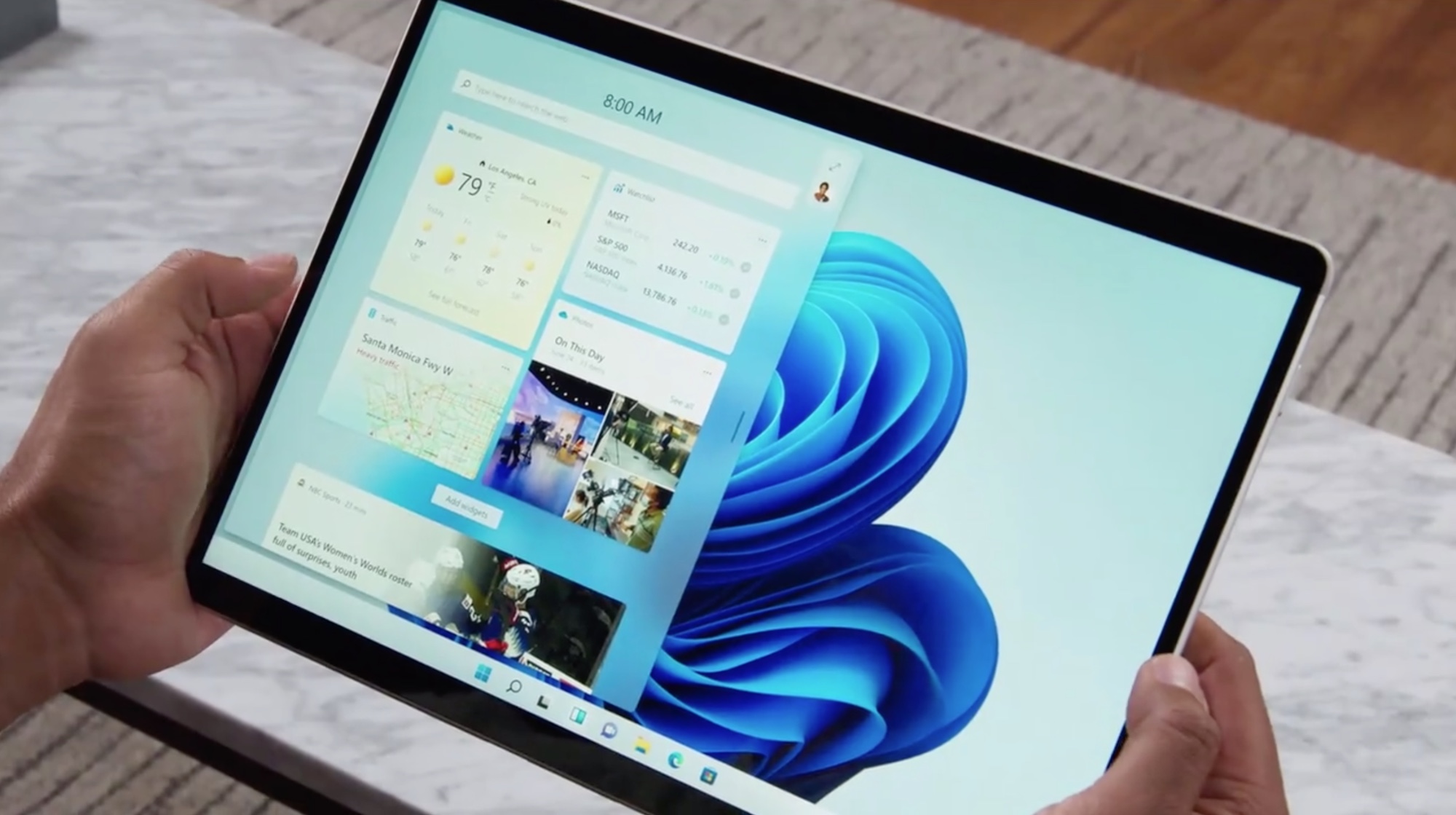
Copilot isn’t new — but the latest Windows 11 upgrades are finally making it worth using. At least, that's been my experience. The new features, particularly housing Copilot on the sidebar where it can be clicked when needed (and left alone when it isn't) has been the reason I turn to it more.
Even though I live and breathe AI and test it for a living, I don't like to use it constantly. I prefer having access to it on my terms, which is why parking it instead of forcing it on me with each sentence I type, has been a game-changer for me.
Copilot runs on ChatGPT-4, which tends to be a fan favorite, and those using the free tier of ChatGPT-5 might find it helpful to know that they can get access to the model by using Windows 11.
Copilot is by nature a chatbot, but with the right prompts it becomes a real AI assistant. From fixing system settings to drafting reports, Copilot can save time, boost productivity and even help you sound smarter in your emails.
While many users still see Copilot as a glorified search bar, it’s far more powerful if you ask the right questions. Here are 7 of the best prompts to get you started, whether you're using Copilot for work, home or creative side hustles.
1. Creating action items
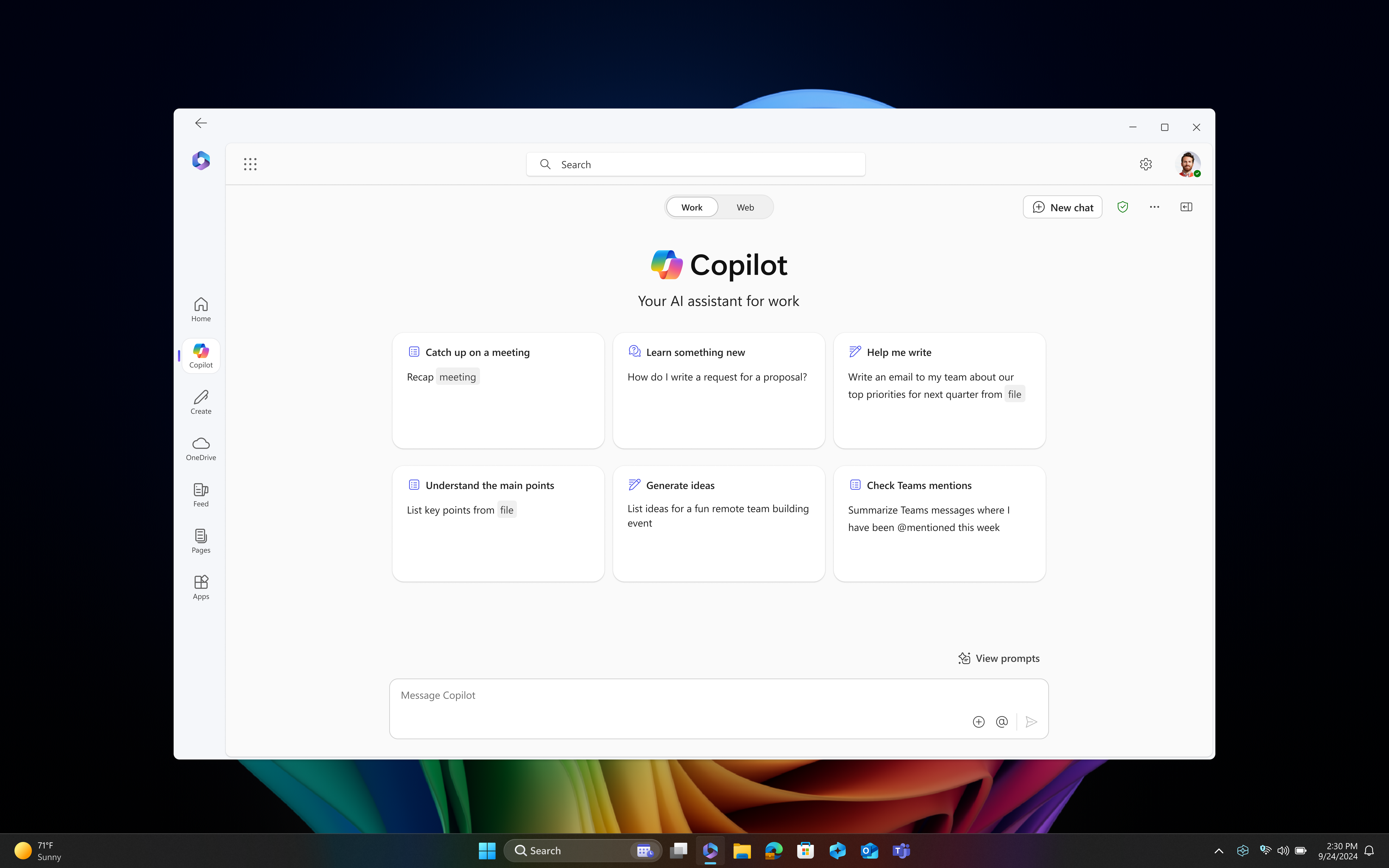
Prompt: “Summarize the last three emails from [person] and list action items.”
Copilot is tied into your Outlook and Microsoft 365 apps, meaning it can scan messages, extract insights and help you prioritize what actually matters. In other words, instead of you taking the time to sift through junk promotional emails sandwiched in with project updates and important messages that need responses, Copilot can take the job off your plate.
This prompt works well for end-of-the-day catchups or pre-meeting prep. A good follow up for this prompt might be: “Draft a response thanking them and asking for clarification on the timeline.”
2. Settings support
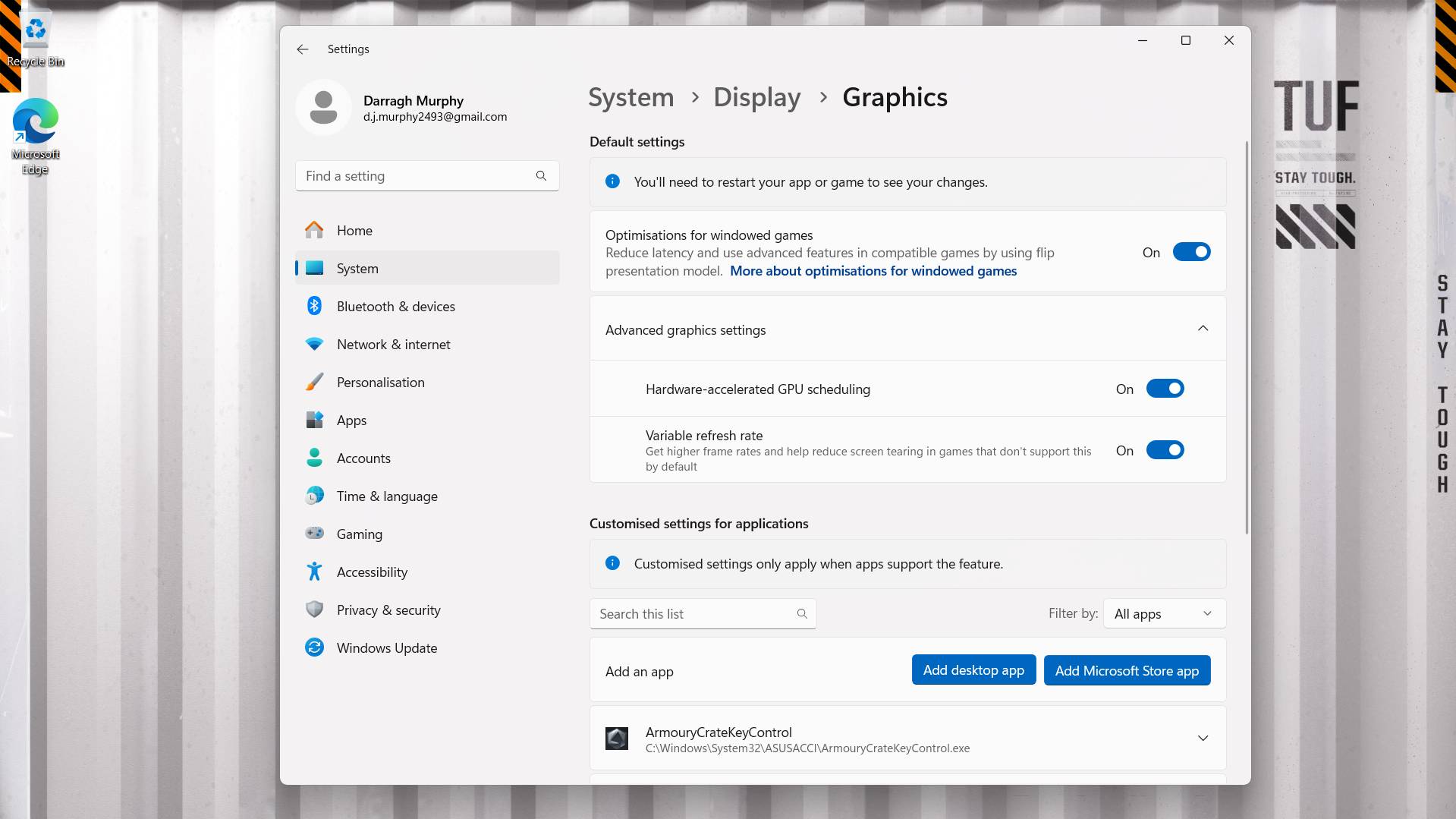
Prompt: “Fix my display settings so everything looks sharper and clearer.”
One of the lesser-known perks of Copilot on Windows 11 is its direct integration with system settings. This prompt triggers actions like adjusting resolution, enabling HDR or changing scaling. Sure, you could do it yourself, but not digging through menus as the meeting gets started is an incredible productivity hack. If you've ever joined a meeting and your microphone isn't working or your screen is too dark, you know exactly what I mean.
Another good prompt I use is: “Also adjust brightness for battery optimization.”
3. Drafting emails

Prompt: “Write a polite email telling my boss I need an extension on a deadline.”
If you've ever used a chatbot, you know that they are usually pretty good at drafting messages with context and tone. While most of us are perfectly capable of writing an email to our boss, prompts like this, especially when coupled with a draft of something you've written, can help you get your message across more professionally. In the case with asking for an extension, I know I might be overly apologetic or overexplain myself, that's where Copilot can help.
Copilot understands tone and intent and you can add more context like the project name, your role and your desired new deadline. Since it runs on ChatGPT-4, a model known for writing well, Copilot will craft a respectful, professional message. You can even add a tone guidance like "Make it sound apologetic but confident.”
4. Decode Excel sheets
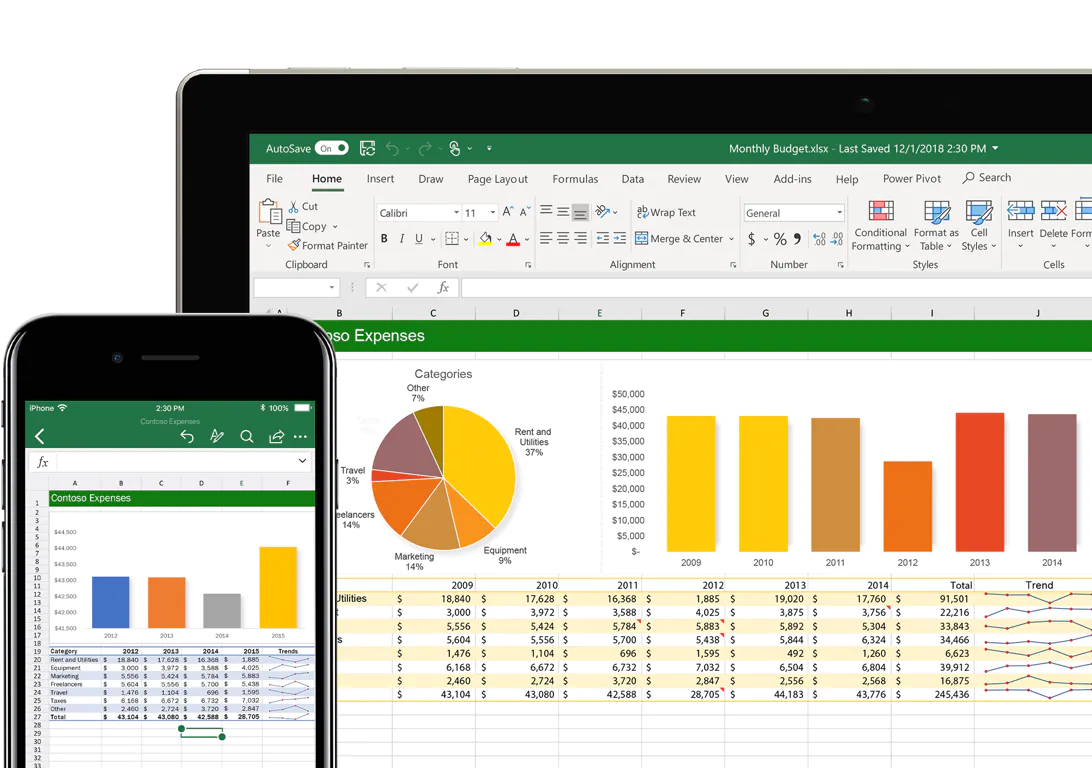
Prompt: “Analyze this Excel sheet and highlight the top 5 trends for Q3.”
I don't know about you, but whenever I pull up an Excel document my eyes go crossed and I need another cup of coffee. Luckily, Copilot can handle it with ease. If you have Microsoft 365, Copilot can work inside Excel. Ask it to summarize data, spot trends and even generate charts, which makes if feel like you have an analyst by your side.
Try refining the prompt with something like: “Explain these trends in plain English, like you’re talking to a client.”
Get instant access to breaking news, the hottest reviews, great deals and helpful tips.
5. Create a PowerPoint
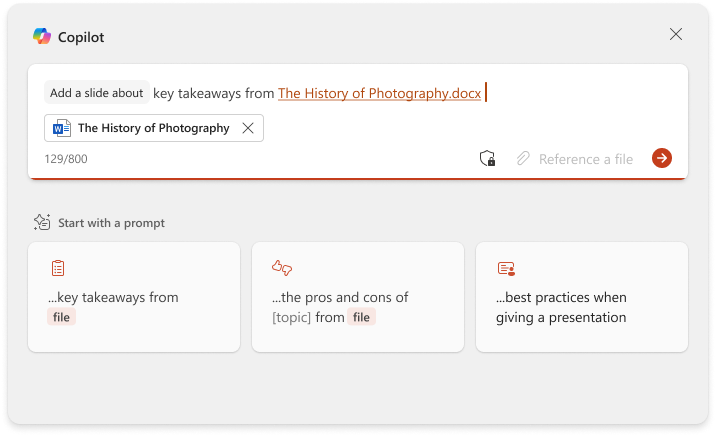
Prompt: “Create a 5-slide PowerPoint on ‘The Future of AI Assistants by 2035’ with speaker notes.”
Some people have the natural ability to design beautiful PowerPoint decks. Unfortunately, I was not blessed with this and have found Copilot to be a lifesaver. Since Copilot works inside PowerPoint, it can generate full decks based on a title and tone.
It can write headlines and bullet points and even add speaker notes, but it can also suggest images and style within seconds. Tell it what you want and let it do the work while you prepare your opening jokes and professional tone.
6. Plan a fun weekend

Prompt: “Plan a 3-day Nashville itinerary for a family with kids ages 10, 8, and 4 — include food, fun, and indoor options”
While I don't recommend doing this on the clock, it brings me to a good point: Copilot isn't just for work. It's a nice support for planning vacations, meals, events and more. Obviously, you could use a prompt like this if you're traveling for work and want to find an inexpensive to meet colleagues for dinner or a local cafe to catch up on work before your next meeting.
To tailor the above prompt further, you could include a budget, such as: “Keep costs under $500 and avoid long museum visits.”
7. Help with social posts

7. Prompt: “Draft five taglines for me to use on social media to promote my dog walking company."
For individuals promoting themselves on a shoestring budget or running a start-up, every penny counts. Big marketing agencies are out of the question for many, but Copilot offers creative writing tools that rival standalone AI platforms. Give it your brand guidelines, tone and target audience and you'll get usably copy for products, marketing and social.
Another prompt you could use is: “Write a product description in Amazon style with bullet points.”
Bottom line
I've always leaned on ChatGPT, Gemini or Claude for a lot of the above professional needs. But now, Copilot has become a smarter assistant that I have discovered really saves me time, solves problems and yes, even helps with creativity.
I was not expecting to love it as much as I do, but the Windows 11 update unlocked a lot of reasons why I've now found Copilot useful to boost produtcivity.
Give these prompts a try and see if they unlock Windows 11 for you, too. Let me know what you think in the comments.
Follow Tom's Guide on Google News and add us as a preferred source to get our up-to-date news, analysis, and reviews in your feeds. Make sure to click the Follow button!
More from Tom's Guide
- Claude Memory just launched and it syncs with ChatGPT — here’s how it works
- I ditched Chrome for ChatGPT Atlas — here’s why I’m going back, even with the smart features Google can’t match
- I tested Windows 11’s new AI upgrades — and these 3 are actually worth using (plus, one I can't wait to try)

Amanda Caswell is an award-winning journalist, bestselling YA author, and one of today’s leading voices in AI and technology. A celebrated contributor to various news outlets, her sharp insights and relatable storytelling have earned her a loyal readership. Amanda’s work has been recognized with prestigious honors, including outstanding contribution to media.
Known for her ability to bring clarity to even the most complex topics, Amanda seamlessly blends innovation and creativity, inspiring readers to embrace the power of AI and emerging technologies. As a certified prompt engineer, she continues to push the boundaries of how humans and AI can work together.
Beyond her journalism career, Amanda is a long-distance runner and mom of three. She lives in New Jersey.
You must confirm your public display name before commenting
Please logout and then login again, you will then be prompted to enter your display name.
