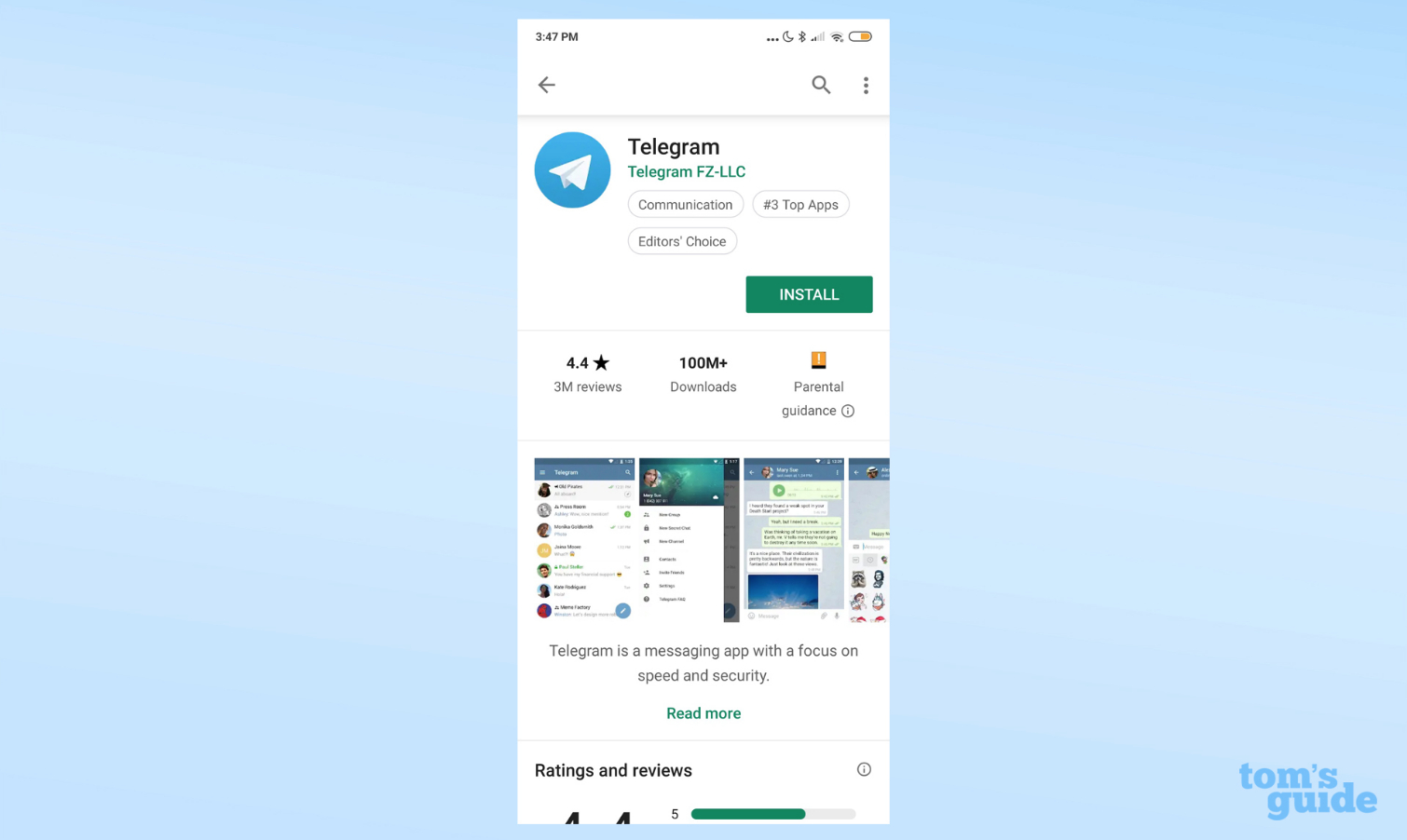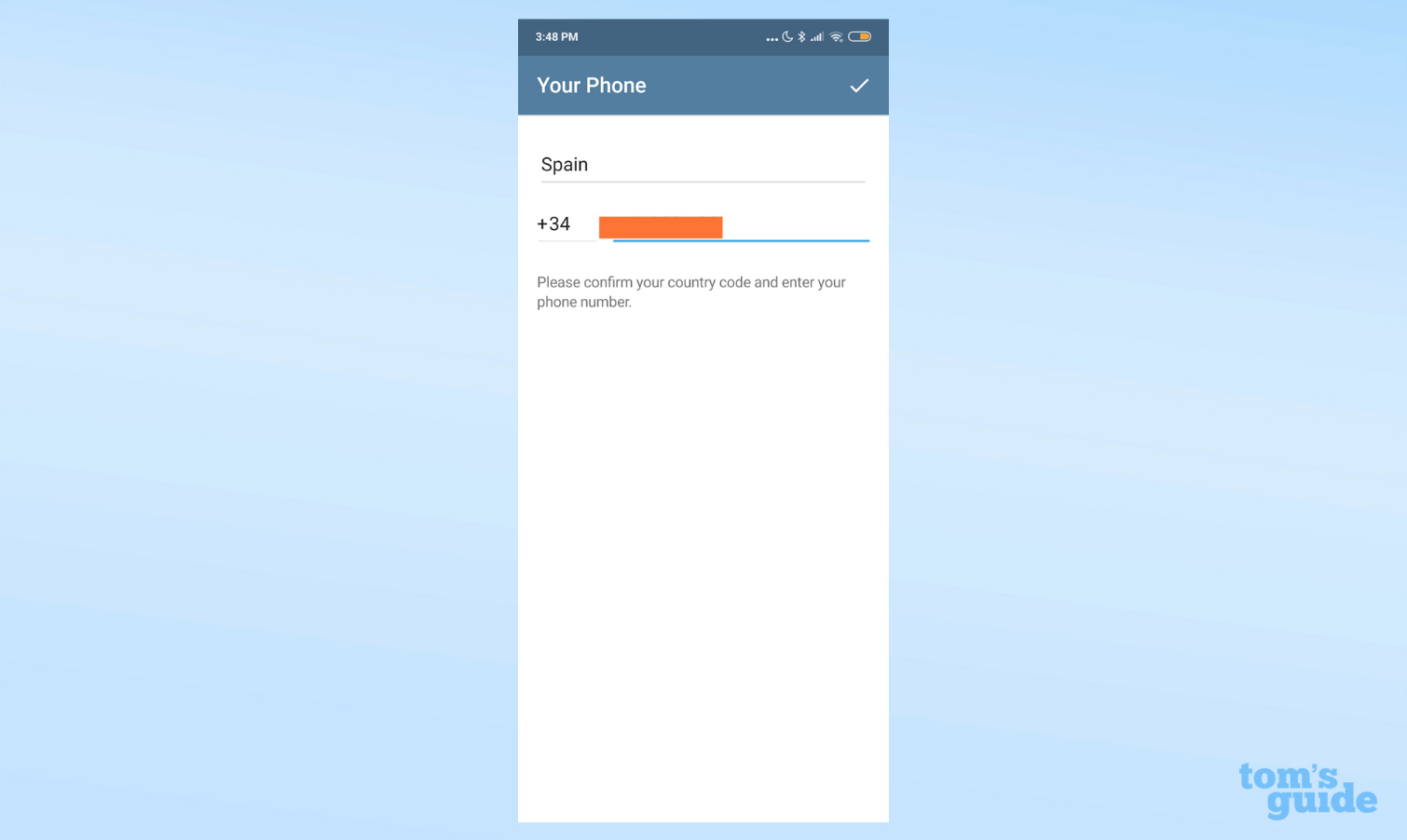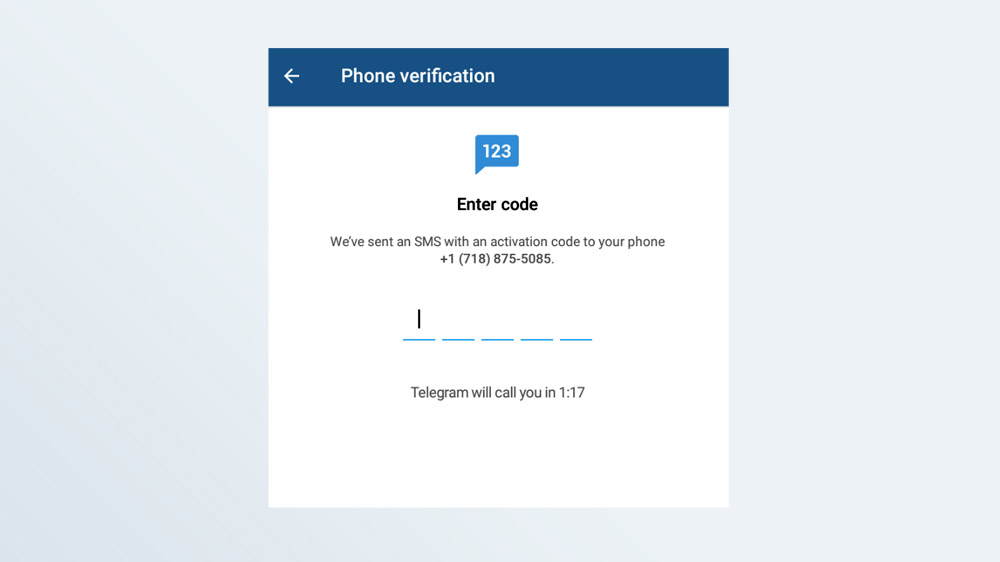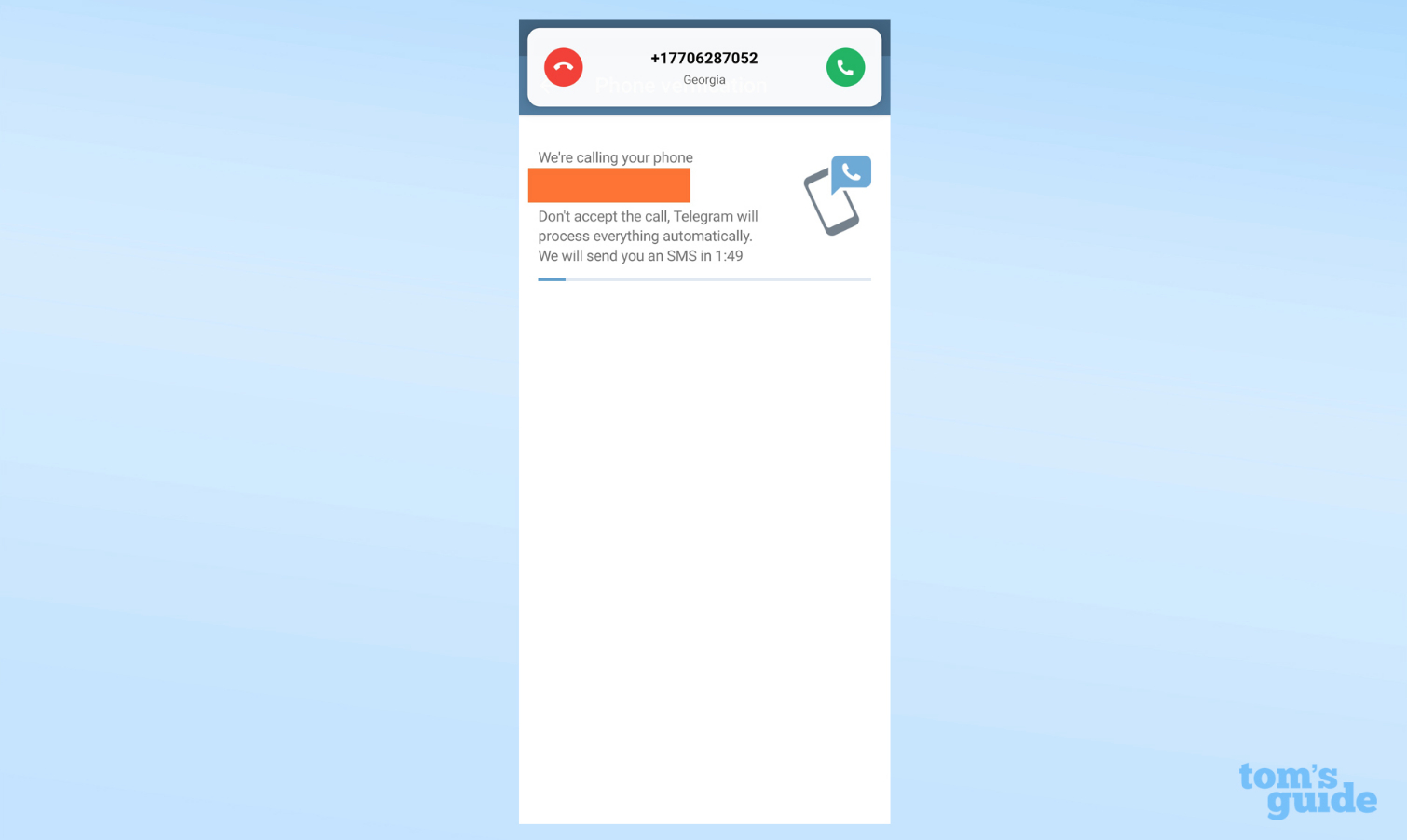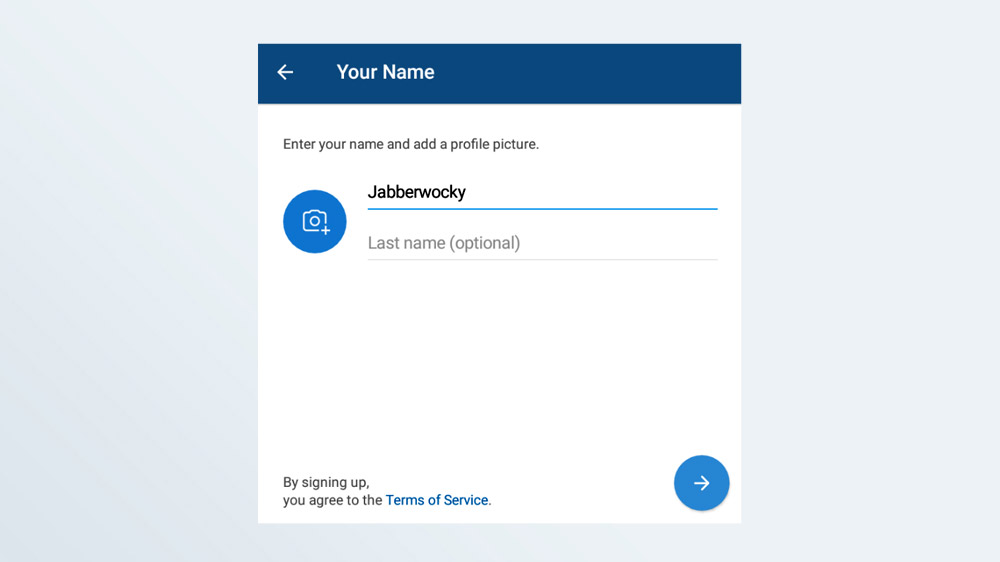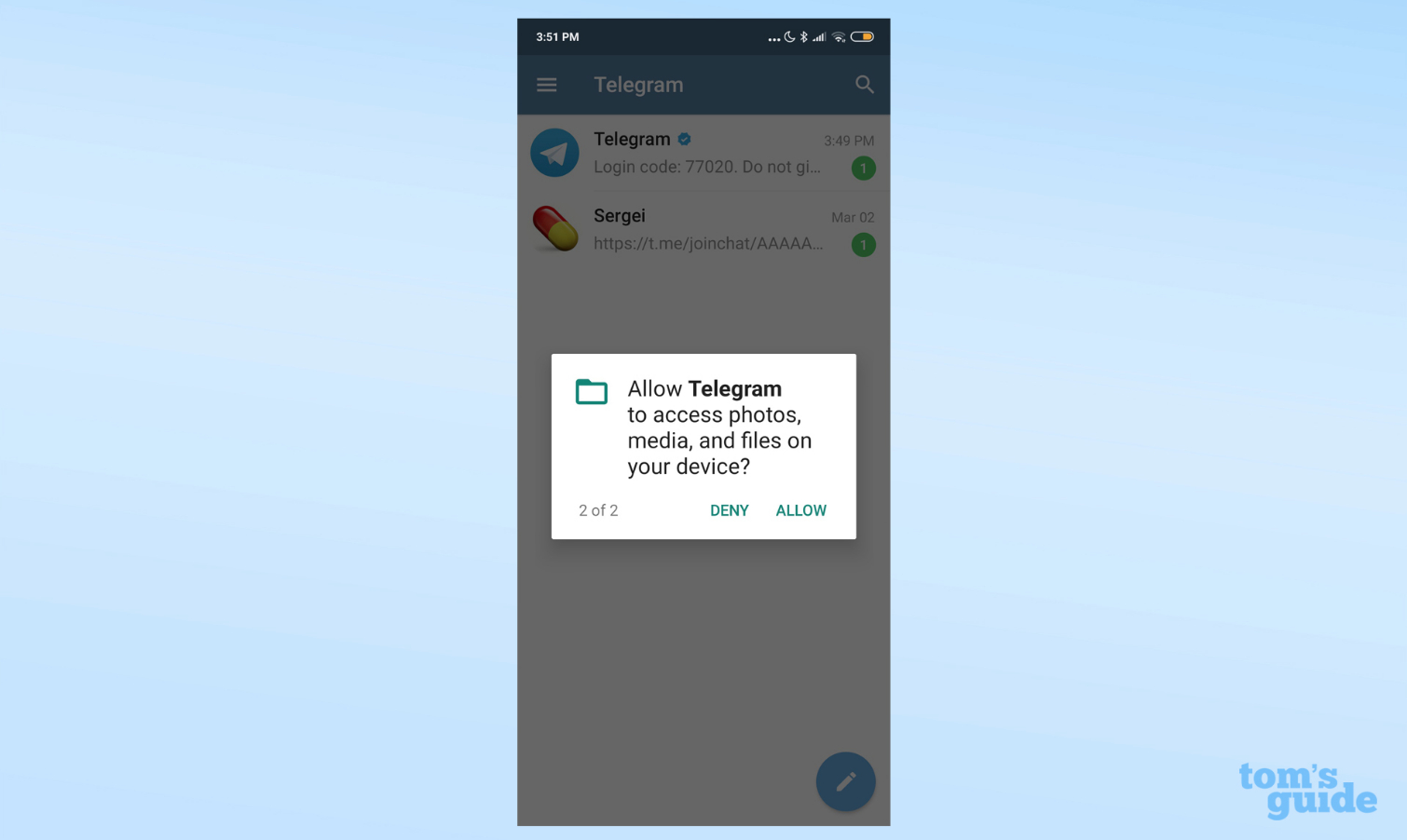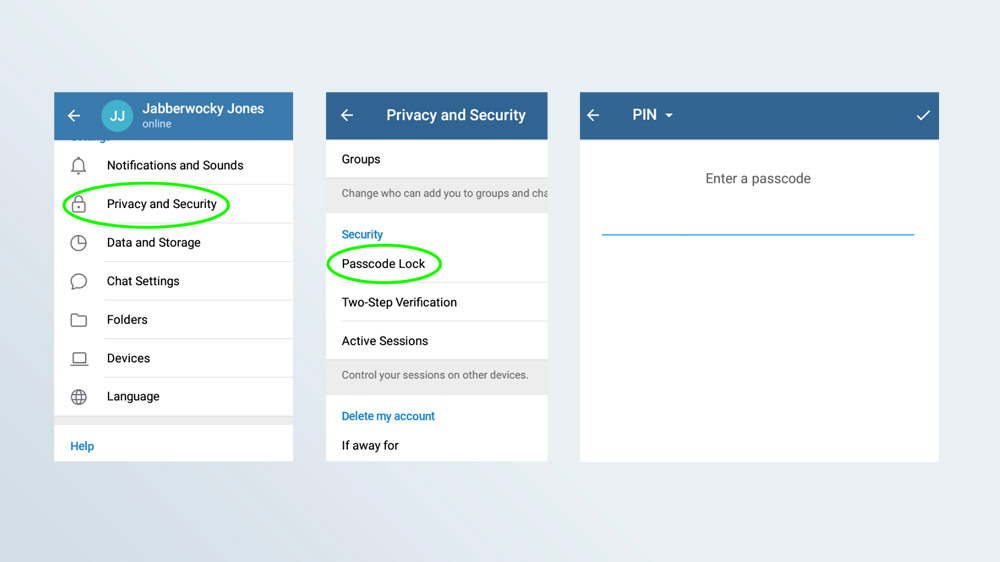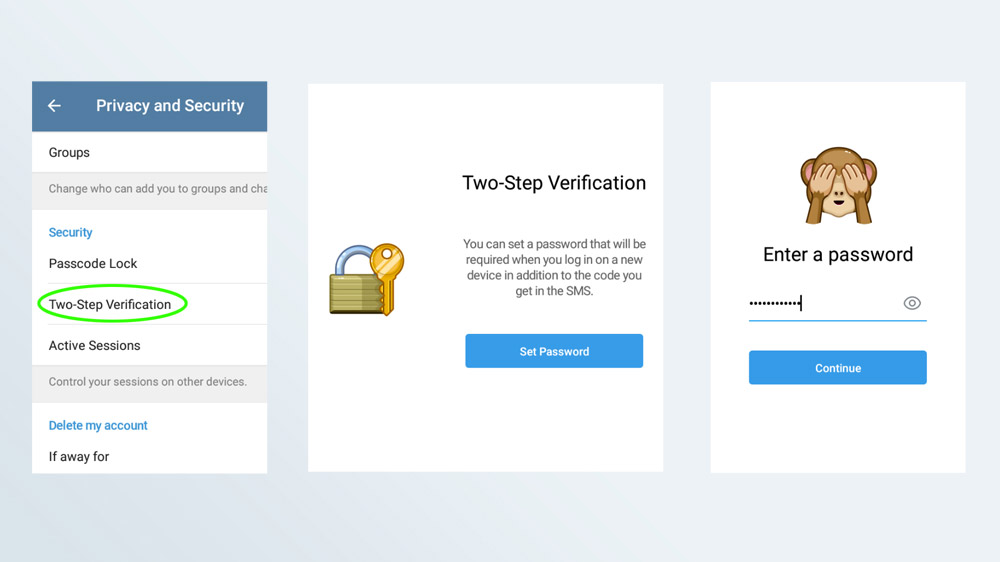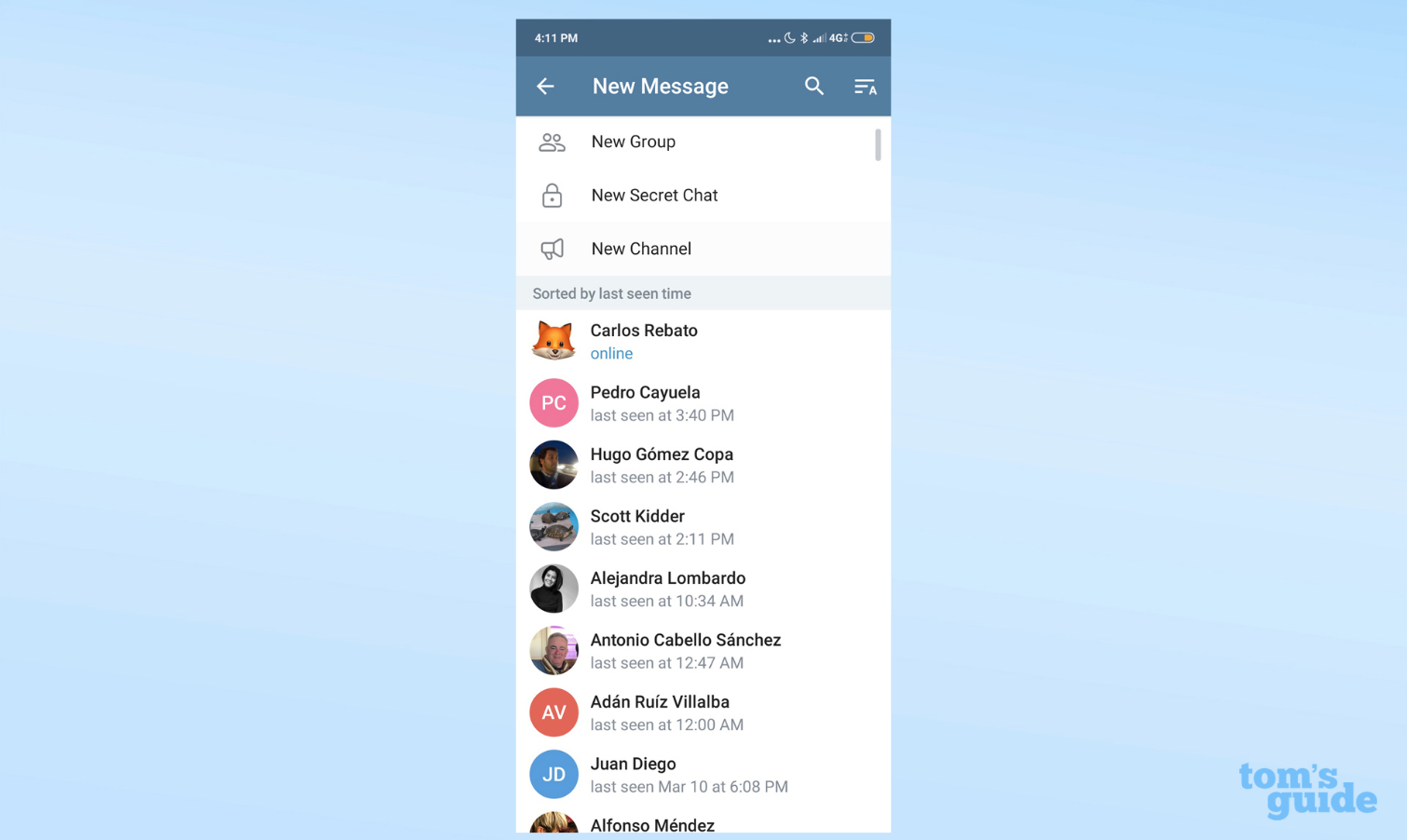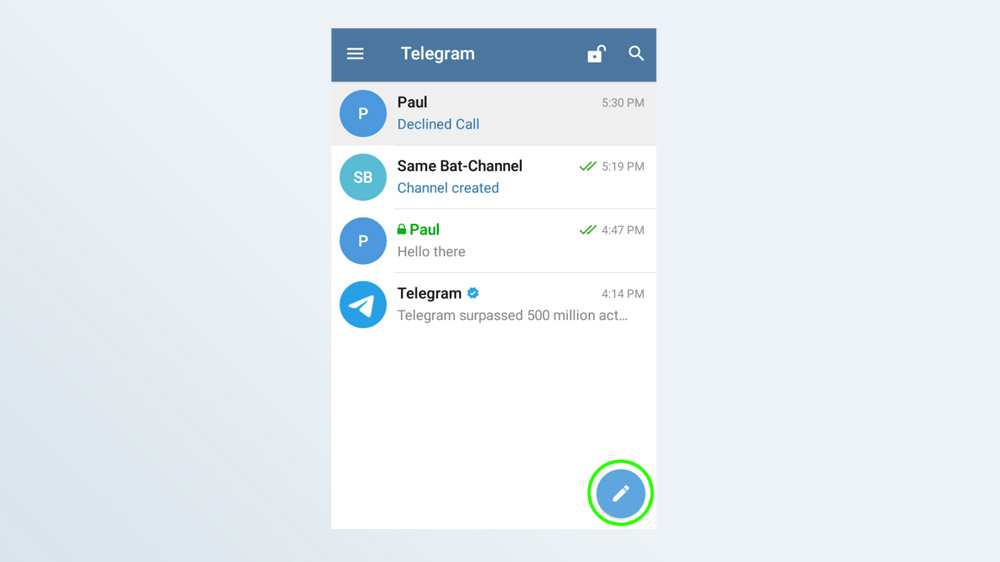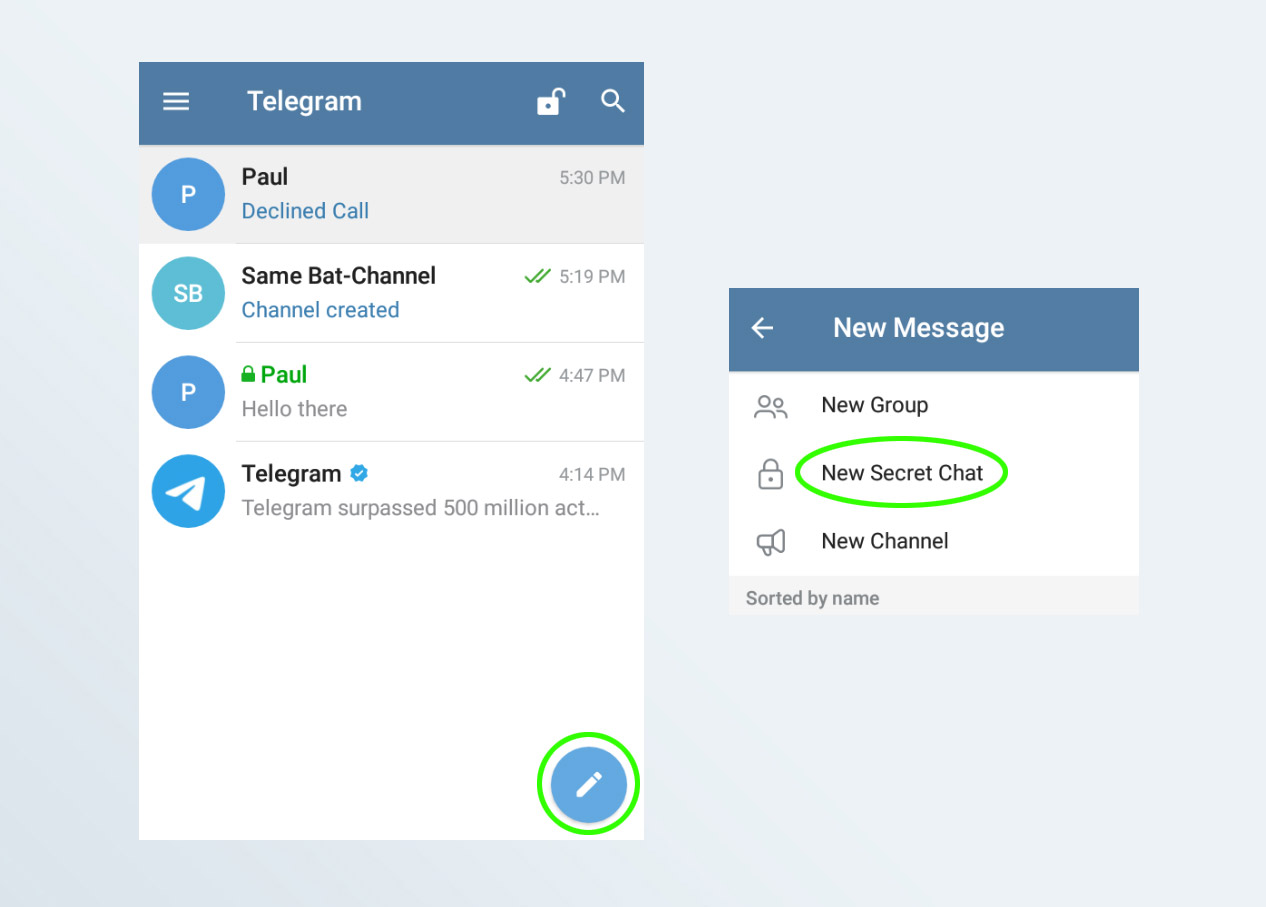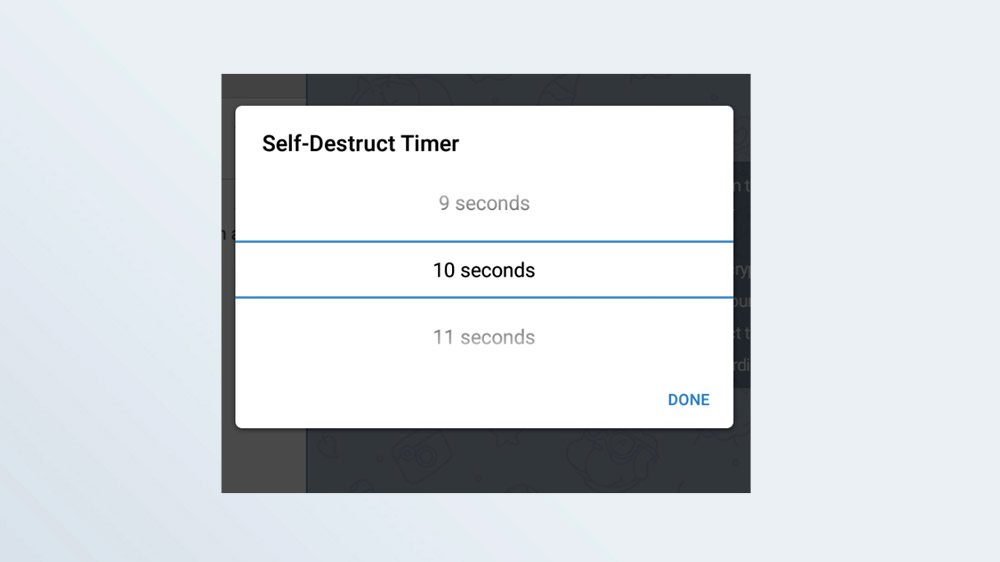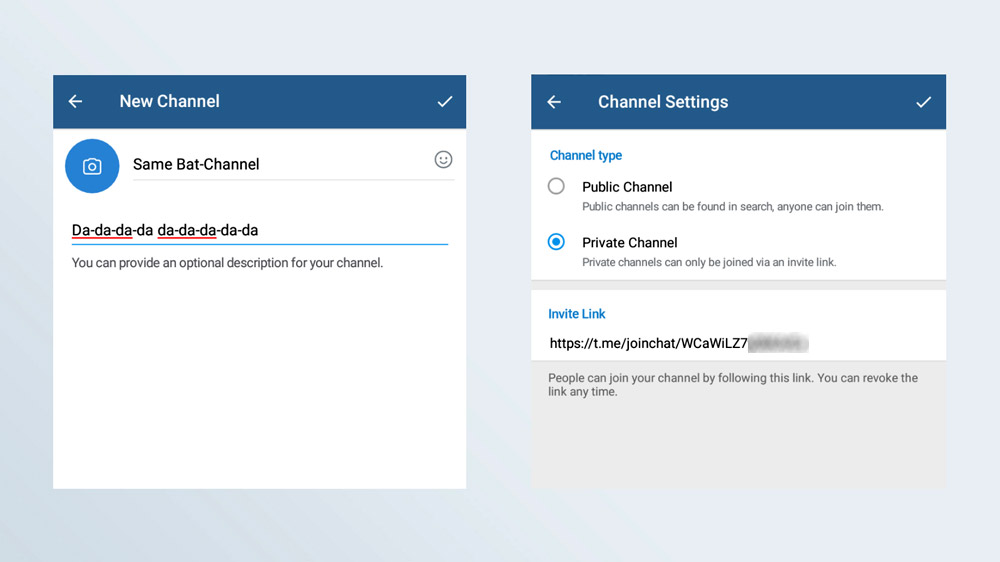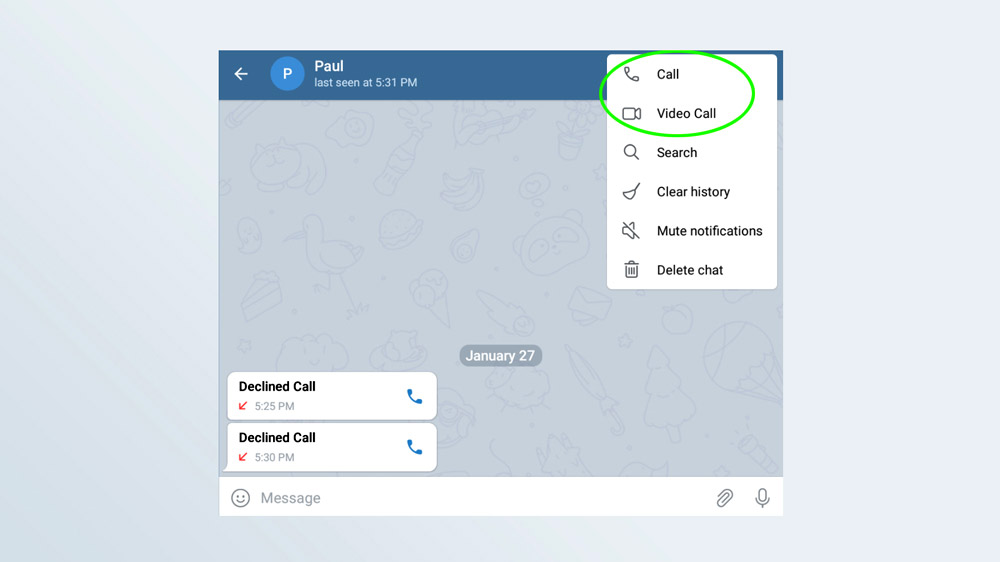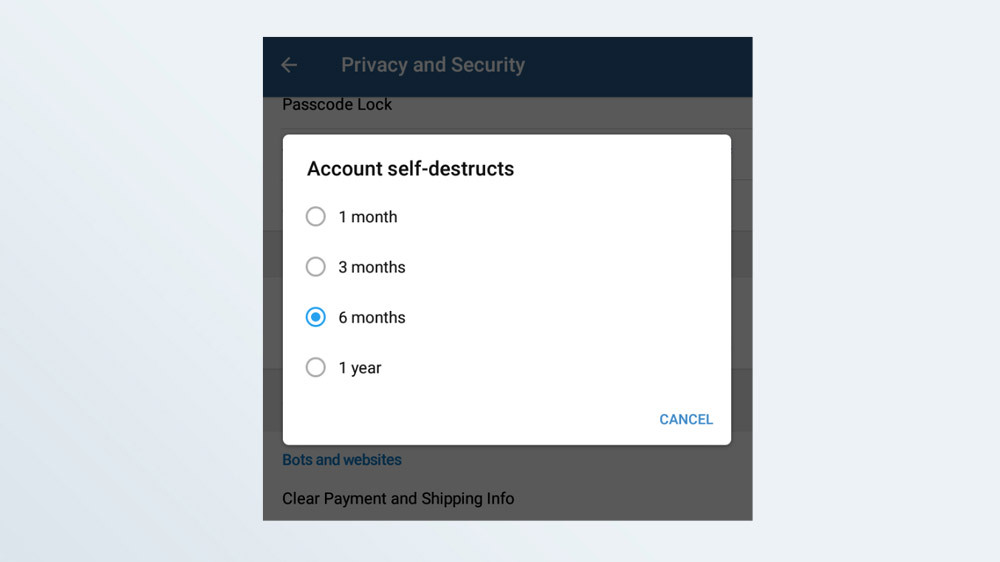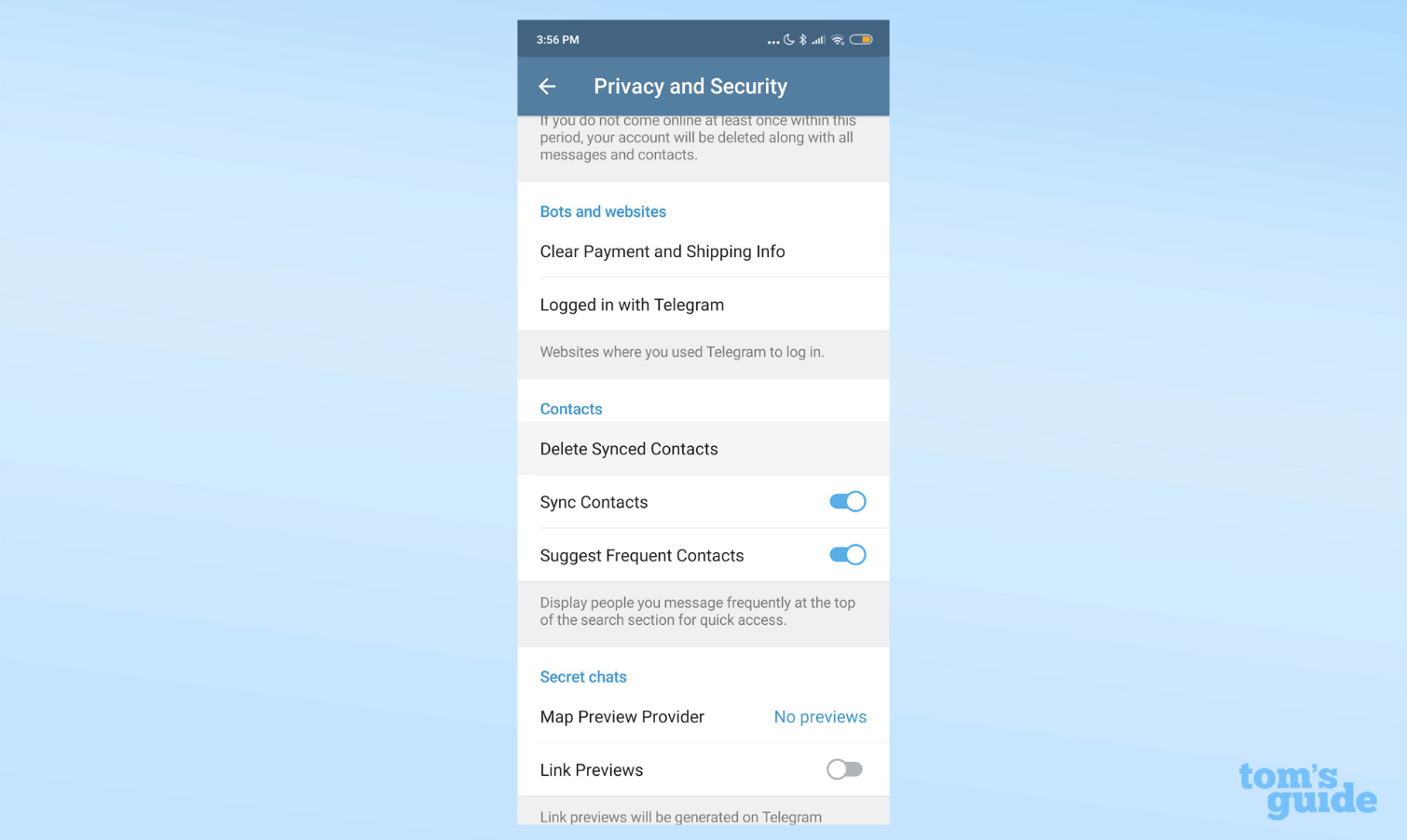Telegram: What it is and how to use it
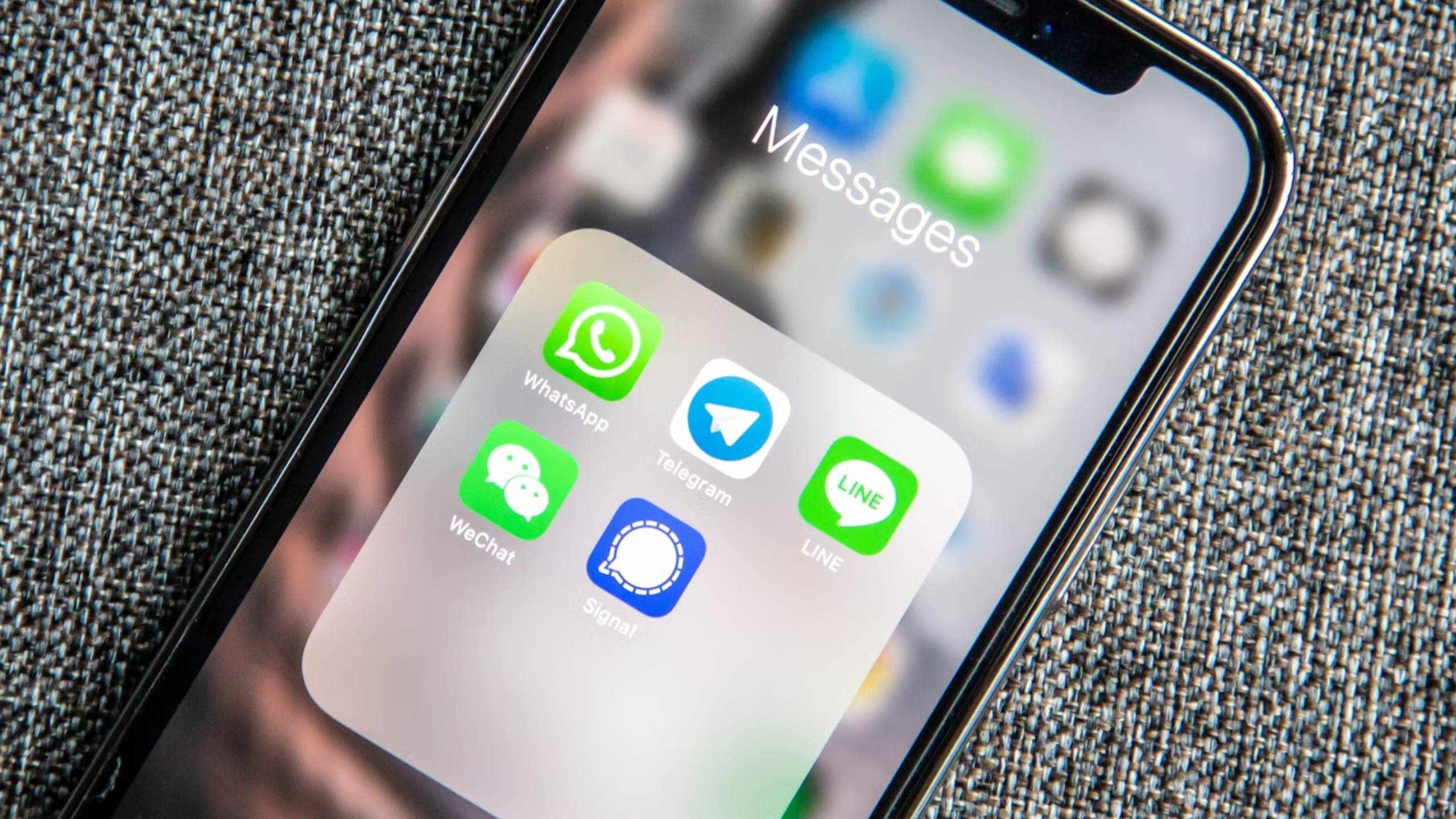
In the world of messaging apps, Telegram stands out as a popular choice among the best encrypted messaging apps. While their are Telegram rivals out there like Signal or Whatsapp, users often find themselves drawn to Telegram's unique features.
This cloud-based instant messaging service offers a blend of security, functionality, and customization that sets it apart from its competitors. Whether you're looking for enhanced privacy, larger group chats, or the ability to share files of any size, Telegram might be the solution you've been searching for.
Telegram is similar to Apple’s Messages but it has dedicated apps for all platforms — PC, Mac, Linux, Android and iOS — and it also allows you to set up secret chats with messages that can self-destruct after a set amount of time, giving you a new level of privacy. In this guide, we'll explore what Telegram is, its key features, and how to use it effectively.
Telegram is not as secure as you might think
Telegram has come under scrutiny by security experts who say its cryptography is untested and not secure enough to be used by political dissidents or other people transmitting highly sensitive information. However, to date, no one has figured out how to break Telegram's encryption.
Many experts recommend using Signal or WhatsApp instead as both use the Signal protocol for their encryption. The main difference between Signal and Telegram is that Telegram’s text chats are not end-to-end encrypted by default. Chats on both other platforms are.
This means that Telegram can read your messages and could possibly have to hand them over following a request to do so by law enforcement. While Telegram is legally based in London, it also has some operations in Dubai.
Telegram’s one-to-one voice and video calls are both end-to-end encrypted but its group voice chats are not.
Get instant access to breaking news, the hottest reviews, great deals and helpful tips.
How to install Telegram
1. Download the Telegram app
- iPhone and iPad
- Android
- Windows Phone (yes, even Windows Phone!)
- Windows
- Linux 64-bit; Linux 32-bit
- macOS ; Mac App Store version
- Chrome browser extension
- You can also use the web version.
Note: Before using the desktop versions of Telegram, you have to set it up using a mobile app.
2. Register your phone number
Immediately after you do this, Telegram will send your phone an SMS text message containing a code for number verification. If you don't enter the verification code within three minutes, Telegram will call your phone.
3. Enter the SMS verification code
The Telegram app will have a field into which you input the SMS verification code.
4. Telegram may call your phone instead
A robotic voice will read out a five-digit code, which you can then enter into the app.
5. Enter your display name
Telegram requires that you give it at least a first name but this doesn't have to be your real first name as it serves as a display name. However, your display name isn't your username and others can't use it to find your account. If they do want to find your account, they would need to search for you by your username instead.
6. Let Telegram access your contacts
Unfortunately, you can't just type in a phone number and start messaging. You'll need to grant Telegram permission to access your contacts before you can message anyone. However, people who are not in your contacts can still invite you to Telegram chats.
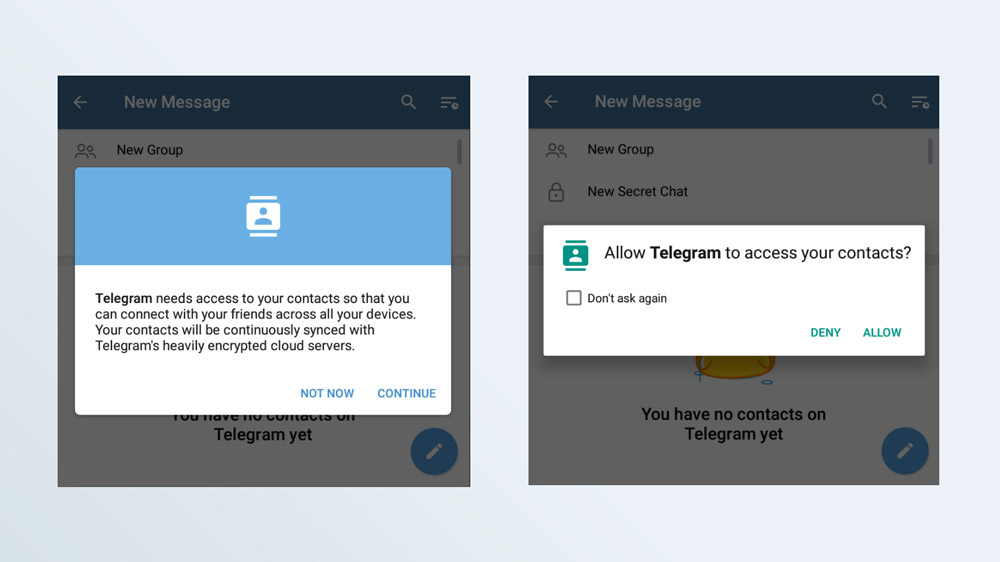
7. (Optional) Let Telegram access your files and lockscreen
Telegram will ask you to let it access your photos, media and files so that you can use the app to send photos and other files. It also wants to access your lockscreen so it can show you incoming calls.
You can pass on both these options, but Telegram will be a lot more useful if you don't.
8. (Recommended) Set a separate Telegram PIN
Telegram doesn't require you to create a password or PIN to use the app. Just unlocking your phone will be enough to gain access to the Telegram app and your account.
That's a problem if someone else gets access to your phone and can unlock it. To protect your Telegram account, set up a separate four-digit PIN.
Go to the "hamburger" menu in the top left corner of the app and select Settings > Privacy & Security > Passcode Lock.
You'll have to enter the PIN, ahem, "passcode," periodically to keep using Telegram, but you can change the amount of time before the passcode entry is required.
But be forewarned that if you forget the PIN, you'll have to delete the Telegram app and start over again. Secret Chats will be lost; non-Secret chats that are stored on Telegram's servers should be retrievable.
9. (Optional) Add two-step verification
You can also set up Telegram to require an alphanumeric password every time you log in on a new device. (Note: This is not the same thing as two-factor authentication and doesn't provide the same amount of protection.)
Go to the "hamburger" menu in the top left corner and select Settings > Privacy & Security > Two-Step Verification. Then set up Two-Step Verification in the same Privacy & Security section.
You'd better write down that password, because if you forget it, you'll be limited to using Telegram on only one device.
Now that you've set up Telegram on your phone, you can also install and use it on Windows, macOS, Linux, ChromeOS or on a desktop the desktop web browser.
All you need is your phone number and the phone that number's connected to in order to receive the SMS verification code.
How to use Telegram
Using Telegram to send a message is as easy as selecting a contact and starting to write.
Start a Telegram one-on-one chat
Click on the new message button (the pencil), select a contact, and start writing.
By default, all communications are encrypted between your device and Telegram's servers, and then between Telegram's servers and your contact, but Telegram will be able to read your conversations.
Start a Telegram group conversation
You can also create a new group conversation by clicking on New Group and selecting multiple contacts from your contact list. Groups can contain up to 200,000 members, but they cannot be end-to-end encrypted. Anything said in a Group chat can be read by Telegram.
Telegram also offers voice and video chats for groups.
Start a Telegram Secret Chat
Telegram has the ability to set up Secret Chats with your friends.
To start a Secret Chat, tap the pencil icon, then tap New Secret Chat. Then select the contact with whom you'd like to have a Secret Chat.
A Secret Chat matches the privacy and security of WhatsApp or Signal because the communications are fully encrypted from one device to the other, and Telegram will not be able to read your conversations.
Your phone screenshot functionality will be disabled during Secret Chats, and messages send during Secret Chats cannot be forwarded to other users. You also can't access a Secret Chat on a device different from the one you started it on.
(Optional) Set Secret Chats to self-destruct
Click on the three-dot menu on the top right corner of the Secret Chat screen to set up a self-destruct timer.
This means that every message you send during a Secret Chat will have an expiration time before it disappears from the conversation. The timer can be set from anything from one second to one week.
Join a Telegram channel
Channels are like radio stations, broadcasting messages from a single source to an unlimited number of Telegram subscribers to those channels. However, you can't respond to channel messages the way you could to a message broadcast on Twitter or Facebook.
Channels - which can be public or private - can broadcast text, photos, videos, files and podcasts. They can also host mass voice group chats, akin to Clubhouse. In addition to massive voice chats, channels can also be used for live streams with unlimited viewers.
To subscribe to a public Telegram channel, tap the magnifying-glass icon at the top of the Telegram home page, then type in the name of the channel you're looking for.
Select the right search result, and you'll be shown a preview of the latest posts to that channel. If it looks appealing to you, tap "Join" at the bottom of the screen.
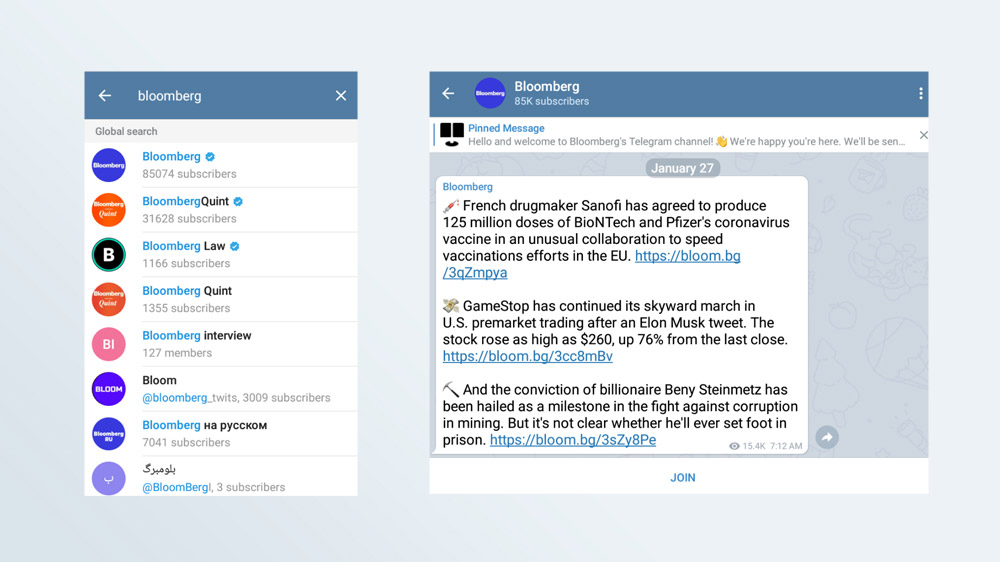
Start a Telegram channel
It's just as easy to start a Telegram channel as it is to start a chat. Just tap the pencil icon on the home screen and then tap "New Channel."
You'll have to give your new channel a name and can provide an optional description.
Then you decide whether your channel is private or public. If it's public, any Telegram user can search for it by name; if it's private, you'll be given a link that you can sent to people who you want to invite.
Telegram itself doesn't post lists of public Telegram channels, but you can use Google to find some. Here are a couple of lists.
Start a Telegram voice or video call
Like WhatsApp, Telegram lets you make voice and video calls. Go to the "hamburger" menu on the top left, tap Contacts and select someone from your contact list.
Tap that contact, then tap the three vertical dots on the top of the resulting screen and select either Call or Video Call.
If you haven't already given Telegram permission to take pictures and record audio and video, now's the time.
Other cool Telegram features
The app has other privacy features. From the Settings menu you can choose to delete any payment or shipping information sent in all conversations you have.
The app also has an option to destroy your account and all associated data if you don’t use it in more than six months — in case you forget to do it yourself. You can change that to one month, three months or a year.
Any message, from any time, can be "unsent" by either the sender or the recipient. The message will be deleted from both the sender's and the receiver's phone.
An "anonymous forwarding" option makes sure, when enabled, that only your name is displayed if anyone forwards your messages. The name will not link back to your account.
There’s a lot more to learn, including customization of notifications for groups, channels and private chats; font size, backgrounds, list mode and color themes for chats; and night mode, emojis and animations. All of those are in the Settings menu.
There's just too much to go into here, but now that we've given you the basics, try Telegram and have fun. (Antivirus maker Kaspersky has a long list of additional Telegram privacy options.) Just be aware that it's not as private as Signal or WhatsApp until you turn on the Secret Chat mode.
Now you've mastered Telegram, why not buff up on your knowledge of other chat apps? Get started by learning how to use the WhatsApp Android widget and How to rejoin a group chat on WhatsApp. Also, check out how to schedule iMessages to send later in iOS 18.

Anthony Spadafora is the managing editor for security and home office furniture at Tom’s Guide where he covers everything from data breaches to password managers and the best way to cover your whole home or business with Wi-Fi. He also reviews standing desks, office chairs and other home office accessories with a penchant for building desk setups. Before joining the team, Anthony wrote for ITProPortal while living in Korea and later for TechRadar Pro after moving back to the US. Based in Houston, Texas, when he’s not writing Anthony can be found tinkering with PCs and game consoles, managing cables and upgrading his smart home.
- Kaycee HillHow-to Editor