Just got an antenna for your TV? Here's how you add channels and set it up
Follow these steps to dive into the world of free local channels
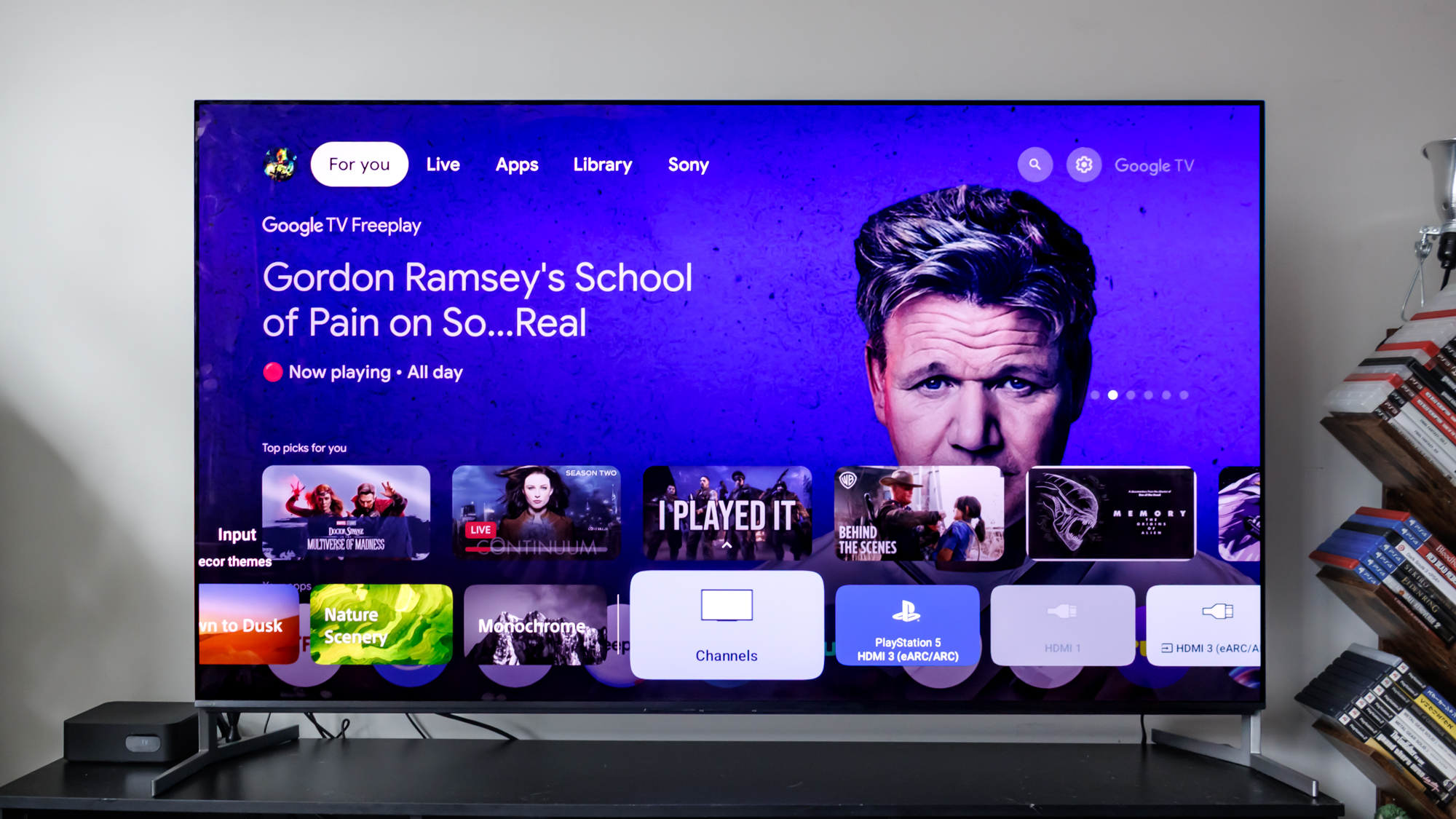
If you're looking to add some extra free channels to your smart TV using an antenna, you'll need to first know how to get them all loaded up. Simply plugging in the remote won't just give you instant access as you'll first need to scan your area to collate all the channels you have access to.
It's a super simple process, and I've also even included a way to make navigating to your new broadcast TV channels that much simpler. For reference, I set my TV antenna up on a Sony Bravia 8 II OLED, which runs on Google TV, so the menus and settings might be a bit different depending on your TV at home.
Here's everything you need to know when setting up an antenna on your smart TV.
Why you should set up a TV antenna on your smart TV

You might be asking yourself, "why even bother adding an antenna to my TV?" Many of the best TVs these days come equipped with loads of free channels to dive into. What's more, streaming devices, like the Google TV Streamer and Roku Ultra, are equipped with their own slew of FAST channels.
But TV antennas work a bit differently. The best part about using a TV antenna is that it focuses on your local channels, meaning you get a wider array of coverage on content that's right in your neighborhood.
This means you can get better news coverage on what's happening around you. You'll also have a better understanding of the weather and traffic conditions, giving you a more birds-eye view of what to expect before you leave your house in the morning.
Additionally, while it might depend on where you live, you might even have more channels to choose from. And you don't have to worry about paying a dime, as it's all free to use, so long as you have one of the best TV antennas at your disposal.
Get instant access to breaking news, the hottest reviews, great deals and helpful tips.
Broadcast TV channels also don't rely on the internet, so you'll always have something to watch even if the internet is out.
Open Settings and find Channels & Inputs
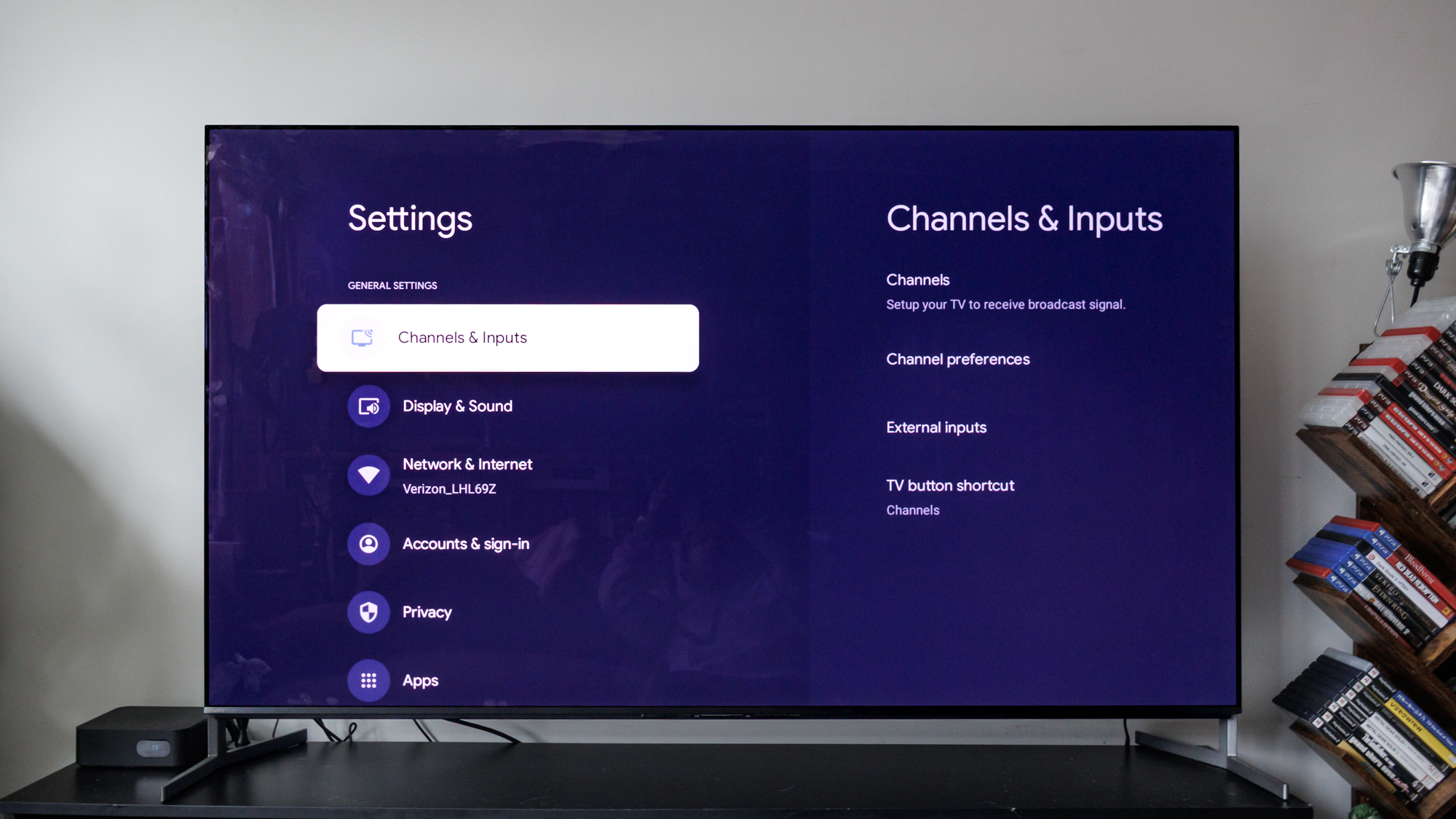
Navigate to the top of your home screen and click the settings menu. From there, find Channels & Inputs. This should be at the very top of that page, so you won't have to go scrolling too far to find it.
Click into the Channels section and add channels
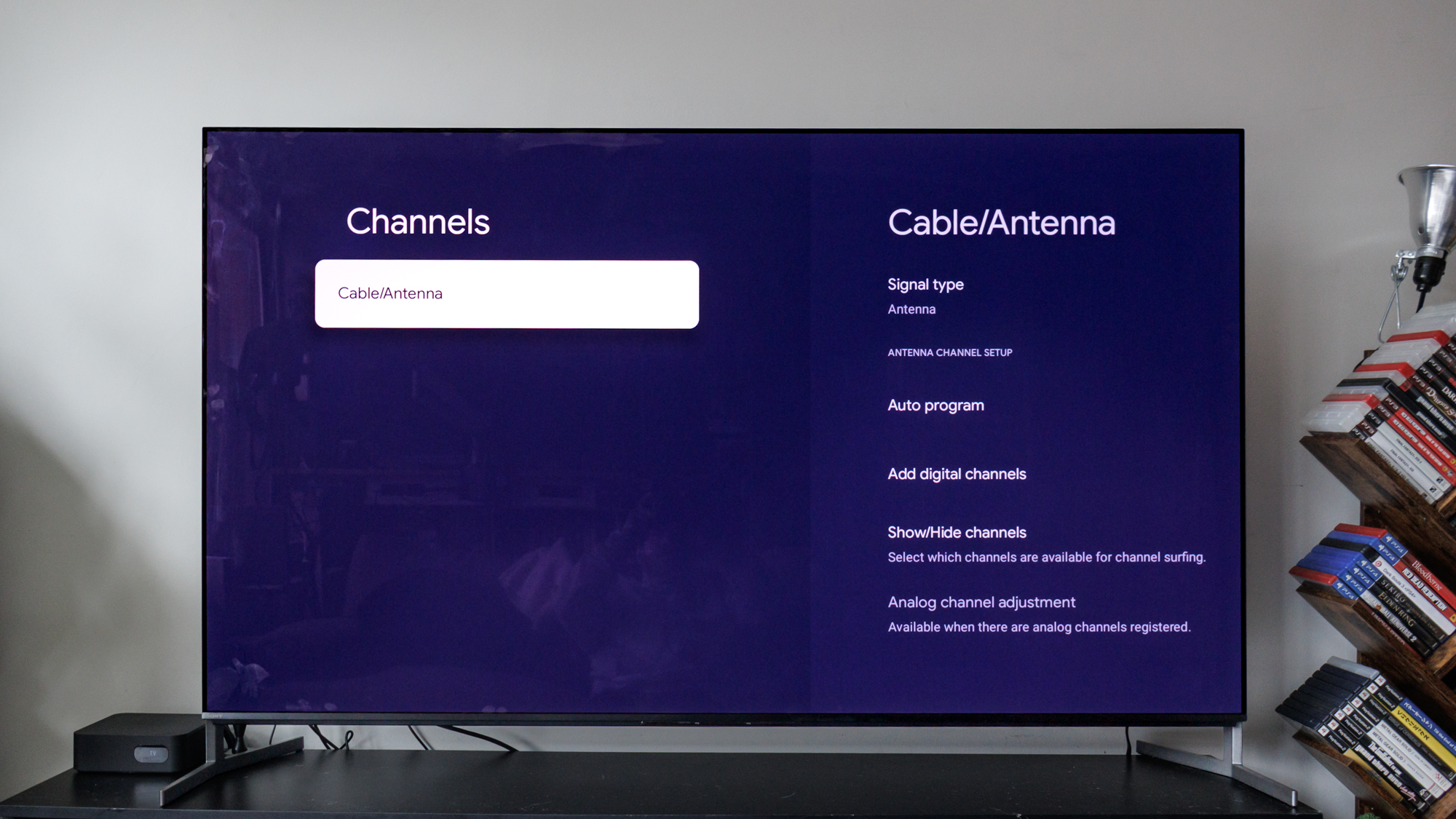
Click into the Channels section, then you can access a variety of different settings here. The first one I recommend is Auto program, which will (as the name suggests) automatically program the antenna by scanning all the local channels you have access to. You can also simply just Add digital channels, which might be a slightly speedier process.
When I set it all up, I only had digital channels available to me locally, which could be the case for you depending on where you live. Most analog channels have been phased out at this point, so you'll more than likely only have access to digital channels.
Add TV antenna channels to your TV input selection
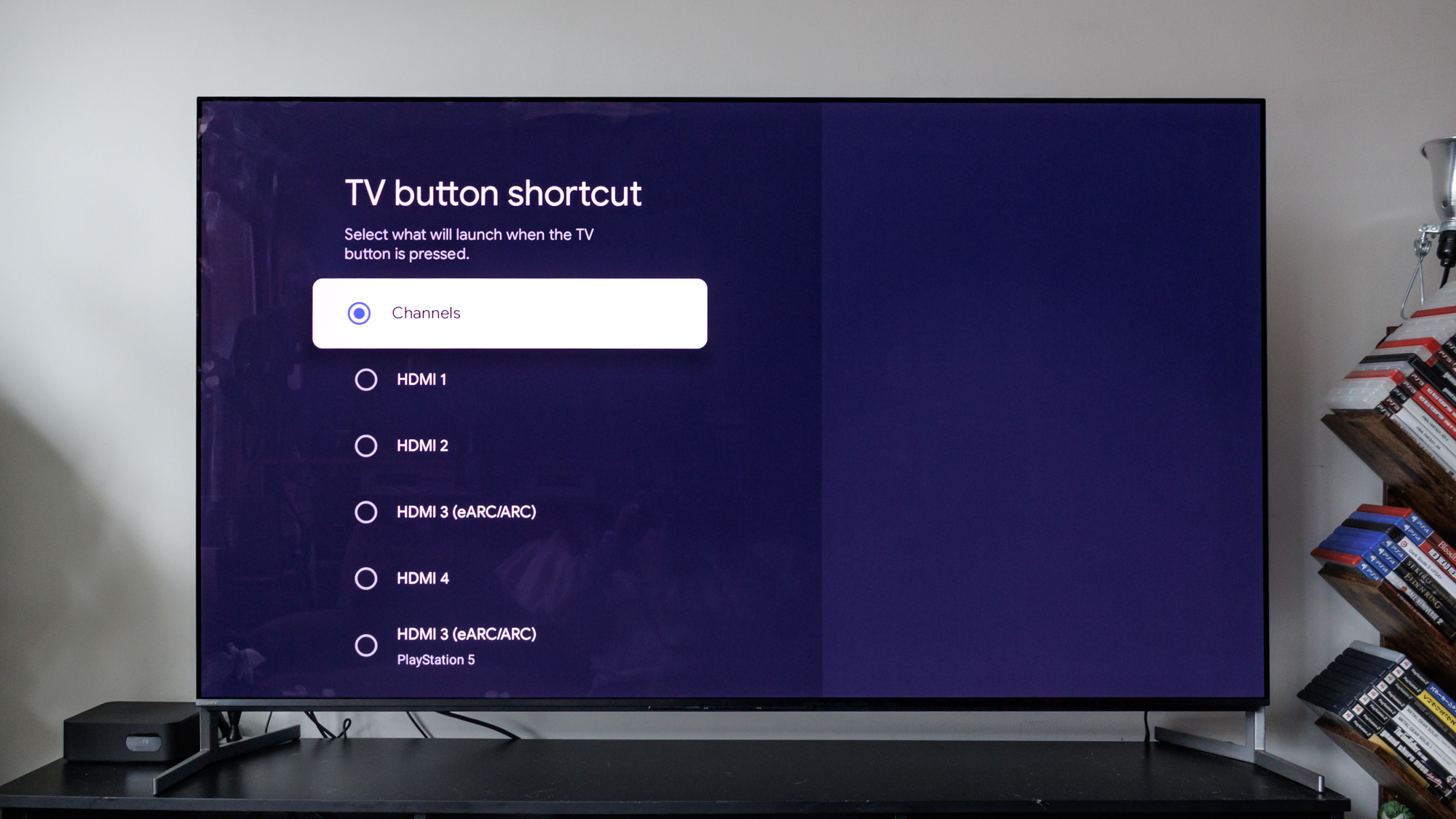
Go back out to the Channels & Inputs menu and navigate to the bottom to access TV button shortcut. Here you can set up where to access all of your TV antenna channels by using your remote control.
I personally set it to the Channels path as opposed to one of the HDMI inputs, just to make things easier for me, but if you have an open HDMI slot and are willing to use that, then by all means go for it!
Click Inputs on your remote to access your TV antenna channels
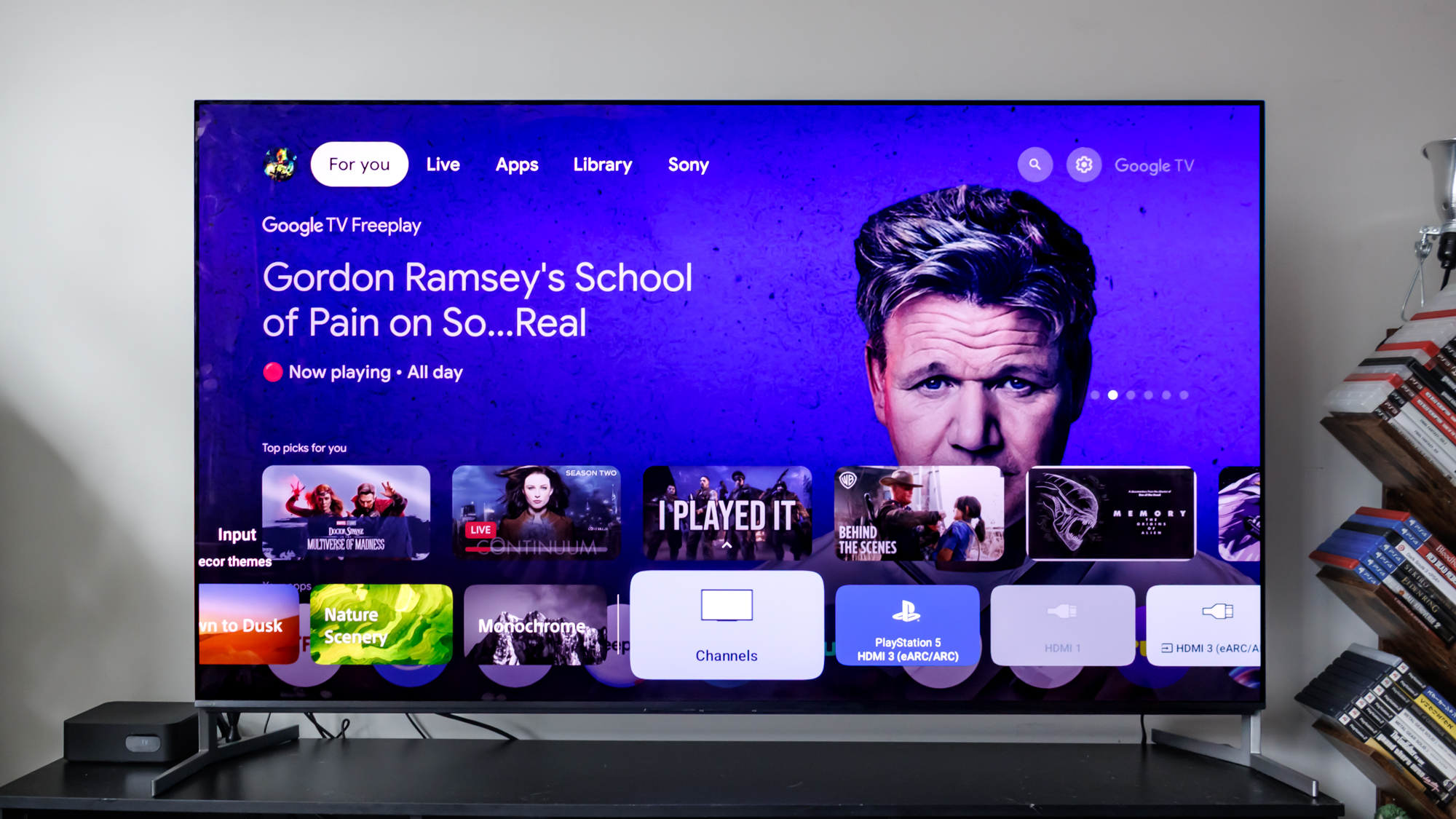
Now you can easily jump and dive into your new local channels available under the Inputs selection on your remote. Not every broadcast channel will be accessible, and some may require you to open them before they load properly, so do be sure to scroll around a bit and see what's offered in your area.
I live in New Jersey and only had around 60-something channels available, many of which were news- and weather-focused, as well as other classic movies channels.
Follow Tom's Guide on Google News to get our up-to-date news, how-tos, and reviews in your feeds. Make sure to click the Follow button.
More from Tom's Guide

Ryan Epps is a Staff Writer under the TV/AV section at Tom's Guide focusing on TVs and projectors. When not researching PHOLEDs and writing about the next major innovation in the projector space, he's consuming random anime from the 90's, playing Dark Souls 3 again, or reading yet another Haruki Murakami novel.
You must confirm your public display name before commenting
Please logout and then login again, you will then be prompted to enter your display name.
