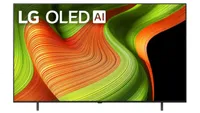I’ve tested countless OLEDs in my career — here are the 5 mistakes to avoid when setting up an OLED TV
It's easy to make sure your OLED lasts long and looks its best

I’ve lost count of how many OLED TVs I’ve unboxed, set up and reviewed in my 10 years of covering the TV business. Like all TVs, OLEDs look their best only after certain steps are taken to get them up and running. Unfortunately, if you’re not aware of this stuff, it’s easy to make mistakes.
With that in mind, I’ve put together a cheat sheet of the most common mistakes to avoid when setting up your brand-new OLED TV. Some of these mistakes can happen to any TV owner, but others are specific to OLED display technology.
Whether you’ve savvily saved some money on an entry-level OLED or you’ve splashed out on one of the best OLED TVs money can buy, here’s what to avoid if you want your OLED looking its best.
Mistake #1: Not enlisting help

If the last TV you setup was a big, heavy LED TV (or worse, an old-timey CRT), this one might seem obvious. But, if you've handled an OLED TV in the last few years, you might be picking up what I'm putting down with this one.
Many OLED TVs are wafer-thin and featherlight compared to the average, flat-screen LED TV. Newer OLEDs like the LG C5 and LG B5 OLED have been especially easy to handle, the latter of which has been dressed with a lightweight, composite fiber material for several years now.
The good news is that most OLED TVs are easy to lift. The bad news is that this might fool you into thinking that you don't need an extra set of hands.
Unless you're handling a 42- or 48-inch OLED TV (like the Best Buy exclusive, 48-inch LG B5), I highly recommend enlisting someone's help in the setup process. These panels are as thin as smartphones — they can (and possibly will) flex while being carried.
Get instant access to breaking news, the hottest reviews, great deals and helpful tips.
The B5 brings everything we love about OLED TVs down to a more manageable price. It supports Dolby Vision and offers a full slate of four HDMI 2.1 ports that all support 4K gaming at 120Hz. This makes it a terrific pick for viewers who want an affordable OLED for streaming and gaming.
Once you manage to attach the panel to its stand, moving the TV is a much more straightforward process. When you first lift it out of the box, however, you and one or two people will need to place the panel down on a surface that's wide enough to accommodate the process of attaching the stand or feet.
Mistake #2: Leaving it in its default picture mode
If you want your OLED TV to look as accurate as possible, consider using Filmmaker mode.
As a new OLED TV-owner, I suspect you're a person of discerning taste when it comes to picture quality. You might not know, though, that most TVs are tuned a certain way right out of the box, and those picture settings rarely allow the TV to perform as accurately as it possibly can.
Now, if you don't care about reference standards and color accuracy and all that nerdy A/V stuff, feel free to just pick a picture mode that looks good to you. However, if you want your OLED TV to look as accurate as possible, consider using Filmmaker mode, Cinema mode (sometimes called Movie) or, in the case of Sony OLED TVs, Professional mode.
If you’re using Filmmaker or Cinema mode for the first time, your first response might be to be shocked at how yellow everything looks. This is because you’ve been staring at a blue-tinted picture without even realizing it. Give your eyes some time to adjust, and if you still don't dig it, choose a mode that looks better.
Mistake #3: Keeping the ambient light settings enabled
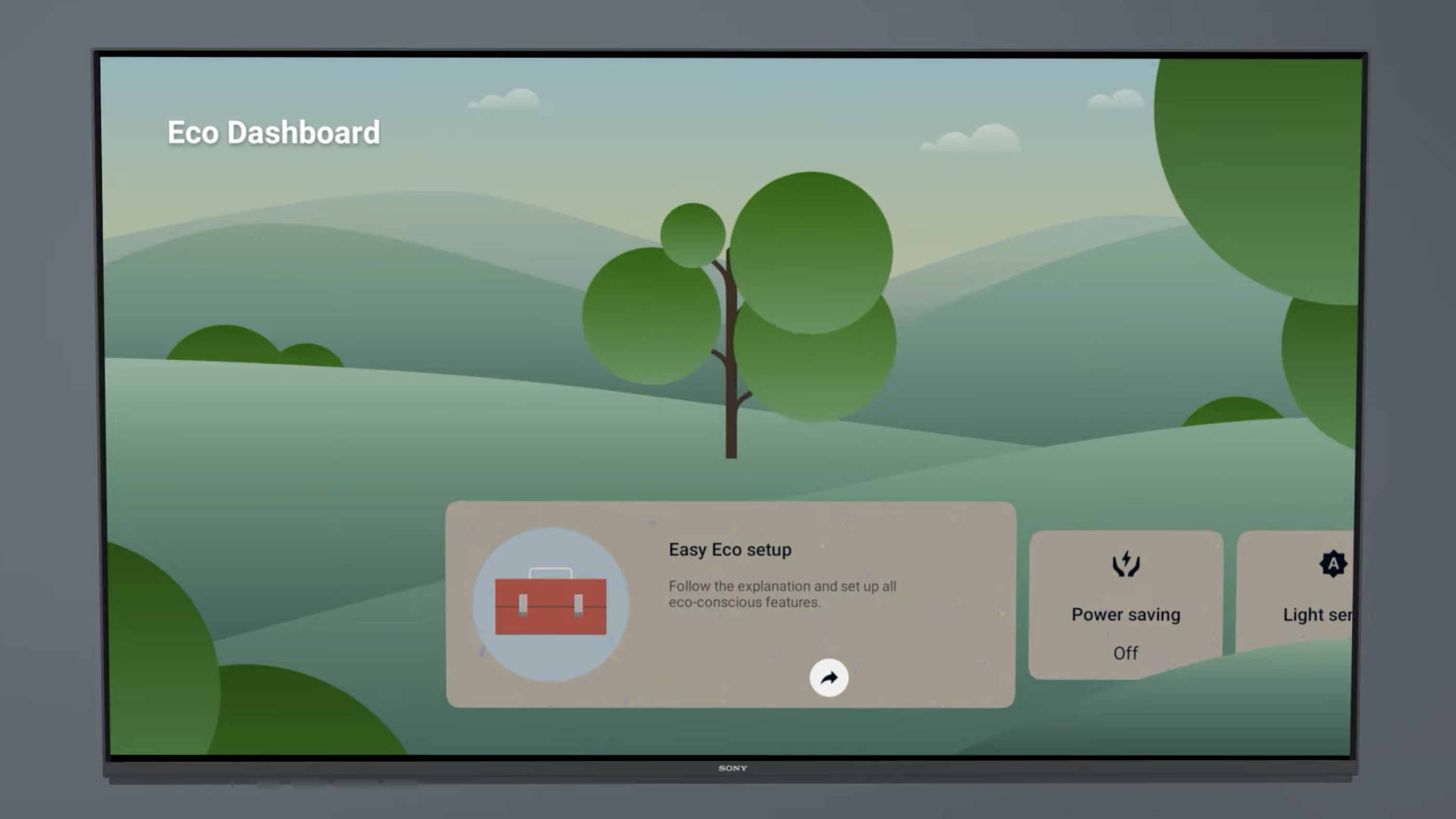
Almost every TV on the market comes with an ambient light sensor that automatically adjusts the overall brightness of the picture based on the current lighting conditions. I highly recommend disabling this setting if you want to enjoy the best possible OLED picture.
I recommend this for all TV owners, but I find it especially critical for OLED TVs because their performance is already somewhat throttled due to the inclusion of an Automatic Brightness Limiter (ABL), a built-in function that protects the display by subtly dimming the picture on occasion.
For LG, Samsung and Sony OLED TVs, this is typically a dedicated setting called Energy Saving Step, Brightness Optimization or Ambient Optimization. For some OLEDs, the setting is also folded into the TV's eco mode — one more reason to check the default, out-of-the-box picture mode after setup.
Mistake #4: Immediately running the pixel-cleaning setting
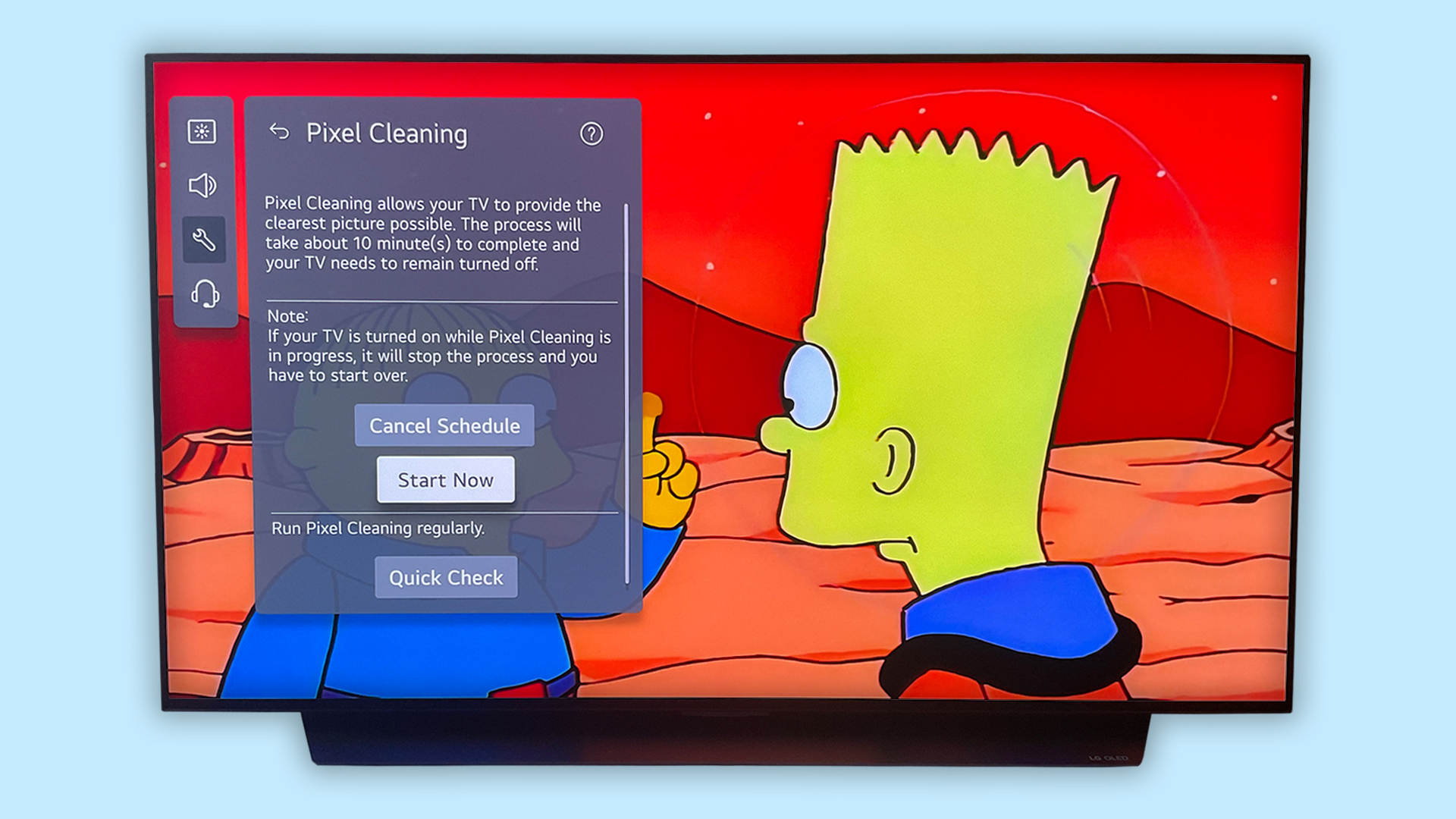
OLED TVs come with an array of tools to protect the organic, often-finnicky display. I'll get into some of those in the next section, but I'd like to call out one in particular: pixel cleaning.
Sometimes called pixel refresh, this is a function that slowly and methodically evens out the luminance of your OLED TV's pixels. It can treat instances of image retention, banding and more, and ought to be used semi-regularly as a form of maintenance.
In most circumstances, though, this process doesn't need to be carried out immediately. Using the pixel cleaning setting too often is not something I recommend, as it can be a pretty aggressive form of maintenance.
If you notice strange, vertical banding on your OLED screen right out of the box (or any other visual oddities) , I recommend running a pixel-cleaning session. Otherwise, leave it be for now.
There's a good chance your OLED TV is already set to run a lighter, preventative version of the feature automatically when it’s off. And that brings me to my last point.
Mistake #5: Neglecting the OLED-protection settings
I've said it before and I'll say it again: Most people don't need to worry about OLED burn-in. That said, the reason people don't need to worry about it is because all OLED TVs come with a bunch of built-in, preventative measures to stop burn-in from happening. If you want your new OLED to last, you shouldn't ignore these settings.
Take the all-new, LG C5, for instance. This five-star OLED TV is one of the best-value OLEDs of the year, but despite its mid-range profile, it still comes with a full kit of settings that will protect the relatively delicate nature of its display.
On LG OLEDs like the C5, you can find the following options tucked away in the OLED Panel Care menu: Pixel Cleaning (which can be run manually or set to an automatic timer), Screen Move (which subtly shifts the display in order to shake up the pixels from time to time) and Adjust Logo Brightness (which automatically detects on-screen logos and tamps them down a bit).
In our five-star LG C5 review, we showered this OLED TV with praise for its sensational performance, its class-leading selection of features and its approachable price point. It delivers all of the benefits we've come to expect from OLED displays, but its design, software and overall experience is the result of LG's excellent engineering.
You can find similar settings on Samsung OLED TVs. Sony OLED TVs come with all of the above, as well, and all of the major OLED-makers offer optional screensavers, too. These settings are sometimes enabled by default, but depending on the year, make and model of your OLED TV, they may not be. I recommend taking a peek at these settings when you're setting up your TV.
In general, OLED TVs last longer now than they ever have before. Measures like the pixel-cleaning function and the Automatic Brightness Limiter are here to protect your TV. Embrace them.
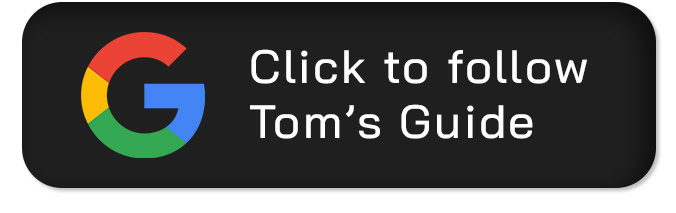
Follow Tom's Guide on Google News and add us as a preferred source to get our up-to-date news, analysis, and reviews in your feeds.
More from Tom's Guide
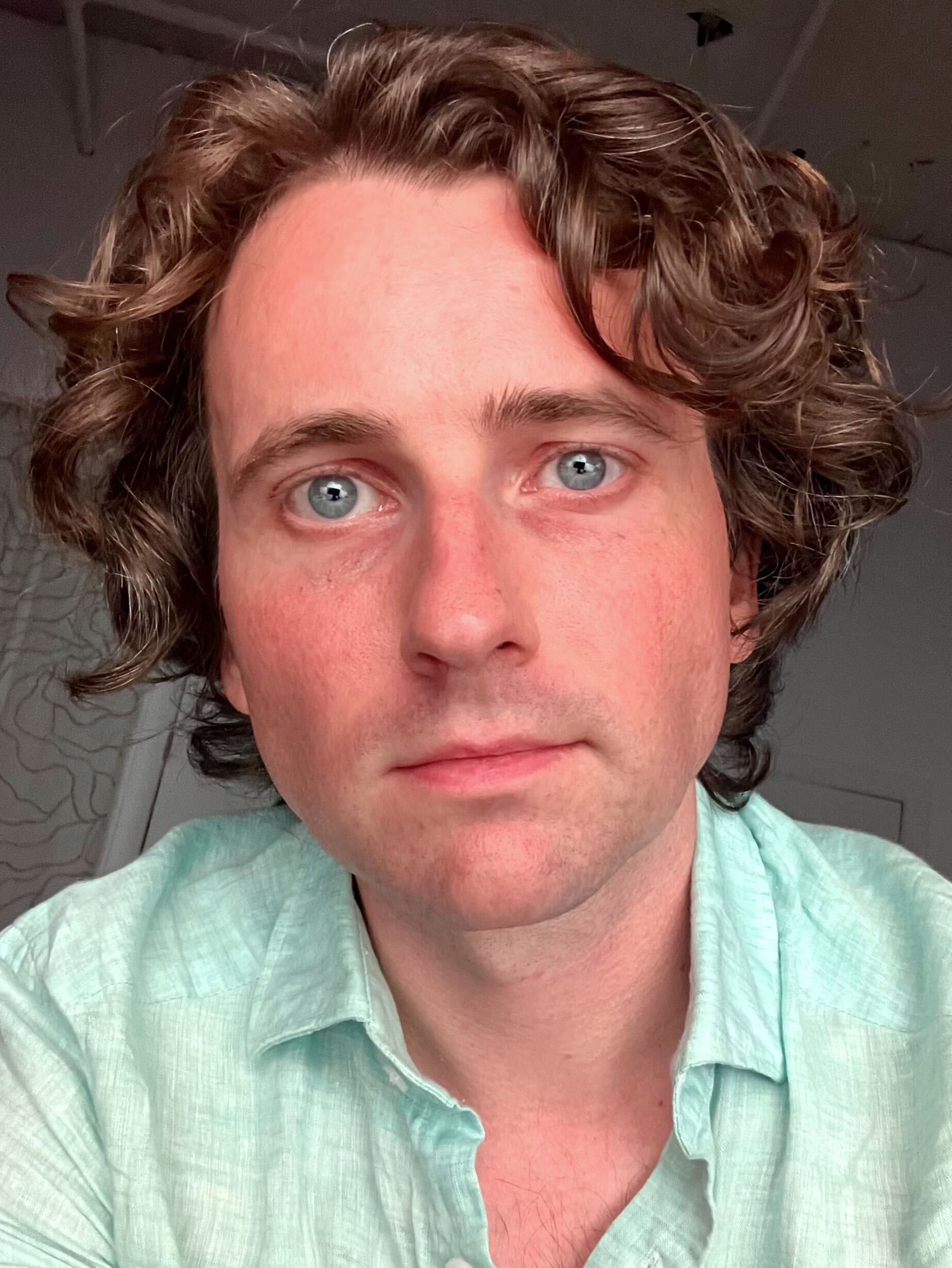
Michael Desjardin is a Senior Editor for TVs at Tom's Guide. He's been testing and tinkering with TVs professionally for over a decade, previously for Reviewed and USA Today. Michael graduated from Emerson College where he studied media production and screenwriting. He loves cooking, zoning out to ambient music, and getting way too invested in the Red Sox. He considers himself living proof that TV doesn't necessarily rot your brain.
You must confirm your public display name before commenting
Please logout and then login again, you will then be prompted to enter your display name.