As a TV expert, these are the 5 TV settings that annoy me the most — and how to disable them
Your TV should spark joy, not frustration
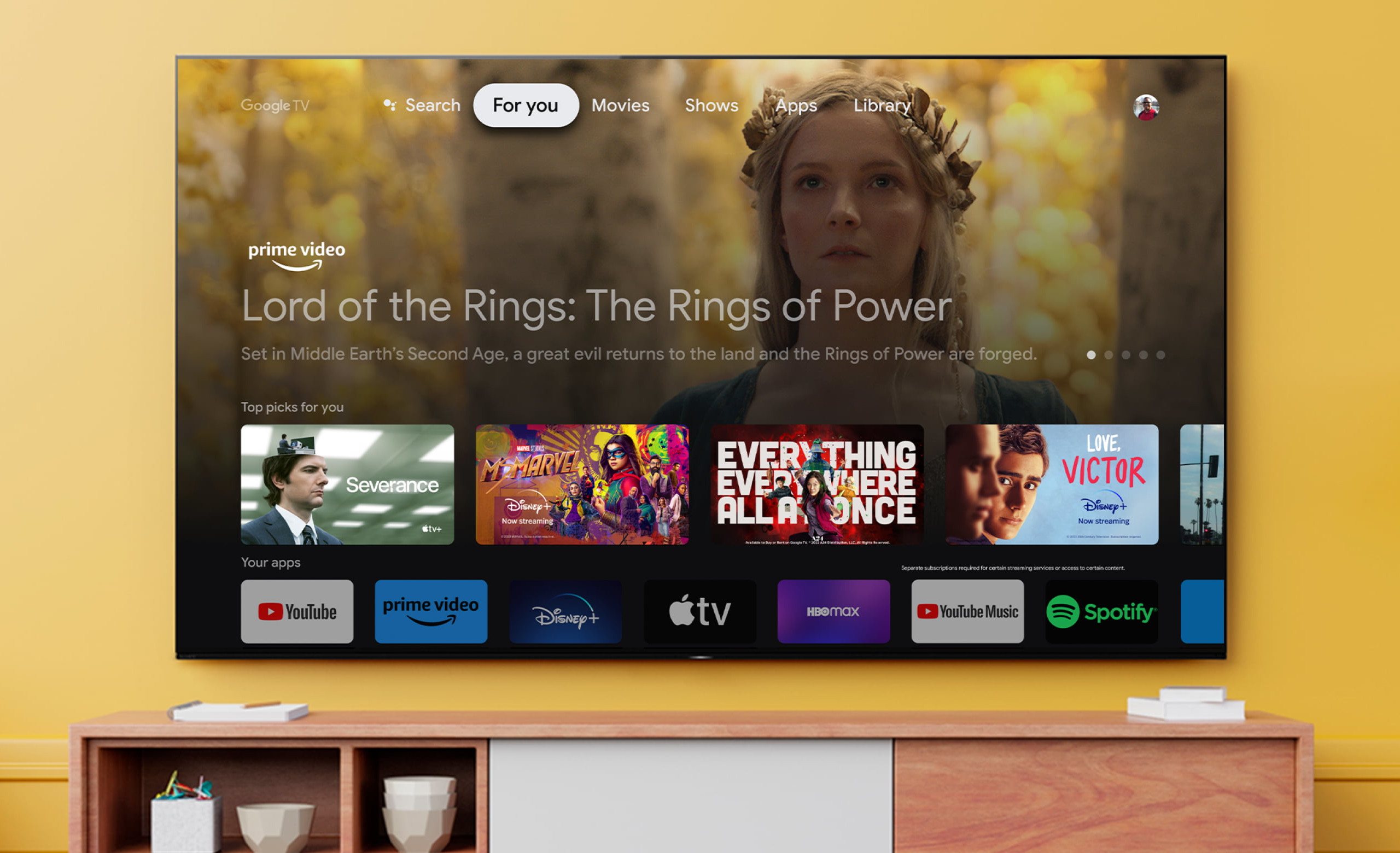
In my career as a TV reviewer, I've unboxed and setup more TVs than I can count. At this point, it's second nature.
But before I indulge in 4K eye candy and cinematic content, there are a handful of settings I scramble to disable. They're usually enabled by default regardless of the brand, and annoyingly, they usually get in the way of an ideal viewing experience.
Depending on the situation, these settings have their place. But if you want to make the most of a new TV right out of the box, these are the settings I’d disable immediately.
1. Automatic light sensor
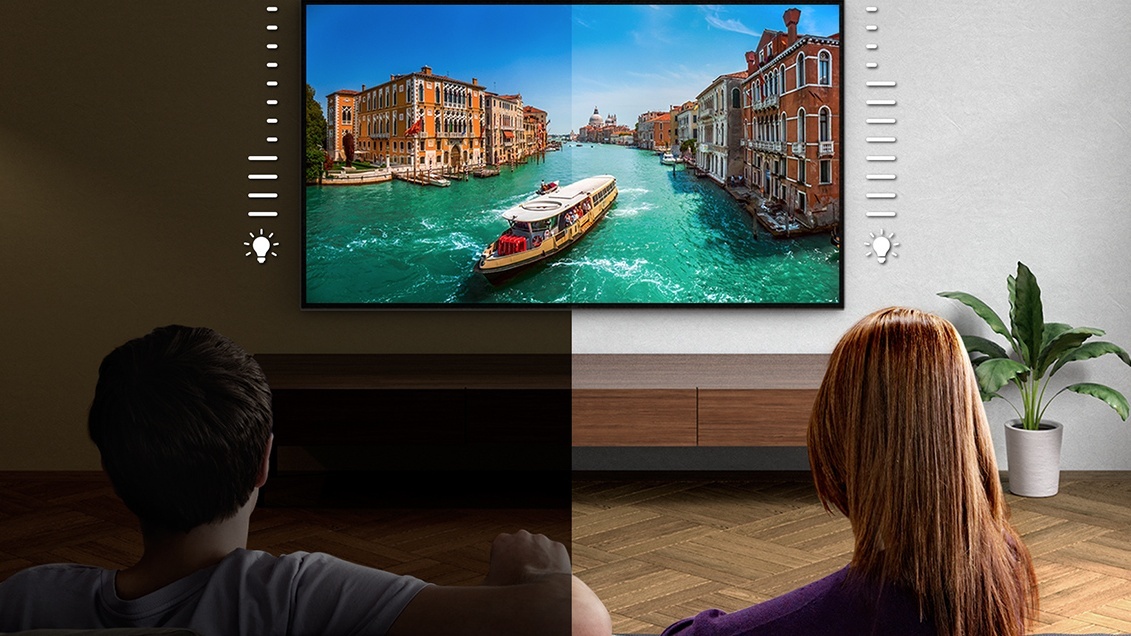
The very first thing I do after unboxing a TV and guiding it through the initial setup process is to disable its automatic light sensor — a feature that’s more or less standard on sets from big, popular brands.
I’ve heard from a number of readers whose viewing habits, living space or overall electricity use has led them to keep this feature enabled, and I certainly respect that decision. For my purposes, though, I'd rather not have dynamic picture adjustments in play while I’m watching a show or movie. A TV will rarely look its best while this is enabled.
Typically, this setting is enabled by default in whichever submenu houses the TV’s brightness settings, but often, you’ll find light sensor-related options in a menu marked Power or Energy Savings, as it's sometimes attached to a suite of eco-friendly performance options.
If you notice dynamic adjustments during Dolby Vision content, your TV may be set to automatically switch into a picture mode called Dolby Vision IQ, which is essentially just Dolby Vision with a light sensor factored in. In this scenario, I recommend using one of the standard Dolby Vision modes, like Dolby Vision Dark or Dolby Vision Bright.
Get instant access to breaking news, the hottest reviews, great deals and helpful tips.
2. AI-based picture and audio enhancements
The day might come where an AI-related setting blows me away.
In recent years, TV brands have leaned into the popularity of AI-related functionality by loading their TV software with features that claim to leverage AI in the name of improving the overall experience. Many of these features are said to enhance the picture and audio quality in relatively vague ways.
To date, I’ve yet to see a version of these features that truly improves the experience. Instead, these AI-related settings either make the picture worse (usually by over-sharpening or over-brightening), or seemingly do very little at all. Ditto for AI-based audio enhancements.
The day might come where an AI-related setting blows me away, but for now, these are among the first settings I root around for in the menu before kicking back with a movie.
3. Motion smoothing
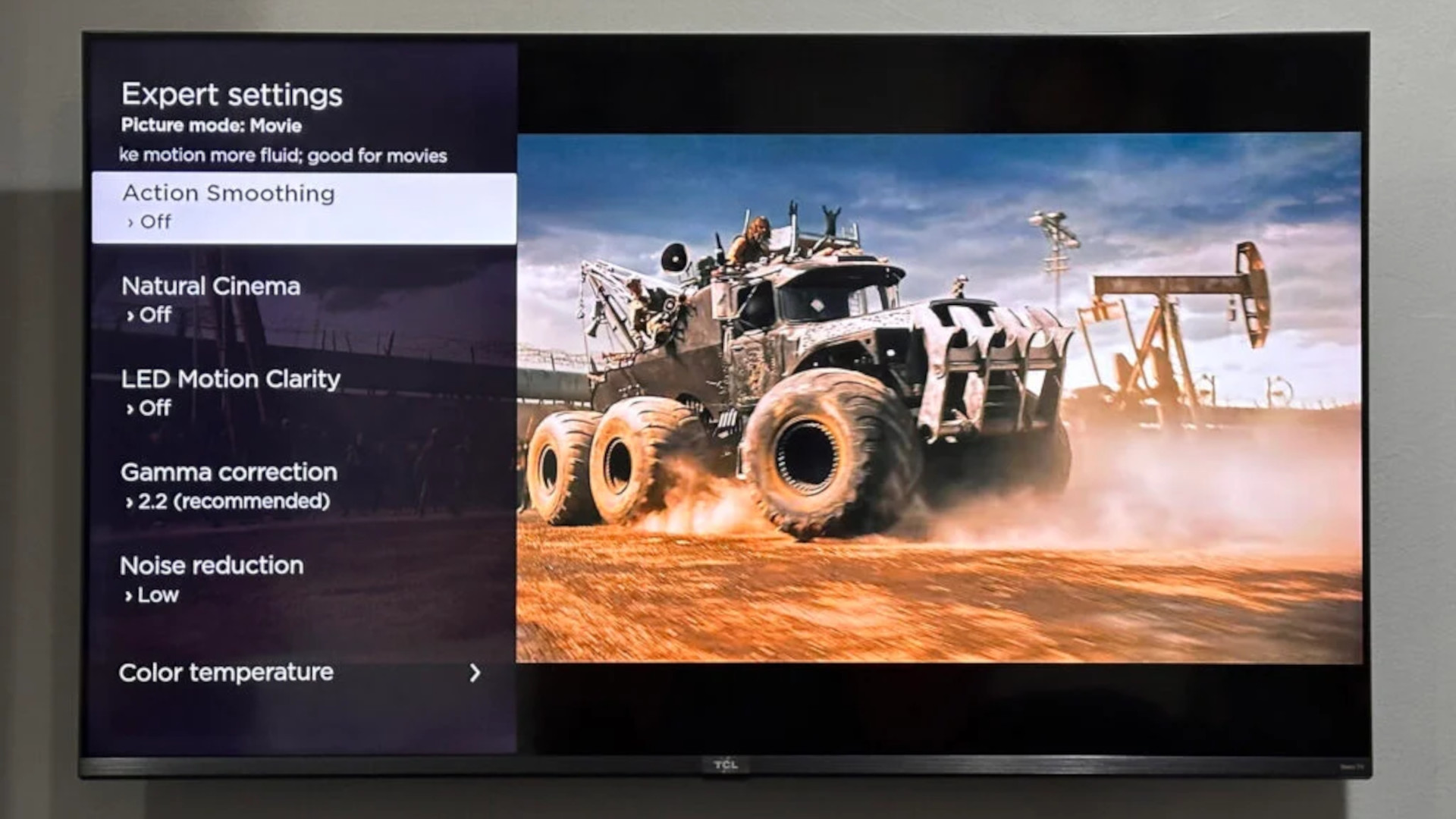
If you’ve ever wondered why your TV looks weirdly off-putting (like one you might find above a bar or in a hotel room), there’s a good chance motion smoothing is to blame.
These enhancements — often called Action Motion, TruMotion, MotionFlow, or Auto Motion Plus — are supposed to make motion look more fluid, especially filmic content shot at 24fps. Unfortunately, they often arrive wildly over-tuned right out of the box, giving the picture a bizarre look that has come to be known as the "soap opera effect."
You might eventually decide that, when used in moderation, this setting improves the look of fast-paced content like sports. I highly recommend disabling it first, though, just to get a sense of how the TV looks without it.
Disabling motion smoothing is easy, as this setting is easily labeled in most TV menus. More affordable TVs tend to give you a basic on/off switch, but on some models, the setting takes the form of a slider with varying degrees of intensity.
4. Auto-play settings
By default, some TVs are set to auto-play content from the home screen if no input is detected for a certain amount of time. This feature isn't as common as the others on this list, but it's disruptive nonetheless.
For example, newer Samsung TVs are known to drop you into the Samsung TV Plus live TV app if you spend too much time on the Tizen home screen without making a selection. Others will auto-run the last app that was used before the TV was shut off.
Some folks might find this convenient, but I can't tell you how many times I've been startled out of my seat because a TV show suddenly began blaring music from an adjacent room.
Usually, you can find these settings in a TV's General Settings menu, or in the case of Samsung TVs, in the Smart Features submenu.
5. Vivid/Dynamic picture mode

It might be hard to believe given their flashy demos and impressive signage, but for the most part, TVs look worse in the store. Part of the reason for this is that most of them are set to their Vivid or Dynamic picture mode in order to compensate for the harsh lighting conditions in the store.
If you care about picture accuracy, Filmmaker mode (or one labeled Movie, Cinema or Theater) is your best bet. One bonus to using Filmmaker mode is that it usually disables many of the features I've already listed, like the ambient light sensor and motion-smoothing features.
If you don’t like the look of any of these alternatives, using your TV’s Standard picture mode is always an option, too. It’s not nearly as accurate as something like Filmmaker, but it still offers a considerable amount of restraint compared to Vivid.
If you opt for one of these accurate pictures modes after using Vivid for a while, you might be shocked at how yellow everything looks. This is because you’ve been staring at a blue-tinted picture without even realizing it. Your eyes will adjust, and once they do, you'll probably never go back.
Follow Tom's Guide on Google News and add us as a preferred source to get our up-to-date news, analysis, and reviews in your feeds. Make sure to click the Follow button!
More from Tom's Guide
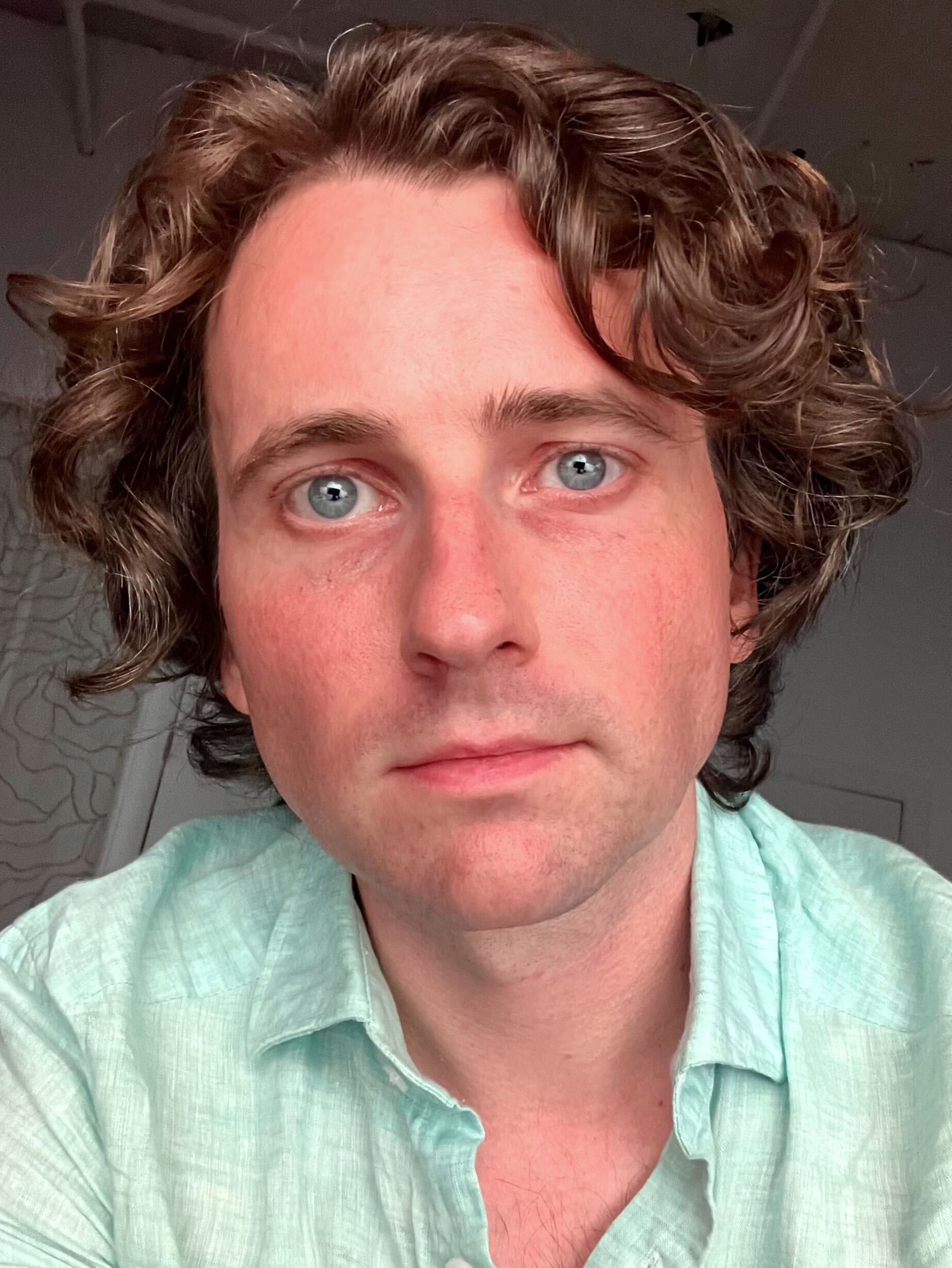
Michael Desjardin is a Senior Editor for TVs at Tom's Guide. He's been testing and tinkering with TVs professionally for over a decade, previously for Reviewed and USA Today. Michael graduated from Emerson College where he studied media production and screenwriting. He loves cooking, zoning out to ambient music, and getting way too invested in the Red Sox. He considers himself living proof that TV doesn't necessarily rot your brain.
You must confirm your public display name before commenting
Please logout and then login again, you will then be prompted to enter your display name.
