How to set up and use your Amazon Fire TV stick

Just picked up an Amazon Fire TV Stick? This affordable streaming device transforms any TV with an HDMI port into a smart entertainment center. Setting it up takes just a few minutes, and you'll be streaming your favorite shows in no time.
The Fire TV Stick lineup includes several models at different price points, but they all work similarly when it comes to setup and basic features. I've set up several of these devices for family members, and the process is straightforward enough for anyone to handle, regardless of their technical expertise.
1. Connect your Fire TV Stick to your television

Getting your Fire TV Stick physically connected is the easiest part of the entire process. Locate an available HDMI port on your TV and plug the Fire TV Stick directly into it. If space around your TV's HDMI ports is tight, use the included HDMI extender cable to create more room.
Next, connect the power adapter to a wall outlet using the USB cable and plug the other end into your Fire TV Stick. Unlike some streaming devices, Fire TV Sticks need dedicated power and won't work properly if plugged into your TV's USB port.
2. Connect your Amazon account
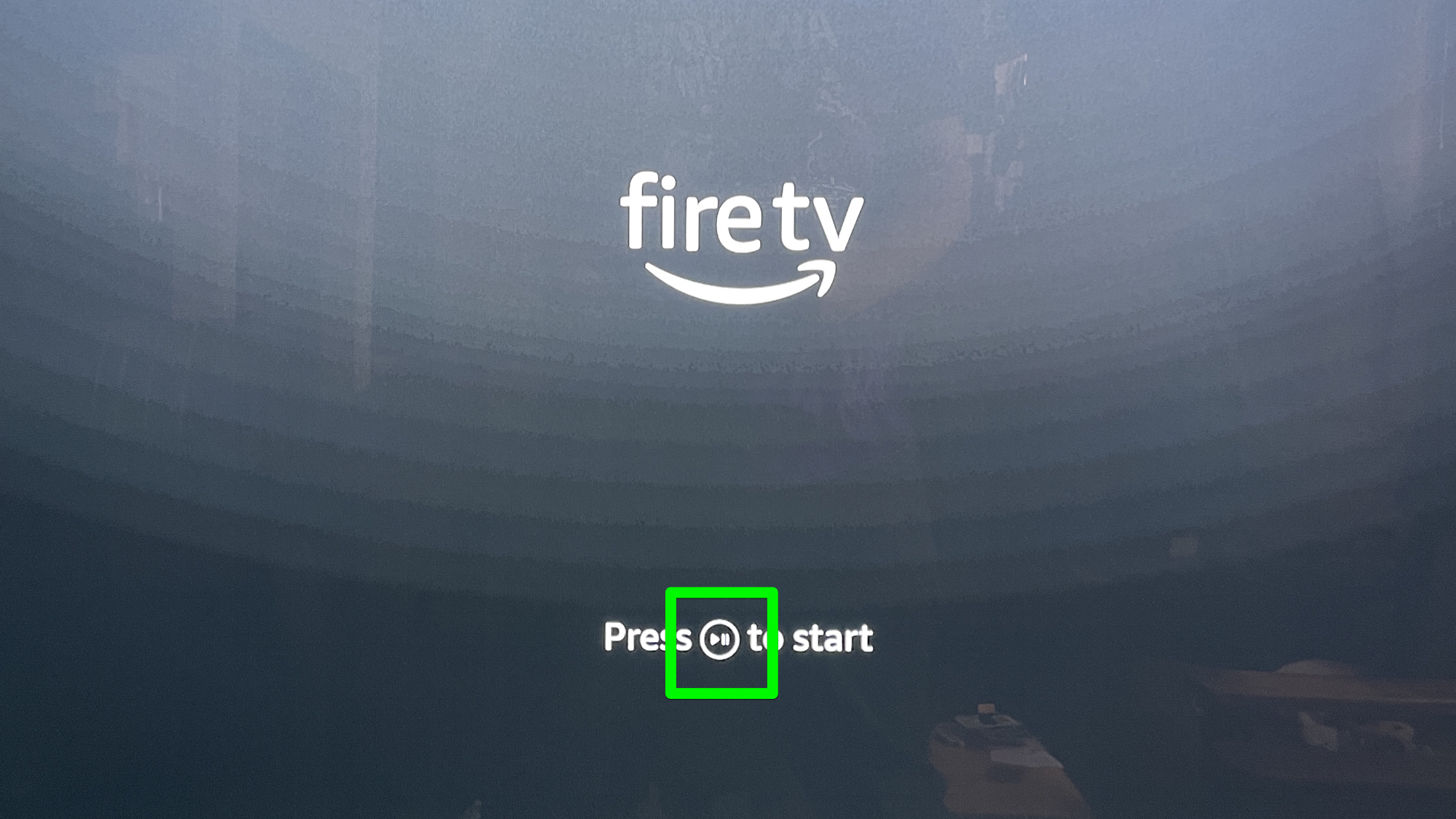
Once powered on, your Fire TV Stick will guide you through a simple setup process on your television screen.
Insert the included batteries into your Fire TV remote. The remote should pair automatically with your device, but if it doesn't, press and hold the Home button for 10 seconds to start manual pairing.
Follow the on-screen instructions to connect to your Wi-Fi network and sign in to your Amazon account. If you don't have an Amazon account, you'll have the option to create one during setup.
Transform any TV with the Fire TV Stick HD. Stream thousands of free movies and shows, control smart home devices, and find content instantly using Alexa voice commands. Perfect for first-time streamers or adding smart features to additional TVs.
Between the Native 144Hz, HDR10+ support, Dolby Vision IQ, Dolby Atmos, and Amazon's stellar Fire TV OS, the Hisense U6QF has everything you need for a great entertainment experience. We gave it a 4.5-star rating in our Hisense U6QF 4K Mini-LED TV review and called it "a terrific budget TV pick."
3. Control your Fire TV Stick with Alexa

The Fire TV remote includes a built-in microphone that makes navigation much faster than scrolling through menus.
Press and hold the Alexa button (the blue button at the top) on your remote while speaking your command. Try saying "Alexa, open Netflix" or "Alexa, show me action movies" for quick results.
For even more convenience, download the free Fire TV app on your smartphone. It turns your phone into a remote and makes typing passwords and search terms much easier with your phone's keyboard.
Fire TV tips...
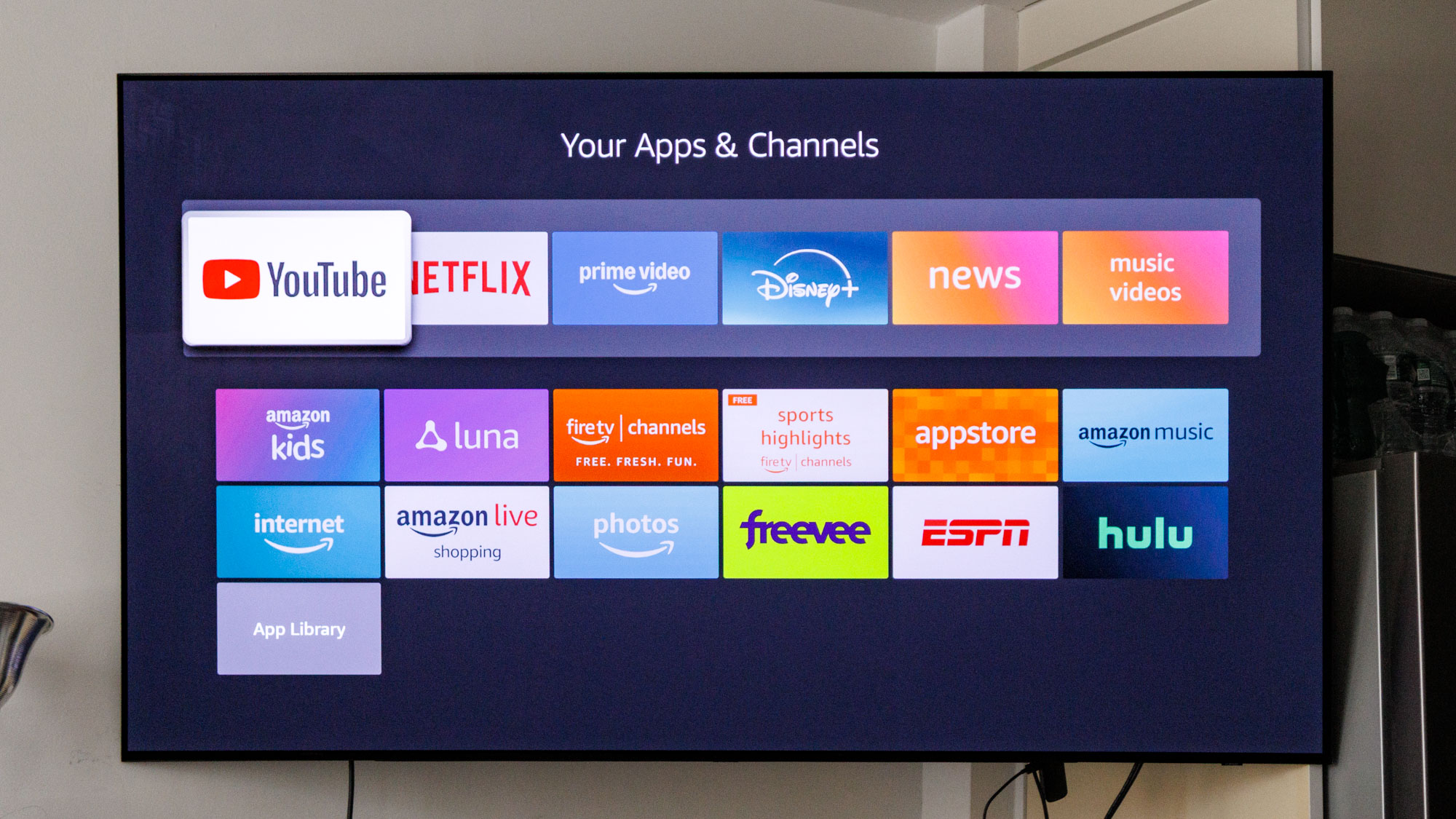
Connect Bluetooth headphones for private listening by going to Settings, Controllers & Bluetooth Devices, and Other Bluetooth Devices. This is perfect for late-night viewing without disturbing others.
Disable autoplay previews if you find them annoying by going to Settings, Preferences, Featured Content and toggling off the Autoplay option.
And if you have children in the house, you can set up parental controls by navigating to Settings, Preferences, and Parental Controls. This lets you set age restrictions and require a PIN for certain content.
Your Fire TV Stick is now ready to access thousands of streaming options. The device updates automatically over time, adding new features without requiring any hardware upgrades.
Follow Tom's Guide on Google News and add us as a preferred source to get our up-to-date news, analysis, and reviews in your feeds. Make sure to click the Follow button!
More from Tom's Guide
- Your TV probably has a microphone in it — how to turn it off
- 5 ways to stop your smart TV from buffering
- Netflix secret codes — use these to unlock hidden categories
Get instant access to breaking news, the hottest reviews, great deals and helpful tips.

Kaycee is Tom's Guide's How-To Editor, known for tutorials that skip the fluff and get straight to what works. She writes across AI, homes, phones, and everything in between — because life doesn't stick to categories and neither should good advice. With years of experience in tech and content creation, she's built her reputation on turning complicated subjects into straightforward solutions. Kaycee is also an award-winning poet and co-editor at Fox and Star Books. Her debut collection is published by Bloodaxe, with a second book in the works.
You must confirm your public display name before commenting
Please logout and then login again, you will then be prompted to enter your display name.


