7 iPhone security settings you should enable right now to lock down your smartphone
Easily upgrade your iPhone's security with these tips and tricks

While there are plenty of iPhone settings you should turn off to make your device more secure, there are also some you can turn on that can help as well and it's worth knowing about both.
These settings can help you track your phone down when lost or stolen, hide photos and apps, protect your IP address and more. If you didn't know about them before, it's time to learn about them now.
Here are seven ways you can make even the best iPhones more secure, all by turning on some settings – most of which don't take more than toggling a switch from off to on.
Move photos to the Hidden folder
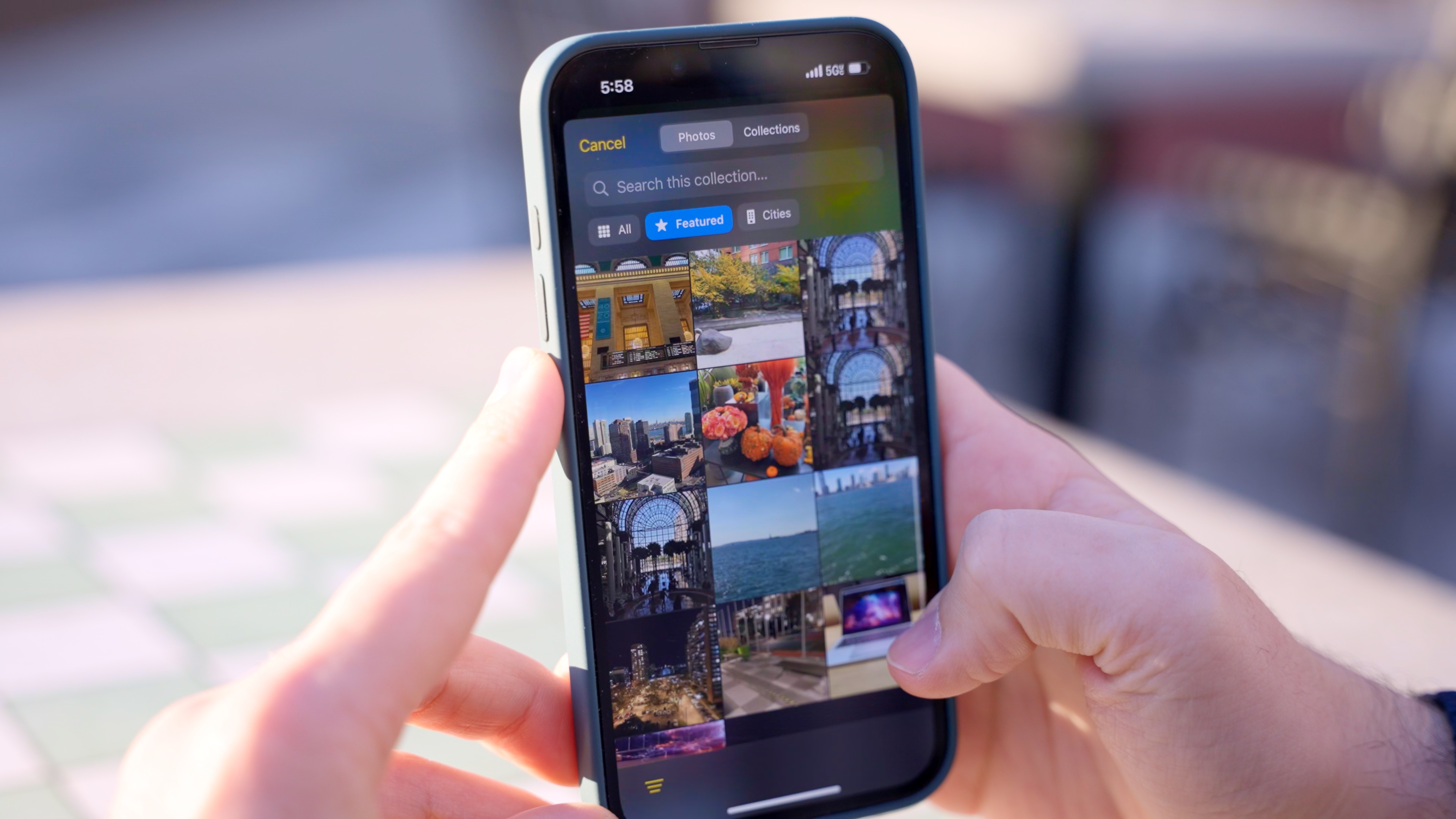
Photos can get moved to a hidden folder which keeps them from appearing in your photo library. This is particularly helpful if you have photos of documents like signed contracts, photo IDs, receipts, insurance cards or other personal information that you may want to keep a record of on your phone but don't want to have to scroll through publicly.
It's easy to move them over, simply tap and hold on a photo, or tap the three ellipses in the upper right corner and then you should see the option to "Hide." A pop up will give you a button to "Hide Photo" and let you know that the photo will be found in the Hidden album. The hidden folder is only accessible using Face ID, and you can see it if you scroll down to the Utilities menu at the bottom of the Photos app.
Set up Find My
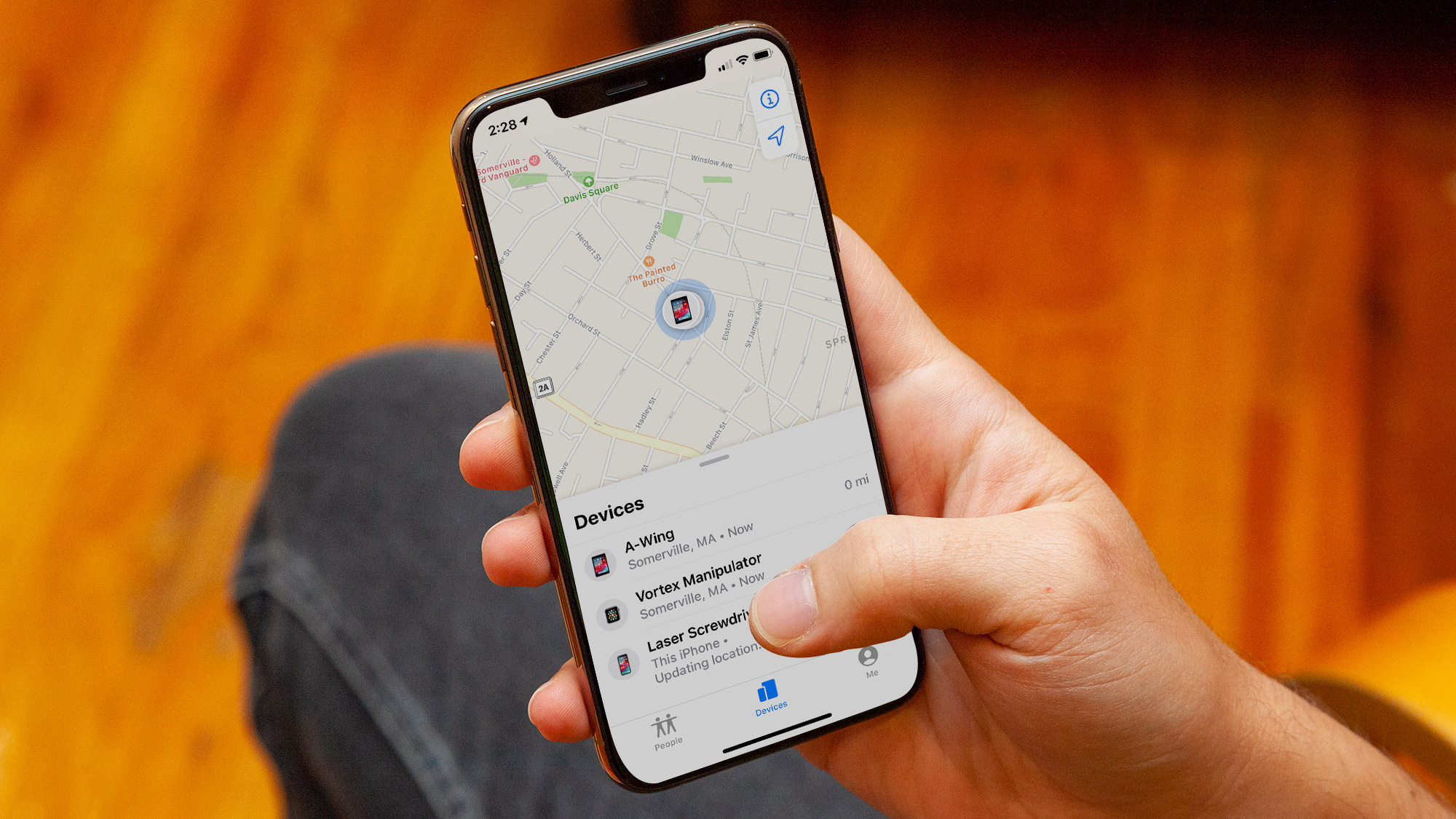
A setting that lets you track the location of your phone in case it's stolen (or lost), Find My can be helpful because it can both track your device and remotely wipe it if you think it's gone for good. To set it up simply tap on your name in the Settings menu, then tap Find My and toggle the On button. This allows you iPhone and other accessories to be shown on a map and remotely wiped and deleted from another device.
However, the feature does use location information so that will have to be turned on. If that makes you uncomfortable, or you don't feel like trusting Apple's end-to-end encryption for location based tracking, this feature isn't for you.
Get instant access to breaking news, the hottest reviews, great deals and helpful tips.
Find My is best known as a tool that allows you to see the location of your iPhone if you lose it or it’s stolen. This is helpful, but the security and privacy benefits of setting this up are more about the assumption you won’t get your phone back. If you think your phone is long gone, you can remotely wipe it and delete everything on it.
Enable stolen device protection

If your phone gets stolen, Stolen Device Protection can require your Face ID for some settings, like accessing stored passwords or credit cards, and it can put a security delay on making changes to your account (like changing your Apple password). This makes it much, much harder for thieves to take over your phone and your account.
It means that even if someone takes your phone, and knows your passcode, they can't do that much damage to your passwords, your bank account or your Apple ID. If you use your phone in public, take public transit or travel a lot, this is probably a good idea.
Enable this in Settings, Face ID & Passcode, then Stolen Device Protection.
Enable Advanced Data Protection

This one is admittedly, a bit of a trade-off. If you enable it, everything in your Apple account will be covered by end-to-end encryption (that Apple doesn't associate with). Meaning that you have the keys to your account, which is good because you have control, but bad because Apple can't necessarily help if you lose access.
If you're okay with that though, then you can cover your iCloud Drive and all of your photos, notes, reminders and Messages, in your own encryption keys which means that your files are protected against potential data leaks, mass surveillance or any employee issues. Check out our guide on how to enable Advanced Data Protection on your iPhone for more as this one is a bit more in-depth.
Mail Privacy Protection
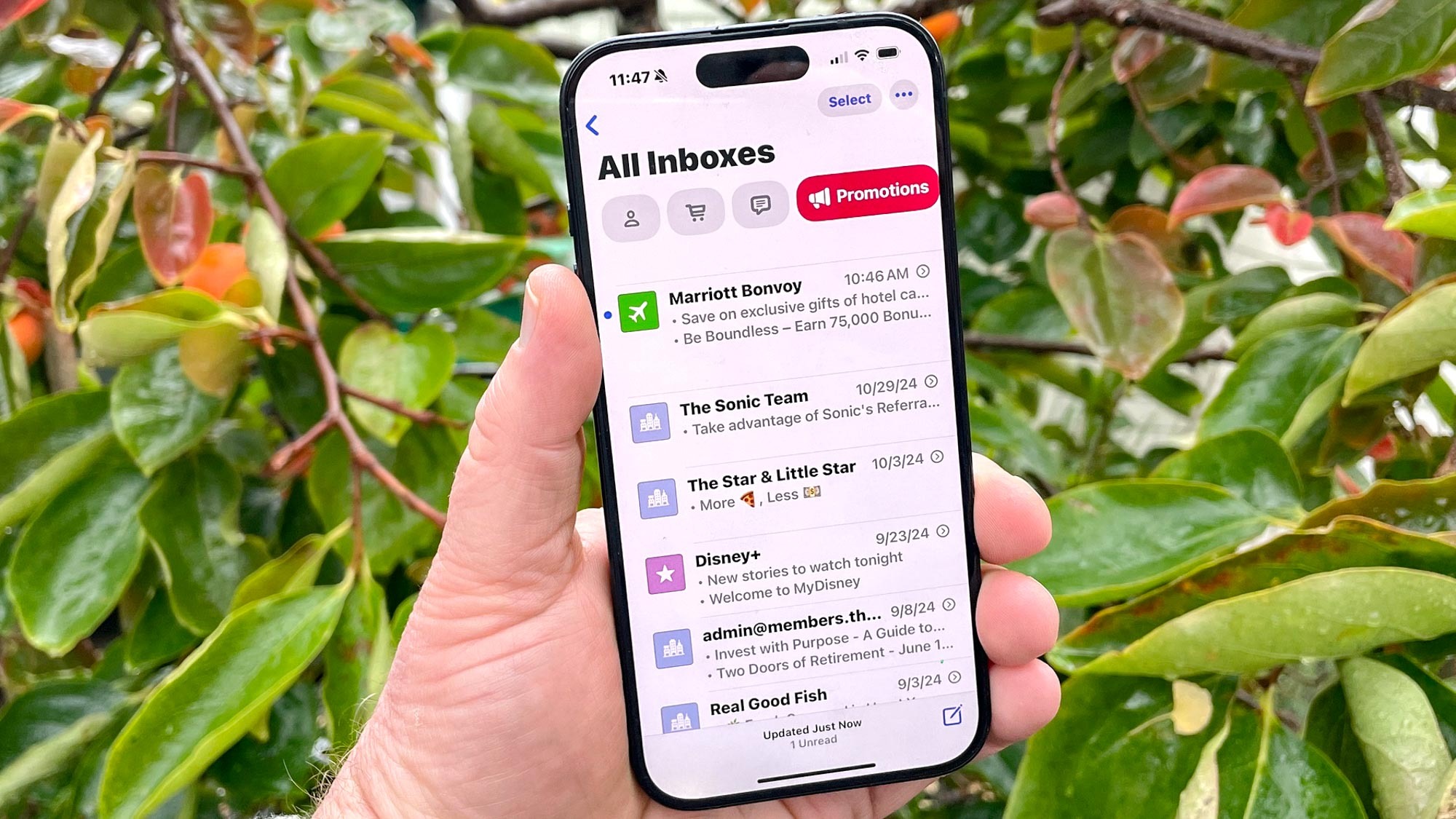
If you're using Apple's Mail app, even occasionally, it's worth taking steps to hide your IP address and make sure that senders can't see when you've opened an email (unless you're into that sort of thing).
Enable this feature by going to Settings, then Apps. Tap on the Mail app, then Privacy Protection and turn on "Protect Mail Activity." Now you're protected against some types of email tracking when using Mail.
Require Face ID on apps
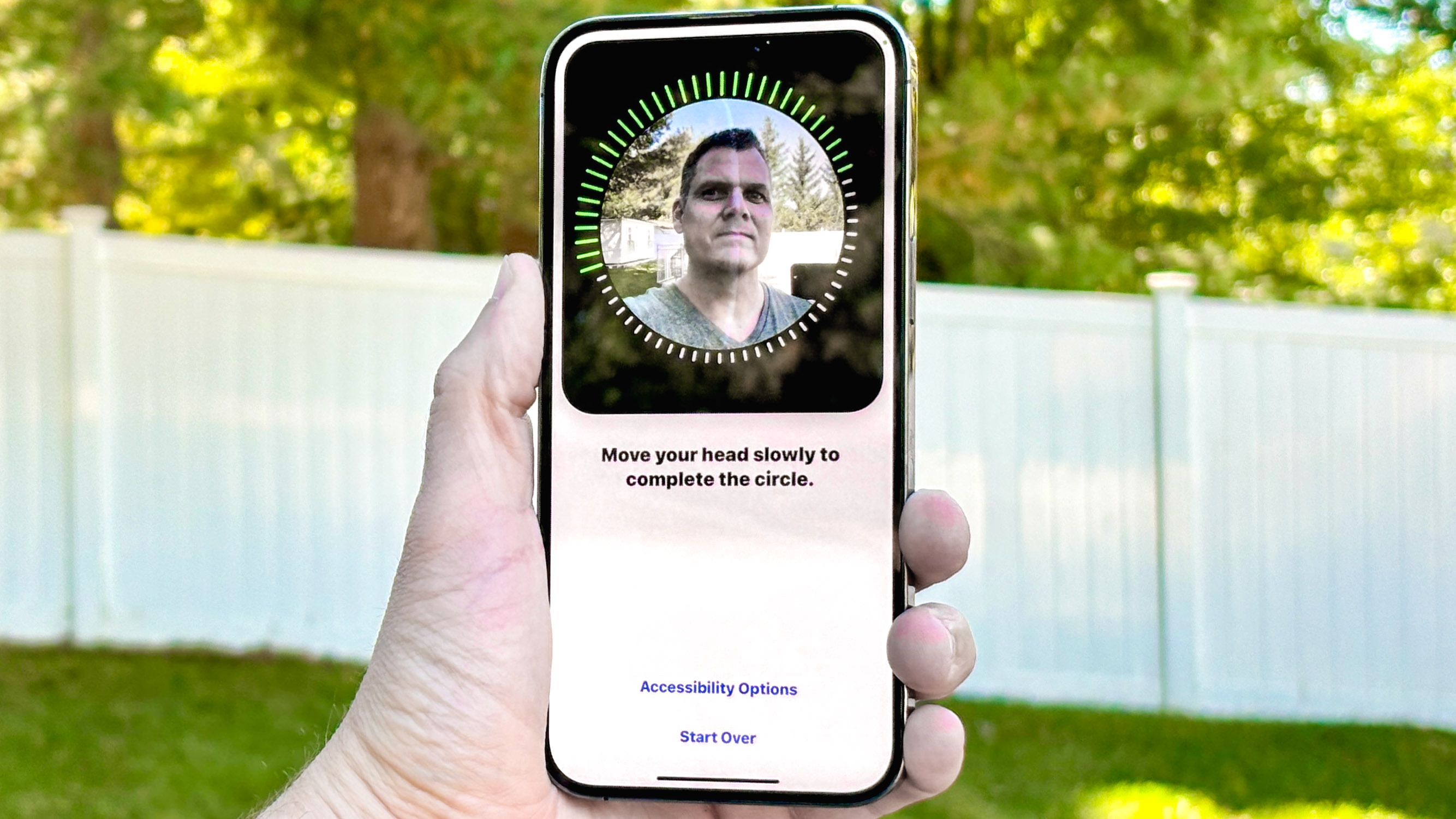
This one is nice, particularly if you ever share your phone with others. Once set up, you can require that certain apps use Face ID to unlock by simply tapping and holding an app icon. A menu will pop up with several options, one of which will be "Require Face ID." When you tap this, you'll also be given the option to "Hide and Require Face ID" if you want to put the app in a hidden folder as well.
If you've required Face ID, this will also disable any notification previews for that app, and stop anything from it from showing up in Spotlight search as well.
Run a Safety Check
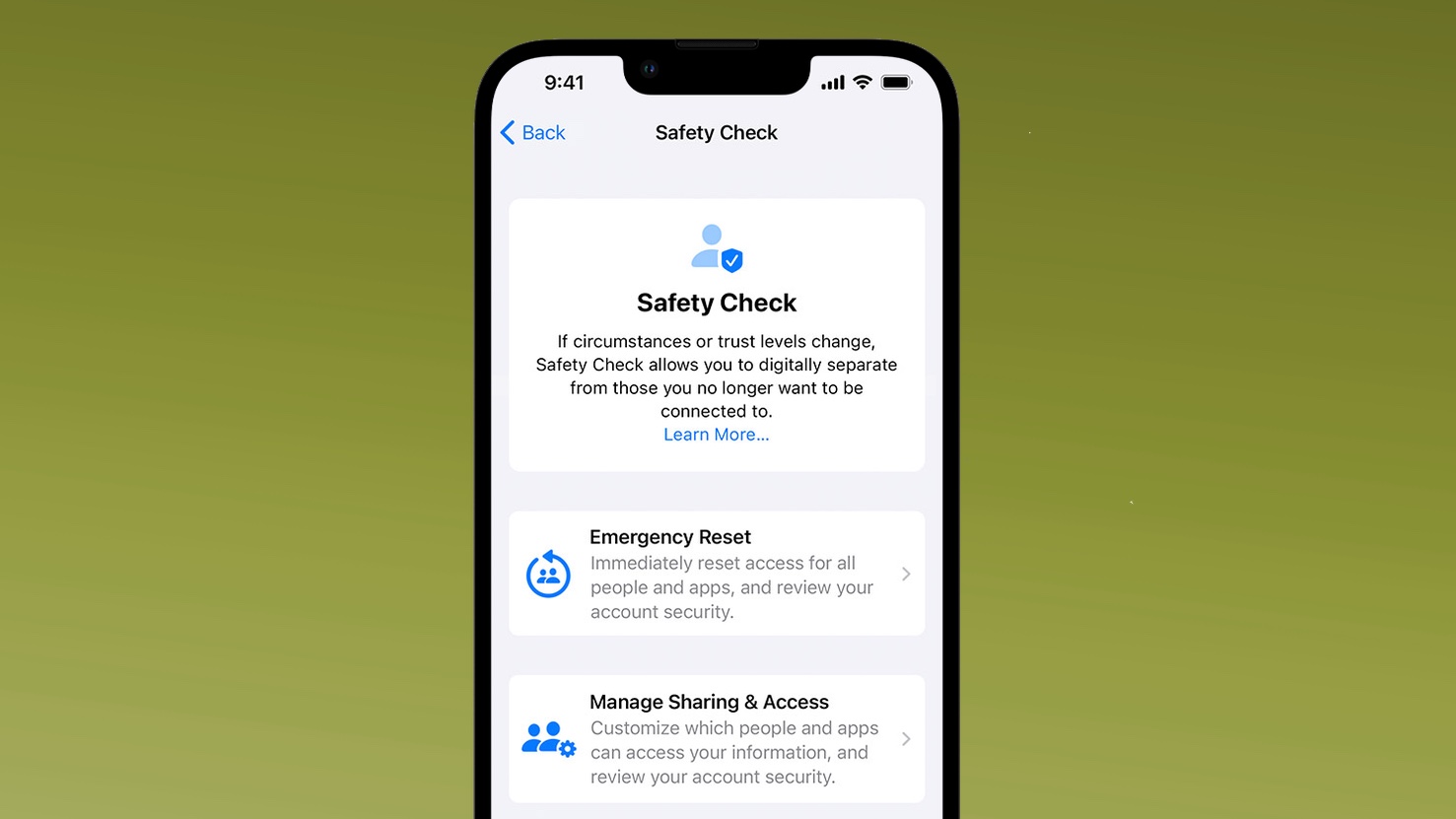
If you ever want to check up on who you're sharing information with, what privacy permissions are for various apps and more, this is your setting. It's intended to help those who may have personal safety issues, but also works for anyone who has shared accounts or information with others. Go to Settings, Privacy & Security then Safety Check. You'll have two options: Emergency Reset which stops sharing everything immediately, or Manage Sharing & Access which guides you through a process to manually review what is being shared, as well as what apps have access to what data and it will ask if you want to reset your PIN and account password.
You'll get on-screen directions, and when you're finished you get a completed screen with more tips to secure your device. You can exit at any time and your progress is saved. Whichever setting you choose, it's worth noting that if you stop sharing information with someone, they may notice the change.
A more secure iPhone

These are just a few beginning steps you can take to make sure that you're familiar with the features and functions on an iPhone; there are certainly additional ways you can turn features on (or off) to make sure that your device is as safe as you want it to be. As always, it's worth exploring all the settings and features on your handset to know what they do and how they work best for you. When in doubt, you can always search for what they are so you have a better understanding of whether you want them to be disabled or enabled.
Follow Tom's Guide on Google News and add us as a preferred source to get our up-to-date news, analysis, and reviews in your feeds. Make sure to click the Follow button!
More from Tom's Guide
- 5 iPhone settings you should always shut off — because they’re a security nightmare
- Why aren't there antivirus apps for the iPhone?
- These 5 macOS settings are a security risk and you should turn them off now

Amber Bouman is the senior security editor at Tom's Guide where she writes about antivirus software, home security, identity theft and more. She has long had an interest in personal security, both online and off, and also has an appreciation for martial arts and edged weapons. With over two decades of experience working in tech journalism, Amber has written for a number of publications including PC World, Maximum PC, Tech Hive, and Engadget covering everything from smartphones to smart breast pumps.
You must confirm your public display name before commenting
Please logout and then login again, you will then be prompted to enter your display name.
