I test gadgets for a living and this smart monitor is perfect for back to school
A monitor and smart TV in one

If you’re getting ready to head off to college for the first time, you’ve likely been perusing the best back to school sales looking to pick up a new device or two for your dorm room or apartment.
While there are back to school laptop deals and even some back to school Apple deals, if you’re anything like me, you might be looking for a new display to get some extra screen real estate instead of having to be hunched over your laptop all the time.
Even though there are some excellent displays on our list of the best monitors, one of my own personal favorites might be the better choice, especially if you’re short on space. This is because the Samsung M7 isn’t your ordinary monitor. It’s actually a smart monitor that combines the best parts of a display for your computer or game consoles with the same features found on the best smart TVs.
With limited space in a dorm room or even in a bedroom in a shared apartment, deciding between a monitor and a TV can be tough. Likewise, it’s difficult to justify spending a lot on a TV for entertainment when what you really need is a larger display for your school work. The Samsung M7 Smart Monitor gives you the best of both worlds with enough ports and connectivity options to connect all of your devices.
As someone who owns both a Samsung M5 and a Samsung M7 smart monitor, here are three reasons why I think it’s the perfect do-it-all screen for back to school as well as for working from home.
Plenty of ports and connectivity options

If you’re currently attending university or about to start doing so this fall, there’s a pretty good chance you’ll be using one of the best laptops for college students to take notes in your classes. What’s great about the Samsung M7 is that unlike the M5, it features a USB-C port with power delivery so you don’t have to fish around the back of your desk for your laptop’s charger. Instead, when you get back from class, you just plug in your laptop to charge it from the monitor and do some work on a much larger display.
Speaking of display sizes, this year’s refreshed version of the M7 is available in either a 32-inch ($399, Amazon) or a 43-inch ($499, Amazon) configuration. Both of which frequently go on sale and alternatively, you could also pick up the older version of this monitor from 2021 or even the Samsung M5 and save quite a bit.
Get instant access to breaking news, the hottest reviews, great deals and helpful tips.
The biggest difference between the original and the newer model of Samsung’s smart monitor is that one comes with a slimmer rechargeable remote while the original remote needs batteries. The latest M7 monitor also packs in a feature called Auto Source Switch + that changes inputs automatically when you turn on a new device. Another difference between the two worth noting is that the original comes with Google Assistant support while the newer model ditches Google’s virtual assistant for Alexa.

Regardless of which version of the M7 you pick up, there are plenty of ports at the back for connecting all of your devices. On the 32-inch M7 from 2023 pictured above there are two HDMI ports, a USB-C port with power delivery and three USB Type A ports but more on that later.
If you don’t want to have to plug in your laptop or smartphone to use it with the monitor, you’re in luck. AirPlay 2 support lets you connect the best MacBooks wirelessly and Samsung’s DeX allows you to do the same thing with the best Samsung phones and tablets. However, the Samsung M7 also has another really cool trick up its sleeve for when you want to do some work but don’t have a computer to work on.
No computer necessary
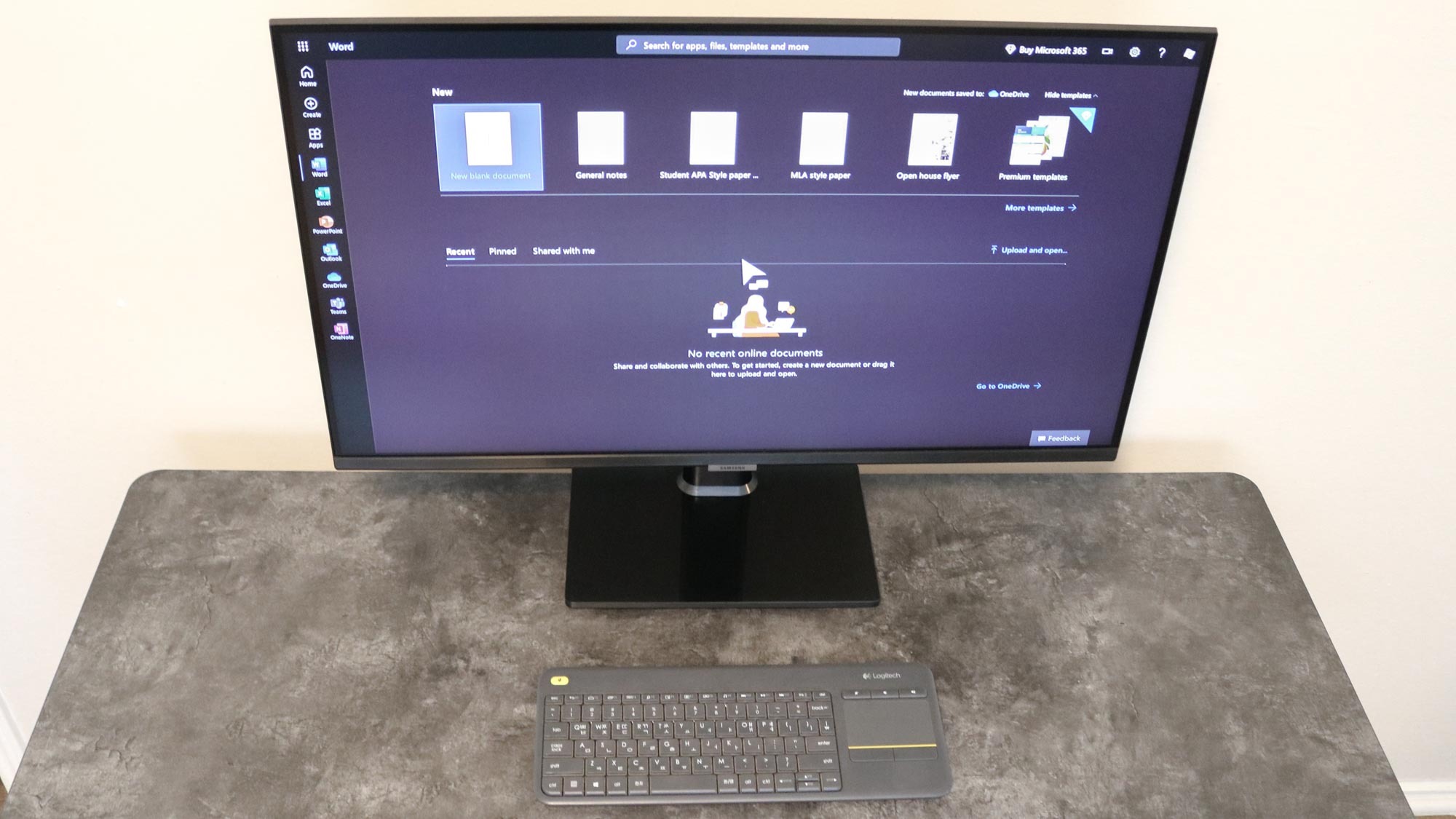
For those wondering why Samsung’s smart monitor has so many USB ports at the back, here’s why. You can actually plug in a mouse and keyboard and use the display with Microsoft 365. Sure, working on a computer provides a better experience overall, but being able to open and edit Word, Excel and PowerPoint documents right on your monitor is great in a pinch.
If you plug in a keyboard and mouse into the monitor, you can also use them with your laptop when it’s connected via USB-C as it has a built-in KVM switch just like with the LG DualUp Monitor.
Another neat trick in the updated version of Samsung M7’s monitor is the new Workmode that allows you to remotely access another PC to get some work done. This can be really useful if, for instance, you had to leave your large desktop computer at home but still want to be able to use it while at college.
As this is a smart monitor after all, Samsung also throws in a web browser that you can use with the monitor’s remote or a keyboard and mouse. If you use Google Workspace instead of Microsoft 365, you can add bookmarks for Google Docs, Sheets or Slides and access them in the same way you would with Microsoft’s productivity software.
Not just for school work
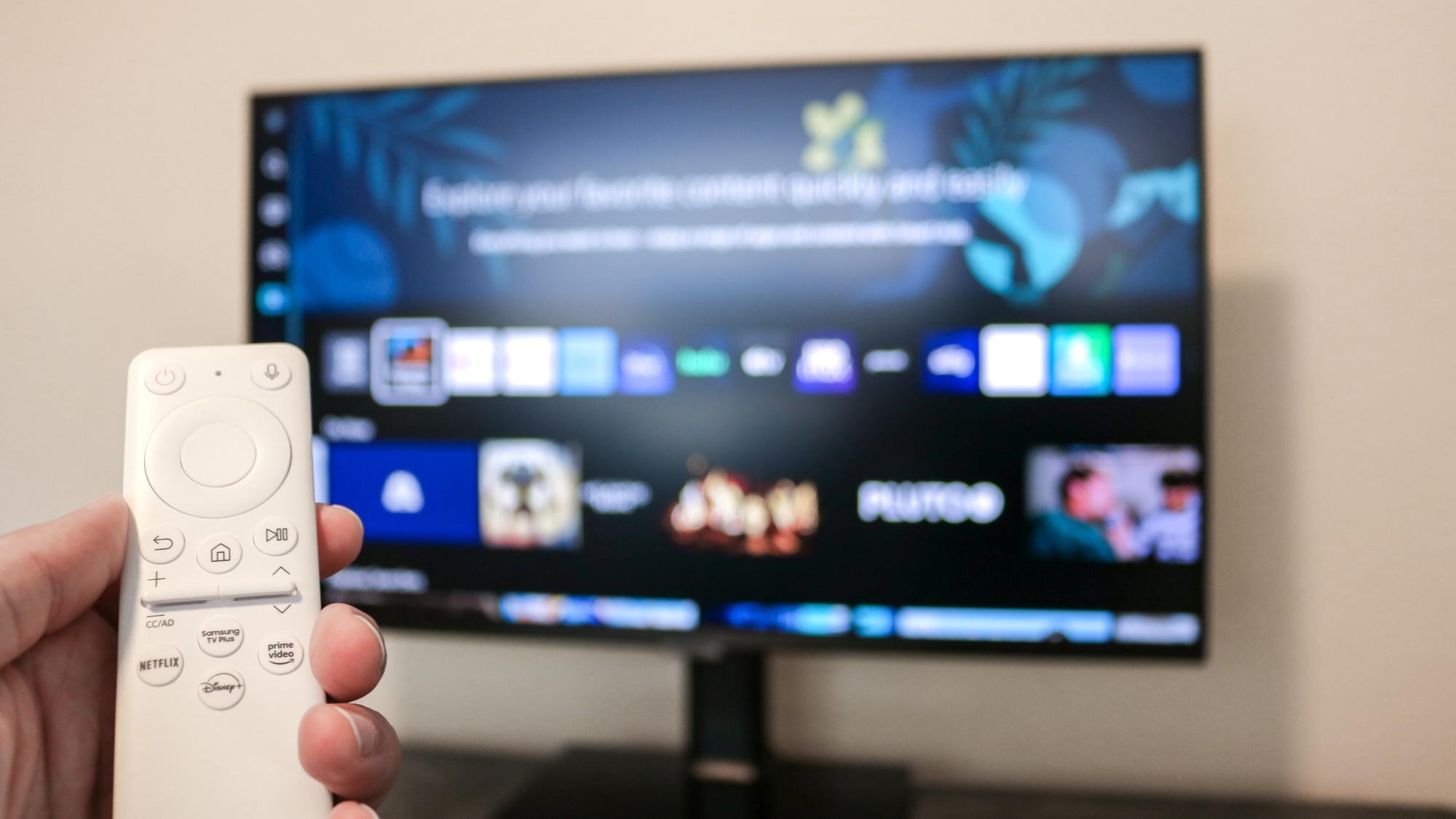
College isn’t just about studying; after a long day, you just want to kick back and watch your favorite movie or TV show on one of the best streaming services. With Samsung’s smart monitors, you can do just that. The M7’s remote has quick access buttons for Netflix, Disney Plus and Amazon Prime Video, but you can add more apps for other streaming services too.
At the same time, just like on the best Samsung TVs, you also get access to Samsung TV Plus. This free service allows you to watch ad-supported TV and with more than 200 channels, there’s always something to watch. You can also channel surf until you do find something that interests you.
My own Samsung M7 monitor is set up on a desk behind my main computer while my M5 monitor is mounted to the wall in my game room. As I often watch tech videos on YouTube throughout the day, one thing I really like about streaming on Samsung’s smart monitors is that you can turn them off and immediately go right back to what you were watching when you power them back on. This works a lot like Quick Resume on the Xbox Series X.
Speaking of gaming, the M7 also works with the best cloud gaming services like Xbox Game Pass, Amazon Luna and Geforce Now. Since the monitor has Bluetooth support, you can easily connect a controller and play like you would on a console over the cloud. Cloud gaming depends a lot on your own internet connection but if you’re in a nice dorm, it should work pretty well. I’ve personally used my own M7 to play games on Xbox Game Pass and while playing on a console is still better, it’s a nice feature to have especially if you’re more of a casual gamer.
A monitor that truly does it all
Even though Samsung has since released its more powerful M8 Smart Monitor, the M7 or even the M5 are still worth picking up for college as they pack in plenty of features and functionality for the price. If gaming is what you’re after first and foremost then one of the best gaming monitors might be a better choice but if you want an all-around monitor that you can work and stream from, Samsung’s smart monitors are hard to beat.
I originally picked up an M5 monitor a few years ago to use when reviewing the best standing desks since I need to quickly create and break down computer setups for my reviews. However, when it came time to upgrade the second monitor in my office, I went with the M7, mainly due to the fact that it has a USB-C port. There’s something really cool about being able to connect your laptop to a monitor and even charge it using just one cable.
There are a few caveats to the M7 worth mentioning. First off, it uses a VA panel instead of an IPS or even an OLED one. VA panels have narrower viewing angles than IPS ones but they’re still better than cheaper TN panels. However, they do have excellent contrast ratios and provide a lot of detail when gaming or watching movies. The other turnoff for me with both the M5 and M7 is that the included stand isn’t height adjustable (it is with the M8 though). However, as both monitors have VESA holes at the back, you can easily swap out the stand with a third-party monitor stand or a monitor arm.
Even if you don’t pick up one of Samsung’s smart monitors for college, the fact that you’ve read this far will certainly help get you in the right mindset for living in a dorm. With limited space, you’re going to want to invest in products that have dual uses to make the most out of what little space you do have. However, if the M7 or even the M5 had been around back when I went to school though, it would have been a no-brainer.
More from Tom's Guide
- 9 laundry tips every college student should know
- What size TV do you need for your dorm room?
- 5 dorm room appliances that you will and won't need

Anthony Spadafora is the managing editor for security and home office furniture at Tom’s Guide where he covers everything from data breaches to password managers and the best way to cover your whole home or business with Wi-Fi. He also reviews standing desks, office chairs and other home office accessories with a penchant for building desk setups. Before joining the team, Anthony wrote for ITProPortal while living in Korea and later for TechRadar Pro after moving back to the US. Based in Houston, Texas, when he’s not writing Anthony can be found tinkering with PCs and game consoles, managing cables and upgrading his smart home.
