I added a smart display under my monitor and it’s changed the way I work
My smart display has turned out to be the second monitor I didn’t know I needed

Unlike with a laptop, once you make the switch to a desktop PC (or Mac), you’re never really finished perfecting your desk setup. From adding speakers for better sound to raising your display with a monitor arm, there’s always something to add or tweak to improve the look of your setup as well as the experience of using it.
As someone who’s reviewed many of the best standing desks, I’m constantly moving computers and monitors around as the true test of a standing desk is whether or not it can accommodate a desktop. After adding one of the best smart displays under my monitor last year though, I’ve found it hard to use my desktop without one. Now when I set up a new standing desk, I make sure to include a smart display – even if I have to add another power strip to my cable management tray.
Whether you’re working from home or taking it easy playing games at your desk after a long day, a smart display is the perfect under-monitor accessory as you can use it to listen to music, watch videos, get answers to common questions or even to control your smart home – all without having to take out your phone. Also, with Black Friday deals right around the corner (and some are even live right now), there’s never been a better time to add a smart display to your desk setup.
A cheaper and smaller alternative to a second monitor
One of the most popular ways to upgrade your desk setup is by adding a second monitor. While some people prefer to have two monitors side by side, others like to have their larger display up top with a smaller monitor underneath it in a vertical configuration.
Since I mainly use an ultrawide monitor with my PC, I have plenty of screen space to work with already and adding another monitor might be overkill – not to mention the hassle of managing all those extra cables. However, I did notice that there was a lot of empty space between my monitor and the desk, especially when using a monitor arm.

Even though my first smart display was the Lenovo Smart Display (which is still in my kitchen), the smaller design of Google’s Nest Hub really caught my eye and I picked one up shortly after its release. I had it on the edge of my desk at first, but while moving computers and monitors around, the idea dawned on me that it’s the perfect size for under my display.
With the Nest Hub under my monitor, I can easily do two things at once without having to open a new Chrome window. Whether I want to listen to music while working, watch a video on YouTube or get answers to questions, I can do so with a tap or by using my voice. I’ve found that having a smart display under my monitor can be really helpful especially when dealing with currency conversions, time zone differences or if I need help spelling or even defining more difficult words. This way my workflow isn’t interrupted and I can get the answers I need just by looking down at the smaller display under my monitor.
Get instant access to breaking news, the hottest reviews, great deals and helpful tips.

Although I’m particularly fond of the best Google Home speakers and smart displays, I recently picked up an Echo Show 8 on Amazon Prime Day. Even though it’s a lot thicker than either the Nest Hub or even the Nest Hub Max, I still had enough room to put it under the monitor on the other side of my home office. Both the Nest Hub Max and Echo Show have cameras that you can use to check in on your workspace when you’re not there but you can even use them for video calls if you want to keep your main monitor free.
Since the Echo Show allows you to browse the web using Amazon’s own Silk browser, you can actually use this smart display as a second monitor but you will need to install the program spacedesk on your PC first. According to a blog post from John Lunn (@jonnychipz), you just need to enter the IP address of the system running spacedesk in the Silk browser to get this set up if you want to give it a try yourself.
Smart home controls and more are just a tap away
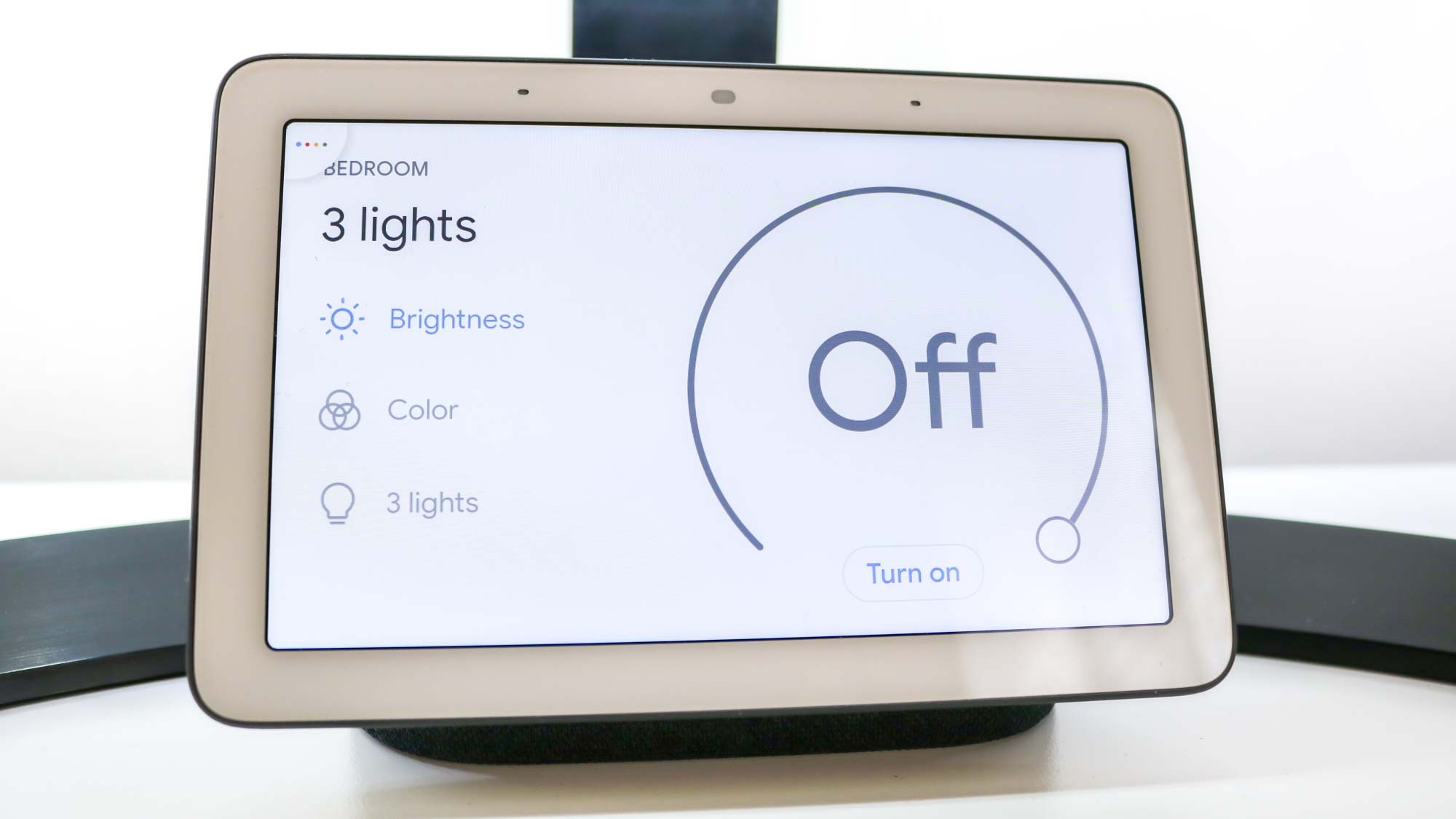
Just like with the best smart speakers, you can use the smart display under your monitor to easily control all of your smart home devices. Now that you have a screen though, you can do so with a tap of your finger. This can be really useful at night as you won’t have to worry about accidentally waking up everyone else – especially if you have the volume turned up or don’t have do not disturb mode enabled.
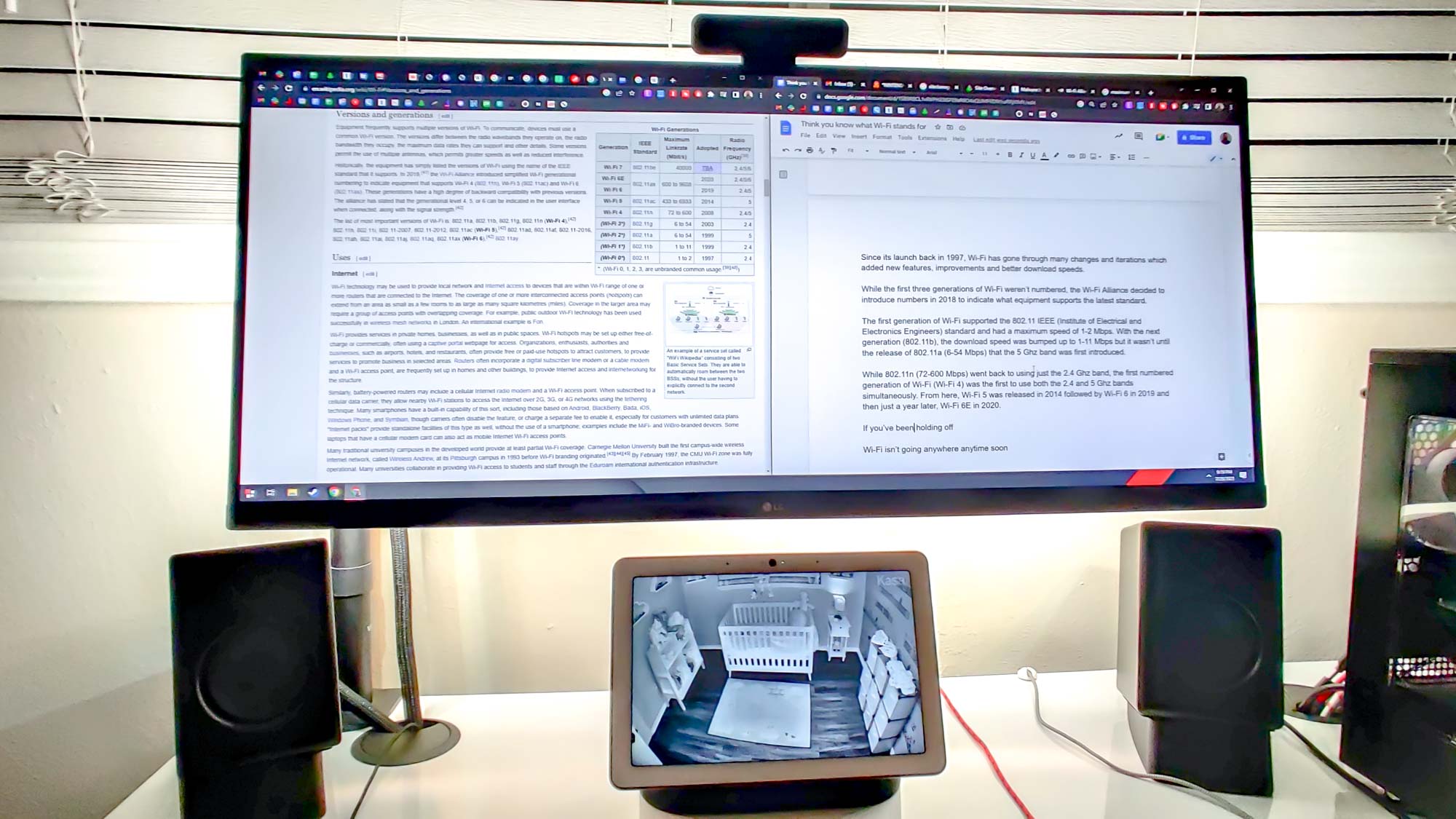
As someone with a baby at home, one of the first things I did while setting up his room was to add one of the best home security cameras to the wall across from his crib. Even though many parents prefer using one of the best baby monitors instead, most security cameras can be added to the Google Home or Alexa apps and you can use your smart display to view them. Being able to work at night while keeping a close eye on my little one is one of my favorite things about having a smart display under my monitor.
From checking the weather to making voice and video calls, a smart display can really come in handy when working from home. They’re also great if you’re using a work computer instead of a personal one since you can have music or even a video playing in the background without catching heat from the IT department.
Not just for work

I mainly use my computer for work but after a long day, I like to kick back and play some of the best PC games. With a smart display under my monitor though, I can make sure I don’t spend too long gaming since the time is always visible but you can also set a timer or an alarm. It has even proved useful when I’ve been stuck in games because I can pull up gameplay tutorials on YouTube and find out exactly what I need to do to move onto the next section.
Although your kitchen counter or bedside table may seem like the best place for a smart display, adding one under my monitor has completely changed how I use my computer. It’s become a big part of my workflow during the day but I’ve also found my under-monitor smart display to be quite useful at night too. Also, with the best Alexa skills and the ability to cast directly from your phone to your smart display, the possibilities are endless.
Read next: I bought this $30 monitor accessory and it transformed my work setup.

Anthony Spadafora is the managing editor for security and home office furniture at Tom’s Guide where he covers everything from data breaches to password managers and the best way to cover your whole home or business with Wi-Fi. He also reviews standing desks, office chairs and other home office accessories with a penchant for building desk setups. Before joining the team, Anthony wrote for ITProPortal while living in Korea and later for TechRadar Pro after moving back to the US. Based in Houston, Texas, when he’s not writing Anthony can be found tinkering with PCs and game consoles, managing cables and upgrading his smart home.
