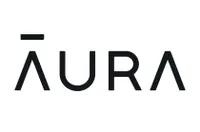The best parental control apps for Android and iPhone 2025
The best parental control apps help keep your kids safe regardless of the device they're using

Parents want nothing more than to protect their kids and keep them safe – both in real life and in the online world. The best parental control apps for iOS and Android make it easy for you to know how your children are spending their time online. In addition to showing you what they do on their phones and tablets, many parental control apps come with Windows and Mac software for their computers as well.
We spent dozens of hours testing the apps below, installing and uninstalling them on multiple phones, testing all the features including locating tracking, texting and messaging management, filtering tools and app and time management. We compared prices, noted how easy it was to install and uninstall each app and what devices each app would cover, and thought about the level of controls provided.
Overall, we feel that Net Nanny is a great choice for most families: It has an intuitive, clean interface, is available for iOS and Android devices, and has a full set of features including location tracking and history, web filtering and it can block apps on your child’s phone. You can create your own filters, set time allowances and schedules, and can even screen content within apps.
If you’re looking for something a little less pricey, we liked Kaspersky Safe Kids which has a full set of features for both the free and paid tiers; those who want support for Amazon Fire tablets or Chromebooks should check out the popular Qustodio app. Our pick for those who are trying to support many devices in a household is Norton Family, while iOS dedicated users should opt for OurPact, and Android users will want to check out Google Family Link.
Reader Offer: 60% discount from Aura
With Aura's parental control software, you can filter, block, and monitor websites and apps, set screen time limits. Parents will also receive breach alerts, Dark Web monitoring, VPN protection, and antivirus. Save 60% when you sign up today.
Preferred partner (What does this mean?)
The quick list

An intuitive, modern interface that is easy to operate. It can track your child's location, block apps on their phone and has excellent web filtering.

Available for many platforms including Amazon Fire tablets and Chromebooks. It lets you track your child, monitor text and calls, filter web content and block apps.

Also available as part of Norton's antivirus packages, this lets you track your child's location, filter web content, block apps and supports unlimited children and devices.

Though it's available for both iOS and Android it has more features on iPhone. It lets you manage screen time, block apps, filter web content and track your child's location.
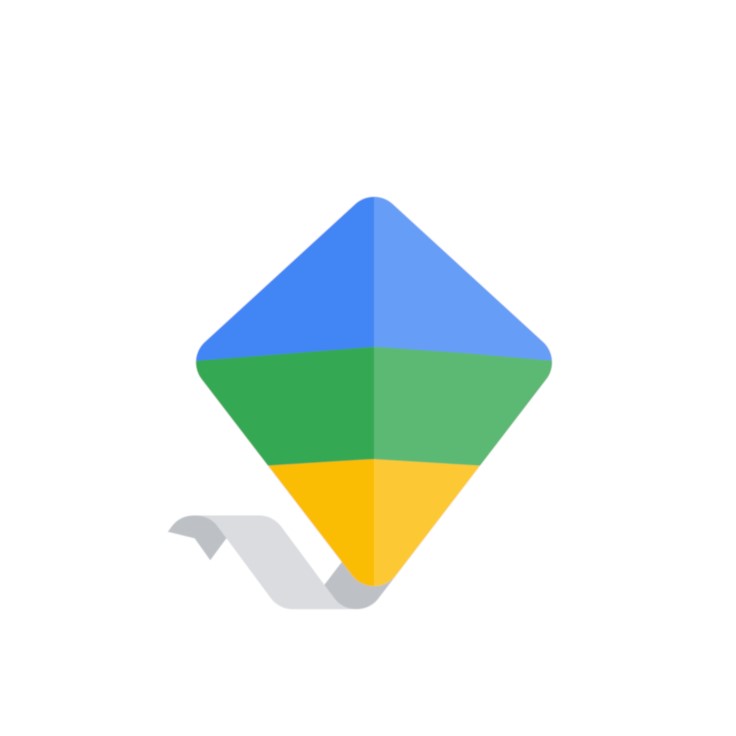
Only available for Android devices, and completely free. It lets you block apps, filter some web content and track your child's location.
The best parental control apps you can get today
Why you can trust Tom's Guide
The best parental control app overall
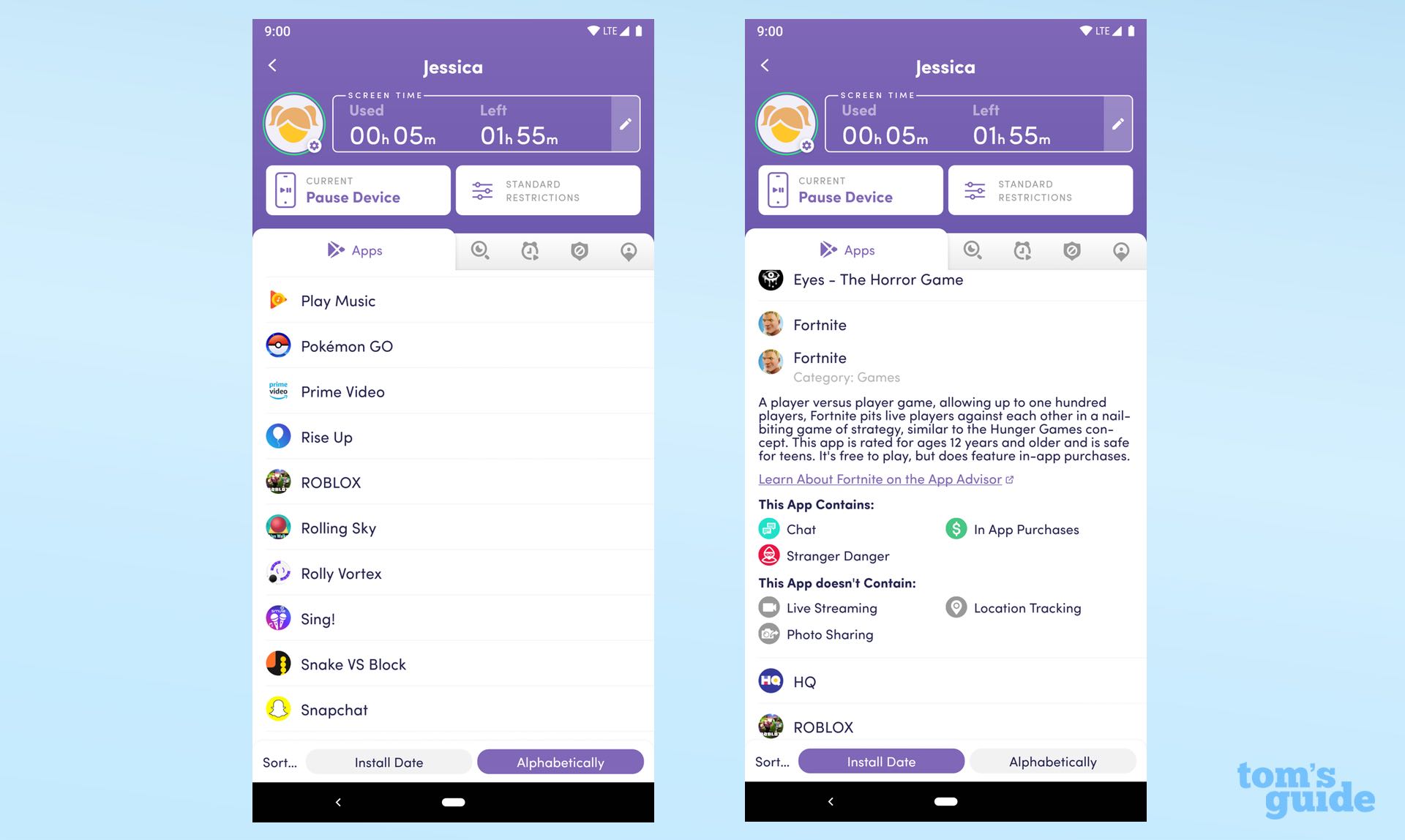
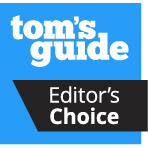
Reasons to buy
Reasons to avoid
Net Nanny, which we think is the best parental control app, has a modern, intuitive design and excellent web-filtering technology that analyzes pages rather than just blindly blocking them and lets you create filters of your own.
Among the parental-control apps we tried, Net Nanny comes closest to having feature parity between its iOS and Android versions. It can track your child's location, display their location history, and set time allowances and schedules equally well on both platforms.
The iOS version lets you block more than 100 apps on your kid's phone; the Android one lets you block them all. The built-in App Advisor gives you a heads-up on which new apps you should watch out for.
Net Nanny also includes content screening that works within social media apps and services, including Instagram, TikTok and YouTube, instead of blocking or allowing them entirely.
The only thing Net Nanny can't do on a smartphone is monitor calls or texts. No apps we tested can do that on iOS, but a couple still do on Android.
Read our full Net Nanny review.
The best parental control app for monitoring
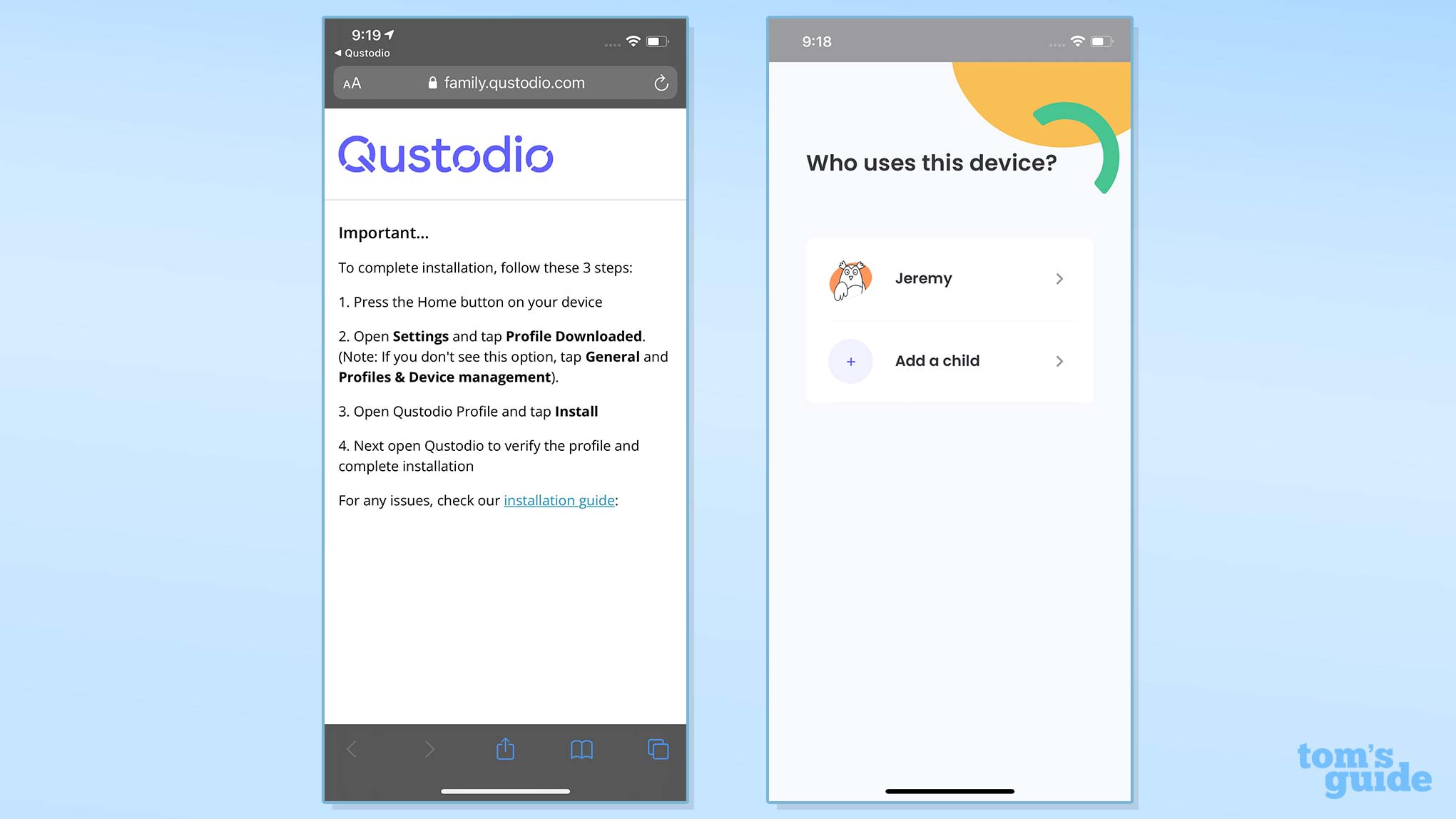
Reasons to buy
Reasons to avoid
Qustodio supports iOS and Android devices, Amazon Fire tablets, Macs, PCs and Chromebooks. It also lets you set time limits for individual apps and individual devices.
This service's location tracking works on both iOS and Android, as do its geofencing and a Family Locator feature that shows you where all your kids are at once. You can manage about 6,000 apps on iOS, and all Android apps, but the web filtering doesn't work that well on either mobile platform.
However, Qustodio is one of the only apps we've recently tested that can still log a child's texts and calls, view the content of text messages or block phone numbers, at least on Android — and you have to sideload a special version of the app from Qustodio's website for it all to work. But if these features are important to you, then Qustodio may be the app to get.
The biggest drawback is that Qustodio can get darn expensive, costing up to $138 per year for 15 devices. (Tom's Guide readers get a 10% discount.)
Read our full Qustodio review.
The best parental control app for big families
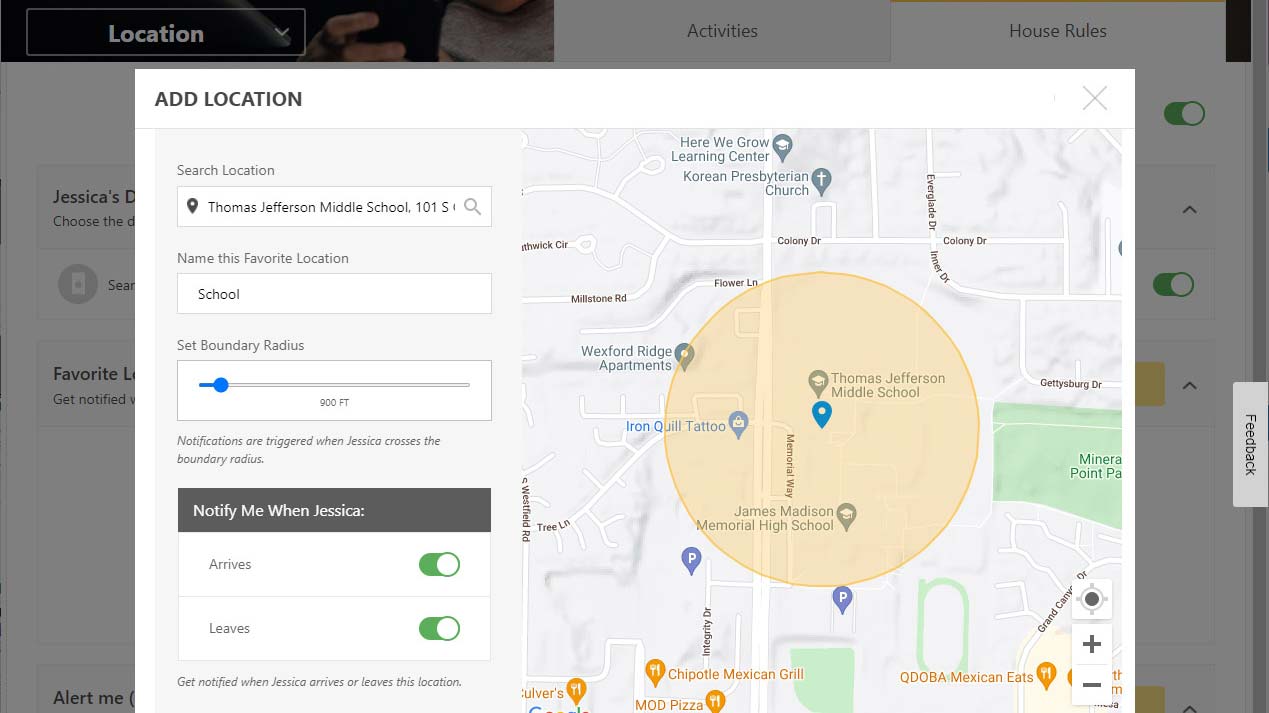
Reasons to buy
Reasons to avoid
Norton Family's power and features are ideal for Android (and Windows) households with many children, offering nearly every feature a parent could want from one of the best parental control apps, including recently added geofencing.
This service's location-tracking, time-scheduling, and web-filtering and -monitoring capabilities work on both iOS and Android, but Norton's time allowances are only for its Windows and Android software. App management doesn't work in the iOS app at all.
However, Norton Family has very strong web filters, even on iOS, monitors Hulu as well as YouTube, and has a feature called School Time to keep children focused while learning remotely.
Norton Family comes free if you spring for one of Norton's more expensive antivirus suites, such as Norton 360 Deluxe, which is often discounted to as little as $50 per year. At that price, getting Norton Family along with Norton's excellent antivirus protection is a no-brainer, unless your kids happen to use Macs.
Read our full Norton Family review or save on plans with our Norton coupon codes
The best parental control app for iOS
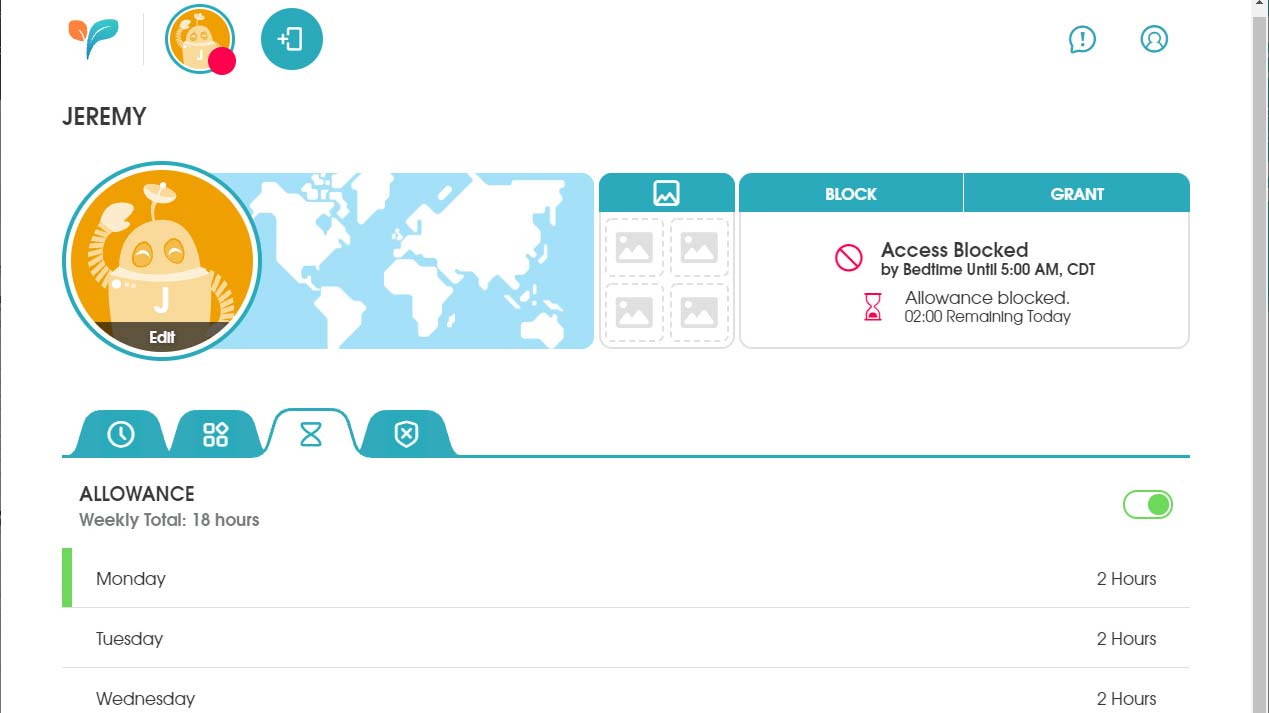
Reasons to buy
Reasons to avoid
Once the most powerful parental-control app for iPhones, OurPact's abilities have been whittled down a bit by Apple, which temporarily threw OurPact out of the App Store. However, it can still manage or block any iOS app, just as it can on Android.
OurPact also gets kids involved in managing the daily allowance of screen time that you give them, and it does a good job of scheduling. Its Premium Plus plan lets you get screenshots from the child's device, even on iOS, and you can block messaging and texting apps even if you can't read the messages themselves.
Yet its website filtering simply blocks adult content, and the time-management interface is a bit clunky. OurPact will tell you where your child is, and its geofencing will tell you when a child arrives or leaves specific locations, but it can't tell you where your child has been.
Despite these drawbacks, OurPact's well-designed interface and intuitive features make it a joy to use, especially if your kids have iPhones.
Read our full OurPact review.
The best parental control app for Android
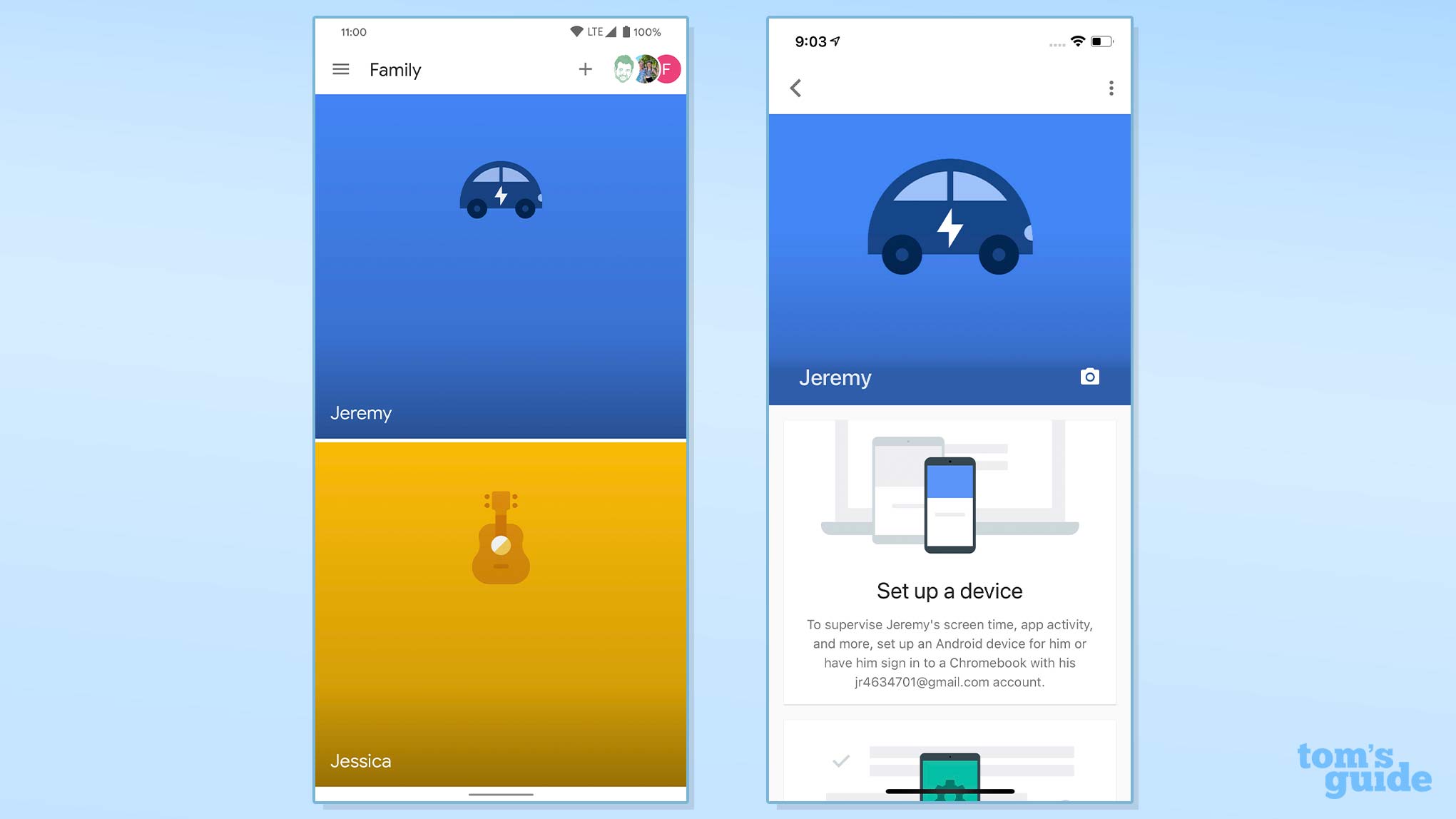
Reasons to buy
Reasons to avoid
Google Family Link is the only option on this page that's totally free. You may be pleasantly surprised by how powerful and useful it can be — as long as your kids happen to have Android phones or tablets.
Google Family Link gives parents control over the system permissions each individual app has on a child's Android device. No other parental-control app we've reviewed has that ability. It also lets you decide which kind of apps, or any apps at all, your child can download from Google Play.
There's no iOS version of the Google Family Link child app, but parents can use either iOS or Android to monitor kids' devices. We recommend Android for kids' apps anyway, as the Android versions of all these apps give parents much more insight and control.
A few drawbacks: Google Family Link has only one web filter, against "mature sites," and it doesn't work perfectly. The same single filter is available for YouTube. Location tracking is a bit primitive, and there's no geofencing. But the time-management features work well.
If you're primarily concerned about the apps your kids use, Google Family Link may be everything you need. And if you want an app that can do more, Google Family Link will work well alongside one of the other options on this page.
Read our full Google Family Link review.
How to choose the best parental control app for your family

What you need from a parental control app mainly depends on the age of your children. If you’re the parent of a child under 12, you absolutely need the ability to block objectionable websites, but you might also want to consider an app that’s available on Amazon’s Fire tablets.
However, if you have teenagers, you might want to let them look at some objectionable things online, but only if you’re aware of it. You may also want to see who your teens are chatting with online in messaging apps as well as where they are late on a Friday night. At the same time, you might also want to consider a service that monitors your kids’ Windows and Mac devices in addition to their smartphones.
The best parental control apps offer, at a minimum, a website filter, location tracking, screen-time limits with a scheduler and an app blocker that at least works on Android.
Other useful extra features include geofencing which alerts you if a child’s phone leaves a designated ‘safe’ area like their school or a relative’s house. Most of these apps allow you to monitor your child’s phone from a web interface on your computer as well as from your own smartphone.
A couple of these apps also let you block and log the calls and text messages a child makes and receives, and even read a child’s text messages. However, they require extra steps to do so. Still though, none of the best parental control apps let you listen in on a call, as doing so is illegal.
See the chart below for what each parental control apps offers.
Feature comparison chart
Feature (bold = free) | ESET Parental Control for Android | Google Family Link | Kaspersky Safe Kids | MMGuardian | Net Nanny | Norton Family | OurPact | Qustodio | Screen Time |
Price | Free to $30/year | Free | Free to $15/year | Up to $70/year | Free to $90/year | $50/year | Free to $84/year | Free to $138/year | Free to $40/year |
Number of devices | Unlimited | Unlimited | Unlimited | 1 to 5 | 1 to 20 | Unlimited | 1 to 20 | 1 to 15 | 1 to 5 |
Platforms | Android | Android | Android, iOS, Windows, Mac | Android, iOS | Android, iOS, Kindle Fire, Windows | Android, iOS, Windows | Android, iOS | Android, iOS, Kindle Fire, Windows, Mac, Chrome OS | Android, iOS |
Web portal for parents | Yes | Yes | Yes | Yes | Yes | Yes | Yes | Yes | Yes |
Call logging | None | None | None | None | None | None | None | Android only | None |
Text logging | None | None | None | Yes | None | None | None | Android only | None |
Text content | None | None | None | Yes | None | None | None | Android only | None |
Call blocking | None | None | None | Android only | None | None | None | Android only | None |
Text blocking | None | None | None | Android only | None | None | None | Android only | None |
Geofencing | Yes | None | Yes | None | None | Yes | Yes | Yes | Yes, extra fee |
Location tracking | Yes | Yes | Yes | Yes | Yes | Yes | Yes | Yes | Yes, extra fee |
Location history | Yes | Yes | None | Android only | Yes | Yes | None | Yes | Yes, extra fee |
Web monitoring | Yes | Yes | Yes | Yes | Yes | Yes | None | Yes | Yes |
Web filter | Yes | Yes | Yes | Yes | Yes | Yes | Yes | Yes | Extra fee, Android only |
Time limits | Yes | Yes | Yes | Android only | Yes | Yes | Yes | Yes | Yes |
Scheduling | Yes | Yes | Yes | Yes (limited on iOS) | Yes | Yes | Yes | Yes | Yes |
App management | Yes | Yes | Yes (limited on iOS) | Android only | Yes (limited on iOS) | Android only | Yes | Yes | Yes, Android only |
App blocker | Yes | Yes | Yes (limited on iOS) | Yes (limited on iOS) | Yes | Android only | Yes | Yes | Android only |
How we test the best parental control apps
We focused on parental control apps that emphasize setting up filters and limits proactively before your child uses a smartphone rather than merely tracking activities after the fact. In our extensive testing, we took the following criteria into account.
Price: What is the cost of the service and how many children/devices are covered?
Installation: How easy is it to install and configure the app across each device?
App management: What level of control does the app provide when it comes to monitoring, blocking or restriction of smartphone usage? Does the app let you see all of the other apps on the child’s device?
Filtering: What kind of filtering tools does each app offer? How effectively does the app filter out content that you deem inappropriate?
Time management: What kinds of tools does the app provide for restricting screen time?
Texting and messaging management: Does the app let you see the content of your child’s text messages? Are you able to create rules or block specific contact? Are you notified of new contacts? Does the control extend beyond the built-in messaging apps or can you block messaging apps altogether?
Location tracking: Does the app let you find your child in an emergency? Does it log their previous locations? Does the app let you create geofenced areas?
Our most recent round of testing was done on a Lenovo Yoga C940 running Windows 10, a Google Pixel 4XL running Android 11, and an iPhone 12 running iOS 14.2. However, we're currently in the process of updating all of our existing parental control reviews and adding some new ones.
We tested each app on every supported platform twice, from installation to uninstalling it. We typically monitored activity from the Lenovo Yoga C940 but for apps that offered control from a smartphone, we tested those features from an iPhone.
The best Android parental control apps are still considerably more robust than their iOS counterparts in most cases, with only OurPact offering feature parity to the other apps we tested.
We note areas in which there are discrepancies between the functionality offered on each platform, but we haven’t provided distinct ratings and reviews for the iOS or Android version of each app.
Regarding call and text monitoring, both Apple and Google have made it nearly impossible for any app to do so. Qustodio gets around this by offering a special version of the Android app that users can sideload.
For more on how we test security software and other products, check out our how we test page for Tom's Guide.
Get instant access to breaking news, the hottest reviews, great deals and helpful tips.

Anthony Spadafora is the managing editor for security and home office furniture at Tom’s Guide where he covers everything from data breaches to password managers and the best way to cover your whole home or business with Wi-Fi. He also reviews standing desks, office chairs and other home office accessories with a penchant for building desk setups. Before joining the team, Anthony wrote for ITProPortal while living in Korea and later for TechRadar Pro after moving back to the US. Based in Houston, Texas, when he’s not writing Anthony can be found tinkering with PCs and game consoles, managing cables and upgrading his smart home.