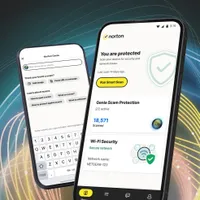How to track your kids screen time — and the best tools to do it
Keep screen time to a minimum with these tips

Keeping track of your kids' screen time has become essential in today's digital world, but knowing where to start can feel overwhelming. Between smartphones, tablets, gaming consoles, and computers, children have access to screens everywhere they go.
Whether you want to set daily limits, block certain apps during homework time, or simply see how much time your kids spend on different activities, there are solutions that fit every family's needs.
Most devices already have built-in tools to help you monitor and limit usage, and there are additional apps and services that can give you even more control. Here's how to track your kids' screen time and the best tools to do it.
Norton 360 Deluxe: No one wants their kid to spend all their time buried in a phone. With Norton 360 Deluxe's Parental Control dashboard, you can gain a clear view of how much time your child is spending online. You can support healthy habits by scheduling specific times and hours per day on their PC or Android devices. Keeping them off their phones and into family dinner discussions is just a few clicks away.
1. Use your device's built-in tools

Every iPhone, iPad, and Android device automatically tracks how much time is spent in each app and creates detailed reports you can review. On iOS devices, go to Settings and Screen Time to see charts showing daily and weekly usage broken down by app categories like Social Networking, Games, and Entertainment.
You can see exactly which apps your child used most and when they were most active during the day. Android users can find similar data in Settings and Digital Wellbeing & Parental Controls.
These reports show not just total screen time, but also how many times apps were opened and which hours of the day had the highest usage, giving you a complete picture of your child's digital habits.
2. Set up screen time limits and app restrictions

Once you know which apps are consuming the most time, you can set daily limits directly through your device's settings. On iOS, tap App Limit in Screen Time settings to restrict specific apps or entire categories like Social Networking or Games to a certain number of hours per day.
When the limit is reached, the app becomes grayed out and requires a passcode to continue using. Android's Digital Wellbeing offers "App Timers" that work similarly.
You can set different limits for weekdays versus weekends and create exceptions for educational apps that you want your child to use freely.
3. Monitor which apps consume the most time

Many parents will be surprised to discover which apps their children spend the most time using. Built-in screen time tools rank apps by usage, showing you whether your child is spending three hours a day on TikTok or if educational apps actually make up a significant portion of their screen time.
This data helps you make informed decisions about which apps need limits and which ones are actually beneficial. Many devices also show "pickups" — how often your child unlocks their device throughout the day, which can indicate compulsive usage patterns even if total screen time seems reasonable.
4. Track screen time with Norton Family

Norton Family provides more detailed monitoring and control options than built-in device features. The service tracks website visits, app usage, and location data across multiple devices from one central dashboard.
To set it up on an iPhone or iPad, install the Norton Family app, then go to Settings, Privacy, Location Services and set Norton Family to "Always."
Next, enable Content & Privacy Restrictions in Screen Time settings and turn off Safari so all browsing goes through Norton's monitored browser.
Norton Family also lets you set custom time limits, block inappropriate content, and receive alerts when your child tries to access restricted websites or exceeds their screen time limits.
5. Implement downtime periods

Setting up regular screen-free times is just as important as monitoring total usage. Most devices let you schedule "Downtime" periods when only essential apps like Phone and Messages work, encouraging breaks from recreational screen time.
You can set different schedules for school nights versus weekends, automatically blocking entertainment apps during homework hours.
To set up downtime periods on your iPhone, for example, navigate to Settings, Screen Time and Downtime. Here, you can schedule when your iPhone will limit access to apps, allowing only those you choose
These scheduled breaks help establish healthy boundaries and ensure screen time doesn't interfere with sleep, family meals, or other important activities.
Follow Tom's Guide on Google News to get our up-to-date news, how-tos, and reviews in your feeds. Make sure to click the Follow button.
Get instant access to breaking news, the hottest reviews, great deals and helpful tips.

Kaycee is Tom's Guide's How-To Editor, known for tutorials that skip the fluff and get straight to what works. She writes across AI, homes, phones, and everything in between — because life doesn't stick to categories and neither should good advice. With years of experience in tech and content creation, she's built her reputation on turning complicated subjects into straightforward solutions. Kaycee is also an award-winning poet and co-editor at Fox and Star Books. Her debut collection is published by Bloodaxe, with a second book in the works.
You must confirm your public display name before commenting
Please logout and then login again, you will then be prompted to enter your display name.