Samsung Gear VR Guide: Everything You Need to Know
From navigating the interface and downloading content to cleaning tips, here's how to make the most of the Gear VR.
Congrats! You're the proud new owner of the Samsung Gear VR, one of the top mobile virtual- reality headsets on the market. The latest iteration of the headset is lighter and more colorful than its predecessors, and it comes with a new controller.
There's also a host of games, apps and videos, courtesy of the Oculus Store.
Ready to dive in? Follow these tips to help you get started on your virtual voyage.

Equipment
Samsung Gear VR? Check. A taste for adventure? Check. While these thing are tantamount to having a memorable VR experience, there are a few more pieces of gear necessary to getting the show on the road.
Compatible Phone: Since the Gear VR is a Samsung device, it makes sense that it works with only a select number of phones, such as the Galaxy S8 Plus, S8, S7, S7 Edge,S6, S6 Edge, S6 Edge Plus and Note 5. Due to the whole exploding phone fiasco, Samsung has understandably disabled support for the Note 7 with Gear VR.
Swivel Chair: To take full advantage of the Gear VR's 360-degree capabilities without giving yourself a prodigious case of whiplash, you'll need a stool or chair that swivels.

Controller: The latest interation of the Gear VR introduces a VR-centric controller. Designed for one-handed use, the Gear VR controller fits nicely in the palm of your hand and features a large touchpad, buttons for Back, Home and volume with a trigger along the back. In addition, this Bluetooth 4.2 device has motion-sensing technology that will allow to realistically reach out and grab something in your virtual enclave.
Get instant access to breaking news, the hottest reviews, great deals and helpful tips.
Some games, however, will require the use of a traditional Bluetooth gamepad, so you'll want to invest in a good one. On excellent example is the SteelSeries Stratus XL Wireless Bluetooth Controller for Windows and Android ($53.99). If you have an Xbox One S, you can also use the included wireless controller as well.
Headphones: As far as audio goes, any comfortable pair of headphones or earbuds will do. However, if you can, try to get your hands on a pair that delivers 3D audio like the Plantronics Rig 4VR gaming headset.
MORE: Best Gear VR Games
Old vs. New
The Gear VR has undergone yet another makeover, setting it apart from previous iterations. Instead of last year's luscious midnight-blue plastic finish, Samsung has switched over to an ash-black hue the company's calling Orchid Gray. Samsung kept the flat touchpad along the side once, again eschewing the concave d-pad. The Back button is next to the Home key, which makes for easier navigation.

The integrated volume rocker also remains, so you don't have to reach for your phone when you want to adjust the audio. In a bit of future-proofing, Samsung maintained the detachable USB Type-C connector port that can be swapped out for the good ol' micro USB port.
The latest Gear VR has a 101-degrees field of view like the previous model, which isn't as good as its PC-powered cousins, the Oculus Rift and the HTC Vive. However, that wider FOV translates into a more immersive experience.
Interface: Grand Central Station to Virtual Adventure
OK, so you've got the headset, the smartphone, a controller and a headset. Time to start getting virtual, right? Wrong.
First, you've got to get the Gear VR app, which is, confusingly, not found in the Google Play store. Instead, you have to place your compatible smartphone into the Gear VR. From there, you'll hear a female voice tell you to remove the phone so you can finish installing the Gear VR app. After that's done, then you can create or sign in to your Oculus account. And now you're ready to take a journey to the bottom of the sea or shoot down enemy ships in space.
But before you go running willy-nilly into virtual space, you need to know the basics. Samsung has a quick tutorial to get you acquainted with using your eyes, the touchpad and the back button to navigate. Or you could use the new controller or a gamepad.

After you finish the tutorial, you're taken to the main hub, where you'll see a series of Windows 10-style tabs floating in front of you. A quick 360-spin reveals that you're on a luxurious patio at Oculus VR's offices. The sprawling area features a cozy boardroom table, a small kitchen area, a massive television, a large white couch and what appears to be an Olympics-size pool with infinity edges. It's très swanky.
But back to the tiles. On the left are tiles for the Oculus Store and Samsung Gear VR apps with a large rectangular tile to access your library of content on the right. In the center are four icons, representing featured content, the tutorial, Oculus Video and Oculus 360 Photos. Below that are tabs labeled Home, Store and Library. Selecting Library displays your collection of VR apps that you peruse by swiping up or down on the touchpad.
Pressing and holding the Back button for 2 seconds cues up the Universal Menu, where you'll find icons for Oculus Home and Passthrough Camera, which lets you peek at the real world through your phone's camera. Reorient centers the headset's direction based on where you're looking, while Brightness lets you adjust how bright or dim the display is. Finally, there's Do Not Disturb, which disables notifications for Phone, Email, Text and social media updates.
If you ever need a quick refresher, you can find the tutorial stashed away in your Library.
Games and Apps
To date, the Gear VR portion of the Oculus store has over 600 apps, games and experiences, with new content being added weekly.
If you're looking to catch a flick, you can currently purchase 2D or 3D versions of such popular films as The Martian, Deadpool and Book of Life. If you're looking for even more popcorn-fodder, there's also Netflix, Hulu and Jaunt, which offers original VR content.
Looking to check out the more educational aspects of VR, get an up-close-and-personal tour of the human anatomy in The Body VR. You can master public speaking with Speech Center VR, go on a virtual pilgrimage in Experience Mecca or learn about the solar system in Star Chart.
Regarding games, whether it's a shooter, puzzler, brawler or horror, Gear VR has something for you. Want to have a wizarding duel? Try out Wands, which offers multiplayer action. If you want to battle the thing that goes bump in the night, there's The Hospital: Allison's Diary. Those looking to blow something up should check out Protocol Zero.
MORE: Best Samsung Gear VR Apps
Pro Tips
So now that you've gotten a crash course, here are a few pro tips to keep in mind.
Clean your smartphone. Before placing it in the headset, be sure to give your Samsung Galaxy smartphone a good wipe down. Those few errant smudges that you wouldn't normally notice can turn your VR viewing experience into a blurry mess. Even worse are those hairline scratches that you only notice now that it looks like a fault line. In short, try to make sure your phone's display is as pristine as possible.
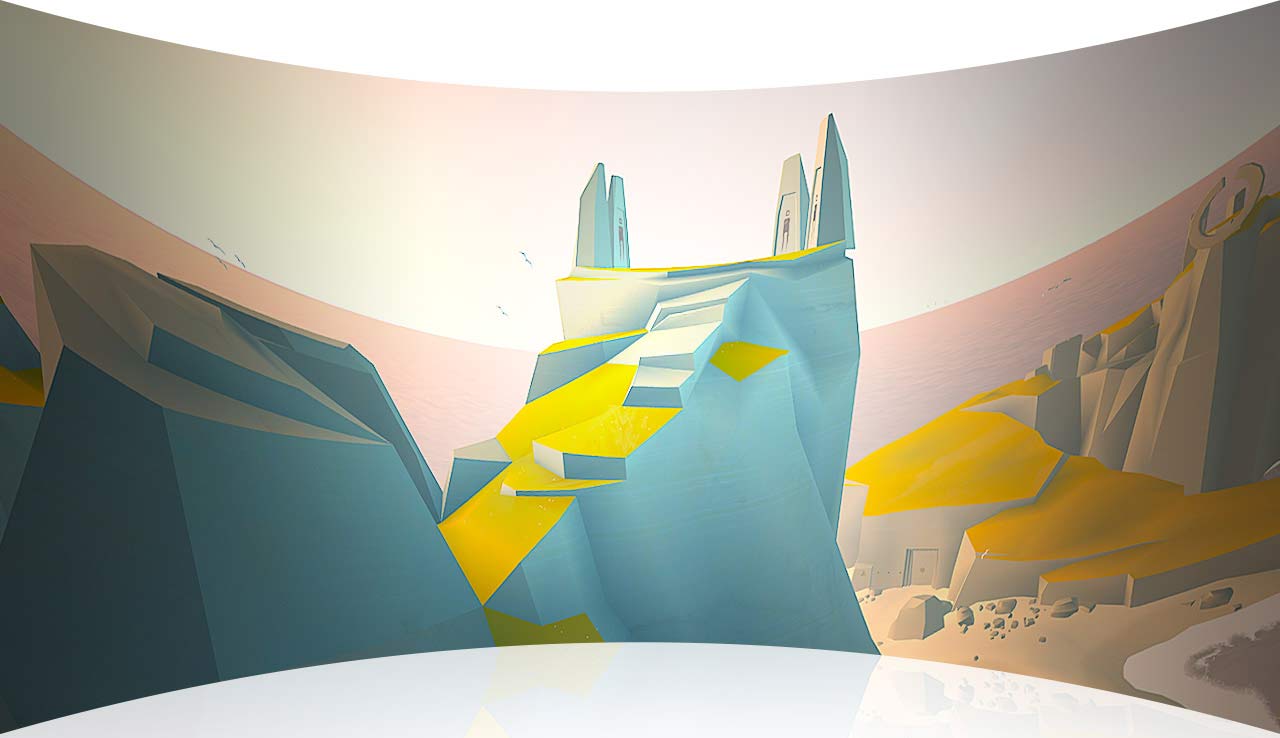
Pay attention to the comfort ratings. Every app in the Oculus store is labeled either comfortable for some or comfortable for most. If you're prone to motion sickness, you might want to stick with apps and games under the latter designation, as the former might be too jarring for your senses.
Turn on the Do Not Disturb feature in the Universal Menu. What's the point of an immersive experience if you're getting notifications for every little email, text and phone call? Also, try to do all your downloading and installing before you put on the headset. All that extra work doesn't help the phone stay cool, so if you must do it, do it sparingly. Activating Airplane Mode can also cut down on some of the heat issues.
Make sure the Gear VR is plugged in. As much as being tethered face-first is counterintuitive to 360-degree immersive, you're going to have the bite the bullet on this one. Thanks to all of your smartphone's cores being forced to work, battery life can deplete fairly quickly. At some point, you're going to have to plug the headset in to keep your phone from dying.

Give the Gear VR and yourself a break. As tempting as it may be to spend all day soaring through space in a fighter ship or touring the human body, it's important to take the headset off every once in a while. Although nausea is always a primary concern, you also want to take eye and neck strain into account. A 15-minute break every hour should be enough time to reacquaint yourself with the outside world, before diving back into the virtual one.

Sherri L. Smith has been cranking out product reviews for Laptopmag.com since 2011. In that time, she's reviewed more than her share of laptops, tablets, smartphones and everything in between. The resident gamer and audio junkie, Sherri was previously a managing editor for Black Web 2.0 and contributed to BET.Com and Popgadget.
