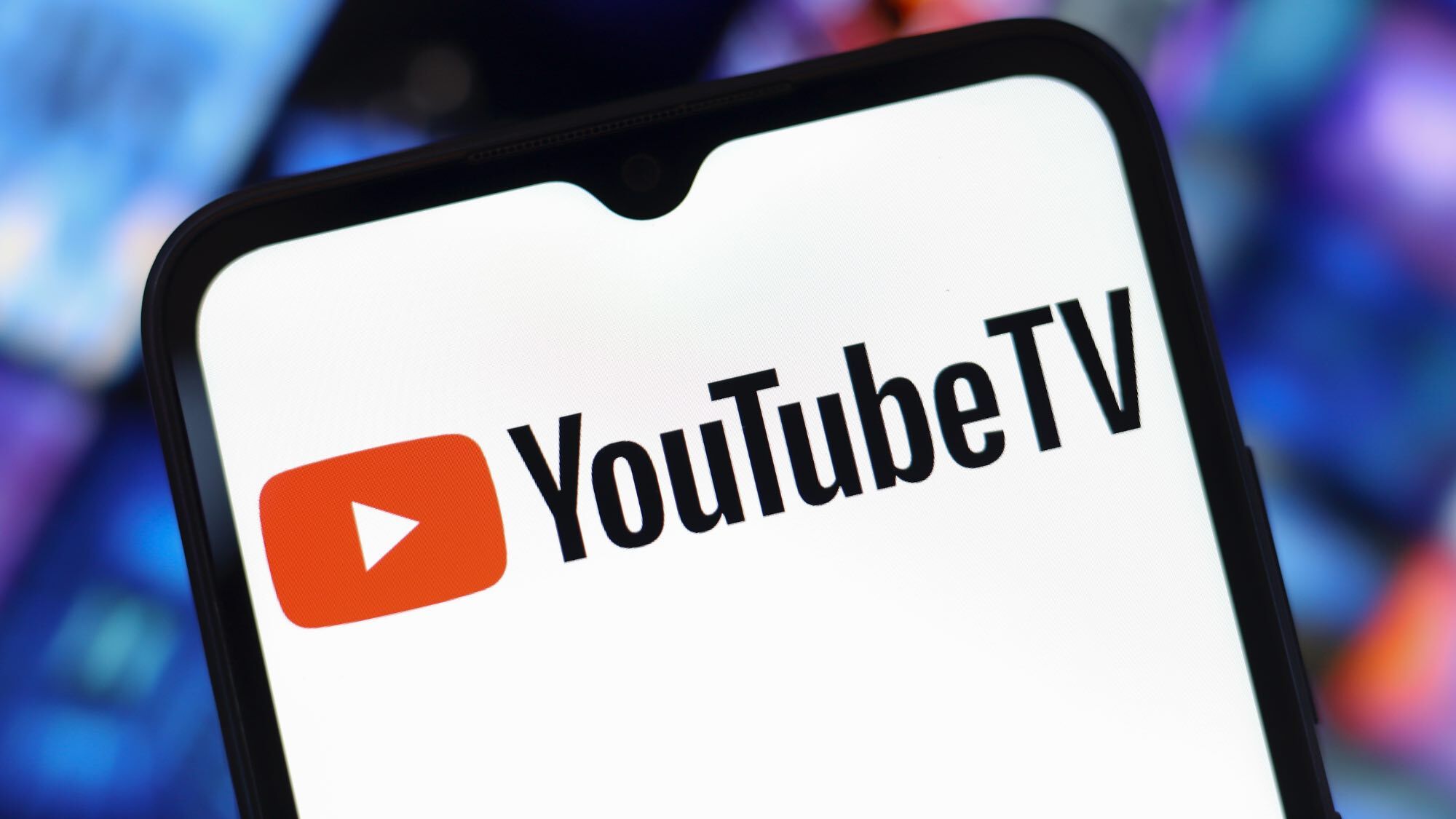I spent $12 on this essential Meta Quest app that upgrades visuals in VR games — and it makes a huge difference
Quest Game Optimizer makes everything look ultra smooth

Ever thought VR games on the Meta Quest 3 or Quest 3S looked a little...dull? I have, and while I still get a proper kick out of being fully immersed in VR, these headsets still have their limits.
Don't get me wrong; some of the best VR games show off just what these standalone VR headsets can do, with striking visuals and smooth frame rates — especially in titles like Red Matter 2. That's all without the help of the latest-gen console or a powerful PC setup, à la PSVR 2 or HTC Vive Pro 2.
But then you get games like Alien: Rogue Incursion, and that's where you'll find that the Quest 3 isn't exactly a powerhouse. Textures can look blurry, lighting can feel off and visuals can overall be choppy. Even Arizona Sunshine 2, a favorite of mine on a Quest headset, looks far better on PCVR.
So, I was pleasantly surprised to stumble upon Quest Game Optimizer (QGO), an app launcher that quite literally unlocks the potential of Meta Quest headsets. Yes, I'm a tad late to the party here, as the first version was released in 2022.
But its rise in popularity over the years and its continued support for the latest VR games show it's become an essential VR app that now allows me to take full advantage of my Quest 3.
From boosting performance, resolution and frame rates in virtually any game to being a one-stop app to customize, launch and video record in 4K at 60 FPS, QGO is a worthwhile venture for just $12 (that includes tax). But it's not for everyone.
First, it can be a bit of a pain to install, as it's not on the Meta Quest Store to simply download. And second, despite graphical and frame rate improvements, some games that are optimized are less noticeable than others. But if you're a VR enthusiast who wants games to look far smoother and be easier on the eyes, QGO has a lot to offer.
Get instant access to breaking news, the hottest reviews, great deals and helpful tips.
Installing QGO on a Meta Quest headset

Installing QGO isn't as straightforward as heading to the Meta Quest Store and downloading the app, as it isn't even there. Instead, you'll have to go through a few hoops, but the developers make it very easy to do so.
To install the Quest Game Optimizer, you'll first have to purchase the app on itch.io. It's available from $10, but including tax, it bumps up to $12. Once that's done, then you'll have to go through a step-by-step process to get it running on your Quest headset.
There are multiple ways to do so, including by using a PC and SideQuest (an Android sideloader) or through the Meta Quest Developer Hub with a PC. The way I did it was by only using my Meta Quest headset, which I found to be the best way to do it.
The setup takes a while, and you'll have to enable Developer Mode on your Quest headset by changing your Meta account into a developer one (this tutorial will help you out). But once it was set up, I was off to the VR races.
Here's how to do it:
1. Download Quest Game Optimizer
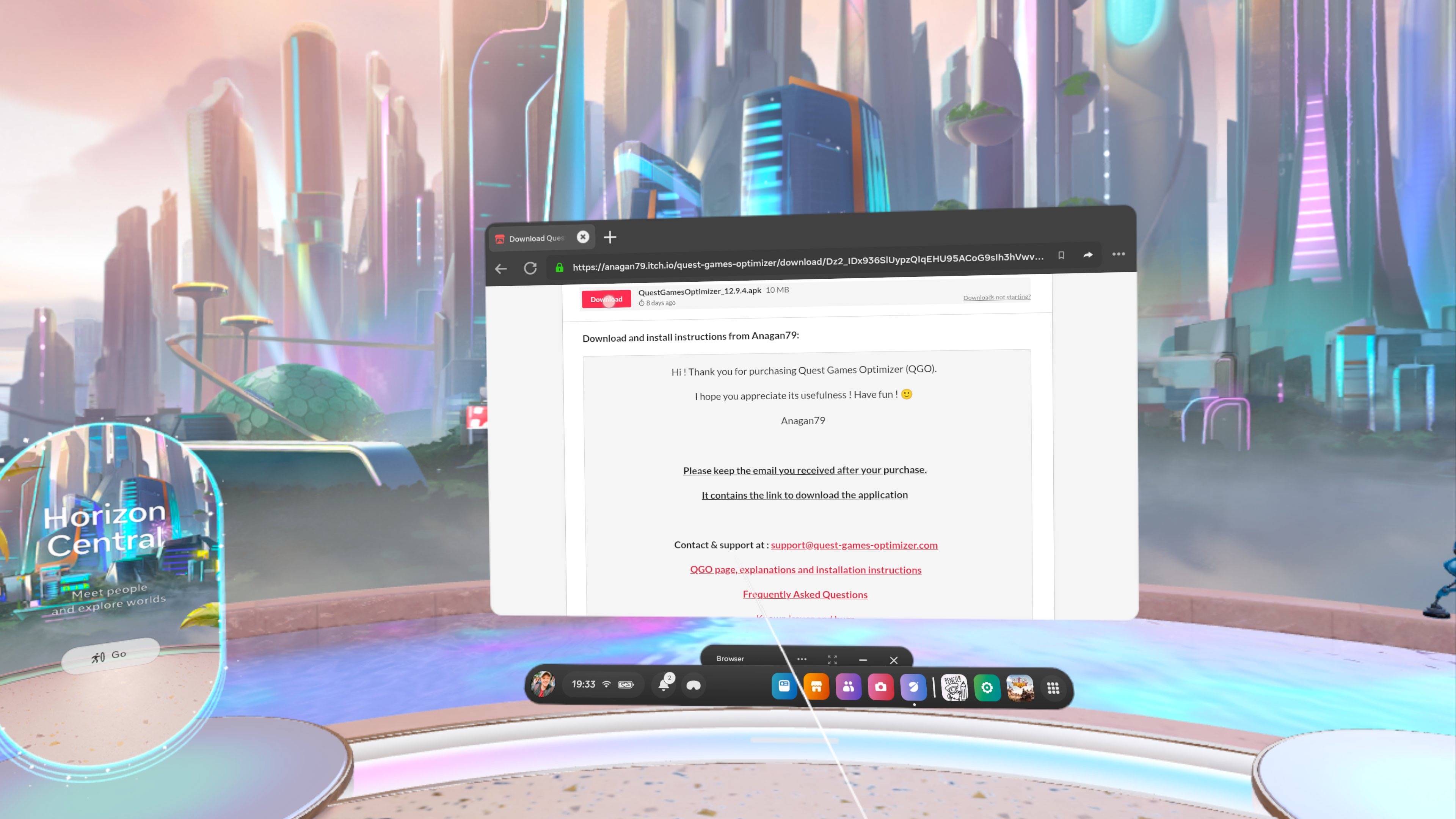
In your Meta Quest headset, open the browser app and head to itch.io. Once you've purchased the app (you'll need to use a valid email address), you can start downloading it from the page or through the email that was sent.
2. Download VR Android File Manager
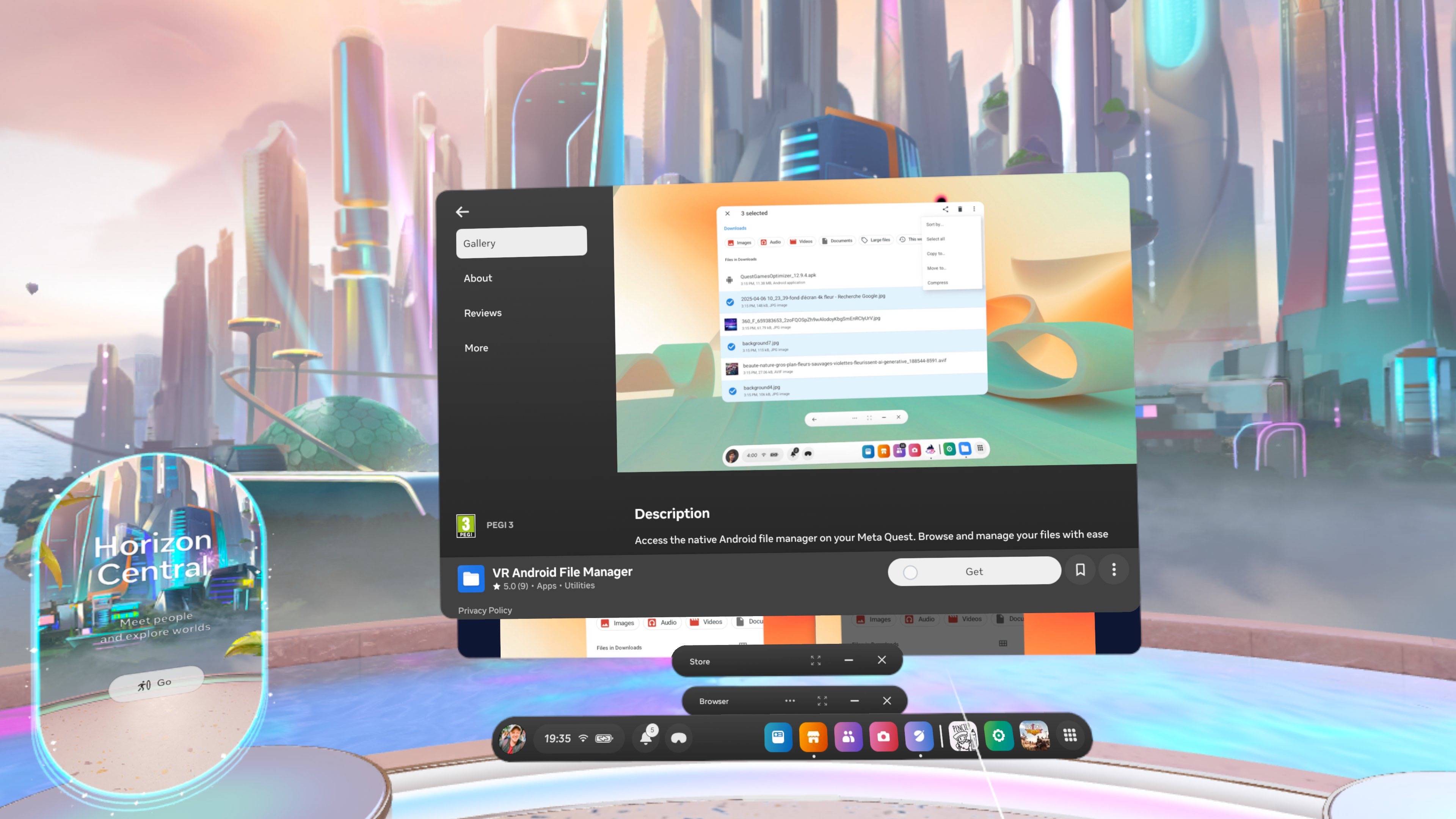
Since QGO isn't your regular Meta Horizon app, you'll need to download the VR Android File Manager from the app store. This is a free file manager that lets you download from unknown sources.
3. Install QGO

In the VR Android File Manager app, go to the download folder where the QGO file is located, and click on it to install. From here, you can open QGO by heading to the app library and selecting "Unknown Sources" in the sidebar.
When first starting it up, you'll need to enter the email address you used to purchase the app to start it up.
4. Get QGO up and running
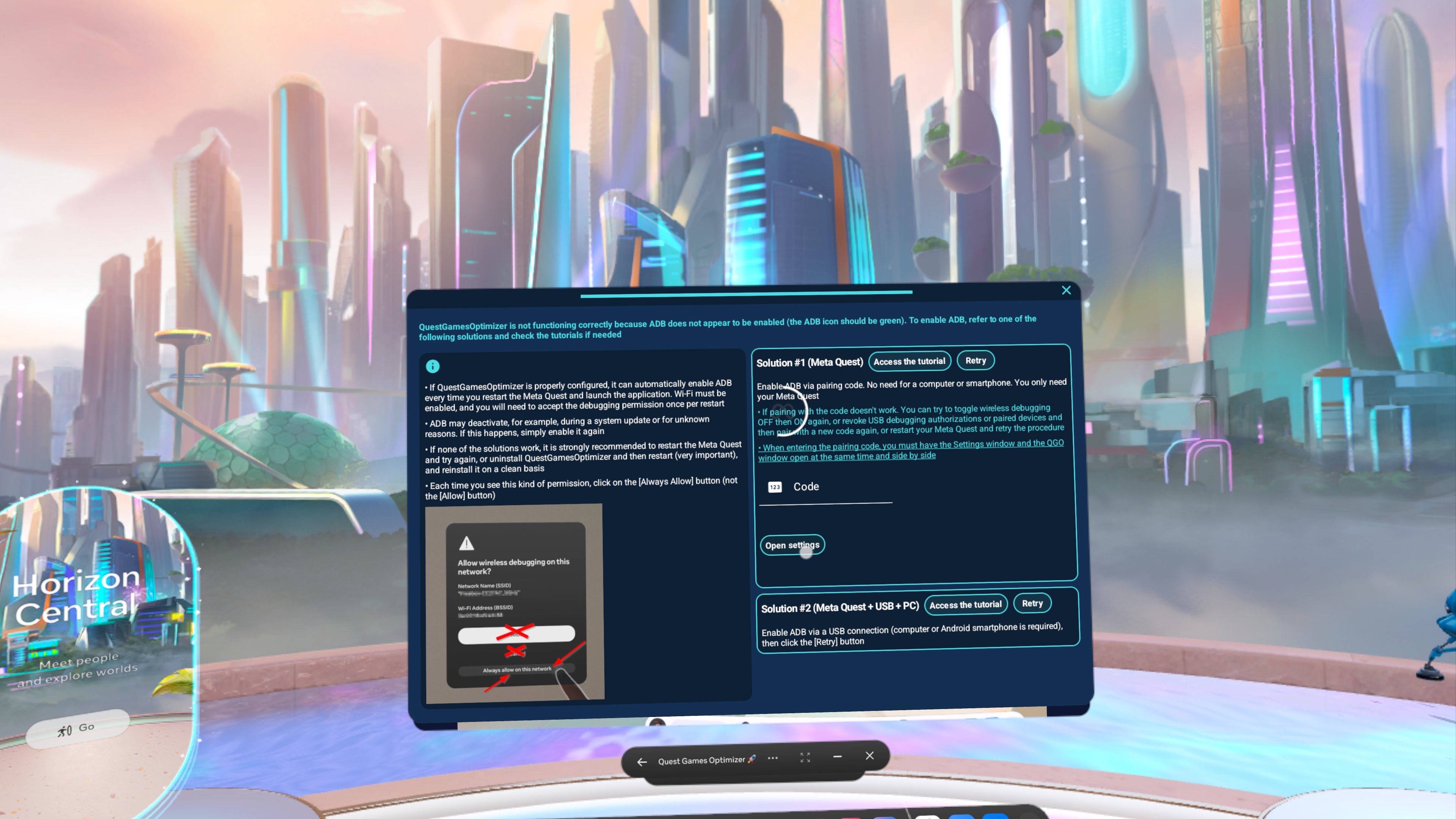
This one's a long one. You'll notice a red notification at the top of the app. Click on the "Options" button to open ADB options. From there, select the "Open settings" option.
An app will appear that's similar to an Android phone's settings. Scroll down to "About Phone" (or headset) and click the Build number option 7 times to enable Developer Options.
Now, head to "System" and to the "Developer Options" menu, and under the Debugging section, select "Wireless debugging."
Toggle the switch to turn on "Use wireless debugging." Accept the prompt, and be sure to click "Always allow on this network" if prompted.
In the same menu, select "Pair device with pairing code," and enter this pairing code under the "Code" area in the QGO app.
From there, you should see the ADB at the top of the QGO app turn green, and you'll be able to start fully using the Quest Game Optimizer launcher!
If you aren't used to sideloading apps in VR, this can be a bit of a slog, but QGO also has a detailed walkthrough of how to install its app using only a Quest headset.
Giving VR games an upgrade

As soon as I started up QGO, I was immediately treated it to all the apps and games I've downloaded on my Quest 3. I mean, it is an app launcher, after all, but it's handy to have all the apps easily seen in one place. Plus, these can be organized to my liking, and all the games can be launched within this window.
But the key feature here is game optimization, and while I wasn't expecting much of a boost, QGO delivers the goods and then some.
QGO is able to customize VR games to your liking, with its own useful presets that configure the resolution, refresh rate, CPU and GPU levels. This isn't possible on the Quest 3 by itself, so having these options makes it feel like I'm tinkering with settings on a PC.
While you can make your own custom profiles, I found it best to stick with what QGO offers, which comes down to four offerings:
- Battery saver: Reduces settings in games to extend battery life
- Performance: Boost refresh rate for smoother gameplay
- HD: For superior visual quality (like a balanced mode between resolution and performance)
- HD+: Even greater visual quality (like a quality mode)
These settings can be pushed to the limits in nearly all VR games that are supported, with resolution going up to 4096 pixels per eye, 120Hz refresh rate and "Ultra" performance in the CPU and GPU.
However, QGO specifically states, "pushing everything to the maximum is pointless." This is true, as you won't get stable gameplay in many games at max settings, and higher settings can deplete battery life faster and make the Quest headset get quite hot.
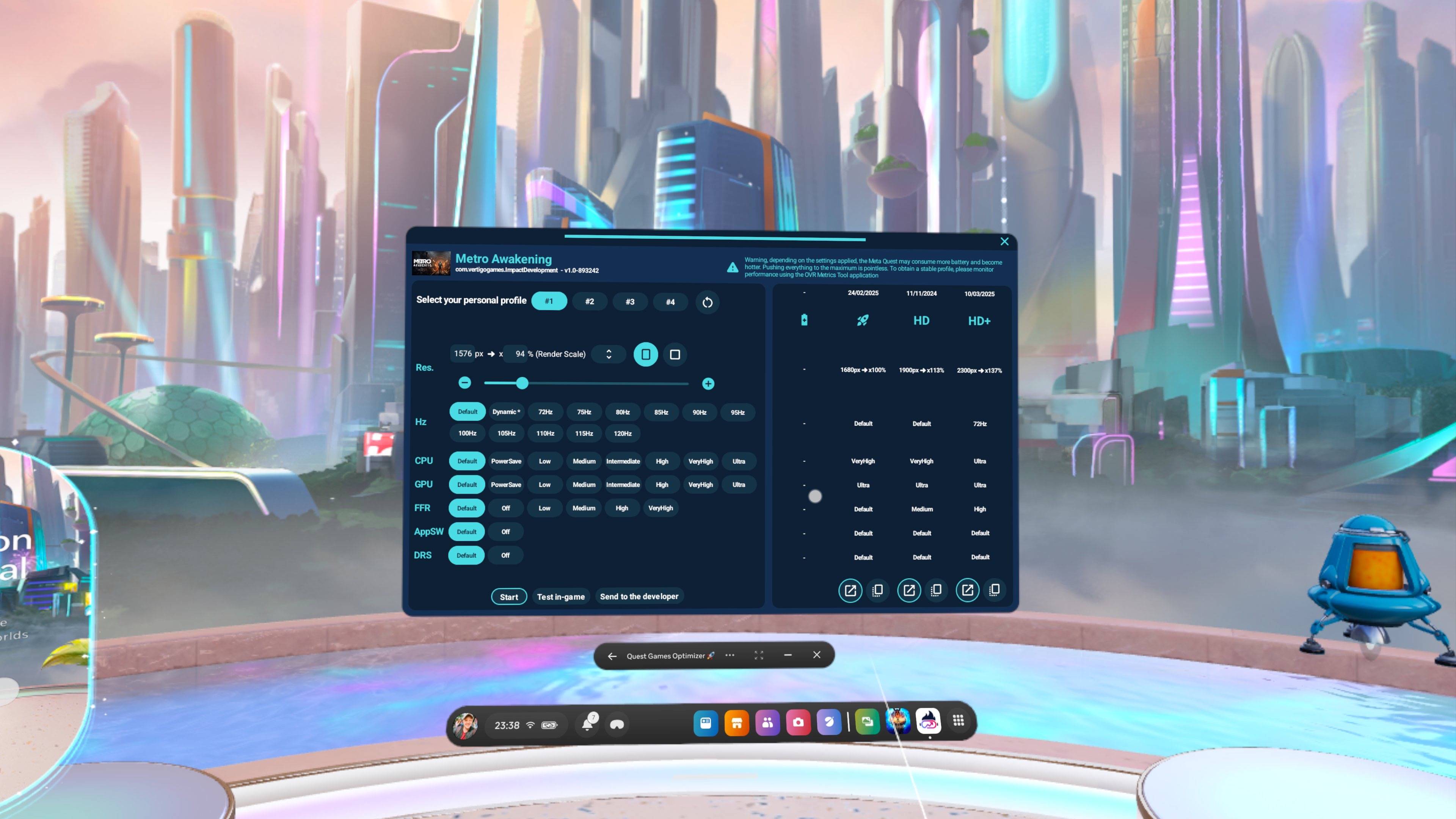
Anyway, sticking with QGO's own profiles, I tried out Walkabout Mini Golf using the HD+ profile, and was blown away by the crisp details the game had to offer. Resolution jumped from 1680px to 3100px, with a frame rate of 72Hz.
The game has some fabulous settings, like a mind-bending "Inception"-like city to pot some holes in, but the one detail that really caught my eye was the golf ball. I could easily see all the dimples of the ball, and there weren't any blurry, jagged textures I'd usually notice. It's harder to tell with the screenshots captured, but in VR, it looks fantastic.

With the Boost profile, the game felt even more fluid at 110Hz, which can help with the subtle switch of my gold club and the movement of the ball. I preferred the HD+ profile, but it's nice to know I could easily switch between these when needed.
The AK-47 I had in hand glistened in the light, with each of its metal components looking smooth, and I could see every wrinkle of the main protagonist Serdar's glove.
I then put on Metro: Awakening, which is a fine-looking game in itself, but it isn't exactly the most visually striking. That changed when I turned on HD+, boosting resolution by 37% to achieve 2300px.
The AK-47 I had in hand glistened in the light, with each of its metal components looking smooth, and I could see every wrinkle of the main protagonist Serdar's glove. It's the small things that I would never usually see that impress, and the environments looked far more daunting to travel through thanks to the upscaled visuals (gore and monsters included).


Some games, like Asgard's Wrath 2, don't have the various preset options, with only Boost being available. This cranks up the GPU to "Ultra," but otherwise, it can be tinkered to what I want. However, Asgard's Wrath 2 is already a massive title that pushes the Quest 3 to its limits, so it isn't one I would configure. Besides, I'm happy with how the game looks and performs.
There's a whole suite of games that get the optimizer treatment, including Pistol Whip, Thrasher, Arizona Sunshine 2 (although it just offers the Boost preset) and, of course, Batman: Arkham Shadow. And with games like Deadpool VR on the horizon, I can't wait to see what QGO does for even more VR games, too.
Is QGO worth it?
QGO really is a game-changer for the Meta Quest 3 and Quest 3S, making the best VR headsets on the market that much more of a sweeter deal. For just $12, it optimizes VR games with upscaled resolution and faster refresh rates, which, in many games I tried, is a treat.
Depending on how you find playing games on your Quest headset, like if you're bothered by visuals or prefer to be able to customize a game to your liking, QGO is well worth trying out. As a game launcher, it offers plenty of tools other than optimization, like video recording and backing up data in games, but its main pull is all about giving you the freedom to tinker with games in VR.
Now that I can push VR games to their limits, it's hard for me to go back. But if you can't be bothered with sideloading the app and are fine with what the Quest 3 dishes out (it can be great, anyway), then don't feel like you're missing out on much. Still, seeing smooth textures in VR games is enough for me to stick with QGO.
Follow Tom's Guide on Google News to get our up-to-date news, how-tos, and reviews in your feeds. Make sure to click the Follow button.
More from Tom's Guide
- My favorite Meta Quest 3 accessory just got an audio upgrade — and VR never sounded better
- Meta Quest 4 rumors: Everything we know so far
- I have no artistic bone in my body, but this Meta Quest VR app just taught me how to draw
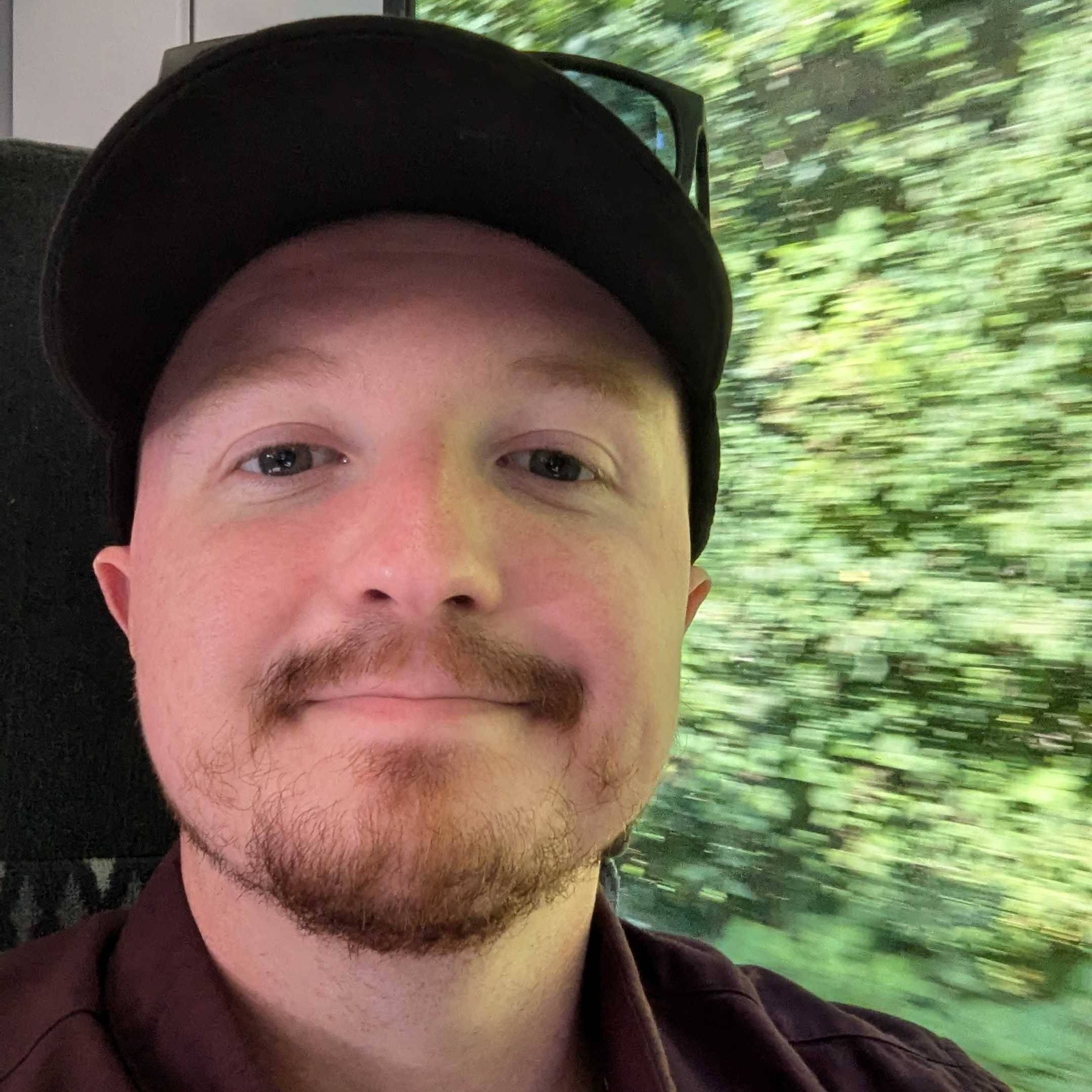
Darragh is Tom’s Guide’s Computing Editor and is fascinated by all things bizarre in tech. His work can be seen in Laptop Mag, Mashable, Android Police, Shortlist Dubai, Proton, theBit.nz, ReviewsFire and more. When he's not checking out the latest devices and all things computing, he can be found going for dreaded long runs, watching terrible shark movies and trying to find time to game
You must confirm your public display name before commenting
Please logout and then login again, you will then be prompted to enter your display name.